Create and use the Template in Outlook 2010
TipsMake.com - In the following article, we will show you some basic steps to create and use Template in Microsoft Outlook 2010 application. To start, please create 1 new email :

And draft as usual:
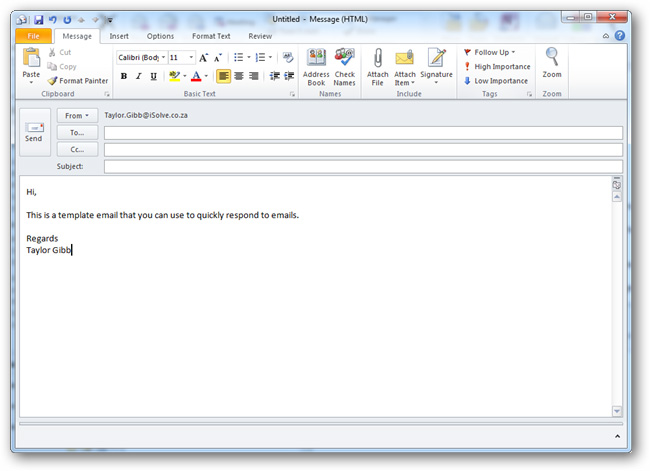
Then, instead of sending it, click File> Save As menu, and select Outlook Template again at Save as Type:
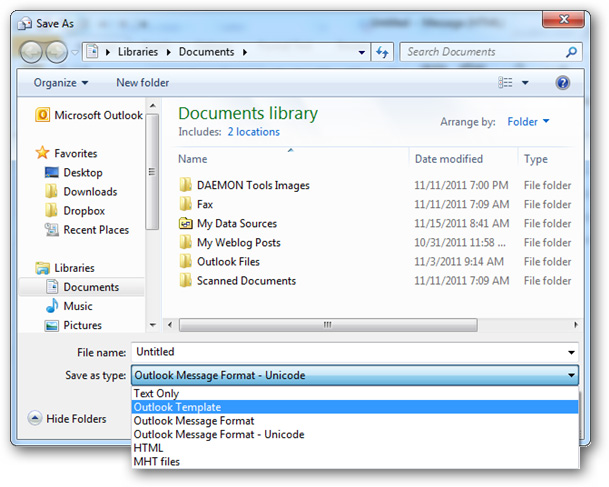
Name the template and click the Save button:
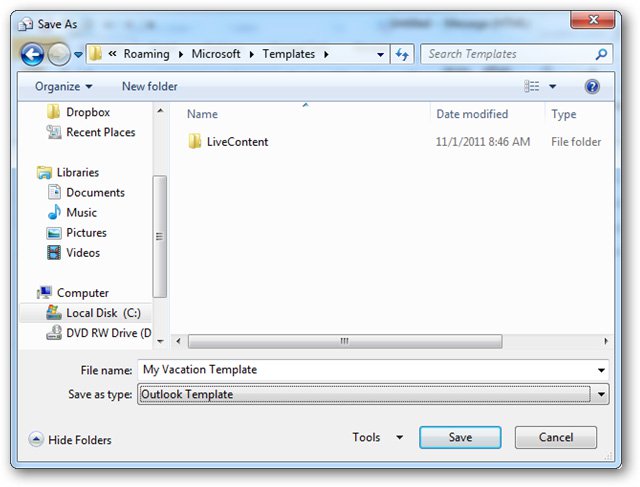
And from the next use, we just need to directly open this * .oft file from the Explorer window and change the information in it later accordingly:

Good luck!
5 ★ | 1 Vote
You should read it
- 12 stunning HTML5 templates that web designers should not ignore
- How to Add Templates in Microsoft Word
- 12 great free Keynote templates for your presentation
- Beautiful free PowerPoint slides for office workers
- Beautiful free PowerPoint slides for teachers
- 10 free PowerPoint templates to present your photos with style
 Instructions for configuring and setting up email with Thunderbird
Instructions for configuring and setting up email with Thunderbird Transfer email from Outlook to Thunderbird
Transfer email from Outlook to Thunderbird Declare Gmail on Outlook 2007
Declare Gmail on Outlook 2007 Thunderbird 3.0 re-exported with many outstanding improvements
Thunderbird 3.0 re-exported with many outstanding improvements GO Contact Sync: sync contacts Gmail and MS Outlook
GO Contact Sync: sync contacts Gmail and MS Outlook Create email filters with Kmail
Create email filters with Kmail