Coreldraw - Lesson 9: Road drawing tools (continued)
Pen Tool (Pen Tool)
The Pen tool is used to draw straight lines, curves and closed areas ( Figure 1 ).
With the Pen tool, draw the curves faster. The drawing is similar to the Bezier tool, but according to the drawing line with the cursor, it is easier to navigate.
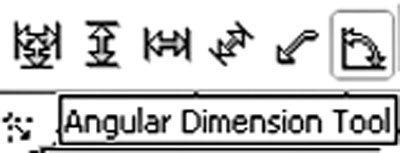
Figure 1
The curve structure with the Pen tool is similar to the curve drawn with the Bezier tool ( Figure 2 ).
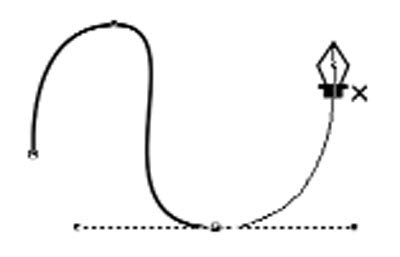
Figure 2
Double clicking the mouse at the last point will end the drawing line with the Pen tool ( Figure 3 ).
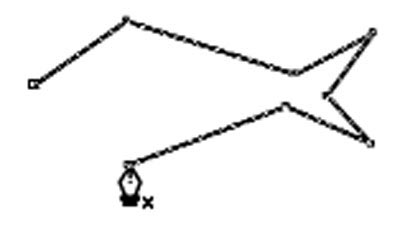
Figure 3
Clicking on the first point coincides with the end point to create a closed area ( Figure 4 ).
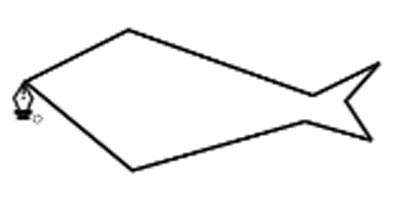
Figure 4
The Pen tool performs drawing the open curves in the same way as the Bezier tool.
Polyline Tool (Polyline Tool)
The Polyline tool is used to draw lines and curves similar to the Freehand tool but with the Auto-Close Curve attribute ( Figure 5 ).
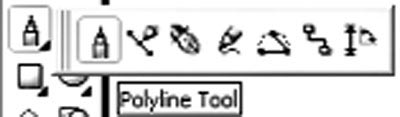
Figure 5
Auto-Close Properties Curve: Before performing drawing with the Polyline tool, click on this icon (the selected icon will sink). When we draw straight lines and similar curves, we will create closed areas.
3 Point Curve Tool (3 Point Curve)
This tool is used to draw curves by specifying the width, height and center of the curve ( Figure 6 ).
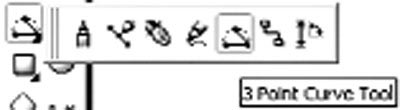
Figure 6
Artistic Media Tools (Artistic Media)
Artistic Media tool is very useful in creating contour effects ( Figure 7 ).
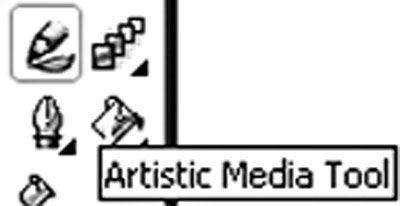
Figure 7
Artistic Media tool has 5 different types, each with a separate attribute bar ( Figure 8 ).
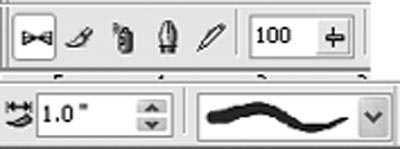
Figure 8
Interactive Connector Tool (Interactive Connector Tool)
This tool performs links between objects, which are useful for drawing diagrams. ( Figure 9 )

Figure 9
Dimension Tool (Dimension Tool)
Dimension tool is the last tool in the line drawing tool group, used to create dimension lines (showing the distance between two points or the size of an object), measuring angles and being able to correct the Its part depends on the intended use ( Figure 10 ).
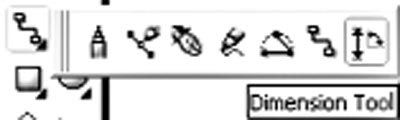
Figure 10
Dimension tool is very useful for technical drawings, circuit boards need high accuracy.
Dimension tool has 6 types of options, each creating different size lines.
- Auto Dimension Tool : create dimension lines that can be converted into horizontal or vertical size depending on the click position to determine the measuring point and the mouse drag direction ( Figure 11 ).
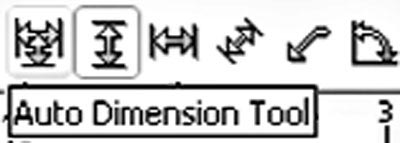
Figure 11
- Vertical Dimension Tool : creating lines due to the size of the vertical dimension ( Figure 12 ).
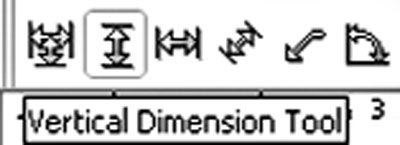
Figure 12
- Horizontal Dimension Tool : creates lines due to the size of horizontal size ( Figure 13 ).
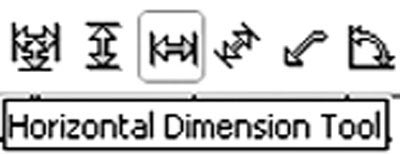
Figure 13
- Slanted Dimension Tool : create oblique dimension lines ( Figure 14 ).
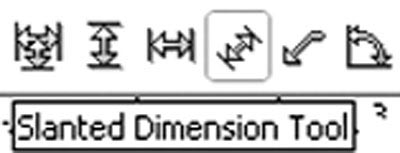
Figure 14
- Callout Dimension Tool : create comment lines with text labels placed in different positions ( Figure 15 ).
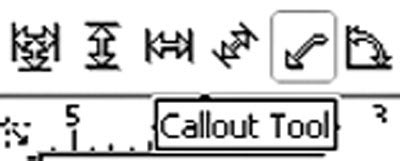
Figure 15
- Angular Dimension Tool : creating measuring lines, measuring units with degrees, radians, or gradients ( Figure 16 ).
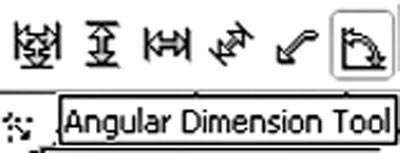
Figure 16
Lam Khe
You should read it
- Gravitational waves can be the key to revealing the existence of another dimension in the universe
- Based on GPT-3, they have developed a tool that can turn your commands into lines of code
- How to create images from drawings on Freepik is very artistic
- Draw birds catching prey
- Minecraft: 4 most powerful mobs in the Nether dimension
- Corel Draw 12: Draw a square ornament
 Corel Draw 12: Lesson 10: Coloring tools and borders
Corel Draw 12: Lesson 10: Coloring tools and borders Corel Draw 12 - Draw patterns in circles
Corel Draw 12 - Draw patterns in circles Pictures bring hidden messages on the blog
Pictures bring hidden messages on the blog Corel Draw 12 - Quick drawing
Corel Draw 12 - Quick drawing Draw nested circles
Draw nested circles Create effects for photos
Create effects for photos