Convert PDF to Word extremely standard with Solid Converter PDF software
PDF is a popular text format today because of its high security, lightweight capacity, easy storage and cross-platform support. However, the disadvantage of this format is that it is difficult to edit and edit content as well as other formats, such as the Doc format or word file. Therefore, we will often convert PDF files into Doc format for ease of editing and editing documents. There are quite a few tools available to help us convert PDF files to Word, but not all of them give us good results and often suffer from font errors after conversion. And in this article, Thuthuatphanmem.vn will introduce to you the best PDF to Word conversion software today, which is Solid Converter software.
With Solid Converter, besides being able to convert PDF files to Word, you can also convert to other formats such as Excel, Powerpoint, HTML, Image, text, Data (.csv).
You can download the software at the following link:
http://www.soliddocuments.com/pdf/-to-word-free-download/306/1
After downloading, double-click on the file to conduct the installation, to install you tick on the terms and click Next to finish.

To convert PDF to Word, follow these steps:
Step 1 : Open the application and select the Convert PDF Files item

Step 2: The file browse window appears, navigate to the folder containing the PDF file to be converted and click Open

Step 3 : After opening the file, you can view the contents of the file before converting, this is a function that quite few software has. Next, click on the down arrow icon on the toolbar and choose the format you want to convert, here we will choose PDF to Word.

Step 4 : After selecting the conversion type you click the PDF to Word button , a window appears where you select where to store the Word file and click Save .

Step 5 : Wait a while for the conversion process to complete, after the conversion is complete, the software will automatically open the Word file for you to see:
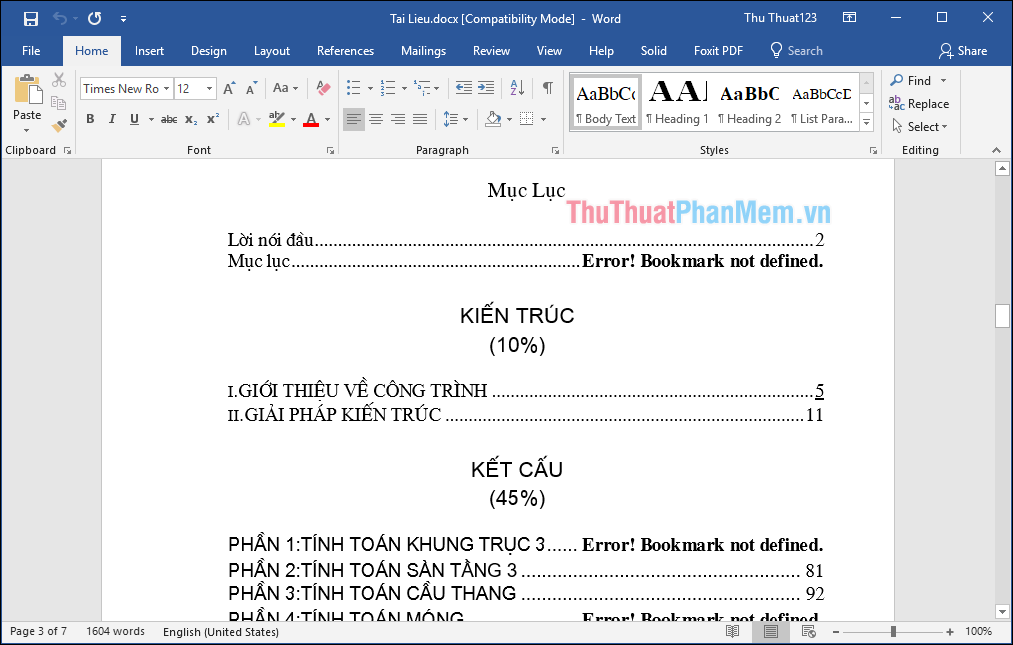
So with just a few simple steps, we have successfully converted a PDF into a word with just a few simple steps. Hope you will find the article useful, wish you success!
You should read it
- Convert Word files to PDF, convert DOC / DOCX files into PDF quickly
- 2 The software converts PDF to Word extremely standard, without error of Font
- How to convert PDF files to Word Online very fast
- Link to download PDF To Word Converter Free 3.5
- Software for converting images to the most standard Word
- How to convert CAD files to Word the fastest and most standard way
 How to create a table, insert a table in Excel 2016
How to create a table, insert a table in Excel 2016 How to rotate a page horizontally in Word 2016, 2013, 2010
How to rotate a page horizontally in Word 2016, 2013, 2010 How to fix column and header rows in Excel 2016
How to fix column and header rows in Excel 2016 Instructions on how to create automatic table of contents in Word quickly 2020
Instructions on how to create automatic table of contents in Word quickly 2020 Instructions for numbering pages from any page in Word quickly 2020
Instructions for numbering pages from any page in Word quickly 2020 Multiple if function - Usage and examples
Multiple if function - Usage and examples