Convert OpenOffice ODT text format into Microsoft Word DOC
Unlike the Word 2010 application, older versions of the Microsoft Office product suite are unable to read or edit OpenOffice's ODT format text. To read the .odt file in old Word you need to convert the ODT format to DOC or DOCX. Here is the simplest guide to doing this.
Convert ODT file to DOCX with WordPad
First, right-click the * .odt file and select Open with> WordPad:

If WordPad does not display in the list, use the Choose default program section
Then, you select the menu File> Save as> Office Open XML document , name and save the new format text file where you want:

And our results will be as follows:

How to save ODT file to DOCX with LibreOffice
You open the .odt file with a text editor such as LibreOffice or Microsoft Word (version 2010 and above).
Save the file with the Save As option (Go to File> Save As) and choose the .docx format. As the example below, we use LibreOffice Writer to convert the .odt file to .docx.
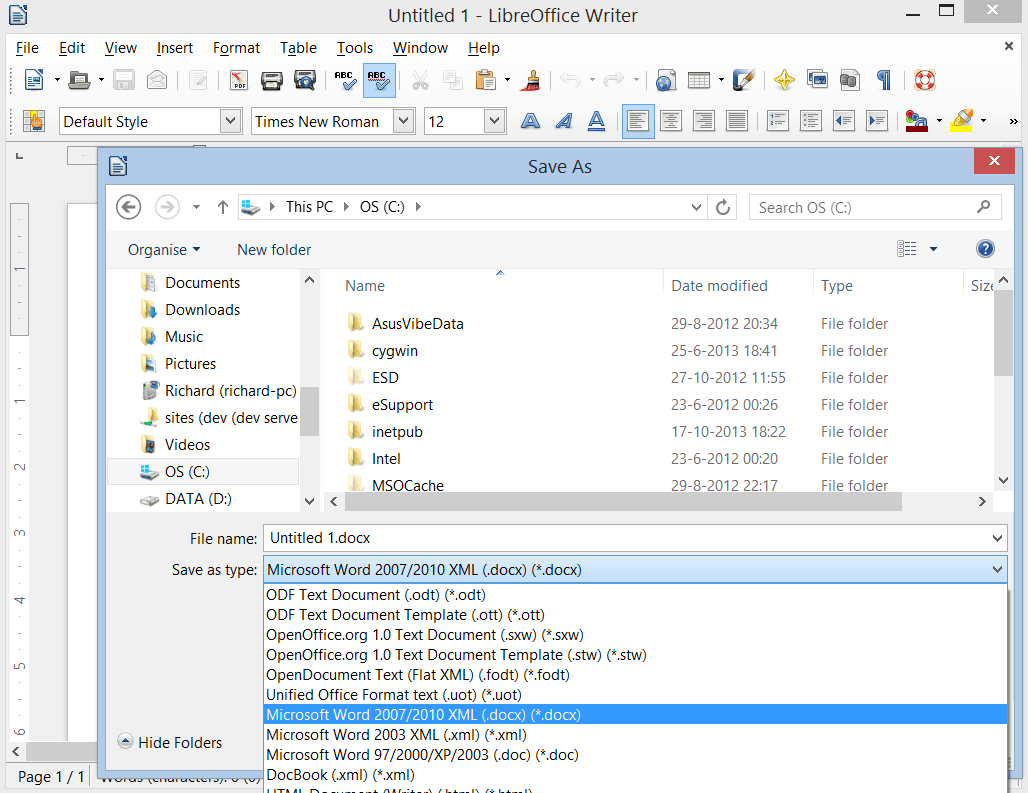
With just a few simple steps, we were able to convert OpenOffice's ODT text format to the familiar * .docx, without having to use any other support tools. Good luck!
See more:
- How to convert PDF files to Word simply, without font errors
- Trick to convert docx tail to quick doc
 Fix word sticking errors in Word 2007
Fix word sticking errors in Word 2007 How to create a checkbox in Word
How to create a checkbox in Word How to secure PDF files with 2 locked layers
How to secure PDF files with 2 locked layers How to fix date errors when copying to another Excel file
How to fix date errors when copying to another Excel file How to use underline styles in Excel
How to use underline styles in Excel How to insert content annotations on Word
How to insert content annotations on Word