Instructions to convert doc doc to docx
Suppose your computer installed Microsoft Word 2013 . In some cases you get text documents created on older Microsoft Word versions (like 2007, 2010). So how to open these Word 2007, 2010 files on Word 2013. Refer to the following article of Network Administrator.
Also, you can consult how to convert Docx files to online Doc here.
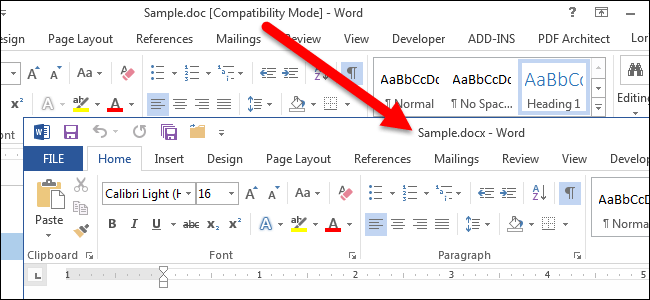
To convert Word 2007,2010 file to Word 2013 , first open the Word file to convert.
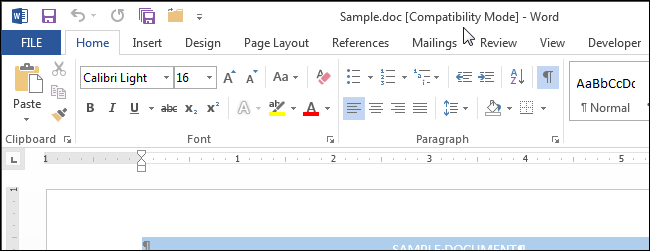
Then click on the File tab .
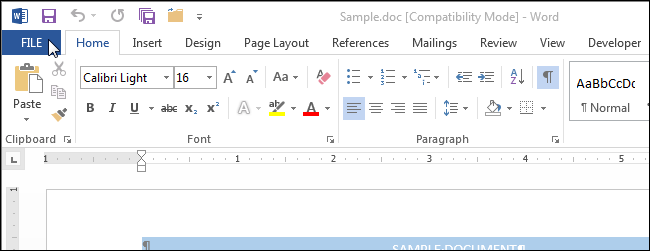
On the Info screen, click on Convert and then select Compatibility Mode .

A warning dialog will appear on the screen warning that your document file will be upgraded to the latest version . Click OK to convert your document file. Or if you don't want to convert, you can click on Cancel.

Note :
If you don't want to be asked after each file conversion, check ' Do not ask me again about converting documents' in the check box.
When converting documents, the .doc extension will not change to .docx at that time. However, after you save the document, the .docx extension will automatically be added to your document replacing the .doc extension.
If after the conversion is complete and you do not save the document and close the Word window, will you be asked if you want to save the changes? Click Save to save the changes. Now the extension of the document is converted to .docx .
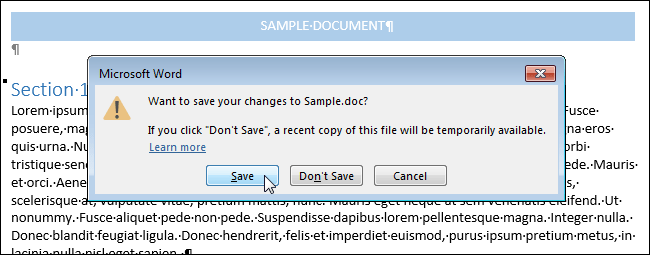
Alternatively, you can save the document by clicking the File tab, selecting Save As . At this time, the Save As dialog box will appear.
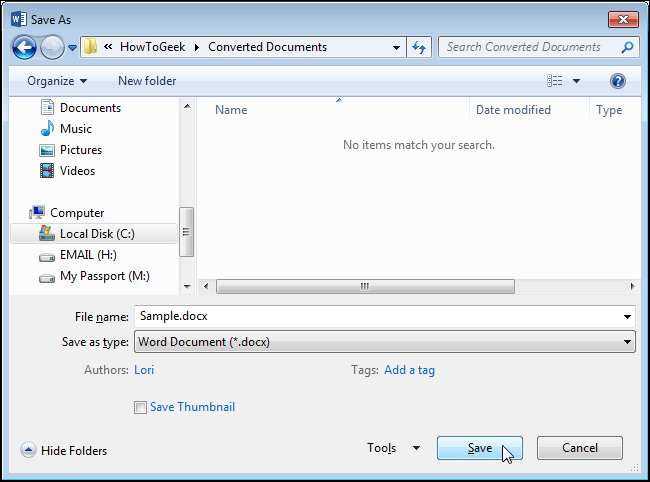
You can name the new document the same as the original document, but the extension of the new document file is .docx now . Next, choose the location where you want to save the document. And click Save .
Explore more:
-
8 tips or handling columns in Microsoft Word
-
Quickly manipulate text with common shortcuts
-
More than 60 shortcuts can not be unknown to Windows users
Good luck!
 Trick to remove Formatting text format in Word
Trick to remove Formatting text format in Word Turn off the Start Screen screen in Office 2013
Turn off the Start Screen screen in Office 2013 Instructions to change the numeric style when listing a list used in Word
Instructions to change the numeric style when listing a list used in Word 14 useful tips for computers
14 useful tips for computers How to insert signatures into PDF files using Foxit Reader
How to insert signatures into PDF files using Foxit Reader 2 ways to convert JPG image file to PDF
2 ways to convert JPG image file to PDF