Convert black and white photos to color in the blink of an eye
Some of these websites will use artificial intelligence to process your black and white image and provide us with the color scheme you want to apply to the image. Then users will have more eyebrow photo options. The article below will guide you on how to restore black and white photos.
Restore black and white photos to color with Palette.fm
Palette.fm is a free artificial intelligence (AI) tool that turns black and white photos into color. Thanks to Machine Learning capabilities, it can determine what is in an image and make predictions to apply the right color. If you have never restored color to black and white photos before, the results will amaze you!
Unlike other AI color tools, images can be tweaked using text prompts or by choosing a different color palette. If you have some old black and white family photos, here's how you can bring them to life in just a few minutes.
There are plenty of other AI tools that can add color to black-and-white photos, but none have a website as easy to use as Palette.fm. You don't need to register before getting started, just drag and drop files or click Upload image.
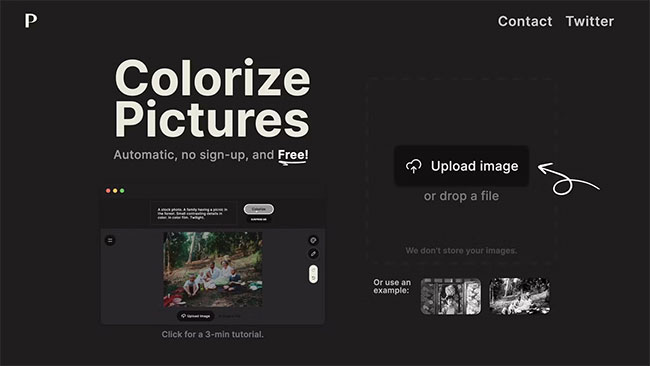
Get ready to scan and digitize some black and white photos to prepare, or use one of the examples provided if you just want to try it out for fun.
Once the image has been uploaded, it will appear in the editing window. The default color profile is called Base Palette , but try seeing another style by clicking one of the profiles at the top. There are plenty to try, with names like Faded Elegance, Lively Floral and Colorful Memories .
The Base Palette usually works best, but there are times when the colors are too saturated.
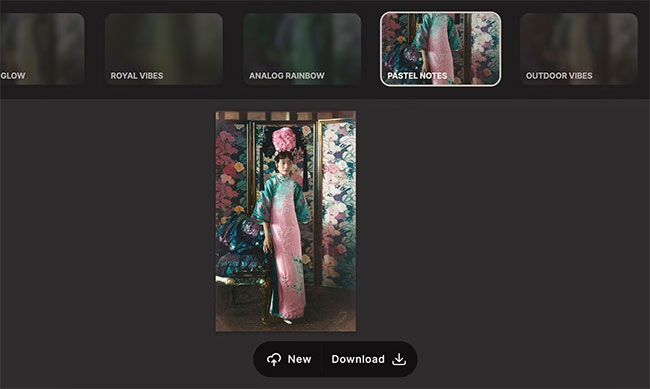
As mentioned, you can also instruct the AI color generator by editing text prompts (more on that in the next section). When you are satisfied with your work, click the download button below the image to save it to your computer.
How to fine-tune results
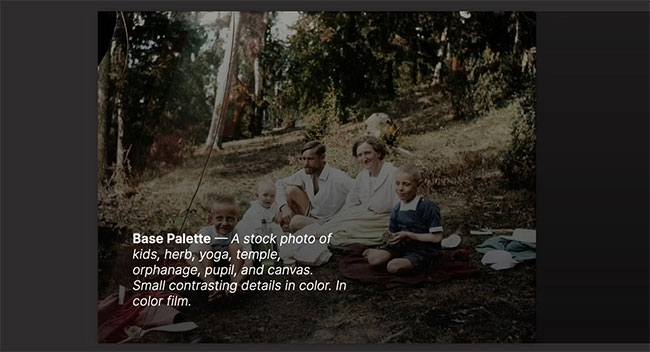
AI doesn't always do everything perfectly, which is why Palette.fm lets you fine-tune images by editing text descriptions.
Start by hovering over the image to see how the AI system described the image in the first place. This reveals what the AI identified in the photo, and in this case, it correctly showed that the photo contained people and a forest.
However, when trying to color the same image a second time, the result is completely different. There are many innovative areas where AI is accelerating. But in reality, AI can help you get 90% of the way, and the final 10% still depends on you.
Edit text prompts
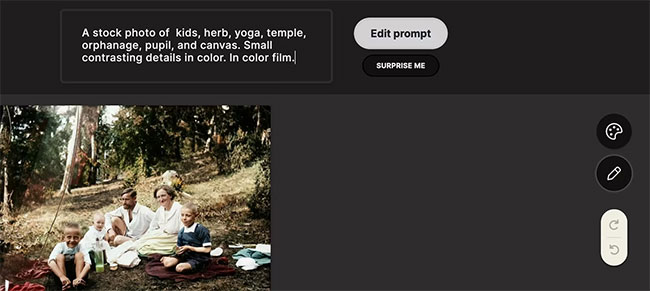
We want to help the AI determine exactly what's in the photo so it can apply the most appropriate color. To display the text editor, click the pencil icon to the right of the image.
If you look at the two photos side by side, you can see that more green has been added to the forest - and the objects in the picnic scene are colored in more detail.
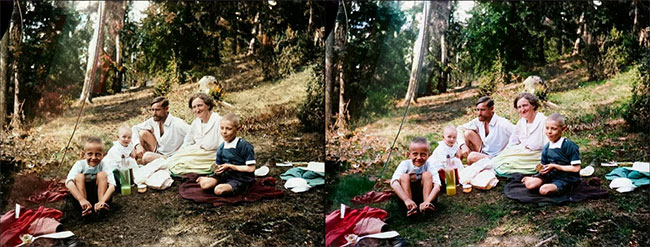
It took a few tries to see which text would help improve the color. Use the arrows on the right to help with this by moving back and forth between different attempts.
Additionally, there is a button called Suprise Me that will automatically create a new description. Sometimes the results are so random that they will make you laugh, but even if they are incorrect, you may still like the color choice used as a result.
Turn black and white photos into color photos with Picture Colorizer
Add photos and color
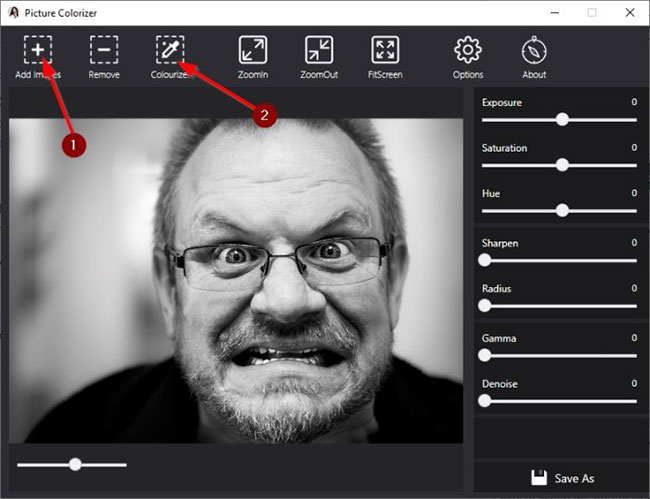
The first thing you will need to do here is add the required image to the editing area. Do this by opening Picture Colorizer , then clicking the Add Images button.
From the screenshot above, you can see that the article has added a black and white photo of a white man, so what do we do next? Very simple. Just click the Colourize button , then wait for the image to be uploaded and converted.
The entire process depends on the size and complexity of the image as well as the speed of your Internet connection. Remember that a constant Internet connection is required, otherwise the program will not work as intended.
Finished product
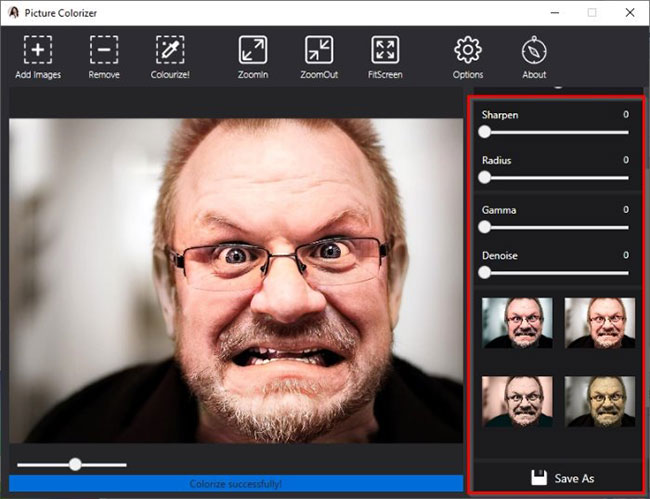
When image processing is complete, you'll see your image in color, but that's not the end. You see, on the right side of the tool, there are a series of options that allow users to edit photos. Scroll down to see different filters for recently converted images.
Choose a filter that suits what you want, then click the Save button to save the photo to your hard drive.
Change the save format
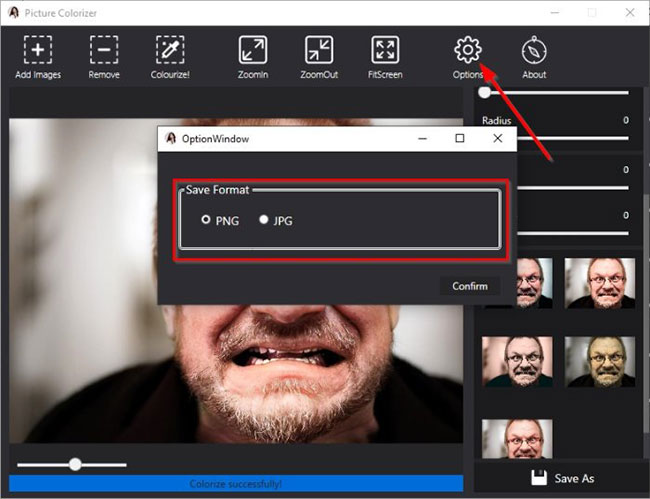
By default, all images will be saved in PNG format, but you can change it to JPG format.
To do this, click the Options button , then select JPG and press Confirm to begin making changes.
You can download Picture Colorizer from Imagecolorizer.com.
Turn black and white photos into color photos with DeepAI
Access the Image Colorization tool to change the color of black and white images. Here, you see there are 2 options for uploading images, including using the URL to download images directly or uploading to download images available on your computer. When uploading a photo, the website automatically analyzes the photo and converts the color to black and white photos.
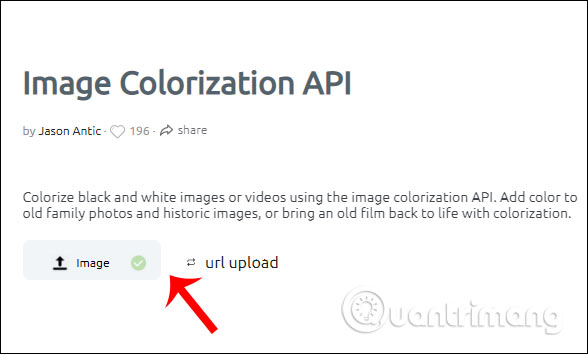
As a result, we get a colored image as below. The website has done a good job of analyzing image areas to choose the right color for each detail. We right-click on the image to click save as usual.
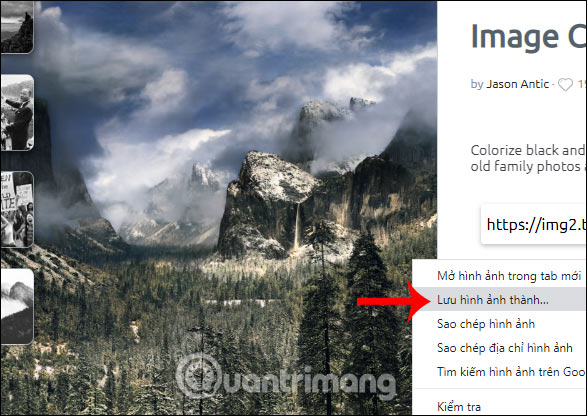
Convert black and white photos to color with AI Colorize Photos
The AI Colorize Photos application is equipped with the Colorful Image Colorization algorithm that can analyze image content and color, thereby selecting suitable color patches for the image.
Step 1:
First, click on the link below to access the Colorize Photos website to edit photos online, turning photos from black and white photos into color photos.
http://demos.algorithmia.com/colorize-photos/ 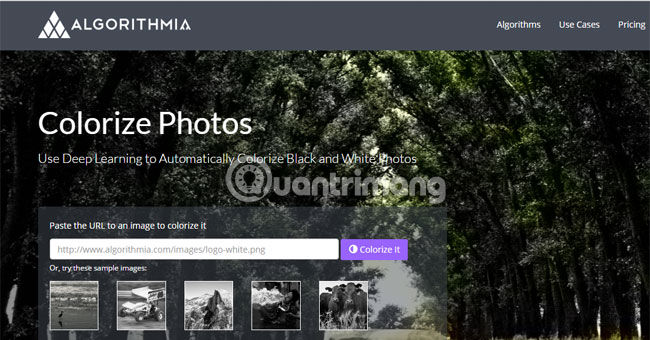
Step 2:
Then, we will copy the image's URL link.
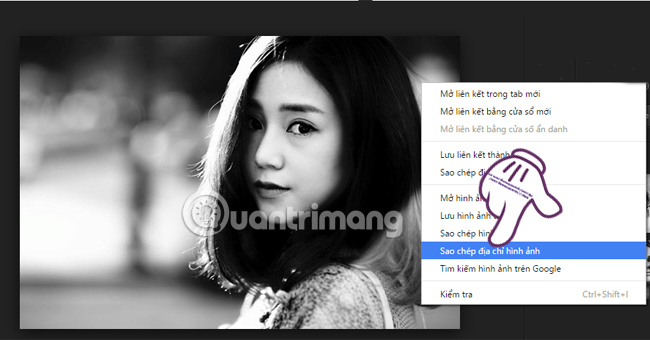
Next, paste into the Paste the URL to an image to colorize it section . Then press the Colorize it button next to it.
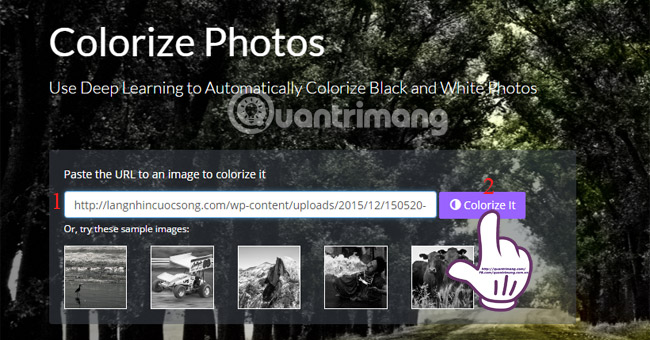
Step 3:
We wait for the application to process the image for a few seconds.
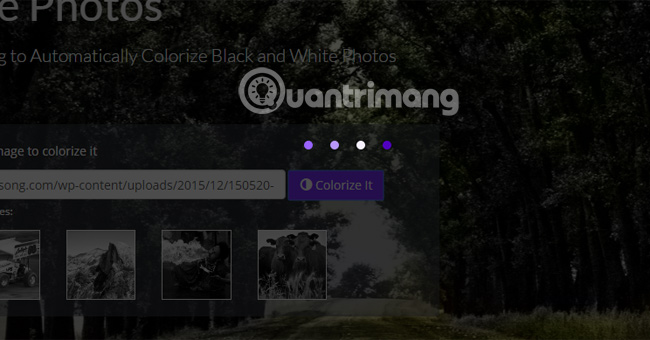
Immediately after that, scroll down to see the results. The image will be divided into 2 parts: the original black and white image and the resulting color image displayed in parallel. We can move the purple vertical bar to see photo editing in real time.
The photo will automatically change to color or black and white in the direction we move the purple bar. On the left will be your original black and white photo and on the right will be the color image of the result.
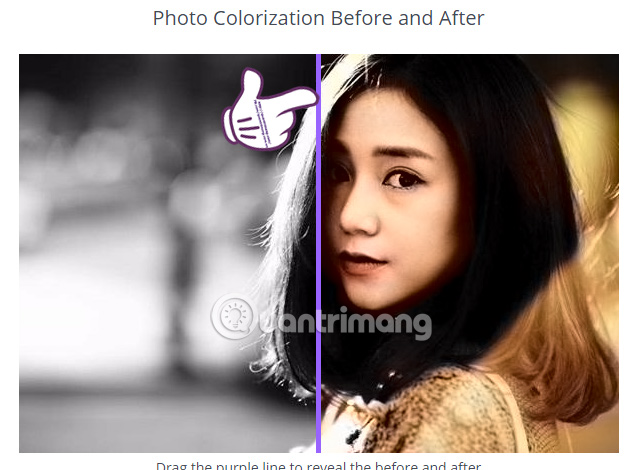
Step 4:
Right below the image there will be two parts: Download Comparison downloads comparison images and Download Colorized Image downloads color images.
If you like to choose a type of image download, click on that download item.
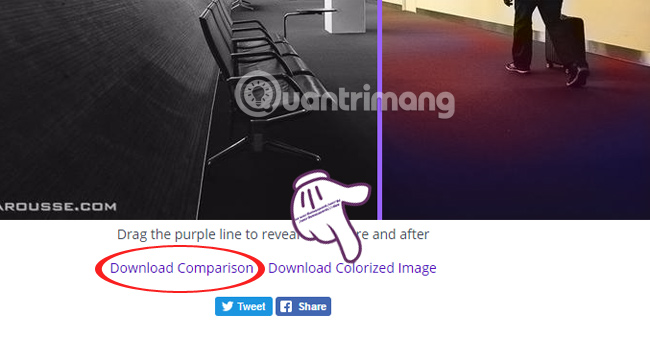
Quite useful, right? Now you can add color to any of your black and white images with the AI Colorize Photos app. The process is quick and photos can be downloaded in two ways, helping you get the photo you want.
Convert black and white photos to color photos with PicWish
PicWish is another online tool that helps turn black and white photos into color photos easily. This tool turns your old photos into a new creation with natural colors, giving them a new look completely free of charge.
Bring new life to old photos
Add color to old black-and-white photos, recreate and restore photos of family or historical figures, and bring the past back to your eyes in vibrant color.
Add natural and realistic colors
Now adding natural, realistic colors to old black and white photos is no longer a challenge. Unlike regular filters, this is an image colorizer based on AI image colorization algorithm, deep learning, and data volume that will handle everything with ease.
Free and useful photo colorizer
PicWish online photo colorizer is completely free to use and has no limitations, you can turn your black and white photos into color photos in seconds without any skills.
How to colorize black and white photos in PicWish
Step 1 : Access the PicWish black and white photo color correction tool.
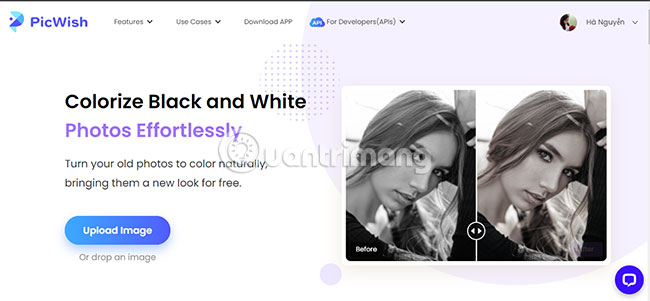
Step 2 : Click the Upload Image button to select the image file to convert.
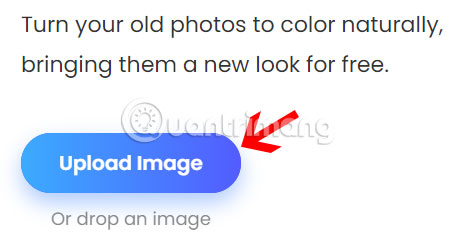
You can upload files or drag images to the specified location.
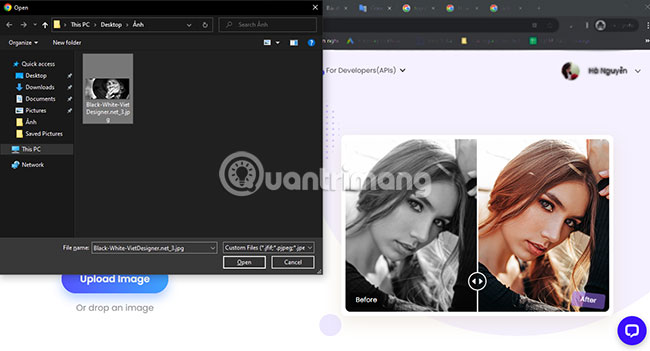
Step 3 : Wait a moment and your photo will automatically add color.
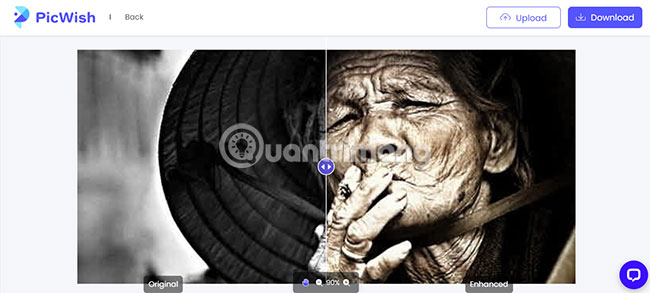
Step 4 : Then, you can save the free colored photos to your device by clicking the Download button in the top right corner.
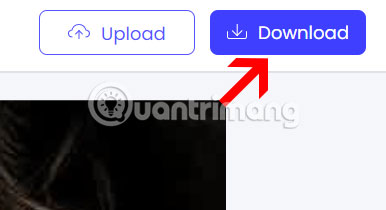
You should read it
- How to edit photos in Google Slides
- Learn how to use Paint to edit photos on Windows
- In addition to the photo viewing function, the Photos application on Windows 11 is also equipped with this interesting f
- How to create background for photos on Xnapper application
- TalkingPhotos, the application that helps your stills talk like a real person
- Microsoft launched new features for Windows 10 Photos application
 6 camera apps to help take better photos on smartphones
6 camera apps to help take better photos on smartphones How to animate photos, text, and graphics in Adobe Express
How to animate photos, text, and graphics in Adobe Express 9 Lightroom mobile tips you should use
9 Lightroom mobile tips you should use How to use DALL-E 3's editing tools
How to use DALL-E 3's editing tools![[Learn] Is there a way to use filters on Discord on phones?](https://tipsmake.com/data8/thumbs_80x80/[learn]-is-there-a-way-to-use-filters-on-discord-on-phones_thumbs_80x80_3WHs59GVv.jpg) [Learn] Is there a way to use filters on Discord on phones?
[Learn] Is there a way to use filters on Discord on phones? Learn about Retouch4Me: A sophisticated, realistic AI photo and video editing tool
Learn about Retouch4Me: A sophisticated, realistic AI photo and video editing tool