Convert BIN files using Power ISO
When you perform a CD / DVD copy, the computer will make a copy of the disk as a compressed file, called BIN. These files contain basic information such as properties of optical discs, photo albums, settings .
Most programs today are unable to open these BIN files, but if you want to access the information in it, you need to convert them to ISO format. Please refer to how to do below of TipsMake.com
First, download and install Power ISO on your computer
Step 1 : Open the application, click on the Tools menu and choose Convert .
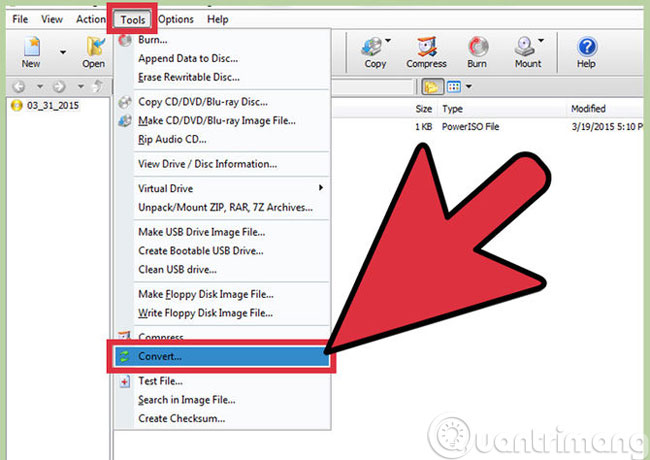
Step 2 : When the Convert dialog box opens, click the file icon in the Source file section

Step 3 : Next, select the Bin file and click Open

Step 4 : You create the destination file for ISO by clicking on the file icon next to the path as shown below

Step 5 : Enter a name for the ISO file and then click Save to save

Step 6 : Click OK to start the process of converting BIN file format to ISO

- Convert iPhone MOV video format with Windows Live Movie Maker
- Convert video frame to image using VLC Media Player
- Instructions for transferring PDF files to Word are free of Vietnamese errors
Good luck!
You should read it
- Instructions to change DMG file to ISO file
- What file is M4A? How to open, edit and convert M4A files
- 6 Best file conversion application on Android
- How to convert PowerShell script file (.ps1) to .exe by IExpress on Windows 10
- What file is XSD? How to open, edit and convert XSD files
- How to convert image file to PDF on Windows 10