Convenient and fast network tools for iPhone and Android
Smart phones can be an important part of network troubleshooting tools. When network maintenance is needed, the biggest advantage is that it is often possible to make changes from a desktop or laptop computer. But an iPhone or Android phone can do the same thing. Appropriate applications can turn smartphones into diagnostic tools that allow users to scan networks, remotely administer systems and more. There are tons of network utilities that can be downloaded from Apple App Store and Google Play.
Top network tools for iPhone and Android
- Fing network scanning tool
- Access remote desktop with VNC Viewer
- Network Analyzer
- Ookla's Speedcheck Internet Speed Test and Speedtest
- Termius SSH client
Fing network scanning tool
Fing is a versatile tool. It's a network scanning tool that finds and lists devices that are connected to an office LAN or home WiFi network. Users can view information about them, such as device name, view IP address, MAC address and manufacturer. Fing (available on App Store and Google Play) has step-by-step instructions to help users diagnose and troubleshoot problems online. For security purposes, users can ask Fing to notify when a device is connected to a WiFi network.
Fing can identify connected devices, troubleshoot network and device problems, and detect network intruders.

It has some additional tools, including service analysis on Bonjour, NetBIOS and UPnP, DNS lookup, internet connection check, ISP analyzer, ping, port connector (browser, FTP, SSH) , port scanner, subnet scanner, monitor and Wake On LAN.
Fing is free and can be used independently, but it is also designed to work with an optional device, Fingbox, with a retail price of $ 100 (2,300,000 VND). It provides additional tools, enabling deeper analysis and security enhancement: Blocking devices from the network, measuring signal strength of WiFi networks, securing WiFi networks by monitoring nearby devices and troubleshooting Internet connection on the network.
Download Fing.
Access remote desktop with VNC Viewer
There are a number of remote desktop applications that allow users to use iPhone to access and control the server or other computer completely on the office network. They work similarly: Users download and install software on the computer (s) that want to control over the Internet. Then set up login for each computer. Finally, install an application on the iPhone to use to log into the computer. Connect iPhone and computer. Then, the user will see the desktop of the remote computer on the iPhone and can interact with it using the touch screen to move the computer's mouse cursor.
LogMeIn (available on App Store and Google Play) is one of the highest ranked options in this category, but it is also one of the most expensive options, even for personal use. (LogMeIn starts at $ 350 / year, equivalent to 8,120,000 VND / year). It allows to connect to computers running macOS, Windows or Windows Server (Linux is not supported) remotely. When playing video files on a remote computer, it can stream directly to iPhone with high sound and resolution. LogMeIn application has a file and image manager to help easily transfer these items to and from remote computers.
VNC Viewer (available on App Store and Google Play) is a highly regarded free alternative. It supports connection to remote computers running Linux (including SUSE Enterprise, CentOS / Red Hat Enterprise Linux and Ubuntu), macOS, Windows, Windows Server and even Raspberry Pi devices. Unluckily. It does not support streaming audio from remote computers. But this probably won't matter if users connect to their server for network maintenance.
Download VNC Viewer (for iPhone) / VNC Viewer (for Android).
Network Analyzer
Network Analyzer (available on App Store and Google Play) is a simpler tool than Fing. It is designed to analyze and test office networks. The user interface clearly describes the three functions. First, Network Analyzer quickly scans all devices found on the LAN or WiFi network, then lists their IP addresses and names. It supports Bonjour, DNS, LLMNR and NetBIOS. Second, users can ping to check the accessibility of the devices found on the network and ping the domain hosts.
Network Analyzer is an iPhone and Android application for analyzing, scanning and detecting network problems.
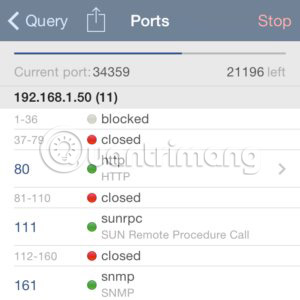
The third part of the application talks about network details, such as the default IP port of the connection, IP server DNS, external IP for IPv4 and IPv6. For WiFi networks, SSID, BSSID, IP address (IPv4 and IPv6) and subnet mask are listed. Information for mobile networks is also shown here, including IP addresses, network providers, MCC and MNC.
Network Analyzer Pro (available on App Store and Google Play) provides additional tools and advanced features. This is a more visually appealing tool than free partners. Network Analyzer Pro comes with the ability to scan an IP range and Wake on LAN function. Its sophisticated ping tool shows graphical statistics updated in real time. The paid version also includes DNS lookup, Internet speed testing, local service discovery on Bonjour or UPnP / DLNA, port scanner, tracking with map visualization and WHOIS lookup. In general, Network Analyzer Pro is similar to Fing (if you are willing to withdraw your wallet).
Download Network Analyzer (for iPhone) / Network Analyzer (for Android).
Ookla's Speedcheck Internet Speed Test and Speedtest
There are many Internet speed test applications to measure the download and upload speeds of Internet connections on the network. But where is the good speed, convenient, easy to use and reliable test application among network tools that can be used on iPhone?
The most popular in this segment is Ookla's Speedtest (available on App Store and Google Play). It accomplishes its mission well when users need to check the current internet speed.

Ookla's Speedtest checks the speed and performance of Internet connections.
A strong and appreciated competitor to consider is Speedcheck Internet Speed Test (available on App Store and Google Play).
Like Speedtest, Speedcheck presents download and upload speed results as a line chart and saves the history of previous speed tests for future reference. In Speedcheck, users can also add comments to the test results and it has a computer used to estimate the file transfer time. Another tool in Speedcheck to mention is a WiFi signal finder. The size of this application is also smaller than Speedtest (66.4MB versus 76MB).
Download Speedcheck Internet Speed Test (iPhone / Android).
Download Speedtest (iPhone / Android)
Termius SSH client
Termius (available on App Store and Google Play) brings a full-featured command line terminal for Mosh, SSH and Telnet sessions on smartphones. Users can access Linux devices and IoT through it, connect to some servers or create multiple connections to a server. Most connections or services can be encrypted via port forwarding and tunneling. Identifiers and keys are stored in the Keychain section of the application and other keys can be entered in ext, OpenSSH or PPK format.
Termius has a split-view and multitasking interface. You can customize the user interface of terminal sessions and organize them into groups for convenient access later. There are 12 different themes including adjustable colors and fonts. Another convenient customization allows users to pair login and server information for faster access.
When registering Termius Premium, users can synchronize settings and login information on their devices with Termius, protected by AES-256 encryption. User accounts can be created to back up and synchronize these accounts on Termius developer servers. Access to login information can be protected via Face ID or Touch ID.
The paid version also includes an SFTP tool with drag and drop interface, two control panels. Useful UI functions make it easier to enter commands on the touch screen. They include an auto-complete feature, save common shell script code and run them on multiple servers at the same time, as well as secure password paste functionality.
Download Termius (for iPhone) / Termius (for Android).
You should read it
- Find all devices connected to your network on your phone easily
- 5 best tools to detect 'errors' on the network you are using
- 'Scoring' tool to prevent network attacks for free
- 7 best network troubleshooting tools 'save' your home network
- Network testing with Network Monitor 3.4 - Part 1
- 5 best Cisco network device monitoring tools
 6 iPhone apps that enhance MacBook / iMac capabilities
6 iPhone apps that enhance MacBook / iMac capabilities How to add tags for files on iPhone, iPad
How to add tags for files on iPhone, iPad How to transform the message interface on iPhone
How to transform the message interface on iPhone How to pin the app to the Siri iPhone Suggest utility
How to pin the app to the Siri iPhone Suggest utility How to install animated weather wallpaper on iPhone
How to install animated weather wallpaper on iPhone Sleep better with the Sleep Mode shortcut on iPhone, iPad
Sleep better with the Sleep Mode shortcut on iPhone, iPad