Find all devices connected to your network on your phone easily
When it comes to connecting PCs and other smart devices to a home network, that means you allow these devices to get the dynamically assigned IP addresses from the Wi-Fi router. And, sometimes you may need the IP address of another computer or device for remote access. Or, maybe the smart speaker or other IoT device (Internet of Things: Internet) conflicts with other devices on the network and you are trying to fix and resolve that conflict. There are many cases where you only need to find the IP address of a device or just want to track connected devices. Whatever the reason, you always want to do this quickly and easily, right? Fing (completely free) will help you do this.
Previously we have reviewed the free Advanced IP Scanner utility on computers. It will scan your network and provide a list of all connected devices, their names and IP addresses. The Fing app is similar in that it displays all connected devices - from printer to smart plug - to device type and manufacturer. This is a very powerful network tool.
Use Fing to find the IP of all connected devices?
Fing is a free application compatible for devices using Android and iOS operating systems. After installing and starting the application, it will scan your network. The amount of time it takes to scan each time will vary depending on the network speed and the number of devices connected. You will be surprised to see how many devices are connected to your network.
Also note that Fing may be your security application. This will help detect unwanted intrusions from nearby devices. There were scary stories about tenants hiding cameras and eavesdropping devices in the house. If you're also worried about it, just activate Fing and scan the network to verify if there are any hidden devices in your home that you don't know.
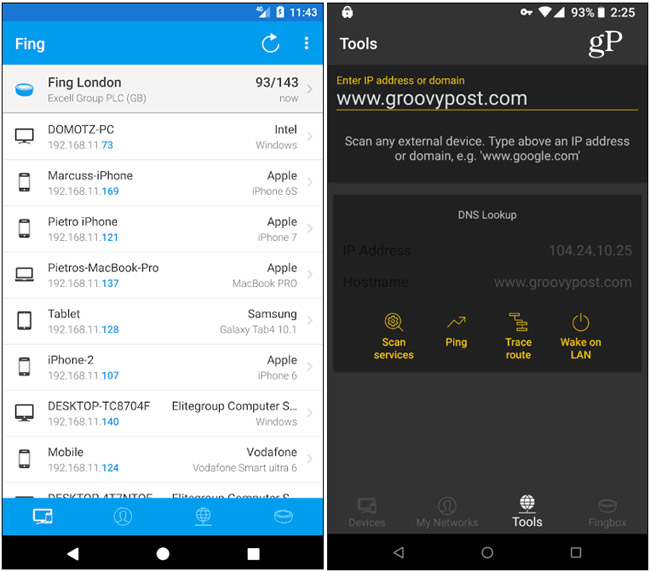
Fing can do a lot of things, not just detect IP addresses. Fing includes a variety of other network administration tools like Wake-on-Lan, traceroute, DNS Lookups, Port Scans, and many other tools. The company also sells its own Fingbox device for $ 129.99. This is a plug and play device for security and troubleshooting for your smart home. But the most useful part of the app - finding all devices - is still completely free. If you are an IT enthusiast, you may want to consider the advanced network monitoring services the company provides.
Try Fing and let us know your thoughts. Or, if you have suggestions for another network discovery tool, let us know about it in the comment section below.
Link reference: https://www.fing.io/
See more:
- How to know who is "using the temple" Wifi your home or not?
- Comprehensive guide for home networking
- The trick is simply to detect your "Wi-Fi" stalker
You should read it
- How to find devices connected to the network using Debian
- Instructions for deleting connected Wi-Fi addresses on iPhone
- How to check who is using Wifi temple, your home WiFi theft
- How to fix Wifi problems after turning on the computer
- How to Find the SSID on a Computer
- What is Network TAP? How does it help secure the system?
 The best network emulator software for the Network Administrator
The best network emulator software for the Network Administrator How to use VeilDuck VPN utility
How to use VeilDuck VPN utility Comprehensive network monitoring tool set
Comprehensive network monitoring tool set How to arrange network connection on Windows 10
How to arrange network connection on Windows 10 Top 10 best bandwidth monitoring software
Top 10 best bandwidth monitoring software 6 providers of the best free dynamic DNS
6 providers of the best free dynamic DNS