Email: Differences between POP3, IMAP and Exchange
TipsMake.com - We send emails daily from the office, home, from the phone . but do you know what cryptic terms about email mean? This article will explain the difference between traditional technologies for receiving emails .
You are using Gmail, Hotmail, Yahoo mail or the mail server installed on your website, there are many things hidden below that you do not know. We will focus on some of the main issues when installing a new email account.
Email clients vs Webmail
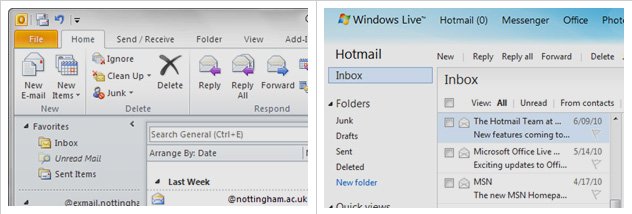
Before explaining the differences between protocols for downloading emails, take a moment to understand a fundamental difference between email clients and webmail. If you already use a Gmail, Hotmail, Yahoo mail account on your browser, that's when you use webmail. If you work with programs like Microsoft Outlook, Windows Live Mail or Mozilla Thunderbird to manage email, that's when you use an email client.
Both webmail and email clients are applications to send and receive email. They use the same methods to do that. Webmail is an application written to manipulate the Internet through a browser, usually you do not need to download and install any other applications. All jobs are done remotely by computers through the browser (eg your server and computer are connected via the Internet).
Email clients are programs that are installed at the client (such as a laptop, tablet, .) remotely interacting with the email server to download and send emails. All work is done by your email client application, not the browser. Often webmail providers will allow you to use the email client with their service - and this is where confusion starts. Take a look at an example to see the difference.

We will be importing into a Gmail account and start sending and receiving email via webmail service. Google gives us two things: an input with a web interface and behind it is a mail server to send and receive email. We interact with mail server via web interface. By pointing, clicking and typing, we have told the email server the address of the recipient and the content we want to send.

But some people will not like the new interface of Gmail or Yahoo, so they decided to switch to using an email client like the free Thunderbird program. Instead of using the web interface to interact with the Google Gmail server, we will use a program installed on the machine (Thunderbird) to contact the mail server instead of the web interface. Google and other webmail providers allow us to use both ways to send / receive mail and we still only use Gmail or other providers when you use webmail or email clients. . Next we will look at the basic protocols for sending and receiving emails.
POP3 - Post Office Protocol
POP is a way to receive emails from ancient times in the history of the Internet. At that time the computer was limited by speed, low bandwidth, so engineers created POP, an effort to make it as simple as possible to download copies of emails to read when offline, then delete These emails are from remote server. The first version of POP was released in 1984, POP2 upgrade version in 1985.
POP3 is the current version of this protocol and it is still one of the most popular protocols. Since POP3 creates copies of emails and deletes the originals on the server, emails are locked at a certain machine and cannot be accessed via webmail or any other client on other machines.
POP3 is basically based on offline email viewing, an outdated way, but it is still widely used. POP4 standard has been proposed and may be released someday.
IMAP - Internet Message Access Protocol
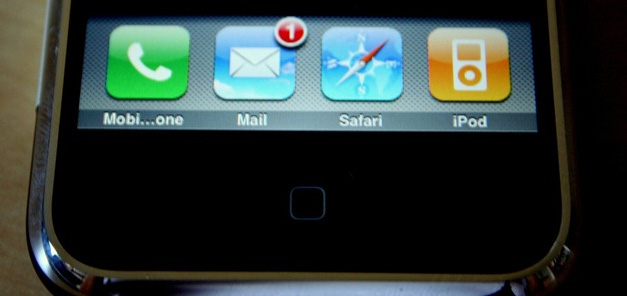
IMAP was created in 1986 but it is still in line with modern technology today. The idea is that instead of users having to bind to a certain email client, why not give them the ability to read emails like they are on the Internet 'cloud'.
Compared to POP3, IMAP allows users to log into multiple email clients or multiple webmail to view the same email, because this email is kept on a remote email server until the user deletes them. In today's world, when we check emails through browsers, email clients, phones, IMAP has become extremely popular. But it also has its problems.
Because IMAP stores emails on a remote mail server, your mailbox size is limited by mail service providers. If you have a large number of emails to store, you will have problems sending mail when the mailbox is full. Many people solve this problem by creating a copy of those emails via cleint mail, then deleting the original email on the server. Anyway it is just a way of fighting.
Microsoft Exchange, MAPI and Exchange Active Sync

Microsoft began developing MAPI (sometimes called Messaging API) shortly after IMAP and POP. Simply put, MAPI is a way for cleint applications and email to communicate via Microsoft Exchange server, with the same function as IMAP, it can synchronize email, contacts, calendar and other features to any email client or application. This feature is named 'Exchange ActiveSync'. Depending on the type of device, phone or client you use, this technology is named as one of three Microsoft products: Microsoft Exchange. MAPI or Exchange ActiveSync but they all have the same idea as IMAP.
Because Exchange and MAPI are Microsoft's proprietary technologies, only companies that own Exchange mail servers or use the Live Hotmail service can use Exchange. However, many clients, including the default email browser of Android and iPhone, have Exchange ActiveSync capability, adding Hotmail users to the basic type of email browsing like IMAP, although in fact Hotmail does not support IMAP.
Other email protocols
There are many other protocols to send and receive email, but most of us use web mail through a browser, phone or one of the three main protocols mentioned above.
Summary: What protocol should I choose to set up for my email?
- If you have to check mail on multiple devices such as phones, or computers, install an email client using IMAP.
- If you mainly use web mail or want to use your phone or iPad to synchronize mail, use IMAP.
- If you are using email clients on a regular machine, use POP3.
- If you have a massive email box, use POP3 to stay in control of mailboxes on the server.
- If you use Hotmail or Exchange Server Email, MAAPI or Exchange ActiveSync, they will provide you with cloud-type synchronization, like IMAP.
- If you don't use Hotmail and still want to sync your email, use IMAP. If you are using Hotmail, use MAPI / Exchange ActiveSync.
You should read it
- Use Outlook Express to send / receive Yahoo mail
- Configure Windows Live Mail to connect to Windows Live Hotmail and MSN Mail
- Gmail improvements: Use the E-Mail Client, open multiple accounts
- How to set up Gmail with Outlook, Apple Mail and other Mail applications
- Mozilla Thunderbird 68.6.0
- These helpful tips when using email
 9 essential IT skills in 2012
9 essential IT skills in 2012 Prevent accidents and forget to leave Facebook when leaving the phone
Prevent accidents and forget to leave Facebook when leaving the phone Instructions for configuring computers for multiple users
Instructions for configuring computers for multiple users 9 basics of Windows 8
9 basics of Windows 8 Cleans, fixes Web-based system
Cleans, fixes Web-based system Interesting secret right on Google's search engine
Interesting secret right on Google's search engine