Configure Print Driver in Windows Server 2012
If you want to add additional drivers to help your clients easily install the printer. Please follow the steps below to configure the Print Driver in Windows Server 2012:
Step 1 - Access Server Manager > Tools > Print Manager > Action > Add Driver .

Step 2 - Select both boxes, then click Next.
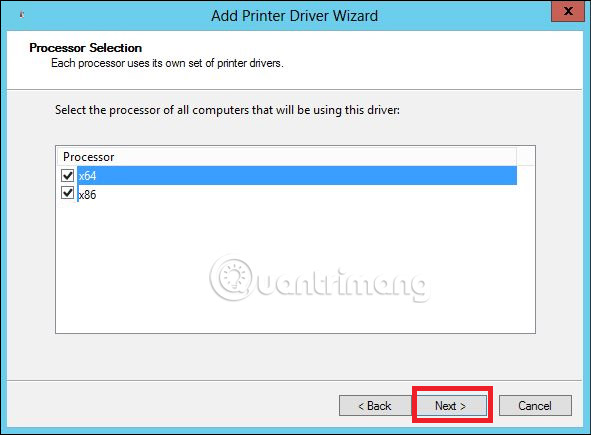
Step 3 - Select the drivers to be installed and then click Next.

Step 4 - Click the Finish button .

See more:
- How to install WSUS in Windows Server 2012
- How to create a virtual machine in Windows Server 2012
- How to install Hyper-V in Windows Server 2012
4 ★ | 1 Vote
 How to use Windows Server 2012 as a router
How to use Windows Server 2012 as a router How to install and configure backups in Windows Server 2012
How to install and configure backups in Windows Server 2012 How to install WSUS in Windows Server 2012
How to install WSUS in Windows Server 2012 How to install IIS in Windows Server 2012
How to install IIS in Windows Server 2012 History of Windows Server through versions
History of Windows Server through versions About PowerShell
About PowerShell