Configure Outlook 2007 with Exchange Server 2007
Marc Grote
In this article, we will show you how to configure Outlook 2007 with Exchange Server 2007. We will also discuss how to work with the new Exchange 2007 Autodiscovery service with Outlook 2007 and some new features in Outlook 2007 as OOF - out of office features.
This article will cover different aspects of configuring Outlook 2007 with Exchange Server 2007:
- Exchange 2007 / Outlook 2007 Autodiscovery
- Configuration outside Office (OOF) for Outlook clients
- Support scheduling of Outlook 2007
Exchange 2007 / Outlook 2007 Autodiscovery
The Autodiscovery service in Exchange Server 2007 uses the email address of the user or domain user account to automatically configure the user's Outlook 2007 profile. Autodiscovery service provides the following information for Outlook clients:
- User's display name
- Separation of connection settings for internal and external connections.
- The location of Exchange Server 2007 users with the Mailbox server role installed.
- Uniform Resource Locator (URL) for some Outlook 2007 features (Outlook services available) such as Outlook Free / busy or Offline address book information (OAB)
- Configuration for Outlook Anywhere
Autodiscovery process
The following image shows the Outlook 2007 Autodiscovery process
The Outlook 2007 client looks for the SCP (Service connection point) object in Active Directory. You should see the SCP object when using tools like ADSIedit. You can find SCP at:
CN =, CN = AutoDiscover, CN = Protocols, CN =, CN = Servers, CN = Exchange Administrative Group, CN = AdministrativeGroup, CN =, CN = Services, [Configuration Naming Context]
SCP points to Exchange Server 2007 with the Client Access Server role. The Client Access Server returns the URL for the Autodiscover file (Autodiscover.xml). The Outlook client establishes a connection via HTTPS to the Client Access Server.
Note
You can disable the HTTPS authentication process for Autodiscover if you want. To disable HTTPS for Autodiscovery you change some of the following registry keys:
HKEY_Current_UserSoftwareMicrosoftOffice12.0OutlookAutoConfiguration - REG_DWORD - UseSSL - change the value to 0.
Client Access Server returns the addresses of available services of Exchange 2007 such as Free + Busy and OAB.

Figure 1: Autodiscovery's process
Select information about Autodiscovery function
The Autodiscovery feature is installed on Exchange Server 2007 with the Client Access Server role installed, you will get a lot of information about Autodiscovery's service if you implement Exchange Management Shell CMDLet as shown below:

Figure 2: You can get a lot of information about the Autodiscovery process
Autodiscovery URL
The Exchange Server 2007 Client Access Server role uses the following URLs for automatic detection:
• https: //autodiscover.domain.tld/autodiscover.xml
• https: //autodiscover.domain.tld/autodiscover/autodiscover.xml
Outlook 2007 configuration for automatic profile creation
When the user launches Outlook for the first time, a request to create an Outlook profile is issued and the user is required to enter some information to create this profile. Users can optionally create a profile or use the Autodiscovery service from Exchange Server 2007.
The first question is do you like to configure Outlook to connect to the Internet E-mail, Microsoft Exchange or different E-mail servers.

Figure 3: Configuring Outlook with mail-profile
If you want to configure Outlook 2007 for Autodiscovery in Exchange Server 2007, you must enter that email address if this email address is not detected automatically by Outlook 2007.
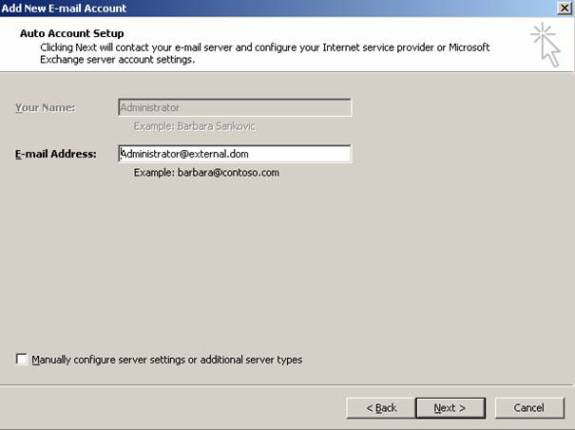
Figure 4: Detecting the settings of Autodiscover
If you prefer to manually configure server settings or other server types, enable the option for manual configuration.
Now Outlook will automatically find the Autodiscover settings from the server with the Client Access Server role installed. After some processing, the Autodiscover feature will configure a new email profile for Outlook users.
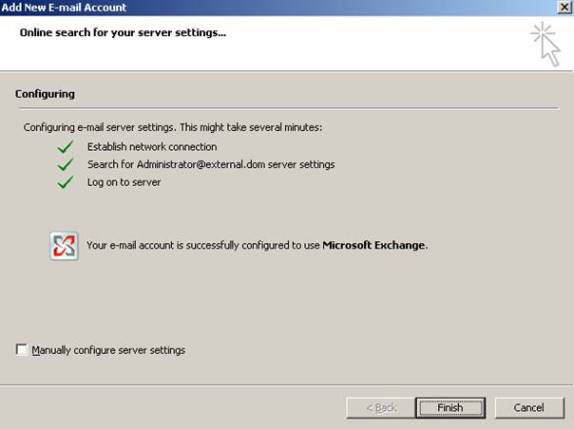
Figure 5: Autodiscover process
Check the configuration automatically
You can check this autodiscover configuration service by right-clicking on the Outlook button while holding down the CTRL key. Now you can select the test e-mail auto-configuration button to test the Autodiscovery function as you can see below:
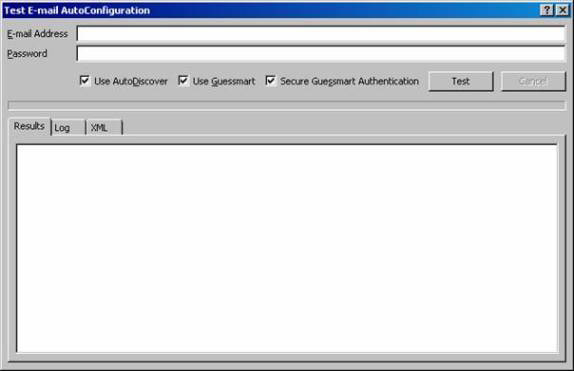
Figure 6: E-Mail Auto-configuration Test
Guessmart
Guessmart is a new technology used to find POP / SMTP and IMAP Servers automatically by setting up a connection to the server in the form of: IMAP.SERVER.DOMAIN.TLD, POP.SERVER.DOMAIN.TLD SMTP .SERVER.DOMAIN.TLD and .
As you can see in the first part of the article, Exchange Server 2007 Autodiscovery is a completely understandable process in simple environments. If you are planning to use this feature for load balancing in your network or expanding clients, then you need to do a few more steps below:
Configuration outside the office
Outlook 2007 has some enhancements to the configuration outside the Office. Outlook 2007 now allows you to configure different out-of-office notifications for internal and external uses, as can be seen in the image below. You can also define a start and end date for responses, so you'll never forget to disable OOF while in the office.
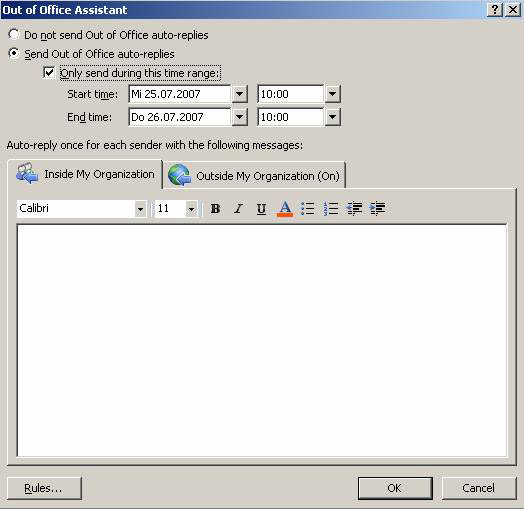
Figure 7: Out-of-office configuration
Out-of-office configuration in Exchange Server 2007
In Exchange Server 2007, it is possible to configure the out-of-office notification behavior.
You can define out-of-office announcements for extended use only. You can also define whether out-of-office notifications from other Outlook 2003 machines are allowed to separate Exchange 2007.
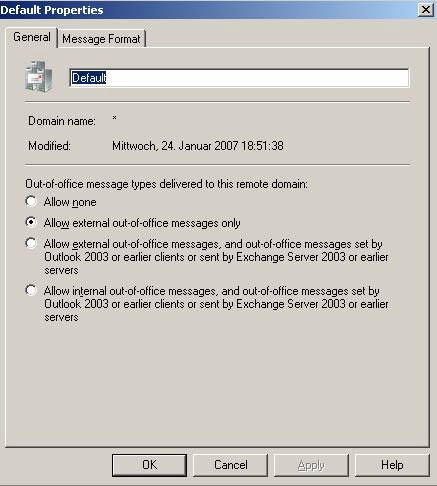
Figure 8: OOF settings in Exchange Management Console (EMC)
Schedule for Outlook 2007
Outlook 2007 has a completely new rewritten scheduling engine. It contains all the requirements and scheduling needed so that users can use it more easily. New scheduling agents create a more friendly and easy-to-use feel when planning to meet with colleagues.
This new scheduling support can automatically find the best time for all attendees.
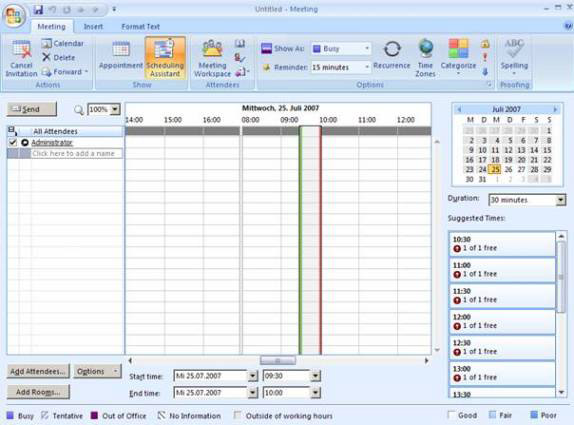
Figure 9: Scheduling meetings
Conclude
In this article, we showed you how to configure Outlook 2007 with Exchange Server 2007. We also explained some of the new features of Outlook 2007. This article is not intended to bring about You have an overview of all the features of Outlook 2007, but only one of them is to introduce the new Autodiscovery service in it. It is one of the new features that helps administrators.
You should read it
- Introducing Exchange Server 2019, how to install Exchange Server 2019
- Enterprise e-mail management with Exchange Server 2010
- Transfer from Linux Mail Server to Exchange Server 2007 (Part 1)
- Discover EMC in Exchange Server 2010 (Part 2)
- How to set up POP server for Outlook.com account
- Instructions on how to use Outlook 2013 for new people
 Checking Exchange Server 2007 with MOM 2005 (Part 3)
Checking Exchange Server 2007 with MOM 2005 (Part 3) Discover advanced features of Exchange ActiveSync in Exchange Server 2007 SP1
Discover advanced features of Exchange ActiveSync in Exchange Server 2007 SP1 Execute Outlook Voice Access with Exchange Server 2007 (Part 1)
Execute Outlook Voice Access with Exchange Server 2007 (Part 1) Managing Resource Mailboxes in Exchange Server 2007 (Part 1)
Managing Resource Mailboxes in Exchange Server 2007 (Part 1) Exchange 2007 SP1: Manage CCR Cluster with the Exchange Management Console
Exchange 2007 SP1: Manage CCR Cluster with the Exchange Management Console Extend the Active Directory schema capabilities in Exchange Server 2007
Extend the Active Directory schema capabilities in Exchange Server 2007