Discover EMC in Exchange Server 2010 (Part 2)
In the previous article, we explored some of the new features in Exchange Server 2010, including: High Availability, Archiving, Federation and Sharing. In this section we will continue to explore some of the new features in EMC.
>> Discover EMC in Exchange Server 2010 (Part 1)
License management
In Exchange Server 2010, EMC (Exchange Management Console) has been significantly improved with licensing management features. Now that you can license multiple Exchange services right inside EMC, you can assign a representative license to apply to all subdomains, you can also renew the Group 3 CA license as well as self-signed licenses. level, . EMC also allows administrators to identify the domain that will be used for the Common Name (Common Name) of the licenses. The illustrations below show some new features of the license management tool in EMC.


Manage multiple Forests
Before Exchange Server 2010, managing the system with multiple Forests required the administrator to use Terminal Server in each Forest to manage that Forest. With Exchange Server 2010, administrators can now test and manage multiple Forests in the same Console. This feature is very useful in managing large Exchange systems. Adding multiple Forests to EMC simply select the Add Exchange Forest action and specify the FQDN (Full Qualified Domain Name) of the destination server and configure it. When successfully connected to this new Forest, you will see it displayed in a new node added to the left Navigation panel as shown below.


Move mailbox
Exchange Server 2010 integrates a new set of PowerShell commands to help move mailboxes between databases and / or forests. The Move-Mailbox command of Exchange Server 2007 has been replaced with the * -MoveRequest command group. And EMC has also been improved to implement this new set of commands. You can move mailboxes between databases using the New Local Move Request wizard. And if you have made connections to many forests in the same EMC, you can also use the New Remote Move Request wizard to move mailboxes between forests. You can then monitor the next move in the new Move Request child node of the Recipient Configuration node on the Left Navigation panel. The following figures illustrate part of this feature.



Merge Mail
With Unified Messaging feature in Exchange Server 2010, many administration tools are placed on the administration interface. Some of these tools include: Voice Mail Preview, Personal Auto Attendants, Protected Voice Mail, UM Gateway Configuration, . Note, in Exchange Server 2010, the Fax feature is included in the Group Fax tool group. The following shows some administrative tasks of Unified Messaging.




>> Discover EMC in Exchange Server 2010 (Part 1)
License management
In Exchange Server 2010, EMC (Exchange Management Console) has been significantly improved with licensing management features. Now that you can license multiple Exchange services right inside EMC, you can assign a representative license to apply to all subdomains, you can also renew the Group 3 CA license as well as self-signed licenses. level, . EMC also allows administrators to identify the domain that will be used for the Common Name (Common Name) of the licenses. The illustrations below show some new features of the license management tool in EMC.
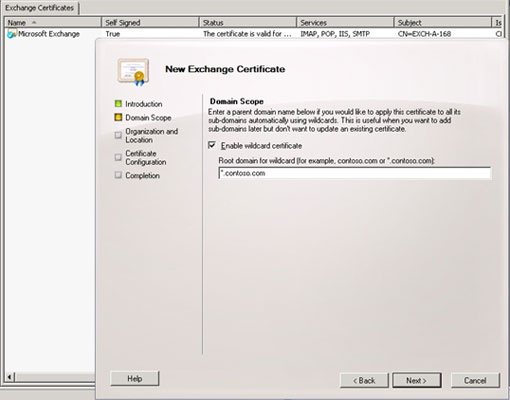
Figure 15: Create a new representative license.

Figure 16: Licensing for many services. Users do not need to switch to IIS
to perform license management tasks.
to perform license management tasks.
Manage multiple Forests
Before Exchange Server 2010, managing the system with multiple Forests required the administrator to use Terminal Server in each Forest to manage that Forest. With Exchange Server 2010, administrators can now test and manage multiple Forests in the same Console. This feature is very useful in managing large Exchange systems. Adding multiple Forests to EMC simply select the Add Exchange Forest action and specify the FQDN (Full Qualified Domain Name) of the destination server and configure it. When successfully connected to this new Forest, you will see it displayed in a new node added to the left Navigation panel as shown below.

Figure 17: Adding a new Exchange Forest to EMC by selecting
Add Exchange Forest action.
Add Exchange Forest action.

Figure 18: The left navigation panel displays two Exchange Forests in the same Console.
Move mailbox
Exchange Server 2010 integrates a new set of PowerShell commands to help move mailboxes between databases and / or forests. The Move-Mailbox command of Exchange Server 2007 has been replaced with the * -MoveRequest command group. And EMC has also been improved to implement this new set of commands. You can move mailboxes between databases using the New Local Move Request wizard. And if you have made connections to many forests in the same EMC, you can also use the New Remote Move Request wizard to move mailboxes between forests. You can then monitor the next move in the new Move Request child node of the Recipient Configuration node on the Left Navigation panel. The following figures illustrate part of this feature.

Figure 19: Wizard New Local Move Request can be used to move
mailbox between databases.
mailbox between databases.

Figure 20: Using the New Remote Move Request wizard to move
mailbox between Forest Exchange.
mailbox between Forest Exchange.

Figure 21: Monitoring the next mailbox move process in the new Move Request node.
This move may be canceled via the new Remove Move Request action.
This move may be canceled via the new Remove Move Request action.
Merge Mail
With Unified Messaging feature in Exchange Server 2010, many administration tools are placed on the administration interface. Some of these tools include: Voice Mail Preview, Personal Auto Attendants, Protected Voice Mail, UM Gateway Configuration, . Note, in Exchange Server 2010, the Fax feature is included in the Group Fax tool group. The following shows some administrative tasks of Unified Messaging.

Figure 22: Unified Messaging Dial Plans configuration.

Figure 23: Configuring Unified Messaging Mailbox Policies.

Figure 24: Configuring Unified Messaging Auto Attendants.

Figure 25: Configure Startup mode for an Unified Messaging Server Role.
5 ★ | 1 Vote
You should read it
- Transfer Exchange 2003 to Exchange 2007 (Part 3)
- Transfer Exchange 2003 to Exchange 2007 (P.6)
- Transfer Exchange 2003 to Exchange 2007 (Part 1)
- Transfer from Linux Mail Server to Exchange Server 2007 (Part 1)
- Switch from Exchange 2000/2003 to Exchange Server 2007 (part 1)
- Mobile communications with Exchange Server 2007 - Part 1: New device features and improvements
 Transfer Exchange 2003 to Exchange 2007 (Part 1)
Transfer Exchange 2003 to Exchange 2007 (Part 1) Transfer MDaemon to Exchange 2007/2003 (P.6)
Transfer MDaemon to Exchange 2007/2003 (P.6) Public Folder management in Exchange 2007
Public Folder management in Exchange 2007 Transfer MDaemon to Exchange 2007/2003 (P.7)
Transfer MDaemon to Exchange 2007/2003 (P.7) Transfer Exchange 2003 to Exchange 2007 (Part 2)
Transfer Exchange 2003 to Exchange 2007 (Part 2) Replace Domino with Exchange 2007 (P.5)
Replace Domino with Exchange 2007 (P.5)