Configure Web Services URL of Exchange Server 2007
Exchange Server 2007 has a new feature called AutoDiscover, which provides Outlook 2007 with configuration information. These configuration information are sent as XML files and include all the information needed to create profiles automatically as the URLs used by Outlook 2007. The following services can be set up. via AutoDiscover service :
- Offline Address Book (OAB)
- Unified Messaging
- Out of Office (OOF)
- Availability Services
Within Exchange Server 2007, the post-installation work uses an automatic assignment certificate to occur during the installation of Exchange Server 2007. The built-in certificate contains two names: the NetBIOS name of Exchange Server as cashub1 and a second name uses the FQDN (Full Qualified Domain Name) like cashub1.apatricio.local . The built-in certificate can be viewed using the Certificate snap-in of the local computer, as shown in Figure 1, or using the Get-ExchangeCertificate cmdlet.

Figure 1: The built-in certificate created by the Exchange Server 2007 installation process.
In this scenario we will allow internal workstations to be configured by the AutoDiscover service. The internal clients will receive a certificate error message when they access the OWA address, as shown in Figure 2.

Figure 2: The certificate does not have the Certification Authority (CA) certificate trusted only on the client computer because it is self-assigned
OK, we can avoid this by using a certificate by a CA trusted by all other machines. This certificate can be used by an internal or external CA. Create a request using the internal CA, use the certificate name mail.apatricio.local and we will create a DNS entry for mail using the CAS IP address.
Now we can use https: //mail.apatricio.local in any workstation and we will not encounter any certificate errors here.
Configure Outlook URL
After installing our certificate, all Outlook 2007 clients will receive the following error message the next time they open Outlook, as shown in Figure 3.
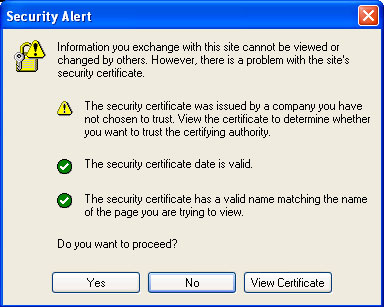
Figure 3: Error warning when we change the certificate on the Client Access Server
What is happening? Exchange Server 2007 works after installing with a self-signed certificate, when we change the AutoDiscover certificate at the same time when we start to experience this error. Outlook 2007 has a built-in tool that allows us to validate the current URLs we are using. This tool is called Test E-mail Autoconfiguration. We can access it by opening the Outlook 2007 client, holding down the Ctrl key and right-clicking on the Outlook icon.
In this tool, you can deselect Use Guessmart, Secure Guessmart Authentication and click Test. After that, we will get all the current URLs set up for Outlook 2007 clients. As you can see in Figure 4, our clients have received the initial configuration pointing them to. Name FQDN of CAS server using HTTPS. But we have deployed the certificate using the name mail.apatricio.local.
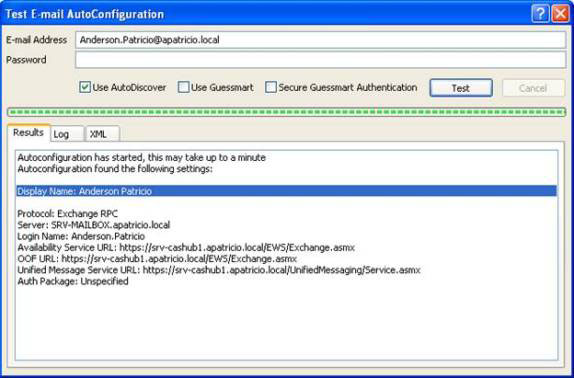
Figure 4: Default configuration of Web Services URLs on Outlook 2007
Then change our URLs to the correct address.
AutoDiscover
The internal clients belonging to the domain will use the SCP (Service Connection Point) object to acquire Web Services URL information. We can manage the Autodiscover URL through a pair of cmdlets. To set up this problem, you use the following procedure (the whole process is shown in Figure 6).
1. Check the current configuration
Get-ClientAccessServer | Select Name, * Internal * | fl
2. Define the new URL
Set-ClientAccessServer –Identity -AutoDiscoverServiceInternalUri:
3. Execute step 1 again to validate the changes

Figure 5: Set up AutoDiscover URL to use the correct address
OAB
OAB URLs can be set up using Exchange Management Console or Exchange Management Shell. To configure using the Exchange Management Console, you must follow these steps:
1. Open the Exchange Management Console .
2. Expand Server Configuration section.
3. Click Client Access .
4. Select Client Access Server
5. Click the Offline Address Book Distribution tab, and click Virtual Directory below.
6. In the Actions Toolbox, click Properties , and then click the URLs tab (as shown in Figure 6).

Figure 6: Changing the URL value for the OAB virtual directory
This setting is on the server; If you have multiple CAS servers, you must configure them for other servers as well.
We can also use Get-OABVirtualDirectory and Set-OABVirtualDirectory to list and set up OAB URLs as shown in Figure 7.
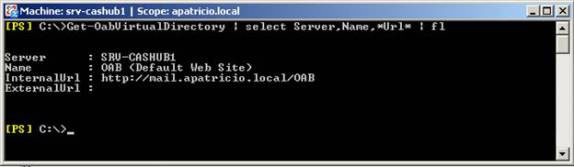
Figure 7: Virtual OAB directory
Web Services is responsible for the Availability Services and OOF URLs in the Outlook 2007 configuration. We can set them up through the Web Services Virtual Directory; The following procedure can be used to perform this task (the entire process is shown in Figure 8):
1. List the current values for internal and external URLs
Get-WebServicesVirtualDirectory | Chọn tên, * url * | fl
2. Configure the internal URL to use the new address
Set-WebServicesVirtualDirectory -Identity '' –InternalUrl: https: //url.domain.local/EWS/Exchange.asmx
3. List the configuration of Web Services Virtual Directory and check the new values
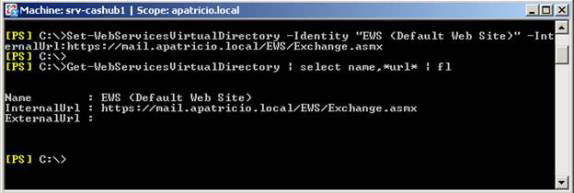
Figure 8: Set properties of Internal URL within Web Services Virtual Directory
Unified Messaging (Unified messaging)
Now when setting up the Unified Messaging Service URL, we can do that by using the following procedure (the whole process is shown in Figure 9):
1. List the values of UM Virtual Directory.
Get-UMVirutalDirectory | Select Name, * url * | fl
2. Configure the internal URL attribute of UM Virtual Directory (on the server).
Set-UMVirtualDirectory –Identity: '' - InternalURL:

Figure 9: Setting up UM Virtual Directory Internal URL
Validate changes
We worked on URLs in Outlook 2007, now able to test the results through the Test E-mail feature AutoConfiguration, as shown in Figure 11.
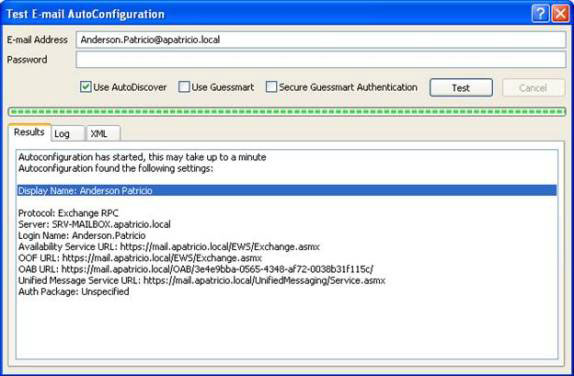
Figure 10: New Web Services URLs
Just make sure that our clients are using Web Services, go to an Outlook 2007 client, click Tools / Send / Receive / Download Address Book , and click OK in the new window. Now check the IIS log files, you will see the connection created by Outlook 2007 to retrieve the OAB through web services, as shown in Figure 11.
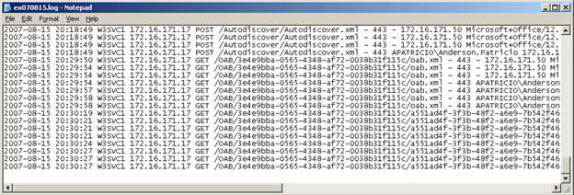
Figure 11: The process of downloading OAB by an Outlook 2007 client
Configure Outlook Anywhere of the URL for clients
Here, we have set the Internal URLs for Outlook 2007 clients; Now we will configure Outlook 2007 URLs for Outlook Anywhere clients.
When you enable the Outlook Anywhere feature on the CAS Server (Figure 12), you can define External host name and authentication method , both of which are provided through AutoDiscover services.
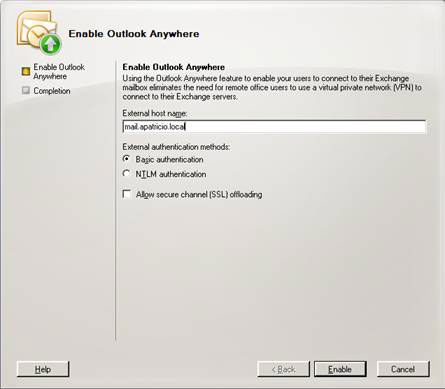
Figure 12: Enable OutlookAnywhere on CAS Server
Now we can re-check the tool in Outlook 2007 client and we will see new configurations called Exchange HTTP , configurations designed for Outlook Anywhere clients. By default, the values are the same as the Exchange RPC section, see Figure 13.
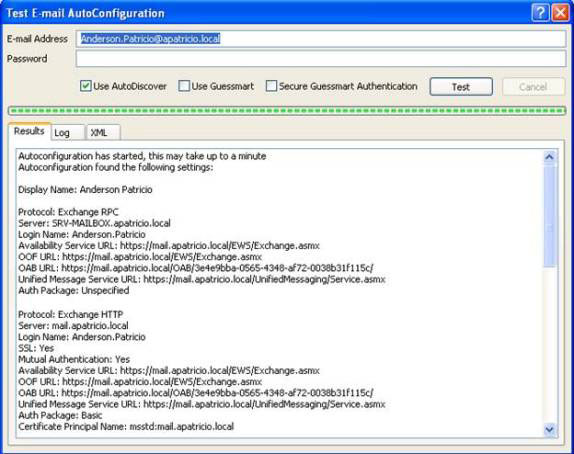
Figure 13: New configuration set used by the Outlook anywhere clients
At this point, our task is to change these values to be accessible for the Outlook anywhere clients (usually external clients). How can you change these values? It's very easy! We use the same cmdlets as used for the Exchange RPC section, but the- InternalURL parameter will change to -ExternalURL .
Summary of the cmdlets used to configure Outlook 2007 Web Services
We have seen how to configure Exchange Server 2007 Virtual Directories using Internal URLs and External URLs. We will have to go through this process when we have a CAS NLB (Network Load Balancing), or define a new URL for internal or external use.
The following table summarizes the cmdlets used to define Web Services URLs, necessary permissions and internal / external parameters.
Conclude
In this article, we saw how to configure the Web Services URL to be used by Outlook 2007. This is important during Exchange Server deployment because it is used by all running clients. Outlook 2007.
You should read it
- How to set up an IMAP server for an Outlook.com account
- Instructions on how to use Outlook 2013 for new people
- Tips or troubleshooting connection problems on Outlook
- Standby Continuous Replication Management (SCR) - Part 1
- Backup for Exchange Server with DPM 2007 - Part 3: Backup process
- New Outlook Web Access features in Exchange 2007 SP1
 Removing the first Exchange 2003 server (Part I)
Removing the first Exchange 2003 server (Part I) Removing the first Exchange 2003 server (Part II)
Removing the first Exchange 2003 server (Part II) Installing Exchange 2007 (Part II)
Installing Exchange 2007 (Part II) Secure Outlook Web Access using SSL
Secure Outlook Web Access using SSL Switch from Exchange 2000/2003 to Exchange Server 2007 (part 1)
Switch from Exchange 2000/2003 to Exchange Server 2007 (part 1) Use Admodify.net for Exchange 2003 administration and recovery
Use Admodify.net for Exchange 2003 administration and recovery