Summary of iOS 17 errors and how to fix them
iOS 17 version has officially launched with 4 iPhone 15 versions. Along with a series of new features such as the lock screen standby feature, changing the incoming call interface, creating your own sticker, sharing internal location route, improved AirDrop. and many other updates.
And of course, along with that, iOS 17 users also have to face problems when using iOS 17. If you have updated to iOS 17 and are having some problems, please take a look at some suggestions. Fix the most common iOS 17 errors below.
iOS 17 battery drain error
Battery drain is an error that many people certainly encounter right after updating to iOS 17. Especially with devices with low battery capacity and these are often old iPhone models. The cause could be due to:
- New features drain battery: Some new features on iOS 17 may consume more power, such as the feature to change the call screen, standby screen, and new features in iMessage.
- Incompatible apps: Apps are not compatible with iOS 17 and may consume more power.
- Software error of the update: Software error can also be the cause of battery drain error on iPhone.
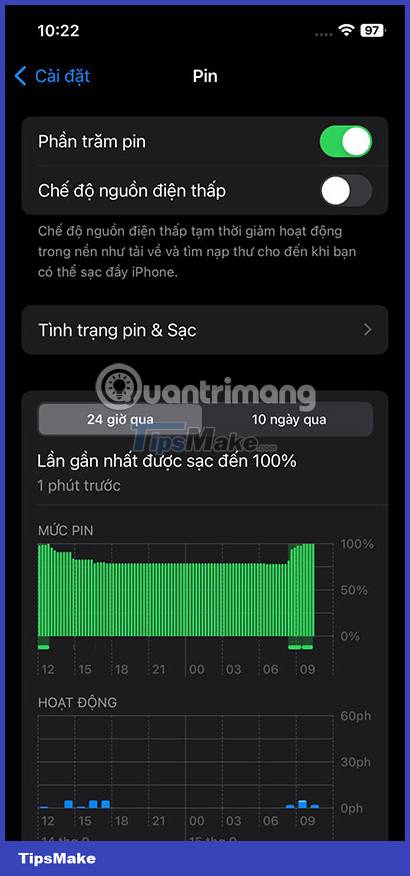
You can check in Settings > Battery and see which apps are using the most battery power. It's possible that in the previous update, the app still works normally, but when updating to iOS 17, that app may use more battery capacity.
Here are some ways to fix battery drain errors including:
- Waiting for the next iOS 17 update: There have been many times when users just need to update to Apple's next update to fix battery drain errors. You can wait for the next iOS 17 update and update to fix this battery drain error.
- Restart: This is what almost every user does if they feel their iPhone is having problems.
- Turn on battery saving mode
- Restore iPhone settings: You can restore settings or erase and restore all device settings to factory settings if your device overheats.
- Turn off features: You can turn off unnecessary features to save battery, such as the Always-on Display feature (always on).
iOS 17 keyboard error
Not all iOS versions have this error, but in recent iOS versions, keyboard errors often appear when users update to the latest iOS version. Symptoms of this error may be the keyboard is frozen, or the keys are confused, and the user cannot type as desired.
The cause of this error could be:
- App error: If you use a 3rd party keyboard app, you may encounter a keyboard error because that app is not yet compatible with that iOS update.
- Software error: This is a possible cause for any keyboard application, even the default keyboard can fail if the cause is software-based.
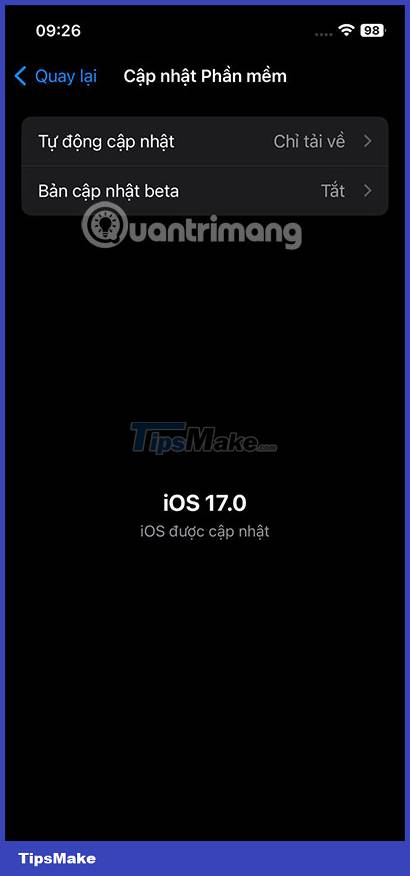
How to fix:
- Switch to a different keyboard app: If you use a 3rd party app, try switching to a different keyboard app or using the default keyboard.
- Wait for iOS update: Similar to battery errors, waiting for a new iOS version is also a way for you to fix keyboard errors in iOS 17.
- Try again after a while: Sometimes the keyboard may fix itself after a while.
Application
Even during the Public Beta update, you may have encountered an error where the iOS app does not work. Some applications are not compatible with the iOS 17 update, although not many, it will disrupt the operation of those applications.
The most common case is that the application opens and then immediately closes again. Or while using it, it crashes or freezes.
The cause of this application error could be:
- Update errors: Update errors are the most common cause of application errors. It can happen due to iOS updates, application errors, or hardware errors although it is unlikely.
- Application errors: Many applications when updated to the latest iOS 17 will not be compatible with this iOS version and cause application errors.
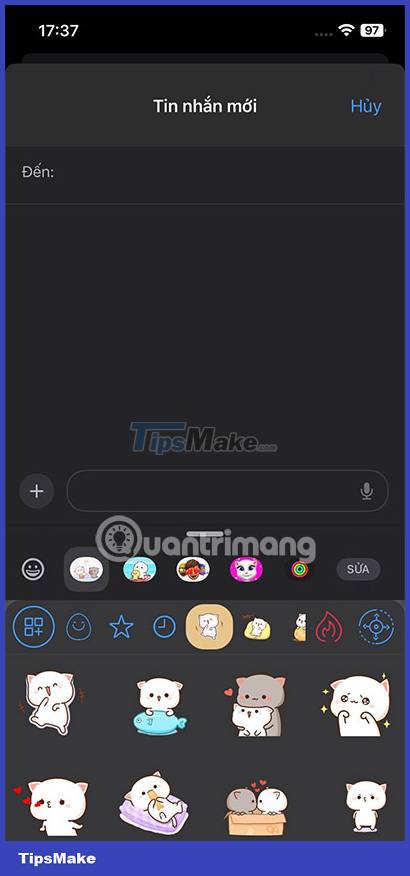
How to fix application errors on iOS 17:
- Restart your iPhone: This is almost the first way that most iPhone users use if they encounter problems, even with the two errors above, users all use this method.
- Update the application: This is also a way to get a crashed application to work normally again.
- Restore iPhone settings: Erase data and reinstall iPhone will erase all data on the device and reinstall iOS, or just reset settings to get your apps working again.
- Update iOS : Wait for the latest iOS version patched by Apple. Even if you have to wait from Apple, if you have tried the above methods and it doesn't work, you will have to wait.
Camera
Camera errors are rare, but there are also cases when users upgrade to iOS 17 and encounter errors where the camera freezes, has black images, or stops working. The most common error is that the camera stops immediately after opening.
When taking photos, shaking and blurry images are also errors that users encounter. In addition, if the update adds a new feature to the camera, when you use the camera or use that feature you will also encounter an error.
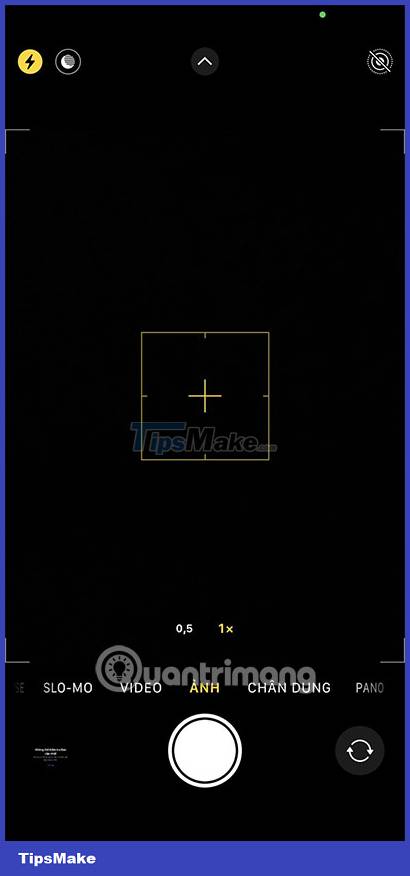
If we talk about how to fix errors, the fix is probably similar to the problems you encountered above. Follow the same or wait for the iOS update that Apple releases to fix the error.

Above are some common iOS 17 errors when players update to Apple's latest iOS version. Most will just need to wait for the latest iOS version for Apple to fix it on their devices. If you also encounter iOS 17 errors after upgrading, follow the instructions below in the article below. Also share about the error you are encountering when you first update to iOS 17.
You should read it
- How to fix iOS 17 battery drain error
- How to fix 'This App Can't Run on Your PC' error on Windows 10
- Quick fix the error cannot open Camera 0xA00F4244: We Can't Find Your Camera
- Fix keyboard error not working on Windows 10
- 6 common errors on the camera and how to fix them
- Why doesn't Zoom sound? Zoom error has no sound
 How to encrypt WhatsApp message backups
How to encrypt WhatsApp message backups Apple suddenly released iOS 15.7.9
Apple suddenly released iOS 15.7.9 6 ways to unlock iPhone without password
6 ways to unlock iPhone without password The first interesting information about iOS 18
The first interesting information about iOS 18 How to set AirPods to stop reading notifications on iPhone
How to set AirPods to stop reading notifications on iPhone How to increase the quality of photos sent to iPhone messages
How to increase the quality of photos sent to iPhone messages