How to delete browsing history on iPhone, iPad quickly
When surfing the web for a long time on the iPhone / iPad, our browser will become "lumbered" because they have to store cached data (cache), browsing history, cookies . To help the browser Our operation is smooth and stable, please follow along with the tips in the article below!

The following article, TipsMake.com will guide you 2 ways to delete browsing history on iPhone, iPad quickly.
Method 1: Clear iPhone browsing history in Safari
Step 1: Open Safari and touch the Library icon (1) , then touch History (2) and click Delete (3) .

Step 2: You select the historic timeline to be deleted ( Past Time , Today , Today and Yesterday , All Time ). Select All time to delete the entire history quickly. As a result, the entire history will be wiped out as shown below is successful.
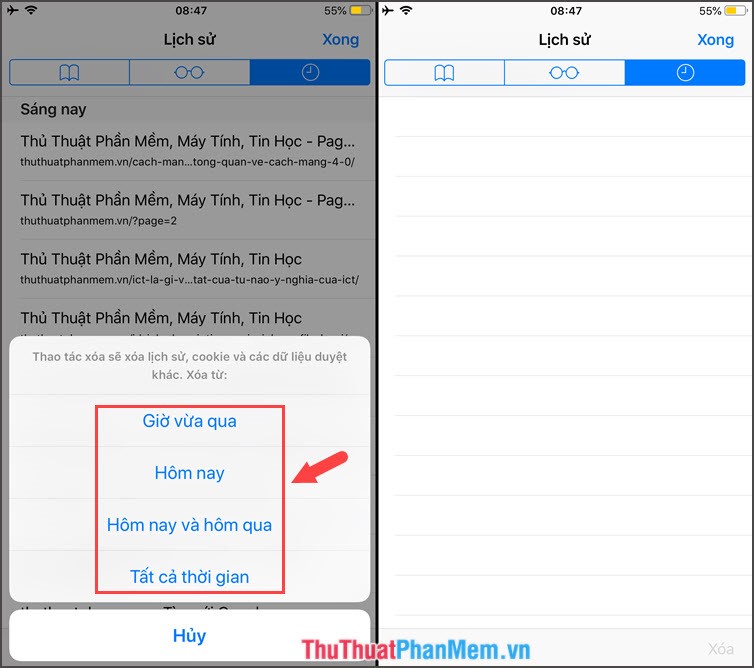
Method 2: Delete history on iPhone / iPad in Settings
Deleting this way will wipe your entire browsing history on Safari quickly. You can proceed as follows:
Step 1: Go to Settings => Safari => Clear history and site data => Clear history and data .
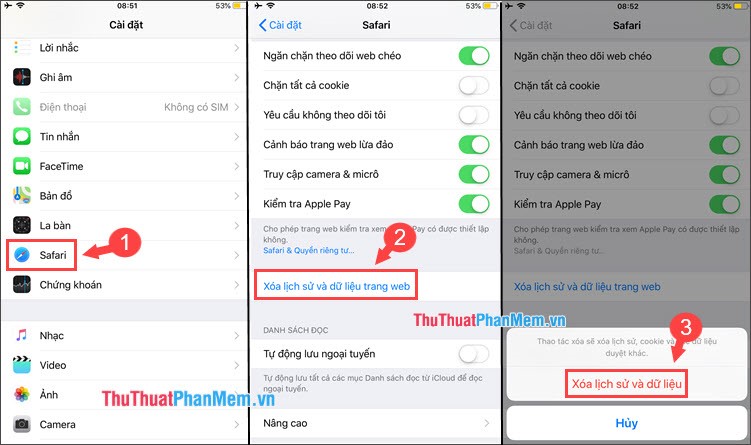
Step 2: To check the deleted history or not, go to Advanced => Website data .

Here is the data before deletion (left) and after deletion (right).

With the guide presented in this article, you can easily delete history and help your browser work more stable and smoother. Wishing success!
 How to delete Google search history on iPhone, Samsung, Xiaomi phones
How to delete Google search history on iPhone, Samsung, Xiaomi phones How to turn your voice into text on your phone
How to turn your voice into text on your phone How to compose voice messages on iPhone, Samsung and Xiaomi phones
How to compose voice messages on iPhone, Samsung and Xiaomi phones How to increase, extend battery life on Android phones effectively
How to increase, extend battery life on Android phones effectively How to increase and extend the battery life on iPhone effectively
How to increase and extend the battery life on iPhone effectively How to Backup and Restore data on iPhone, iPad
How to Backup and Restore data on iPhone, iPad