Change the look of VLC program
TipsMake.com - VLC Media Player is one of the most used video viewing applications on computers. In addition to supporting all video formats, VLC can also stream videos, add video subtitles, download YouTube videos and especially the ability to customize the interface high.
To change the VLC interface you have a lot of options, below is the guide to install the new interface for VLC details on both Windows and Ubuntu, please follow.
- Advanced tricks use VLC Media Player
- Instructions for cutting videos with VLC Media Player software
- 22 shortcuts to VLC for Windows and Mac
Change VLC interface on Windows
First of all, you can access the link below to download the interface for VLC that I like. Click on the interface you want to download and then click the Download button .
- https://www.videolan.org/vlc/skins.php
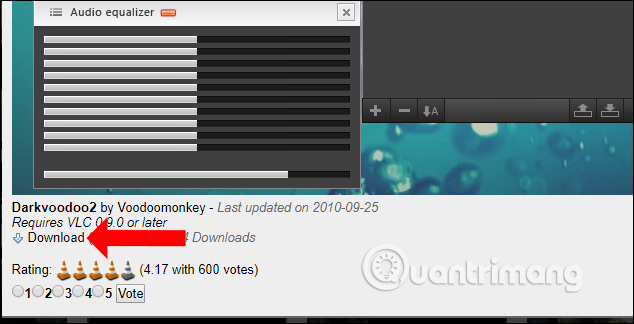
The downloaded file will be in .vlt format, you can copy this file by right-clicking on the file, selecting Copy or selecting the file and pressing Ctrl + C.

You right-click the VLC Player software icon on your computer and click Properties .

In the new dialog interface click on Open File Location to open the storage folder for the software.
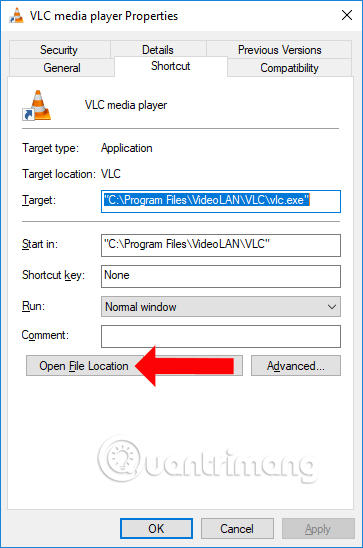
In the folder of VLC, look to the skins directory as shown below.
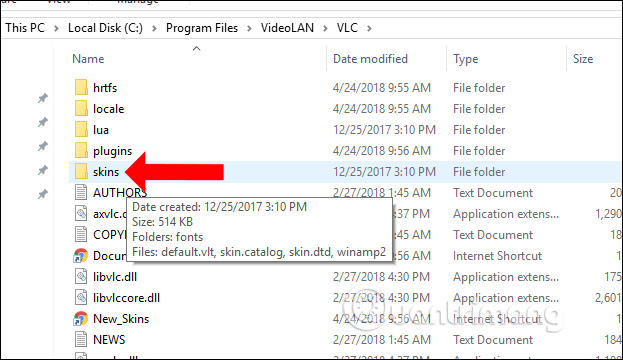
You copy the new .vlt skin file to download it to your computer and paste it folder of VLC skins .
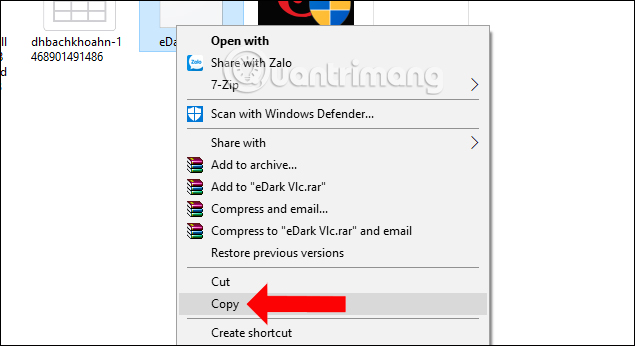
In case the system requires Admin permission to access, click Continue to continue.
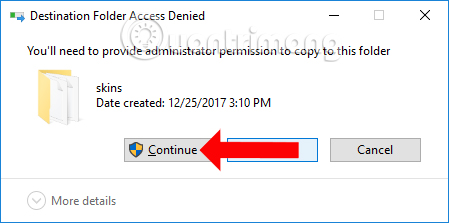
The file will then be located in the folder of VLC Player skins.
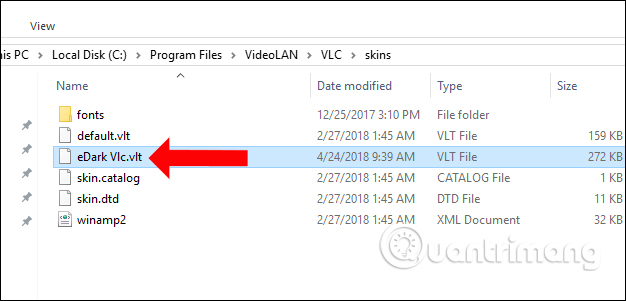
Start the VLC software on your computer, then click on Tools, select Preferences , or you can press Ctrl + P.
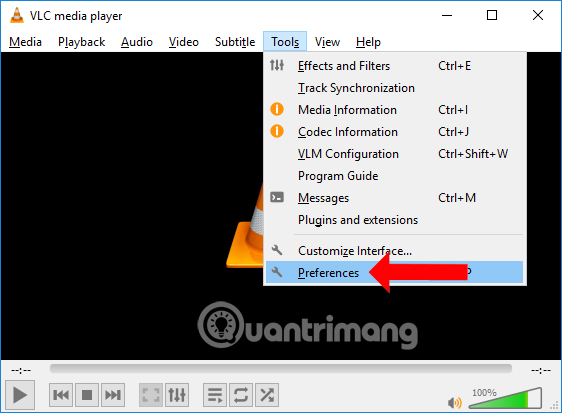
In the Interface section, select the Use Custom Skin check box .
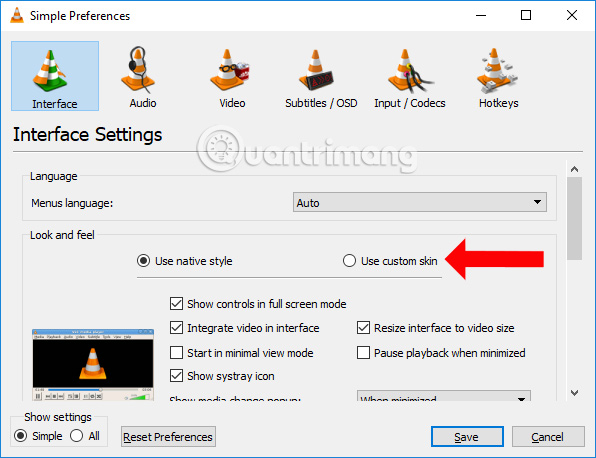
Click on the Choose button to select the folder to store new skins for VLC.
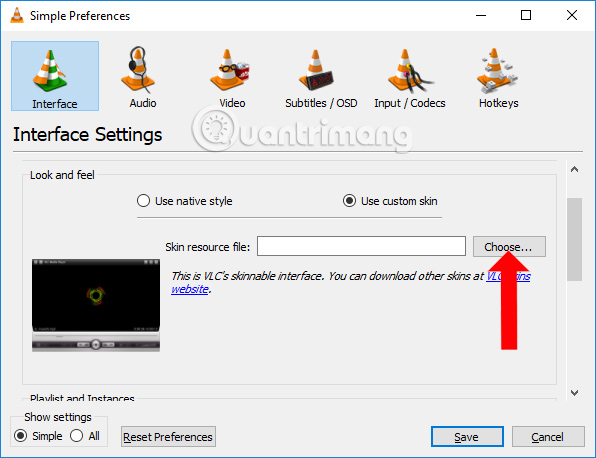
Click on the .vlt interface file that you just downloaded in the folder of VLC skins and then click the Open button to select it.
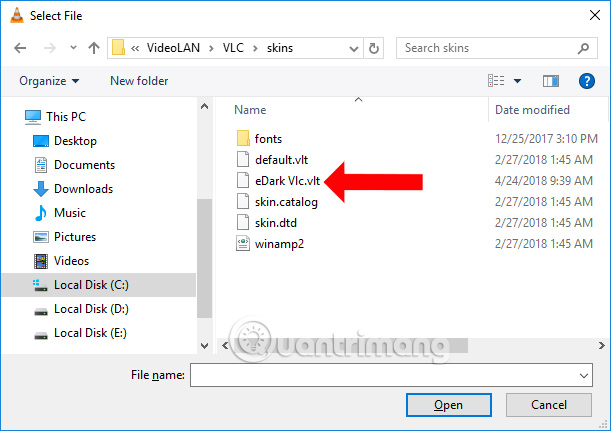
After selecting the new interface for VLC, click the Save button to save it.
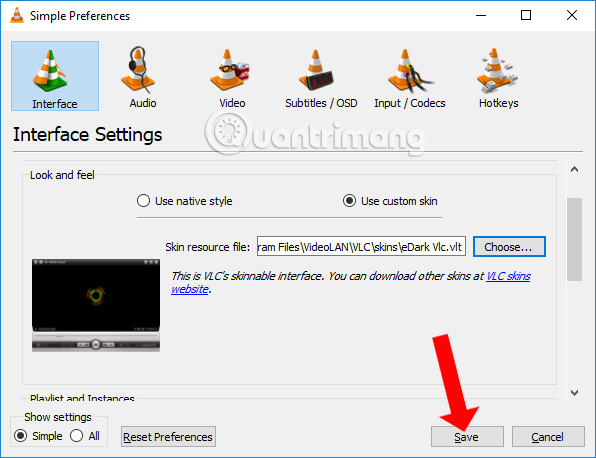
We turn off and restart VLC to see the new interface applied to the software.
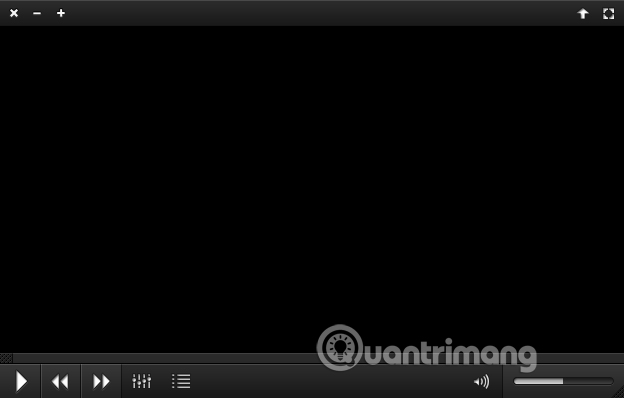
In case the user wants to return to the same way, right-click on the toolbar select Interface select Next Select skin and then click Default .
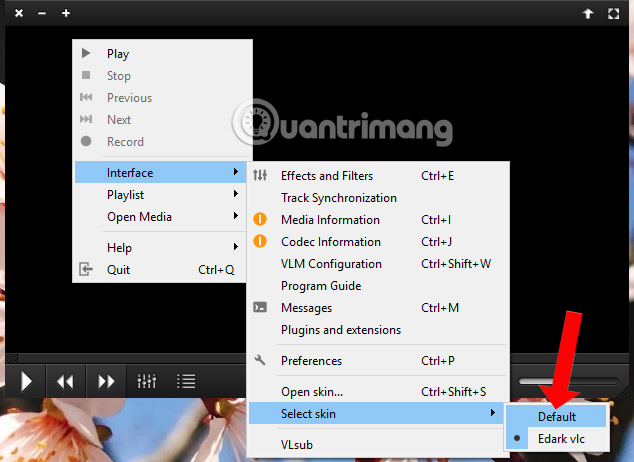
With just a few simple steps, we were able to change the interface on VLC software. There are many different interfaces for users to choose for the software.
Change VLC interface on Ubuntu
You also access the link to download the VLC interface above and save to the address ~ / .local / share / vlc / skins2 . The ~ sign here is the user's system directory, for example / home / username
Open VLC, right-click and select interface -> preferences :
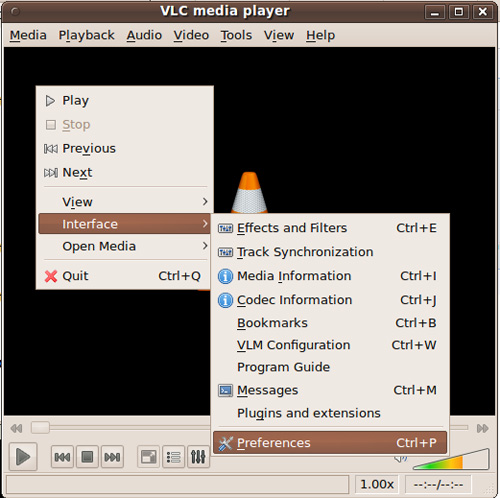
In the Preference options window, select use custom skin below Interface category , point to the directory containing the interface file and select the appropriate interface:

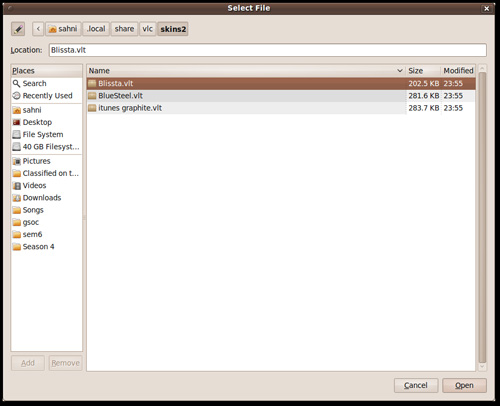
Restart VLC, and enjoy the program's completely new interface, this is the Blissta interface package
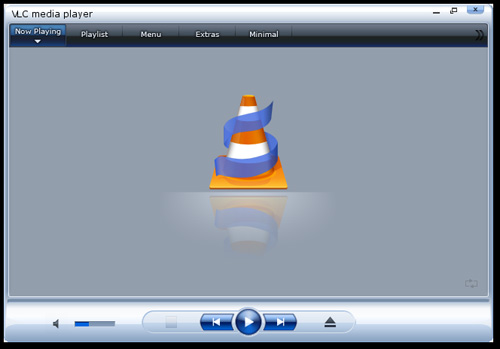
When you have multiple interface packages, just copy the .vlt files to the same directory ~ / .local / share / vlc / skins2 and restart VLC:
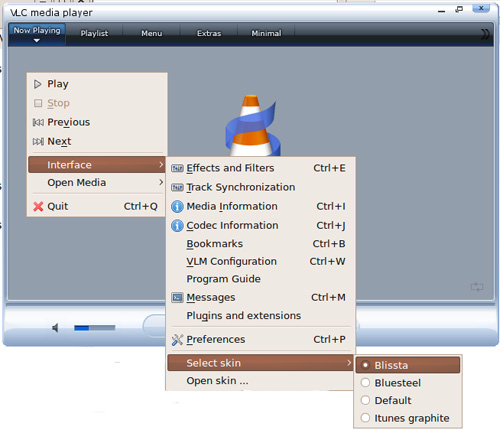
With this operation, you can freely change the interface of the program without restarting VLC
Here is the Blue Steel package, the latest updated package of Linuxers with a layout quite suitable for the purpose of many users:
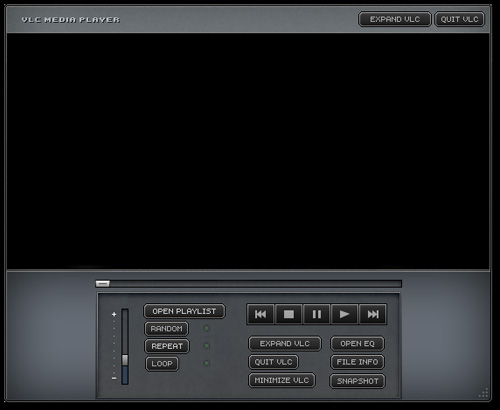
See more:
- Guide to watching videos and 360-degree images on VLC Player
- How to change the display language on VLC Media Player
- How to record webcam videos on VLC Media Player
I wish you all success!
You should read it
- How to Change Skins in Minecraft PE
- How to Change the Skin in VLC Media Player
- How to Change the Skins and Colors Schemes in Winamp
- How to install the Steam interface, change the Steam skin on your computer
- 22 shortcuts to VLC for Windows and Mac
- Instructions for rotating videos are inverted and inclined by VLC Media Player
 Instructions for installing VLC 1.1 from Git in Ubuntu Linux
Instructions for installing VLC 1.1 from Git in Ubuntu Linux 10 best apps for platforms
10 best apps for platforms