How to Change Skins in Minecraft PE
For iOS devices

Download Minecraft PE 0.11.x+

Download the application to change Minecraft PE skins: https://itunes.apple.com/us/app/skinswitch-for-minecraft/id524911308?mt=8

Open the app, search for the skin you love, then click "Wear Skin".

Just like that! The operation you need to perform is extremely simple thanks to the built-in skin support feature.
For Android devices
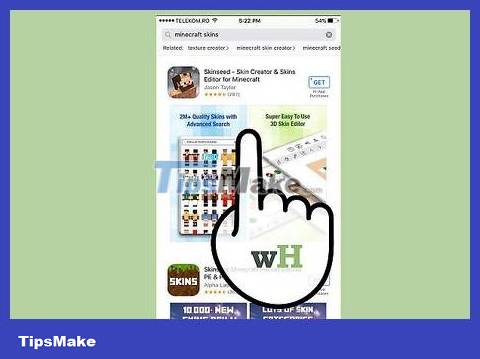
Make sure you have Minecraft PE 0.11.x+ installed
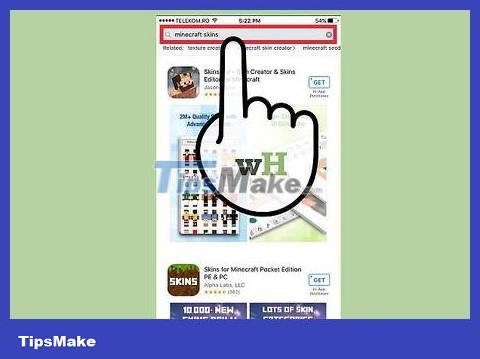
Search for "Skins for Minecraft" on Google Play and click on an app you find.
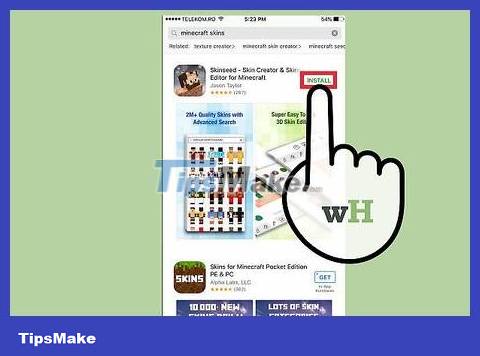
Install and open the application.
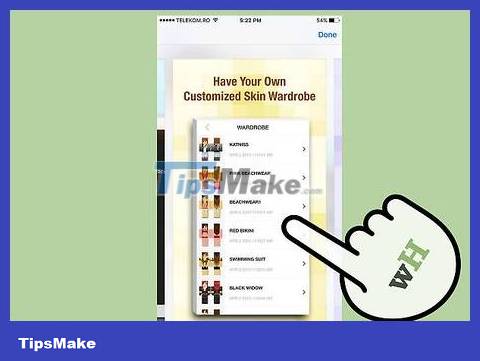
Click on the skin image that you feel most comfortable with.
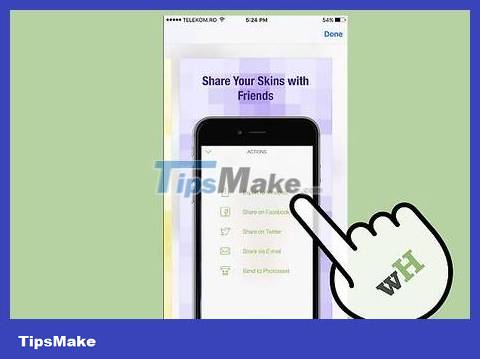
Click the "Download Skin" button.
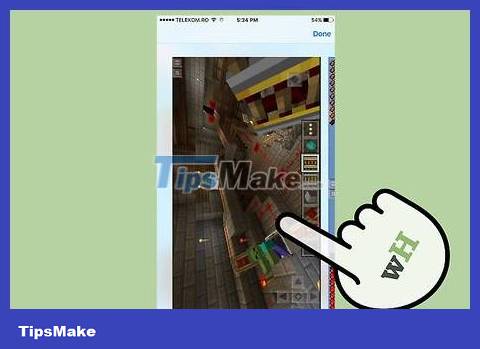
Open the Minecraft game and you will see that your character's skin has been changed!
5 ★ | 1 Vote
You should read it
- Top most beautiful Minecraft skin, hot Minecraft skin
- How to change the game mode Minecraft
- Types of weather and how to enter the command to change the weather in Minecraft
- How to create snake skins in game slither.io
- How to Change Skin in Minecraft
- Instructions for creating your own Minecraft mods to play games in your style
 How to Use Cheat Engine 'Cheat' While Playing Games
How to Use Cheat Engine 'Cheat' While Playing Games How to Clear 2048 Game
How to Clear 2048 Game How to Get Robux to Roblox Account
How to Get Robux to Roblox Account How to get Sim Characters uncensored
How to get Sim Characters uncensored How to Unlock All Characters in Mario Kart Wii
How to Unlock All Characters in Mario Kart Wii How to Unlock Characters and Trophies in Mario Kart
How to Unlock Characters and Trophies in Mario Kart