How to install the Steam interface, change the Steam skin on your computer
Perhaps Steam interface is not something that gamers often pay attention to when using this game distribution platform. However, if you want to change the Steam interface, it is not too complicated to implement, moreover you can change the Steam interface to your favorite game. Here's how to change the Steam interface on your PC.
- How to play Steam games on your phone using the Steam Link application
- How to stream Steam games to Raspberry Pi without Moonlight
- How to install Steam in Ubuntu
Instructions to change the Stream interface on the computer
Step 1: First, click on the link below to download the tool to change the Steam interface on your computer. Then boot up the setup file, select Next> I Agree> finally click Finish .
Link to download tool to replace Steam interface
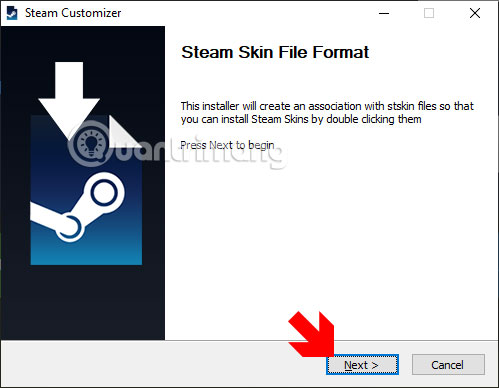
When the installation is completed you will see the Steam Customizer tool displayed on the desktop.
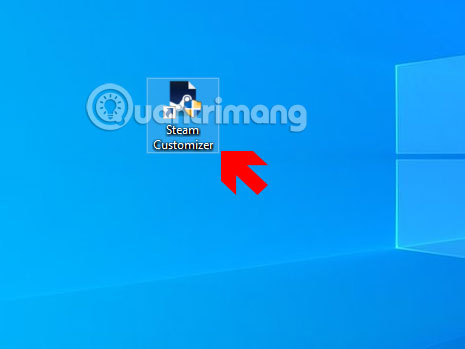
Step 2: Visit the website to download Steam interface in the link below and click Explore, or you can create your own steam interface by clicking Create on the side.
Link to download Steam interface
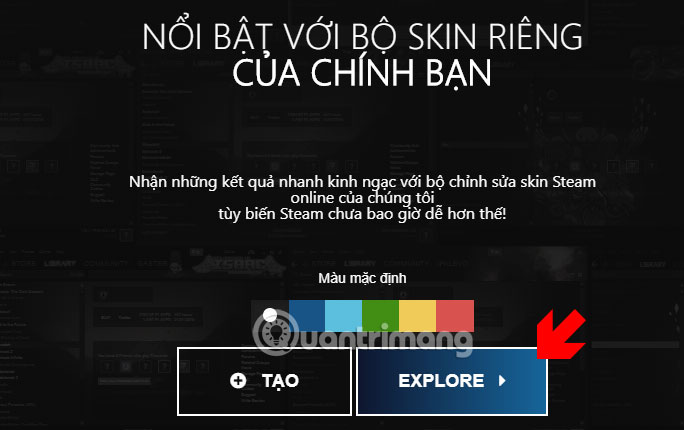
Choose the interface you like in the list. Then click on the interface image you want to download.

Once you've selected your Steam interface, click Download to download the interface.

The downloaded file will have the extension " .stskin ". Keep the file in a directory that is easiest for you to find, preferably on the desktop.

Step 3: Run the steam interface installer tool, select File> Open .

Select the path to the steam interface file and click Open.

If you see the message to install Steam skin on your computer, click OK. At this point, the Steam skin installation tool will turn off.
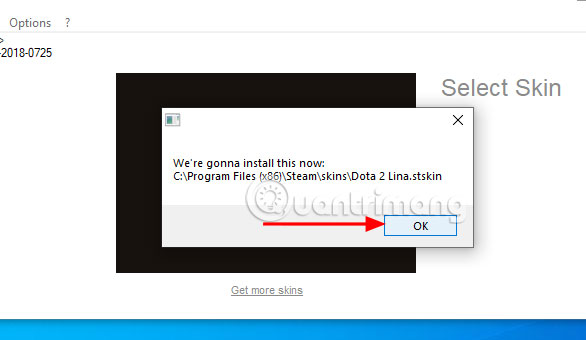
Wait for about 30 seconds, turn on the Steam installation tool, select the interface just added to the list (1) and click Apply (2), then click OK (3) in the steam reset notification.

Next start steam up, select Steam> Settings> Interface > select the interface in Select the skin you wish Steam to use and press OK.

Steam will then ask you to reboot, this time the interface you have just selected will be applied to steam.
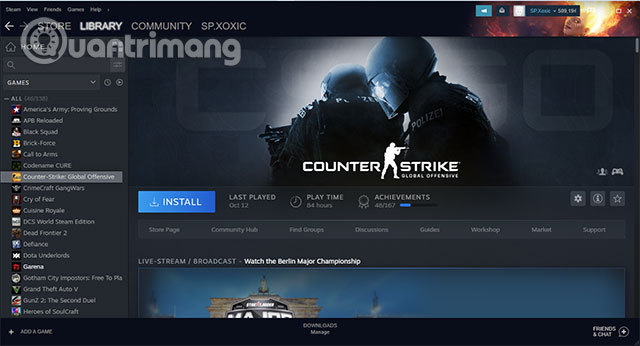
In the installation interface of Steam will also be changed to match the color of the interface.

Above is a guide to change the steam interface on PC, you can change the steam interface to suit the game you play or your favorite game characters.
 How to watch and record live TV with Plex DVR
How to watch and record live TV with Plex DVR The latest way to register an account in Vietnamese Status
The latest way to register an account in Vietnamese Status How to watch TikTok videos on computers without an account
How to watch TikTok videos on computers without an account What is Bixby? 4 ways to use Bixby on Samsung phones
What is Bixby? 4 ways to use Bixby on Samsung phones How to compress data on Cloudpresso
How to compress data on Cloudpresso How to relax with sound on Ambientio
How to relax with sound on Ambientio