Create and manage RAR files on Android like on a computer
WinRAR has long been a popular compression utility for Windows and it is also the best compression and decompression support tool for both compression formats RAR and ZIP among software with the same features. One of WinRAR's most useful features is support for Multivolumes compression, which allows users to select and perform large compressed files into smaller blocks for easier processing.
Recently, RARLAB has officially released WinRAR version for Android devices , called RAR. Unlike WinRAR version on Windows , Android version will be provided completely free for users.
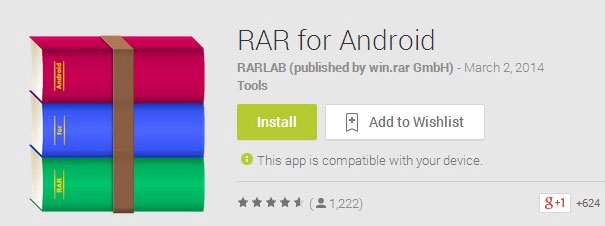
RAR for Android allows users to compress data back to a file in ZIP or RAR format. Besides, users can decompress files in the format of RAR, ZIP, TAR, GZ, BZ2, XZ, 7z, ISO, ARJ. In addition, RAR also supports the option of fixing corrupted files and users can encrypt and decrypt compressed files.
According to information from the manufacturer, the time taken for compression or decompression will depend on the hardware speed of the device.
To use, proceed to find and download the RAR application from Google Play. After installation is complete, we proceed to launch the application, then check the files to be compressed and click on the '+' icon .

Proceed to naming and selecting the compression format for the output file and press OK to start compression.

RAR also supports extracting ZIP and RAR files. If necessary, open up the application, find the compressed file you need, mark it and click on the extract icon of the application. You then select the decompression command depending on the purpose.

Overall, RAR is quite easy to use and not different from WinRAR version on Windows. If you are familiar with WinRAR, using RAR is quite simple.
According to information from the manufacturer, the time taken for compression or decompression will depend on the hardware speed of the device.
 Instructions for splitting compressed files with WinRAR
Instructions for splitting compressed files with WinRAR Instructions for notes with WinRAR
Instructions for notes with WinRAR How to fix the compressed archive using WinRar?
How to fix the compressed archive using WinRar? How to compress multiple files at the same time using WinRar?
How to compress multiple files at the same time using WinRar? How to compress and decompress files with WinRar?
How to compress and decompress files with WinRar? Learn about MD5 code
Learn about MD5 code