Create GIF images on Android with Momento - GIF Maker
Animated animation (GIF) is no stranger to us, this is one of the simple ways to convey funny and funny messages to everyone. Currently, there are a lot of animation apps on devices running Android and one of them is Momento - GIF Maker. In fact, this tool has existed for a long time on iOS devices, but for Android users, it has to wait until now to get the chance to experience.
If you don't know how to make GIFs using Momento - GIF Maker and want to experience it now, let's work with Network Administrator!
- How to create a double wallpaper on Android with Couple Wallpaper
- How to create animations with Instagiffer on computer
- Instructions for creating superimposed images on smartphones
Introduction to Momento application - GIF Maker
Momento will turn photos and videos into vivid stories with playful effects, help you create and store moments, celebrate more interesting parts. You can create moments or Momento automatically created for you, then just review, edit and save in optional format.

Momento application is used directly and does not contain annoying ads. Upon entering the program, you will see all the moments Momento made available from the images on the device. These animated moments are created in sequential numbered images.
Instructions for creating GIF images with Momento - GIF Maker
To create GIF images with Momento - GIF Maker, you first need to download this Android GIF creation application to your device according to the link below.
- Download Momento - GIF Maker for Android
Installation is successful, you open the application and press select a moment to proceed to edit or save. The editing tools include:
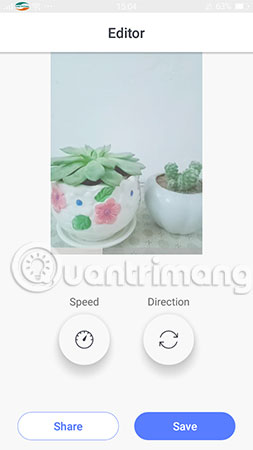
Speed tool: You are allowed to adjust the speed of the slide quickly or slowly, specifically drag to the right to do fast, drag to the left will be slow.
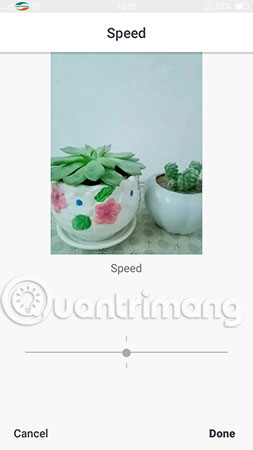
Direction: Allows you to select slideshow effects such as Bounce , Loop (loop), Reverse (reverse).
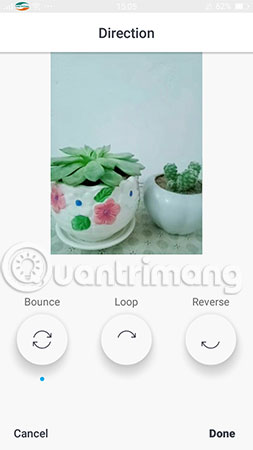
After editing is complete, select Done save. If you want to save the moment, select Save and select the Save GIF output type (save as animated image) or Save Vide o (save as MP4 video).
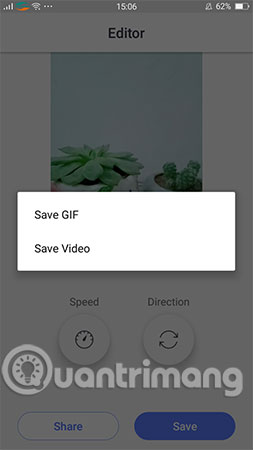
And finally, you can review the animation created with Momento - GIF Maker in Momento folder of device memory, then share with your friends and relatives.
In general, compared to the iOS version, Momento - GIF Maker on Android is somewhat more limited when omitted quite a lot of editing tools such as inserting text, AR effects, filters, GIPHY animation, stickers, customize duration and more extraction options. However, we can expect big changes in the complete update in the near future.
In addition to Momento - GIF Maker, you can use DU GIF Maker to create animations on Android, which is not a bad idea. In particular, you can also set GIF images as the main screen and Android lock screen to enrich the already boring old lock screen.
Wish you have an enjoyable experience!
See more:
- Instructions on how to use Prisma artwork editing
- How to replace art background image with PicsArt
- Free online photo editing services should not be missed!
You should read it
- Download application to make super smooth GIF image of Motion Stills of Google just arrived at Android
- How to create Gif Christmas images with Jibjab fun application
- Android SDK - Download Latest Android SDK
- Advanced user interface for applications with animations
- How to create an application folder on Android
- 5 best GIF creation apps for iPhone, Android
 Instructions to adjust the screen brightness of Android phones
Instructions to adjust the screen brightness of Android phones Fast charging applications on the phone
Fast charging applications on the phone Trick to speed up Android phones after a period of use
Trick to speed up Android phones after a period of use How to speed up, use NoxPlayer without lag?
How to speed up, use NoxPlayer without lag? 4 ways to uninstall apps for Android devices
4 ways to uninstall apps for Android devices Instructions for installing incompatible Android applications from Google Play
Instructions for installing incompatible Android applications from Google Play