Assistive Touch Can't Turn On, What's The Solution?
For those who use iPhone, it will certainly not be strange to the Assistive Touch feature, also known as the virtual home key. This is a quite effective feature for quickly accessing and using some features on the iPhone. For those who are used to using the physical home key, this is also the solution when using iPhone models without a home key. However, recently, many ifans have encountered a situation where Assistive Touch cannot be turned on. What is the cause of this unpleasant problem? Let's find out through the article below!
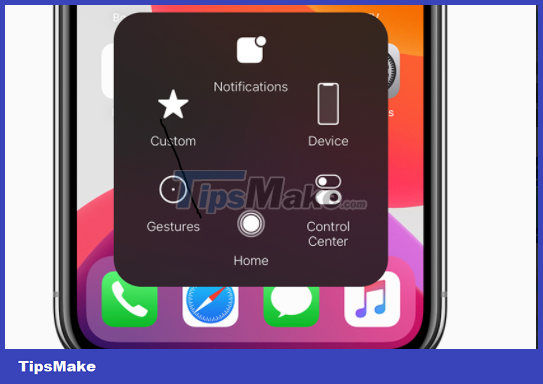
Effects of Assistive Touch not being enabled
Each feature on the iPhone has different uses. With the Assistive Touch feature, users can perform a number of operations such as taking screenshots, turning off the phone screen. quickly. Therefore, those who are used to using the virtual home key will certainly feel very inconvenient when they cannot turn on this feature. Not to mention, when the iPhone cannot turn on Assistive Touch, there is a high possibility that there is a problem. If you don't find a way to fix it in time, the situation may become more and more serious.
Reasons why iPhone users cannot turn on the virtual home button
There are quite a few things that can prevent Apple fans from turning on the virtual home button on their iPhone. Usually, these causes mostly originate from the device's software. Here are a few specific causes
- Some applications during operation have encountered errors and affected the iPhone's system software. This is most likely the cause of the assistivetouch button not turning on.
- The fact that some users jailbreak their iPhones incorrectly will cause some errors. The situation where the iPhone loses its virtual home button can also arise from here.
- Operating system software errors are believed to be the main reason why many iPhone users cannot turn on Assistive Touch. In fact, this has also happened with many other features on the iPhone.
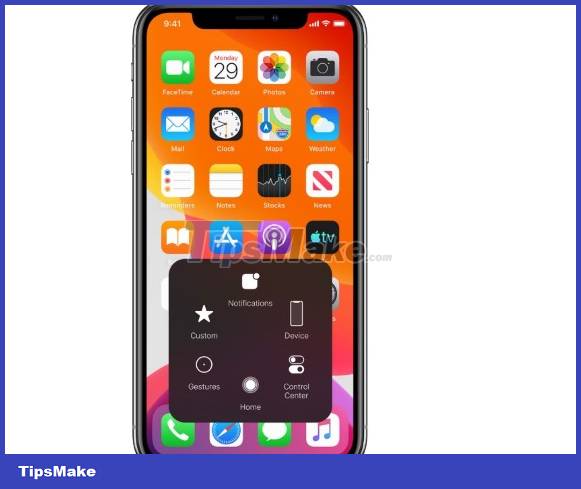
So how to fix the problem of not being able to turn on Assistive Touch on iPhone?
The error of Assistive Touch not being turned on brings a lot of inconvenience to users. But this is not a very serious error. We can completely fix it ourselves with some measures as follows:
Turn Assistive Touch off and on again
Try disabling and re-enabling the virtual home button on your phone when this feature doesn't work. To do this, we do the following:
- B1: From the iPhone's application screen, click on the settings application.
- Step 2: Swipe down and select 'Accessibility'.
- B3: Select 'Touch'.
- Step 4: Select 'Assistive Touch'. If you notice the switch is on, turn it off and on again. This is also a way to enable virtual home button on iOS 14 that you can apply.
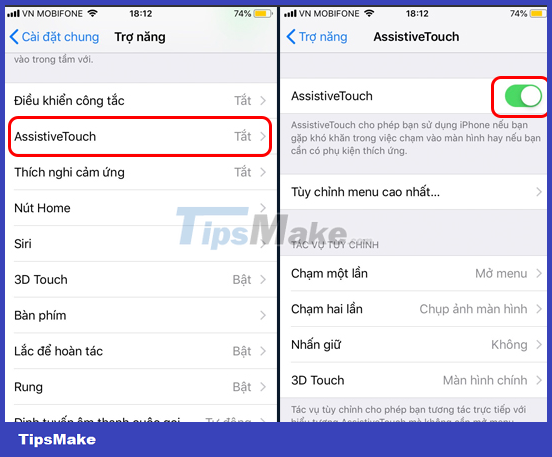
Restart your iPhone
If you use an iPhone, you've probably restarted your phone at least once to fix an error. In case the virtual home button cannot be turned on on iPhone. You can also try to fix the error this way.
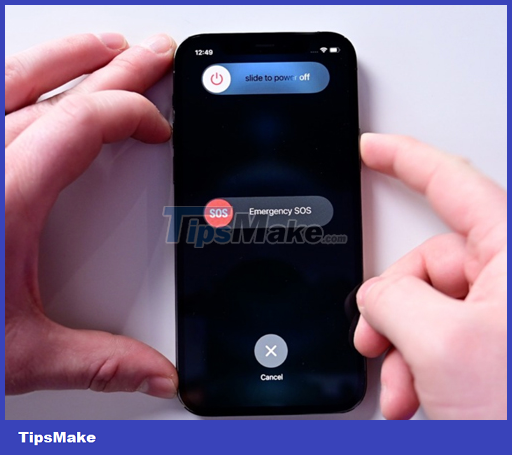
Update the new iOS operating system
If the error comes from the operating system version, you will very quickly receive an update notification from the publisher. What you need to do is update the phone so that the error can be patched automatically.
- Step 1: Access the settings application.
- Step 2: Open 'General Settings' and select 'Software Update'.
- Step 3: If there has been a new software update notification. You just need to select 'Download and install', then follow the instructions on the phone screen.
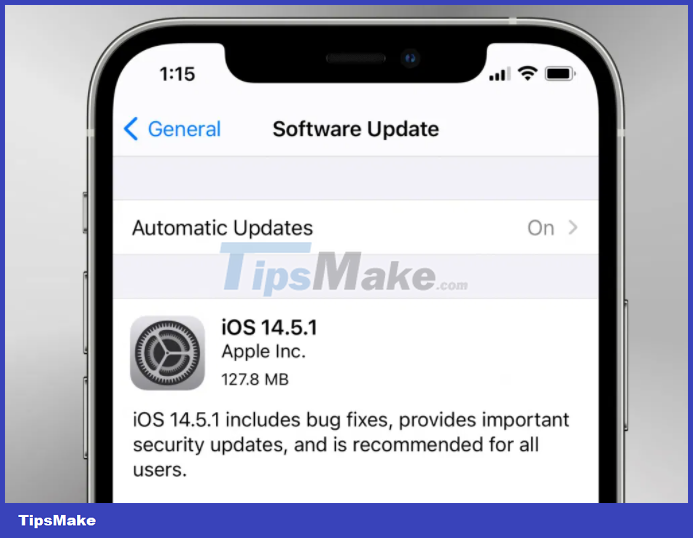
Reset iPhone
Resetting settings is the last resort we recommend to you. This method will return all settings on your device to their original state and will not cause data loss. This is also a quite effective way to fix the error of Assistive Touch not being turned on.
- B1: Open Settings, select 'General settings'.
- Step 2: Click 'Reset'.
- Step 3: Select 'Reset all settings' and finally confirm the operation.
Thus, the admin has completed instructions on how to fix the problem of Assistive Touch not being turned on. Wishing you success in quickly fixing the error!
 Android Auto Not Displaying – What is the Solution?
Android Auto Not Displaying – What is the Solution? Android Game Plays Out Often, What Should You Do?
Android Game Plays Out Often, What Should You Do? Find out how to handle when iPhone plays video without picture
Find out how to handle when iPhone plays video without picture Instructions on how to handle Android Auto disconnection
Instructions on how to handle Android Auto disconnection Fix Cannot Unlock iPhone Using Apple Watch
Fix Cannot Unlock iPhone Using Apple Watch Simple Way to Fix iMessage Not Sent Error
Simple Way to Fix iMessage Not Sent Error