Android App Version Checks
The applications installed on the phone each have their own version with the features of each version. Checking the application version on Android will help you know if you need to upgrade the application or not, when tracking information about the new version of the application. To check the new version of the application on Android you can check it through the settings on your phone, or in the Google Play store. Here are ways to check the app version on Android.
How to check Android app version via Settings
Step 1:
At the interface on Android phones, users click on Settings and then select Apps and notifications . Next, the user clicks on Application information to view installed application information.
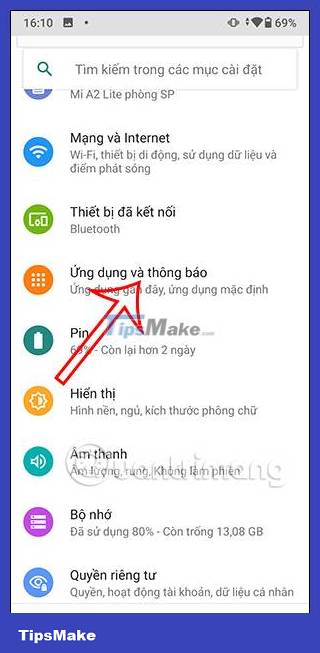

Step 2:
Display the applications installed on the phone, you click on the application that you want to see the current version.
Switch to the new interface, we click on the Advanced item below the interface.
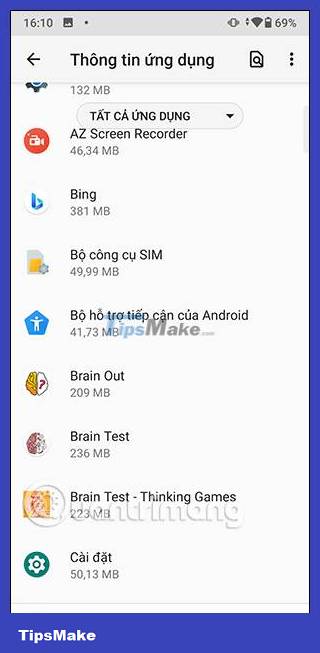

Step 3:
Soon you will see the application version displayed below the interface as shown below.

How to see Android app version in Play Store
Step 1:
First, go to the Play Store and then find the application you want to check the version . In the application information interface, click Information .

Step 2:
Switching to the new interface, we will see the Version section to check the version of the application.

How to see Android app version from app
Step 1:
At the application you want to check the version, we will click on the application's settings to check. Each application will have different settings, but you can find it in the settings of the application.
For example, in the Tik Tok application, click on the 3 dashes icon in the top right corner. Next, click on Settings and privacy .

Step 2:
Then you scroll down below will also see the current version of the application.

 Samsung Galaxy S23 receives June security update with many camera improvements
Samsung Galaxy S23 receives June security update with many camera improvements How to adjust screen recording video quality on Samsung
How to adjust screen recording video quality on Samsung How to run ADB commands in browser with WebADB
How to run ADB commands in browser with WebADB How to autofill verification codes on Android
How to autofill verification codes on Android 14 secret Android security codes you need to know
14 secret Android security codes you need to know How to limit random touches on the Xiaomi screen
How to limit random touches on the Xiaomi screen