How to check the Android version on a Chromebook computer
So which Android versions do these devices run? In the article below, TipsMake will guide you how to learn.
Chromebooks running Android apps will be completely unrelated to the rest of the system. You can find a standard Android Settings menu if you know where. In these settings, you'll know which Android version your Chromebook is running.
To get started, open the apps menu on your Chromebook and select Settings.

Scroll down to the Apps section and click the down arrow next to Google Play Store.

Click the square arrow icon next to Manage Android Preferences to open Android settings.

Now you'll get the typical Settings menu like on an Android phone or tablet. Click System.

Next, select About Device.

Here you will see the Android version number running on your computer. As shown in the example image below, the Chromebook is running Android 9 Pie.

Usually, Chromebooks don't get the same software updates they do on Android phones and tablets because they aren't really necessary to run apps either.
 Top 10 tips for using a more durable smartPhone
Top 10 tips for using a more durable smartPhone Realme C17 detailed review: 90Hz screen, 5,000 battery, Snapdragon 460
Realme C17 detailed review: 90Hz screen, 5,000 battery, Snapdragon 460 How to take pictures in ProRAW mode on iPhone
How to take pictures in ProRAW mode on iPhone How to access apps using incognito mode on Android
How to access apps using incognito mode on Android Top 5 best selfie smartphones of 2020
Top 5 best selfie smartphones of 2020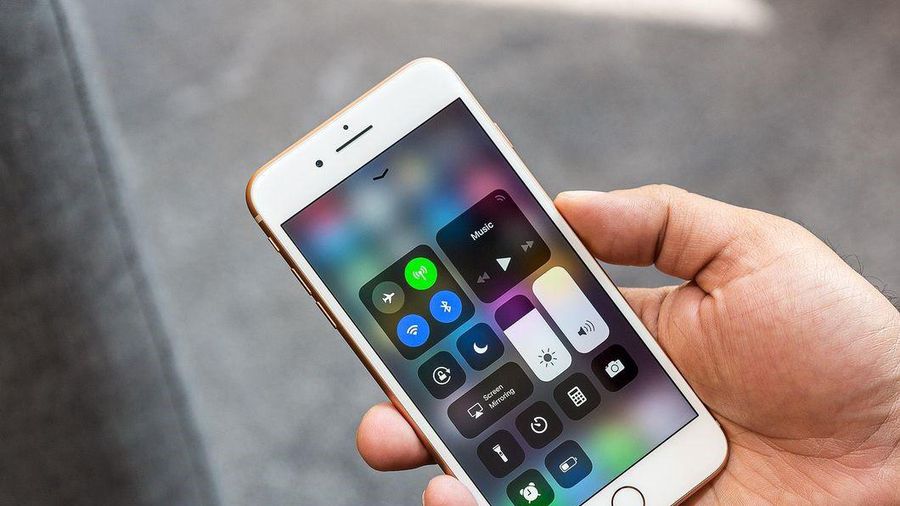 How to fix iOS 14.2 makes iPhone overheat, drain battery
How to fix iOS 14.2 makes iPhone overheat, drain battery