Alt + Enter does not break the line in Excel and what you need to do
Alt + Enter does not break the line in Excel, making it impossible for you to act quickly while working with this tool? TipsMake has a solution to help you in this case, check it out now!
Alt + Enter is a familiar shortcut combination that Excel users use to get new lines in the same cell. But many of you have encountered the situation where Alt + Enter cannot wrap a line in Excel and are struggling to know how to solve it. Don't worry, what you need to do to fix the error has been shared in detail by TipsMake in this article.
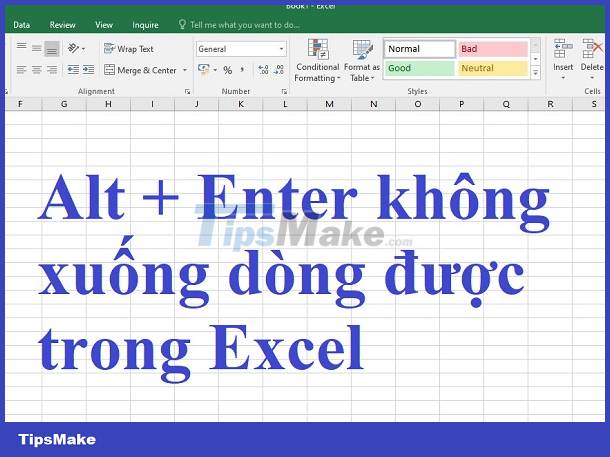
Instructions on how to handle when Alt + Enter does not get a new line in Excel
There are many reasons why Alt + Enter cannot get a new line. Admin will share each case specifically and the corresponding solution. Apply one by one to fix it.
1/ Not done properly
First, unlike Word, Alt + Enter is a shortcut key combination used to get a new line in a cell. Therefore, if you want to break a line, this cell must be in editing state. That is, the mouse cursor blinks in that data box. The specific implementation is as follows:
- Select the data cell you need to get a new line > Click F2 or double-click the cell to switch to the editing state of that data cell.
- Place the cursor at the position where you want to break the line > Press Alt + Enter > Enter text for the following line > Press Enter when you have completed this process.
2/ Remove the protected spreadsheet
You are not allowed to change the content or enter edit mode if the spreadsheet is protected. This is the cause of Alt + Enter not being able to get a new line. To fix it, you need to remove the currently protected spreadsheet by: In the open Excel file > Click on the Review tab > Find the Protect group > Click on the Unprotect Sheet line .

Note: If you have set a password, you need to enter the password to unprotect the spreadsheet!
3/ Fix error of not being able to Alt + Enter in Excel - Change settings in Excel
Some settings in Excel are set incorrectly, such as 'Allow editing directly in cells' is turned off, so Excel cannot edit cells. This also means you cannot use the Alt + Enter key combination.
- Open Excel > Click the File tab > Select Options .
- Click Advanced in the left column > Tick ' Allow editing directly in cells ' in the ' Editing options ' area > Click OK to save.

4/ Conflict with an Add-in
The problem in Excel of not being able to get a line break is also likely due to a certain Add-in that is hindering Excel's default operation. Users should access Excel in Safe mode to check. First, you need to close Excel.
Then, hold down the Ctrl key > Click on the Excel application icon to open > When the dialog box appears, release the Ctrl key > Click Yes on the notification dialog box to enter Excel safe mode > You Try using Alt + Enter to see if it works? If so, then 80% of the cause is due to Excel add-ins.
After checking, the user closes Excel in safe mode and launches Excel normally > Click the File tab > options > Add-ins in the left column > Find the Manage section > Click the arrow in this section and select ' Excel Add-ins ' or ' COM Add-ins ' > Click Go > Turn off all add-ins > Click OK > Restart Excel and check for errors.
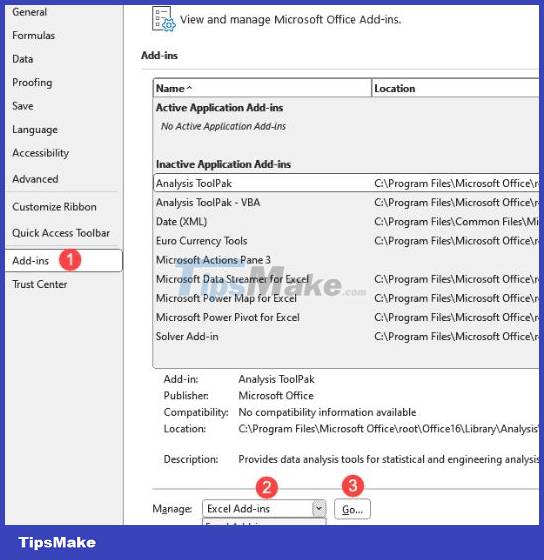
5/ Some other ways to fix when Excel cannot get to a new line with Alt + Enter
- Conflicts with other software are also the reason why Excel cannot use keyboard shortcuts. Especially when you are opening a software (game, for example) and have the Alt + Enter shortcut set for another task. Therefore, you should turn off all running software to avoid key conflicts.
- Old and outdated versions of Excel are also the cause of operating problems. Please update Excel to the new version or if you download the crack version, try deleting and reinstalling the Microsoft version to avoid problems.
- Automatic line breaks in Excel - Adjusting Excel to automatically wrap lines is also a temporary solution if Alt + Enter does not work. The way to manually wrap a line in Excel is to select the cell you want to wrap, click the Home tab > select Wrap Text in Alignment.

- Finally, the possibility that the Alt or Enter key has been physically damaged cannot be ruled out. You should test your keyboard to check for this cause.
TipsMake has revealed how to fix Alt + Enter not getting a new line in Excel. Wishing you successful error correction!
![Excel lost blurred lines [DETAILED HOW TO FIX]](https://tipsmake.com/data6/thumbs_80x80/excel-lost-blurred-lines-[detailed-how-to-fix]_thumbs_80x80_LfOly9I2b.jpg) Excel lost blurred lines [DETAILED HOW TO FIX]
Excel lost blurred lines [DETAILED HOW TO FIX] Word error does not capitalize after a period and how to fix it effectively
Word error does not capitalize after a period and how to fix it effectively Fixing misalignment errors in Word is extremely easy and fast
Fixing misalignment errors in Word is extremely easy and fast Lost Paste Special function in Excel - How to find it again?
Lost Paste Special function in Excel - How to find it again? Share how to fix dates being converted to numbers in Excel
Share how to fix dates being converted to numbers in Excel Revealing how to fix image errors when converting Word to PDF
Revealing how to fix image errors when converting Word to PDF