How to fix the error of not being able to copy and paste in Excel, Word
Unable to copy and paste in Excel, Word can be due to many different reasons. To fix it, please follow the instructions from Free Download.
How to fix the error of not being able to copy and paste in Excel, Word
Note: Free Download will fix this error on Word, readers can do the same with Excel spreadsheet.
1. Check copy paste shortcut
Step 1: Open any Word file, select the file to access the Options section .
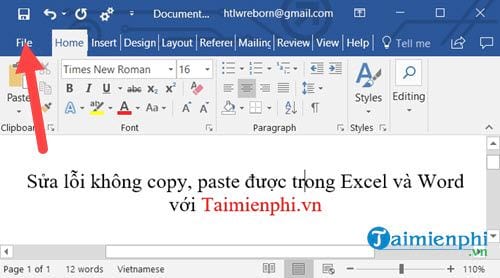
Step 2: Here you continue to select the Options section corresponding to Word Options and Excel Options if you are opening an Excel file.

Step 3: In the Options section, select the Customize Ribbon section and then click the Customize button right below.

Step 4: Here we start resetting the shortcut keys for copy and paste to fix the error of not being able to copy and paste in Word and Excel.

First, select Home Tab and on the right select EditCopy. Here you will see Current Keys displayed below , this is the shortcut key assignment section in Word, Excel. If you do not see Ctrl + C , it means there is an error.
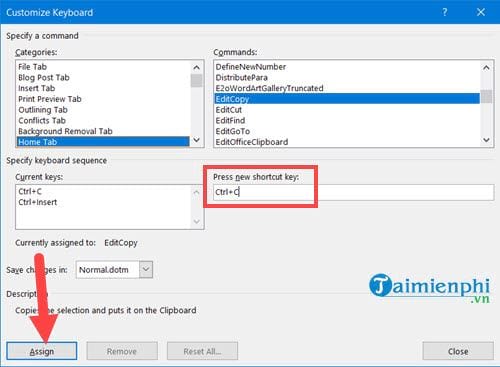
Step 5: To reset, just press Ctrl + C and select Assign .
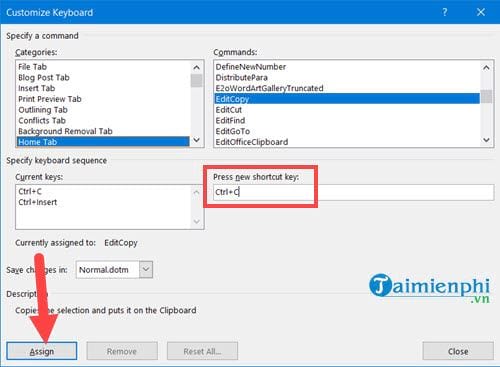
Similar to the below with Editcut, the normal cut command is Ctrl + X , do the same as Ctrl + C if this button is also broken.
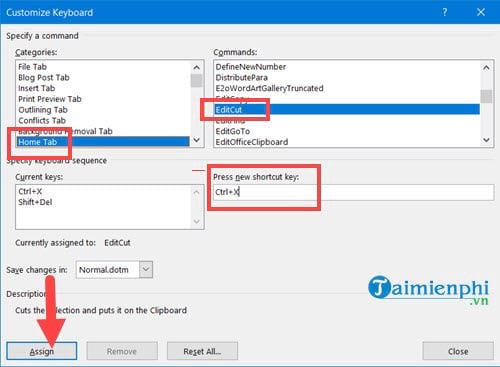
Next down is EditPaste corresponding to Ctrl + V , you do the same as above and then press Assign.
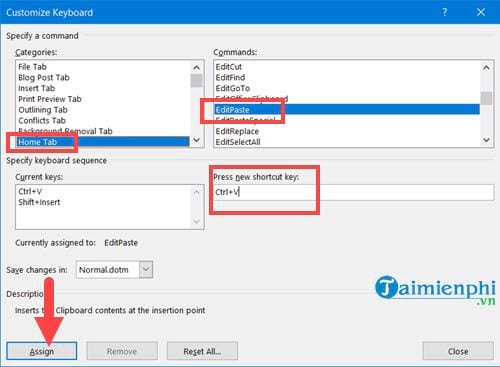
2. Remove Add-ins in Word, Excel
Step 1: Press the Windows + R key combination then type winword /safe (For Excel, type Excel /safe) to run.
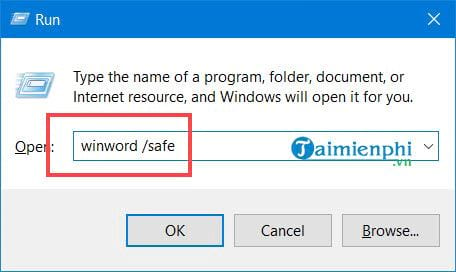
Step 2: In here you select File > options.
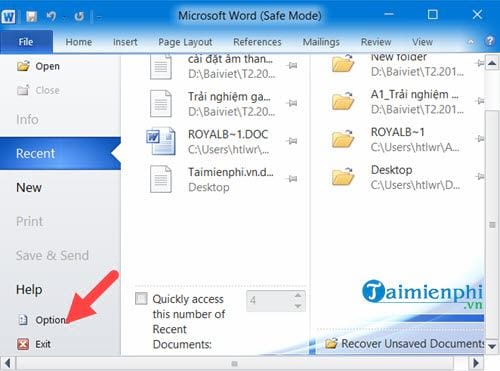
Step 3: In the Add-in section, select Go.
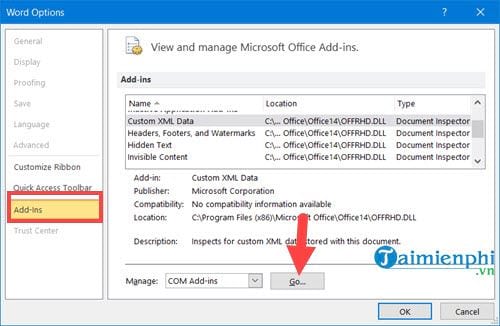
And if in Go you see any Add-in, please Remove it.
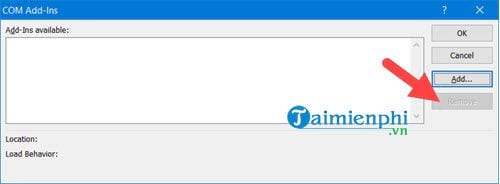
3. Fix errors using SFC
SFC is a tool that helps users fix errors in copying and pasting in Word and Excel because this tool will scan and automatically fix errors in components that cause errors in Windows.
Step 1: Open Start Menu , type cmd and access Command Prompt with Admin rights.
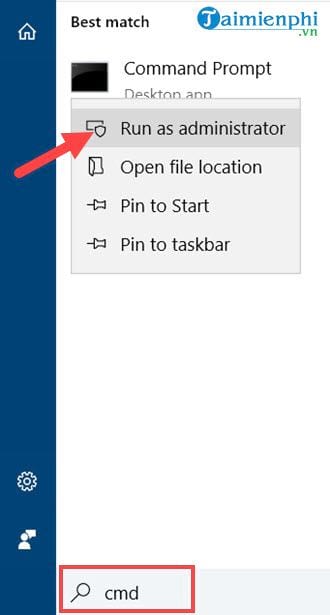
Step 2: Here you just need to type the command sfc /scannow to find and fix errors, including errors of not being able to copy and paste in Word and Excel.
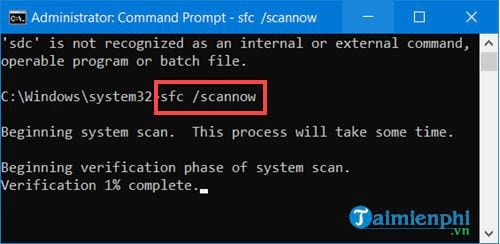
Then please restart your computer after the system scans and fixes errors.
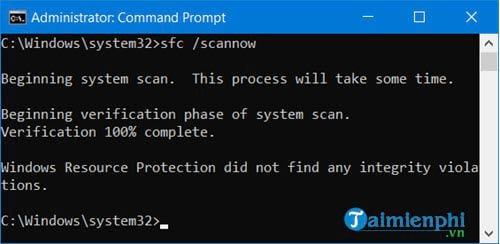
Free Download has just guided you how to fix the error of not being able to use ctrl + v, ctrl + c in Excel and Word. Hopefully you will quickly fix the problem and continue working. We have many more great tips and tricks about Word and Excel waiting for you to discover, such as how to fix the error of jumping text in Word and instructions for line breaks in Excel, please refer to it to know how to do it.
You should read it
- Fixing errors cannot Copy Paste in Windows
- MS Excel 2007 - Lesson 4: Working with data
- Instructions to fix the error of not being able to copy and paste in Cad
- how to fix error cannot copy data in Excel files
- 13 Ways to Fix Cannot Copy/Paste Error in Windows 10, 8.1, 7
- 5 ways to fix computer errors that cannot Copy Paste
 SUM function in Excel, sum function and examples
SUM function in Excel, sum function and examples How to fix the error of the Sum function not adding in Excel successfully
How to fix the error of the Sum function not adding in Excel successfully Crack Excel password, remove Sheet password in Excel file
Crack Excel password, remove Sheet password in Excel file Shortcut keys to quickly hide and show rows and columns in Excel
Shortcut keys to quickly hide and show rows and columns in Excel Create a PowerPoint presentation from an existing Word document
Create a PowerPoint presentation from an existing Word document PowerPoint presentation with keyboard, slide shortcuts
PowerPoint presentation with keyboard, slide shortcuts