Activate and upgrade for free from Office 2007 to 2010
TipsMake.com - This article is for customers who buy Microsoft Office 2007 software copyright from March 5, 2010, TipsMake.com will guide you how to activate and upgrade for free to Office 2010 version.
Begin
First, you need to install Microsoft Office 2007:
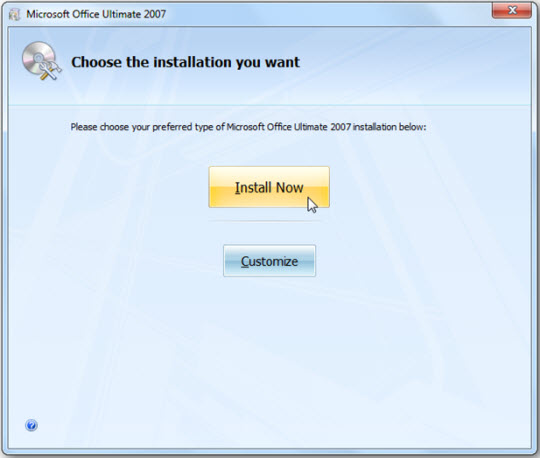
After a successful installation, use any application. And you will receive a notification to activate the program, be sure to connect to the Internet and click Next :
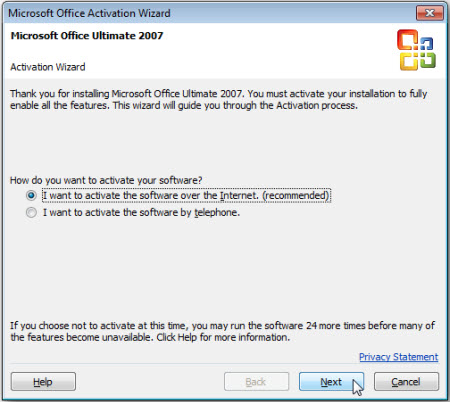
Free upgrade to Office 2010
Download the Office 2010 upgrade here. Here we select the Office Tech Guarantee version, click the Upgrade now button:

Next, you need to fill in some information about your 2007 Office version. Make sure your Office 2007 license is purchased after March 5, select the computer manufacturer model and check the box I agree to the terms . :

Next, we need the Office 2007 Product ID parameter. To do this, open any Office application (here is Word), click the Office icon at the top and select Options :
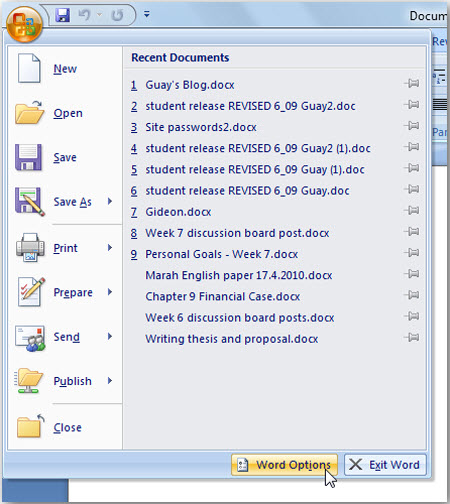
Continue to select Resources > About :

At the bottom of the bulletin board, you will see the number of Product IDs that look like this:
12345-123-1234567-12345

Next, go back to the Office Tech Guarantee login page, and enter this Product ID number range. Select the language of the Office 2007 version, enter the confirmation code and click Submit :

Checking process, Product ID confirmation will take place:
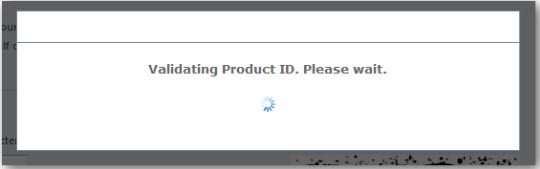
When finished, you will be redirected to the page with the appropriate information about the Office 2010 versions that you can upgrade. The download process is completely free, but if required, users can order the backup DVD of Office 2010 for $ 13.99. Click Continue to continue.
Another point to note about this upgrade process is that the Office 2010 version may be different from the Office 2007 that you purchased the previous license, corresponding to the version number of Office 2010 released. Below is a list of Office 2010 versions that you can upgrade.
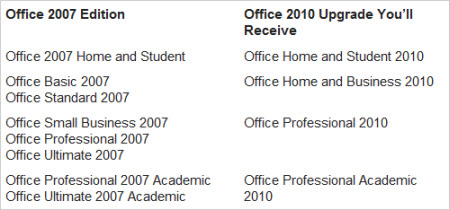
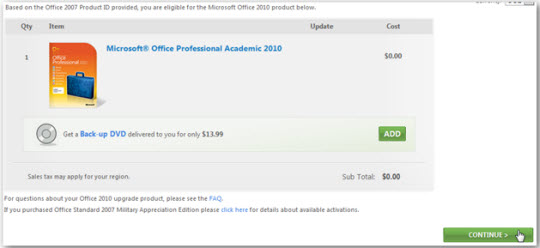
To continue, you need to use the Windows Live ID account. Log in to your existing or new account completely:

After going through this step, you are ready to download Office 2010 using the Download Now link to get started. The Product Key parameter will appear directly on the download link, copy and paste into the installation program when the download process ends. At the same time, you also receive the direct download link and Product Key backup via the registration email above to prevent a download failure or forget the Product Key.
On the other hand, if your Office 2007 includes Office Business Contact Manager, you will be able to download this application at the second link:

Install and activate Office 2010
When the download process of Office 2010 ends, you proceed to install as usual, enter the Product Key from the Tech Guarantee page above and click Continue :

Continue, select Accept the license agreement > Upgrade to start upgrading:

This installation process will remove the entire Office 2007 application and then install Office 2010. If you want to keep some Office 2007 components, select Customize and the necessary applications:
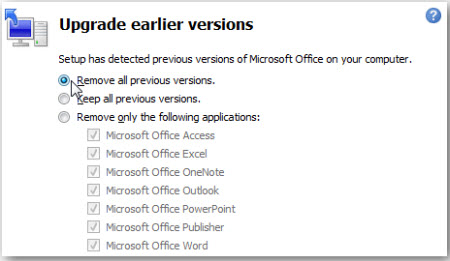
By default, Office 2010 will automatically activate online. But if this process doesn't work, you can manually use any Office 2010 application the first time you start:
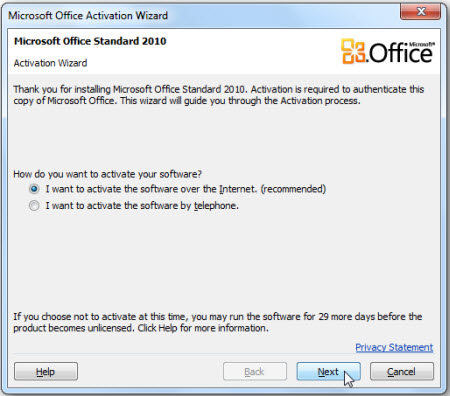
The Tech Guarantee program makes it easier for users to access Microsoft products. Currently, this program will 'open' to the end of September 2010, so please try to take advantage of this opportunity to upgrade the appropriate products.
Good luck!
 Find Office 2003 commands in Office 2010
Find Office 2003 commands in Office 2010 Microsoft Office Web Apps: Not as expected
Microsoft Office Web Apps: Not as expected How to fix errors in Microsoft Word 2007
How to fix errors in Microsoft Word 2007 Translate text into other languages in Microsoft Word 2007
Translate text into other languages in Microsoft Word 2007 BPOS online office suite
BPOS online office suite Add 'spice' to Office 2010
Add 'spice' to Office 2010