9 ways to overcome touch disorder on iPhone phones
Ghost touch or anesthesia is a phenomenon that occurs when the iPhone starts taking actions that you can't control yourself. The screen seems to jump on its own or the applications open themselves even if you don't do anything. It is uncomfortable to encounter this situation.
However, there are a number of ways to quickly overcome this phenomenon of induction. Find out through the following article!
Ghost Touch on iPhone and how to fix it
- Which iPhones are affected by induced dysfunction?
- Ways to fix 'Ghost touch' on iPhone
- 1. Clean the touch screen
- 2. Remove strength
- 3. Remove iPhone cladding
- 4. Restart the iPhone
- 5. Force iPhone to reboot
- 6. iOS update
- 7. Perform a factory reset
- 8. Restore iPhone
- 9. Bring your iPhone to Apple
Which iPhones are affected by induced dysfunction?
In general, the induction disorder affecting iPhone X is the most common. In November 2018, Apple acknowledged that the company had found some problems affecting the touch screen of the iPhone X. Apple also announced that it would conduct free repairs to affected customers. .
However, users' online reports and complaints have shown that the issue of induction also affects other models, not only including iPhone XS and XR, but also iPhone 8, 7, 6 and 5 more. In other words, the induced phenomenon can affect almost every iPhone.
Ways to fix 'Ghost touch' on iPhone
1. Clean the touch screen

This may sound simple, but cleaning the iPhone touch screen can be an effective safeguard to eliminate indigestion. This way, you can remove any foreign objects or dirt that interfere with how the iPhone detects screen touch.
To clean the iPhone touch screen, you should first turn off the device and unplug any connected cables. Next, find a soft and clean cloth (no fiber), such as a cloth to wipe the lens. Moisten this cloth a little with warm water. Finally, start cleaning the touch screen. Gently wipe all positions on the screen.
While cleaning, make sure not to run any water into the machine. In addition, Apple recommends that you do not use household or window cleaners or any solutions that contain abrasives or hydrogen peroxide. You can fly the oil-resistant coating that Apple covers on the device if you do so.
2. Remove strength
Toughness is the thin glass layer that you can attach to the iPhone touch screen to protect it. Although toughened glass is often very useful, sometimes they can interrupt the operation of the touch screen. Therefore, try to remove the strength layer to see if the induced phenomenon is corrected.
Please remove the tension very slowly and carefully. Start at an angle, then peel away the toughened glass from the iPhone screen. If the tempered glass has been cracked or broken completely, it may be safer to bring the phone to a repair shop or contact the toughened glass manufacturer to find the best method to remove the part. .
3. Remove iPhone cladding

One of the possible causes of induced hypersensitivity on the iPhone is a distorted screen. If your iPhone has such a screen, you can solve the problem by removing the phone cover. Occasionally, this shell is the cause of the screen distortion, so you should try removing the panel and see if anything changes.
On online forums, some iPhone users note that the case has been broken after they dropped the iPhone. Thus, trying to remove the shell is a good option to try in this case.
4. Restart the iPhone

Restart your iPhone whenever it has a problem, even in case of an allergic reaction, as this can erase the iPhone's temporary memory and eliminate any problems that are causing it. trouble.
To restart iPhone X or later versions, do the following:
- Step 1: Hold the Side button and the Volume button , until the Power Off slider appears.
- Step 2: Swipe the Power Off slider to the right.
- Step 3: After turning off the device, hold the Side button until the Apple logo appears.
To restart iPhone 8 or older models, follow these steps:
- Step 1: Hold the Top (or Side) button, until the Power Off slider appears.
- Step 2: Swipe the Power Off slider to the right.
- Step 3: After turning off the device, hold the Top (or Side) button until the Apple logo appears.
5. Force iPhone to reboot
The process of forcing the iPhone to reboot is similar to restarting the iPhone in the upper part but more aggressive. You should force the iPhone to restart if the dysfunction is so serious that you can't even use the phone.
To force the iPhone 8 models or more to restart, do the following:
- Step 1: Press and quickly release the Volume Up button.
- Step 2: Press and quickly release the Volume Down button.
- Step 3: Hold the Side button .
- Step 4: Release the Side button when the Apple logo appears.
To force restart iPhone 7 or iPhone 7 Plus, do the following:
- Step 1: Hold the Volume Down button and Sleep / Wake button .
- Step 2: Release both buttons when the Apple logo appears.
To force restart iPhone 6/6 Plus or older models, do the following:
- Step 1: Hold the Sleep / Wake button and the Home button .
- Step 2: Release both buttons when the Apple logo appears.
6. iOS update



If you still can't fix the dysfunction, you should update your iPhone. It is worth trying to try the iOS update plan because the inductive phenomenon may be caused by a software error.
You need to do the following to update iPhone:
- Step 1: Open Settings.
- Step 2: Select General.
- Step 3: Click Software Update.
- Step 4: Click Download and Install or Install (if you have downloaded the update).
7. Perform a factory reset

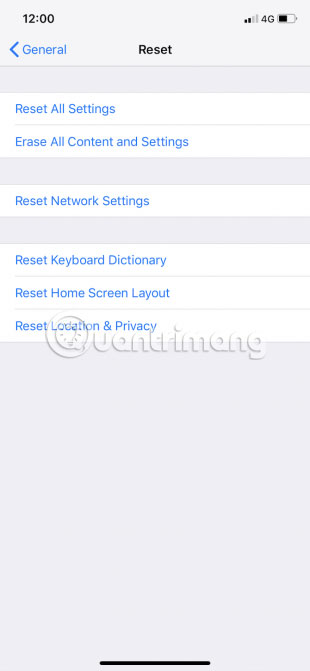

If the software is rebooted and updated, it does not fix the inductive phenomenon on the iPhone, then you should perform a factory reset. This is a good way to eliminate any potential software problems that may cause dysfunction. Of course, you should back up your iPhone before performing a factory reset as this will erase all saved data.
To reset the iPhone, please refer to the article: Instructions to restore the original settings Reset iPhone and follow the instructions.
After performing a factory reset, you will have to redo the setup process. This is the time to restore the iPhone from the previously created backup.
8. Restore iPhone
If the forced reboot doesn't work, you can try putting the iPhone into Recovery Mode and reinstalling iOS. Again, you should try this only if the inductive phenomenon prevents you from updating your iPhone or when you cannot reset all settings as usual. If you can update or reset the normal settings, you should do so because these operations will be much easier.
To bring iPhone 8 and above into Recovery Mode, do the following:
- Step 1: Connect your iPhone to your computer and open iTunes (on your computer).
- Step 2: Press and quickly release the Volume Up button .
- Step 3: Press and quickly release the Volume Down button .
- Step 4: Press the Side button and hold this button until the phone enters Recovery Mode.
When in Recovery Mode, iTunes will display an error message like this: ' There is a problem with the iPhone that requires it to be updated or restored ' ( There is a problem with the iPhone that requires updating or restoring). You should click Update (if available) or Restore.
Note : Restoring iPhone from Recovery Mode will erase all data. Therefore, you should back up your iPhone first, if possible.
9. Bring your iPhone to Apple
If the iPhone still has an inducement, you should make an appointment with the nearest Apple service center. Because it is very likely that a hardware problem has caused dysfunction. Obviously, you should not disassemble the iPhone yourself and repair it yourself. It would be safer to let Apple handle this.
Wish you soon overcome the successful incident!
You should read it
- Apple will death 3D Touch on iPhone?
- How to turn on Touch ID fingerprint lock on iPhone
- Did you know the tricks to use 3D Touch on iPhone?
- iOS 11.3 disables iPhone touch screen being replaced by 3rd party
- Quick handling of iPhone screen error is not sensitive and poor
- There is an official version of Opera Touch for iPhone, download and experience
- How to fix iPhone touch screen not working
- 4 ways to fix Touch ID on iPhone not working
May be interested
- iOS 11.3 disables iPhone touch screen being replaced by 3rd party
 iphones that have replaced monitors at phone repair stores that are not authorized by apple may lead to the inability to use the touch when updating to ios 11.3.
iphones that have replaced monitors at phone repair stores that are not authorized by apple may lead to the inability to use the touch when updating to ios 11.3. - There is an official version of Opera Touch for iPhone, download and experience
 finally opera touch browser for apple ios platform with many improvements have been officially released to users.
finally opera touch browser for apple ios platform with many improvements have been officially released to users. - Quick handling of iPhone screen error is not sensitive and poor
 is your iphone touch screen in a state of insensitivity, poor touch? don't rush to bring the repair center, you can fix this error at home simply without resorting to professional phone repairers.
is your iphone touch screen in a state of insensitivity, poor touch? don't rush to bring the repair center, you can fix this error at home simply without resorting to professional phone repairers. - How to use trackpad mode on iPhone
 how to enable trackpad mode on non-3d touch phones like iphone se, iphone 6/6 plus or iphone 5s and ipad? you can do that with iphone phones with ios 12 installed.
how to enable trackpad mode on non-3d touch phones like iphone se, iphone 6/6 plus or iphone 5s and ipad? you can do that with iphone phones with ios 12 installed. - 4 reasons users should not 'jailbreak' their iPhone, iPod Touch or iPad device
 the concept of 'jailbreak' is no longer strange to users of smartphones such as iphone, ipod touch or ipad phones. jailbreak gives us the opportunity to use more applications, improve the performance of the system, but also cause quite a lot of problems and instabilities if not done properly. ..
the concept of 'jailbreak' is no longer strange to users of smartphones such as iphone, ipod touch or ipad phones. jailbreak gives us the opportunity to use more applications, improve the performance of the system, but also cause quite a lot of problems and instabilities if not done properly. .. - 'Magic' behind the touch screen
 the screen of the iphone, the ds game machine, the coffee table and the computer ... help the user to drag and drop the icon and enter the character right on it without the keyboard
the screen of the iphone, the ds game machine, the coffee table and the computer ... help the user to drag and drop the icon and enter the character right on it without the keyboard - Scientists officially found the cause of obsessive-compulsive disorder
 finally, the main cause of obsessive-compulsive disorder is also exposed by international scientists.
finally, the main cause of obsessive-compulsive disorder is also exposed by international scientists. - Tips for using 3D Touch on iPhone 6S as electronic scales
 the 3d touch feature on iphone 6s / 6s plus is not only a common touch, it can quickly become an electronic scale. it sounds hard to believe. so, please refer to the content of our article below to understand this new interesting use offline.
the 3d touch feature on iphone 6s / 6s plus is not only a common touch, it can quickly become an electronic scale. it sounds hard to believe. so, please refer to the content of our article below to understand this new interesting use offline. - What is multi-personality disorder?
 in a living body, there are many different personalities representing many different people coexist. this strange fact is true for people with a rare multiple personality disorder (mpd), also known as the dissociative identity disorder (did).
in a living body, there are many different personalities representing many different people coexist. this strange fact is true for people with a rare multiple personality disorder (mpd), also known as the dissociative identity disorder (did). - Why the touch screen does not work and how to fix it
 whether the functions of the sensors work well depend almost entirely on the touch screen of the device, but usually, problems with the screen are easy to handle, just by cleaning the screen. and make sure your hand has no way to return to the screen, and you have installed all the latest updates.
whether the functions of the sensors work well depend almost entirely on the touch screen of the device, but usually, problems with the screen are easy to handle, just by cleaning the screen. and make sure your hand has no way to return to the screen, and you have installed all the latest updates.










 How to use Real Time Text (RTT) on Mac and iPhone
How to use Real Time Text (RTT) on Mac and iPhone 8 iPhone apps can be locked with Touch ID or Face ID
8 iPhone apps can be locked with Touch ID or Face ID How to obscure notification content on iPhone
How to obscure notification content on iPhone How to give lucky money to friends and relatives by e-wallet Momo
How to give lucky money to friends and relatives by e-wallet Momo How to block ads, turn off Youtube ads on iPhone
How to block ads, turn off Youtube ads on iPhone How to transfer songs with the iPhone volume button
How to transfer songs with the iPhone volume button