8 best free photo editing apps for Android
To get beautiful, professional and impressive photos on your Android phone, the 8 photo editing applications below are definitely good choices for you.
Thanks to major improvements to smartphone cameras, mobile photo editing is more popular than ever. Everyone wants to add little tweaks to make images stand out. There are tons of apps on the Google Play Store that can help you do that.
In this article, TipsMake.com will give a list of the 8 best photo editing applications for Android. But please note that none of them have powerful and in-depth photo editing capabilities like GIMP, Lightroom or Photoshop. For advanced image editing, you still need computers with the 3 software mentioned above installed.
You may also want to see:
1. Photoshop Express
Adobe has many photo editing applications, but the most prominent application is Photoshop Express. While most of the other apps are great photo editing apps, they are primarily designed for professional editors. Photoshop Express is much easier to use with simple editing tools to complete a small project within minutes.

The standout feature of Photoshop Express is its free, near-perfect background removal tool. You have to pay for this feature on other major Android photo editors. It also excels at adding simple yet colorful text to images in a variety of fonts.
Photoshop Express comes with many templates to use but not as many as what Canva offers in the free plan. You can quickly resize photos depending on the platform you want to post them on, or set your desired size before starting the project.
For more advanced editing options, you can use built-in filters along with the ability to adjust image contrast, brightness, saturation, warmth, and sharpness. You will also have 6 animation options if you want to create an animation.
2. Snapseed
This unique photo editor was launched by Google a few years ago and it became one of the first photo editing apps for Android devices. Snapseed supports RAW images - a feature that pleases many photographers. You can also adjust the image through one-touch tools or sliders. Snapseed also has a number of filters for faster image editing. If you are looking for a compact, simple and completely free photo editing tool, Snapseed will be a recommendation for you.
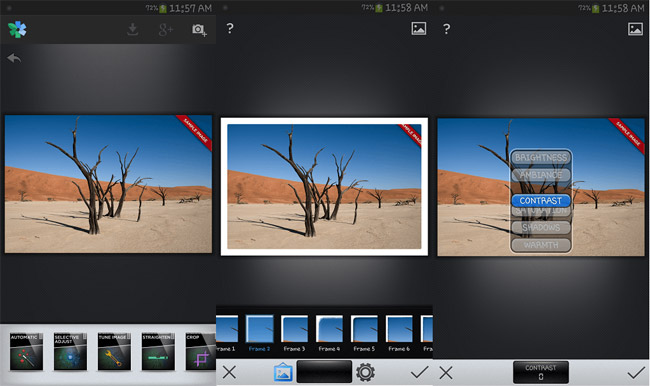
3. PhotoDirector
PhotoDirector is a relatively new name in the field of photo editing on Android, but it does its job well. Like Fotor, PhotoDirector focuses more on manual image enhancement than filters. You get access to HSL sliders, RGB color channels, white balance and more to edit images as you like.
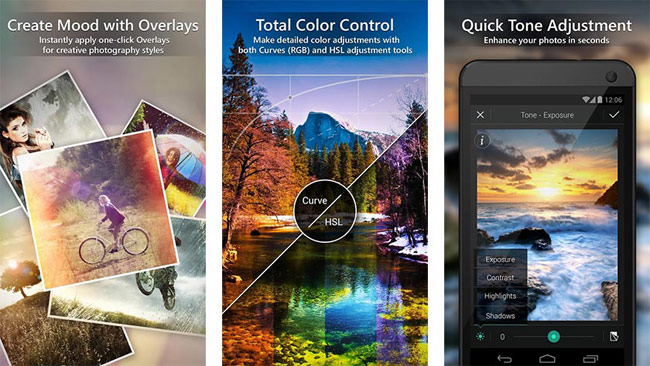
In addition, there are tone, brightness, darkness, exposure, and contrast sliders for deeper image editing. PhotoDirector is a good photo editing app for people who want to edit their photos themselves instead of using filters.
4. YouCam Perfect
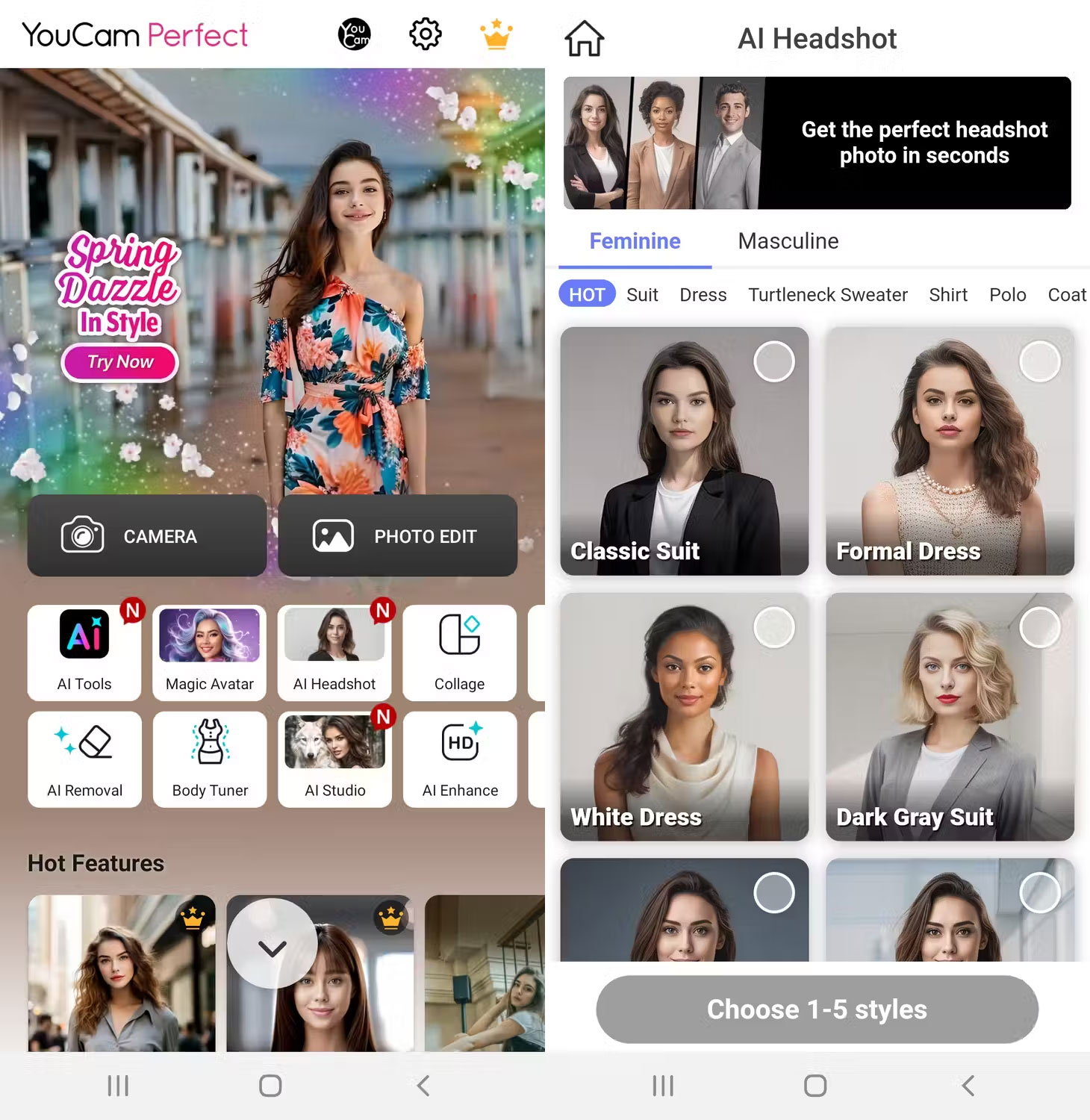
The standout feature of YouCam Perfect is its ability to enhance your photos in real time. It allows you to beautify, add effects and use frames before you take a photo. Once you've made the desired edits to your live photo, you can share or use the photo as is.
Another feature you may find useful is the face reshaping tool. It allows you to enhance your selfies by adding contour to your cheekbones and jawline.
YouCam leverages a combination of artificial intelligence and augmented reality to ensure every adjustment to your photos is as perfect and realistic as possible. You can get more advanced manual and AI-powered features by paying a subscription.
5. Picsart AI Photo Editor
Picsart is one of those photo editors that will serve you well whether you're just starting out with editing or are a pro. It's available for both Android and iOS, and the free version is good enough for most users.
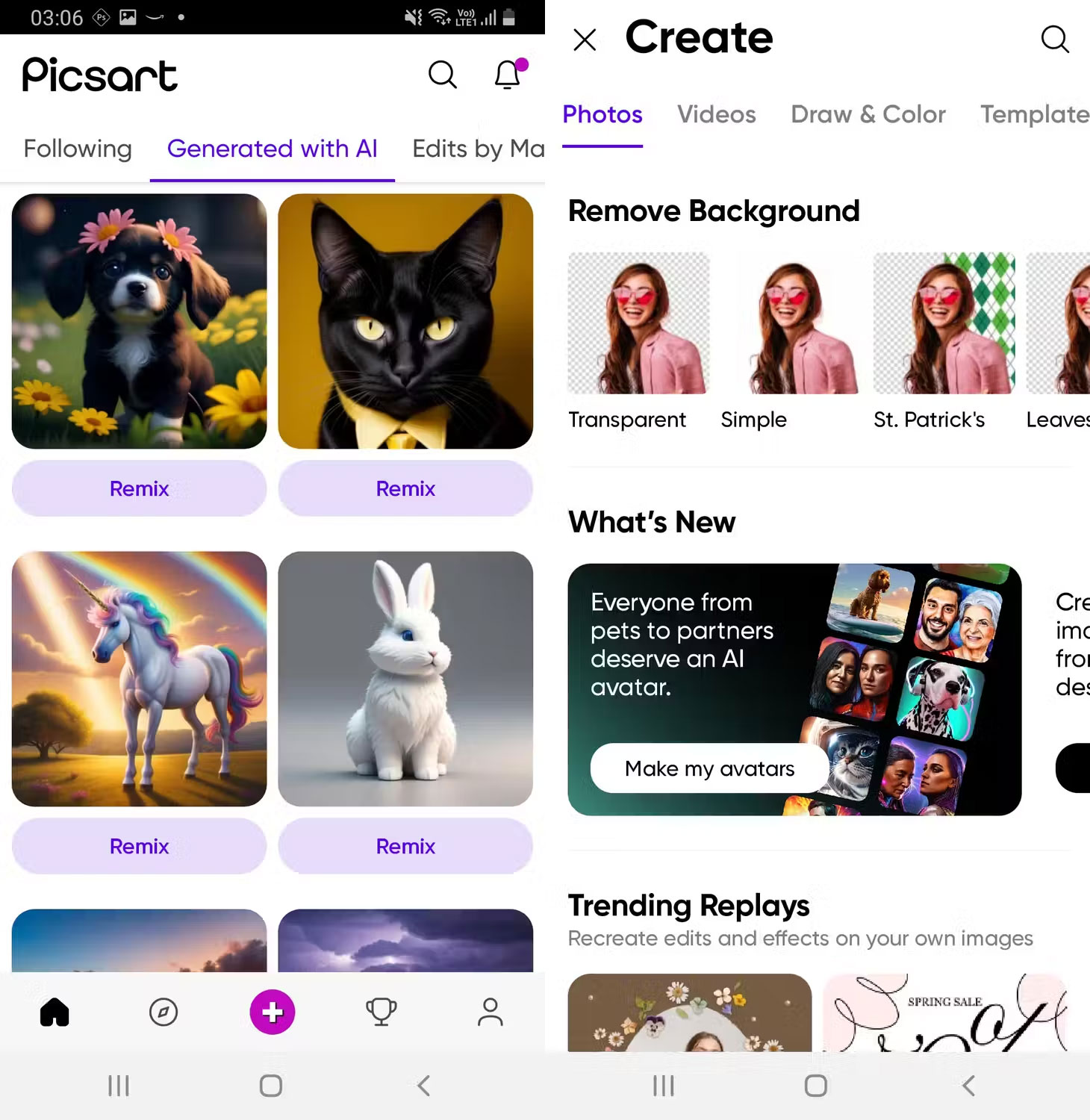
One of its standout features is Photo and Artwork Remix , which allows you to redo photos or artwork that have been done by other Picsart users. Besides that, many people also love the Magic Effects feature , which uses AI to apply filters on photos or artwork you're working on without having to do much.
The only downside to this app is that it has a lot of ads, so you might want to spend a subscription to get rid of them.
6. Canva
Social media campaigns need colorful and attractive photos and posters to attract the attention of the audience. Canva does a pretty good job in this regard with the thousands of graphic templates and visual elements it offers.
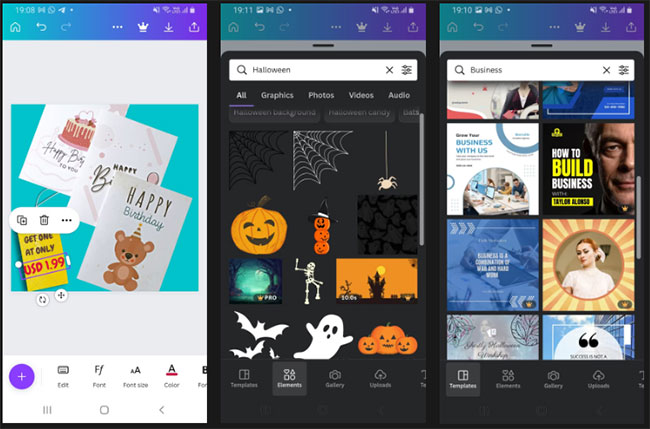
Canva templates are available and optimized for any social media platform you can think of - YouTube, TikTok, Facebook, Snapchat, Twitter, LinkedIn, Reddit, etc.
Using the app doesn't require any special skills, all you have to do is upload your photo and use Canva's many features to come up with a unique design within minutes. You can also collaborate with others on editing projects in a group set up on different platforms.
The free version will suffice in most cases, but if you upgrade, you can get more unique elements, templates, and functions like background removal and instant resizing of photos or projects. now available.
You need to create an account before using Canva to access your projects across different devices. Canva is also available on iOS and the web.
7. Samsung Gallery
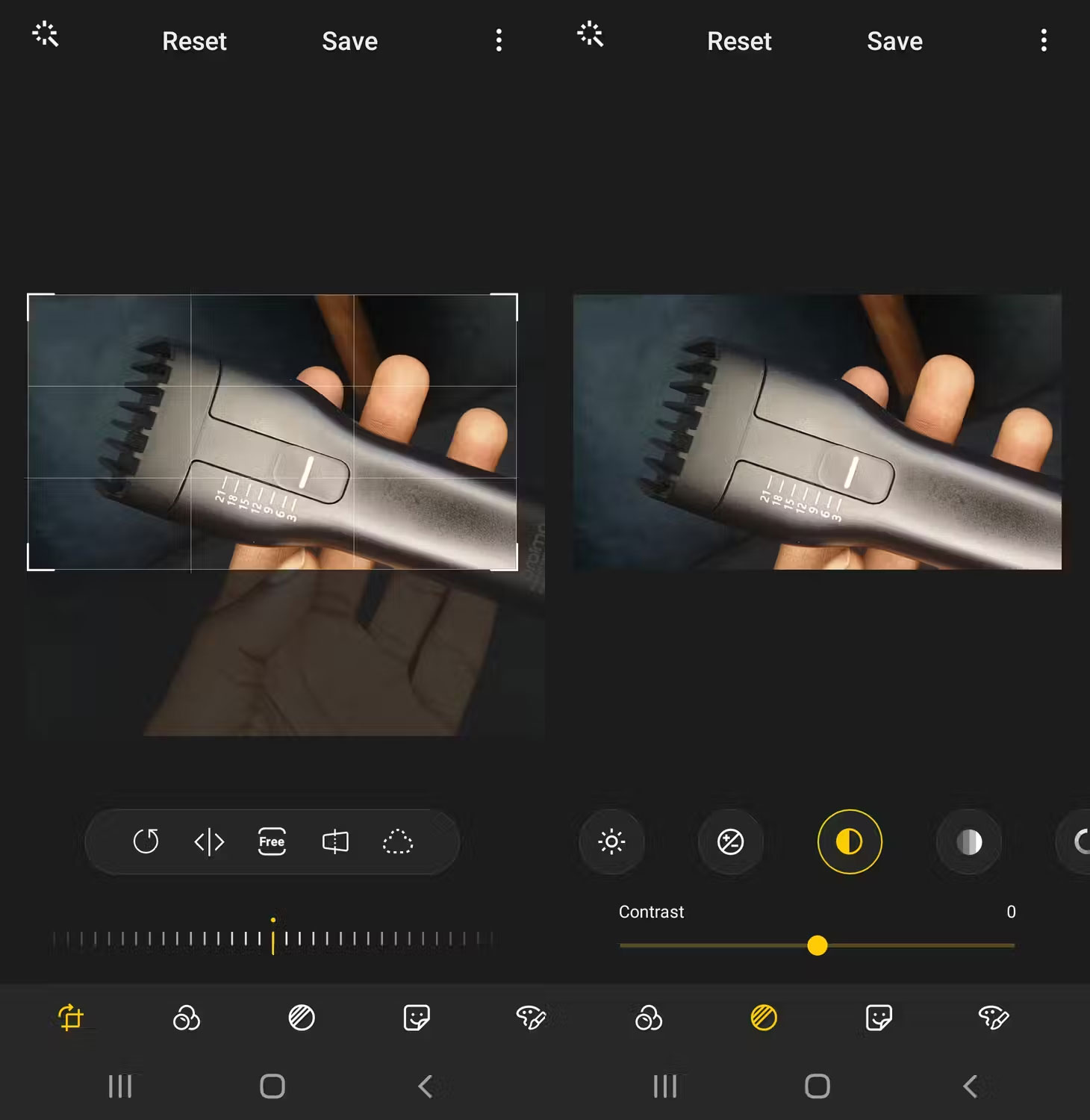
If you own a Samsung Galaxy device, you don't need to download a third-party photo editor. The Samsung Gallery app has photo editing features similar to Apple's Photos app.
To access these features, launch Samsung Gallery, open the image you want to edit, and tap the Edit tool (represented by the pencil icon). Once you've finished editing your image and hit Save , you'll be able to find the edited copy in the Gallery app alongside the original photo.
Samsung Gallery may not be as powerful as some of the dedicated editing apps on this list. However, its features will be enough if you just want to do some minor editing before sharing your photos on social media platforms.
8. Google Photos
Like Samsung's photo editor, Google Photos may come pre-installed on your Android device. In this case, you already have one of the best photo editing apps in your hands. Google Photos is easy to use and has all the necessary tools easily accessible in one place.
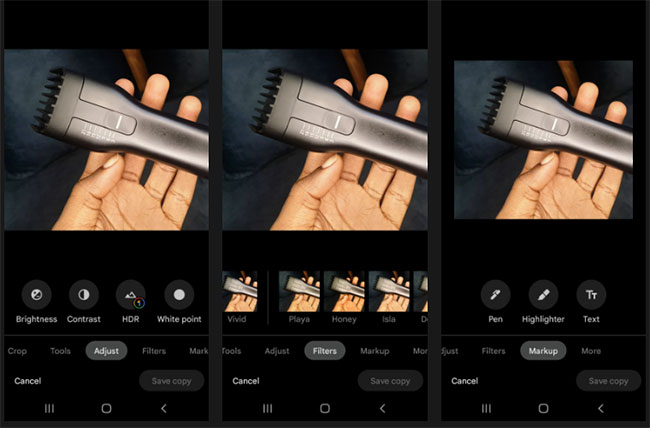
These tools include cropping, highlighting, filters, and settings to adjust the color and tone of the overall photo. Once you're done editing a photo on Google Photos, you can save it and access it on another device using the same Google account.
If you think there are many other applications that should be on this list, please comment and give your opinion below the article so we can add more!
You should read it
- How to use PicsArt on Windows 10
- How to create a thousand-star sky image on smartphones
- Match unique photos with FotoRus and SNOW apps
- Please download the famous photo editing application Pixomatic photo editor for free
- How to create artistic text using Snapseed image editing application
- Free online photo editing services should not be missed!
 7 iPhone camera settings to adjust for better videos
7 iPhone camera settings to adjust for better videos How to take Panorama photos on iPhone
How to take Panorama photos on iPhone 8 tips to take better night photos with Android phones
8 tips to take better night photos with Android phones How to use the copy paste photo editing tool on Samsung
How to use the copy paste photo editing tool on Samsung![[Tip] Extremely simple way to increase the sharpness of your iPhone camera](https://tipsmake.com/data6/thumbs_80x80/[tip]-extremely-simple-way-to-increase-the-sharpness-of-your-iphone-camera_thumbs_80x80_QwM8Oy5tp.jpg) [Tip] Extremely simple way to increase the sharpness of your iPhone camera
[Tip] Extremely simple way to increase the sharpness of your iPhone camera Trend of editing photos on iPhone to look 'attractive'
Trend of editing photos on iPhone to look 'attractive'