Match unique photos with FotoRus and SNOW apps
It is not too difficult when you search for a photo capture application, edit photos for your phone. Applications will help photographers to refresh their photos a lot when providing many major editing features, especially unique icon sets such as SNOW or FotoRus applications. In this article, Network Administrator will show you how to edit images with these 2 applications.
Guide to editing photos with FotoRus application
Step 1:
Download FotoRus editing application for iOS and Android.
- Download the FotoRus app for iOS for free
- Download the FotoRus app for Android
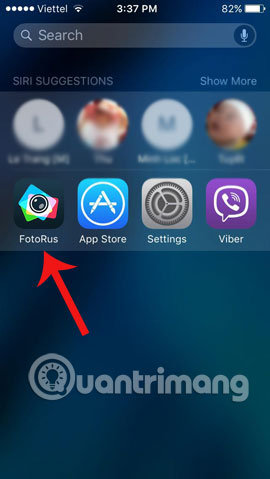
Step 2:
On the program interface select Sticker . Camera interface appears, choose a handsome selfie photo or available in the machine okay.

Step 3:
Sticker Lab interface will appear immediately after that, scroll down below you will see Descendants of the Sun section .

Step 4:
Here, you can choose different Sticker like hats, stars, team suits, . The rest is in the ability to edit your photos only. Remember to adjust the Sticker to fit your portrait properly.


Plus to add new Sticker . Add text, edit the layout for the picture and click Save after it is done
Note that you do it in turn, for example, choose glass, then choose shirt, hat, medal . using 2 fingers to rotate, change the size of the sticker to fit the medium image take a shot.
Step 6:
After clicking Save, you can share your photos on Facebook, Twitter, Instagram, .

Instructions for editing photos and videos with SNOW
SNOW gives you a rich icon set with many different themes such as animal pictures, superheroes, animations, . When you add a few small details, your image will become different and more vivid. many times. SNOW not only allows editing images, but with videos you can completely change them with a unique icon set.
Step 1:
Download the SNOW app to your device.
- Download SNOW for Android for free
- Download SNOW for iOS
Step 2:
After downloading and installing successfully, open the application. SNOW will ask you to register an account to be able to use or log in with your Facebook account . If you want to register your own account, click on More Options to register with LINE or Email.


Step 3:
When successfully logged in, click on the Start button on the screen to proceed with the video or photo shoot.

Step 4:
At the main interface of SNOW, you can use the front or rear camera by rotating the arrow icon above the center of the screen. Remember to choose the face angle to get the best video.

Step 5:
Next, we will proceed with selecting icons as well as editing images. At the main interface there will be:
- 3 circle icons : effects for images like Origin, Natural, Pretty, .
- Smiley icon : stock icon for us to choose.


Step 6:
At the icon section, you can select the icons to merge into your face. To cancel the effect, press the effect again or the human face icon with the X , the bottom left corner of the screen. The topics will be arranged below. If you click on any topic, the theme icon will appear.


Step 7:
After selecting the mask, press and hold the middle white button to proceed with the video recording. If you want to take a shot, just press and then leave. If you want to edit, you can click on the T to write, the pen image to adjust the color of the brush stroke.


Step 8:
Finally, press the green icon in the middle to send to a friend or arrow to download to the computer.

Thus, we have guided you through the steps of editing photos and using icons with two applications FotoRuss and SNOW. With SNOW, users can edit video or image with many new icons, constantly updated by the manufacturer.
Refer to the following articles:
- How to use Photoshop CS5 - Part 5: Photo editing
- 5 basic photo editing tips on Adobe Photoshop Express
- Chibi photo drawing application for Android and iOS phones
Wish you have a good time!
You should read it
- How to Learn Editing
- Instructions on how to use Prisma artwork editing
- Free online photo editing services should not be missed!
- Top free photo editing application on iPhone
- Please download the famous photo editing application Pixomatic photo editor for free
- How to create a thousand-star sky image on smartphones
- The best free photo editing software on your computer
- How to create artistic text using Snapseed image editing application
May be interested
- 49 smart Photoshop tips you need to know (Part 2)
 continue with simple but extremely effective photoshop tips to create impressive products.
continue with simple but extremely effective photoshop tips to create impressive products. - Zoom in without loss of quality with PhotoZoom Classic
 normally when the image is enlarged, the quality will be greatly reduced. the image will be broken, blurry, the color will not be as sharp as before. however, we can solve this problem by ...
normally when the image is enlarged, the quality will be greatly reduced. the image will be broken, blurry, the color will not be as sharp as before. however, we can solve this problem by ... - Tutorial to create a photo-crumbling image in Photoshop
 how to make the image disappear is not difficult, with a few operations you will have a photo effect vanish or photo shattered beautifully shimmering. let's see how to make this vignetting effect.
how to make the image disappear is not difficult, with a few operations you will have a photo effect vanish or photo shattered beautifully shimmering. let's see how to make this vignetting effect. - A set of video tutorials on how to edit photos with Lightroom
 as one of the most popular photo editing software with photoshop, lightroom offers users a set of photo editing tools for those who are not professional and professional when editing photos.
as one of the most popular photo editing software with photoshop, lightroom offers users a set of photo editing tools for those who are not professional and professional when editing photos. - How to edit GIF images using EZGIF tool online
 ezgif is an online tool to support users to create and process animations, with many useful features, enabling you to create unique animations and not touch anyone.
ezgif is an online tool to support users to create and process animations, with many useful features, enabling you to create unique animations and not touch anyone. - Turn black and white image into color image in a blink of an eye
 ai colorize photos application helps users turn black and white photos into color pictures, adding color to your photos. users can compare their original black and white image with the resulting color image to see the difference after adding color from the application.
ai colorize photos application helps users turn black and white photos into color pictures, adding color to your photos. users can compare their original black and white image with the resulting color image to see the difference after adding color from the application.






 How to Add Falling Snow to Photos Using Photoshop
How to Add Falling Snow to Photos Using Photoshop Tutorial to create a sparkling snow effect using Photoshop Brush
Tutorial to create a sparkling snow effect using Photoshop Brush Amazing facts about snow
Amazing facts about snow 6 camera apps to help take better photos on smartphones
6 camera apps to help take better photos on smartphones 14 simple steps to create a snow effect for the photo
14 simple steps to create a snow effect for the photo