7 ways to fix Memory Integrity feature grayed out on Windows 11
Is the Memory Integrity feature in Windows Security grayed out? Your PC says "Memory integrity is off. Your device may be vulnerable" but you can't turn on the switch? Memory Integrity prevents malware from accessing highly secure processes when your device is invaded by malware.
But what causes this feature to be grayed out? In this article, we will discuss some basic troubleshooting.
1. Identify and fix driver problems
In most cases, the main cause of the problem under discussion is outdated or incompatible drivers, so start by checking your drivers. To start, uninstall any third-party drivers you have recently installed. Then, open the Windows Security app, click the Device security tab from the left sidebar and tap Core isolation details.

Here, enable Memory Integrity. If you get an error that says " Resolve any driver incompatibilities and scan again ", click the Review incompatible drivers link .

Then, note any drivers suspected of being incompatible with Memory Integrity.

After checking above, follow these steps to rule out driver-related issues:
1. Right-click the Windows Start button and select Device Manager .
2. Go to the View tab and click Show hidden devices .
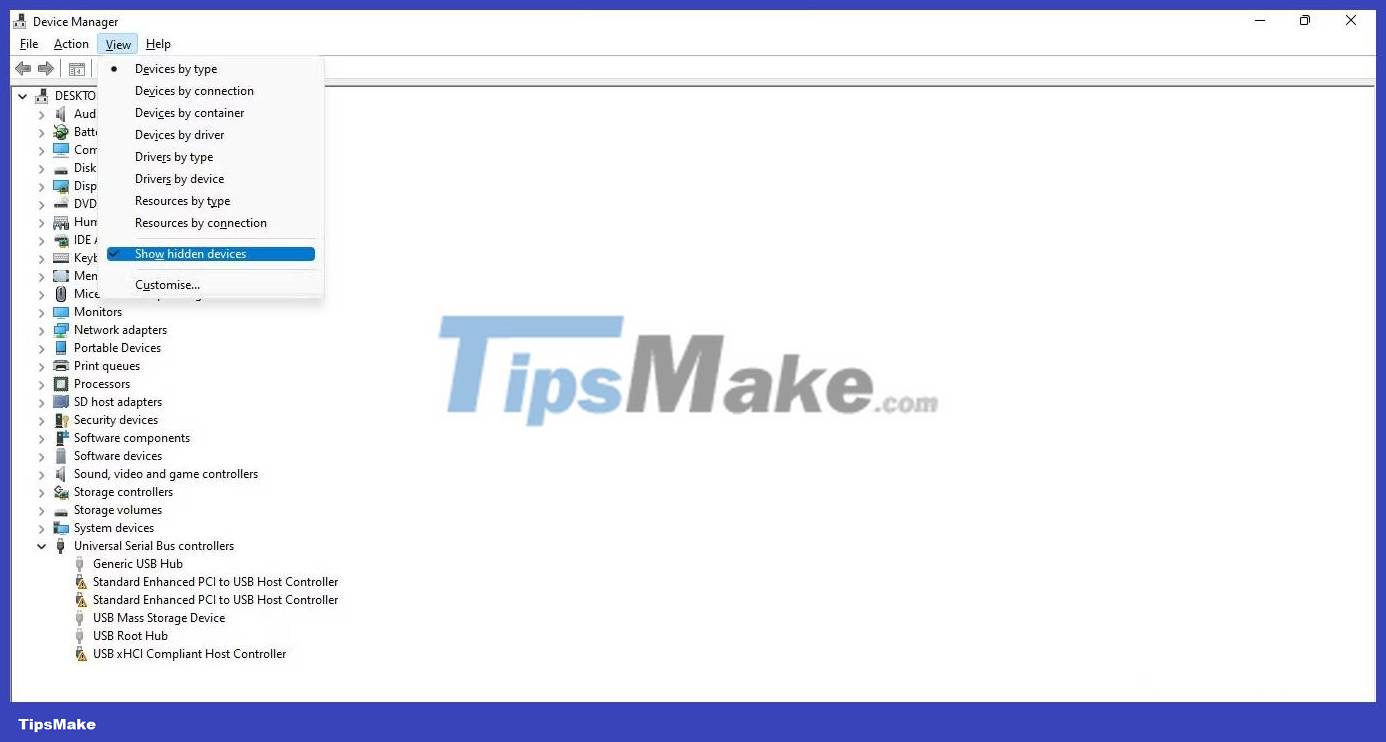
3. Look for a device with a yellow triangle with an exclamation mark inside or a problem driver(s) indicated by Memory Integrity.
4. Right-click on that device and select Update driver .

5. If updating the driver does not solve the problem, right-click on it and select Properties .
6. In the General tab , read the message in the Device status box .
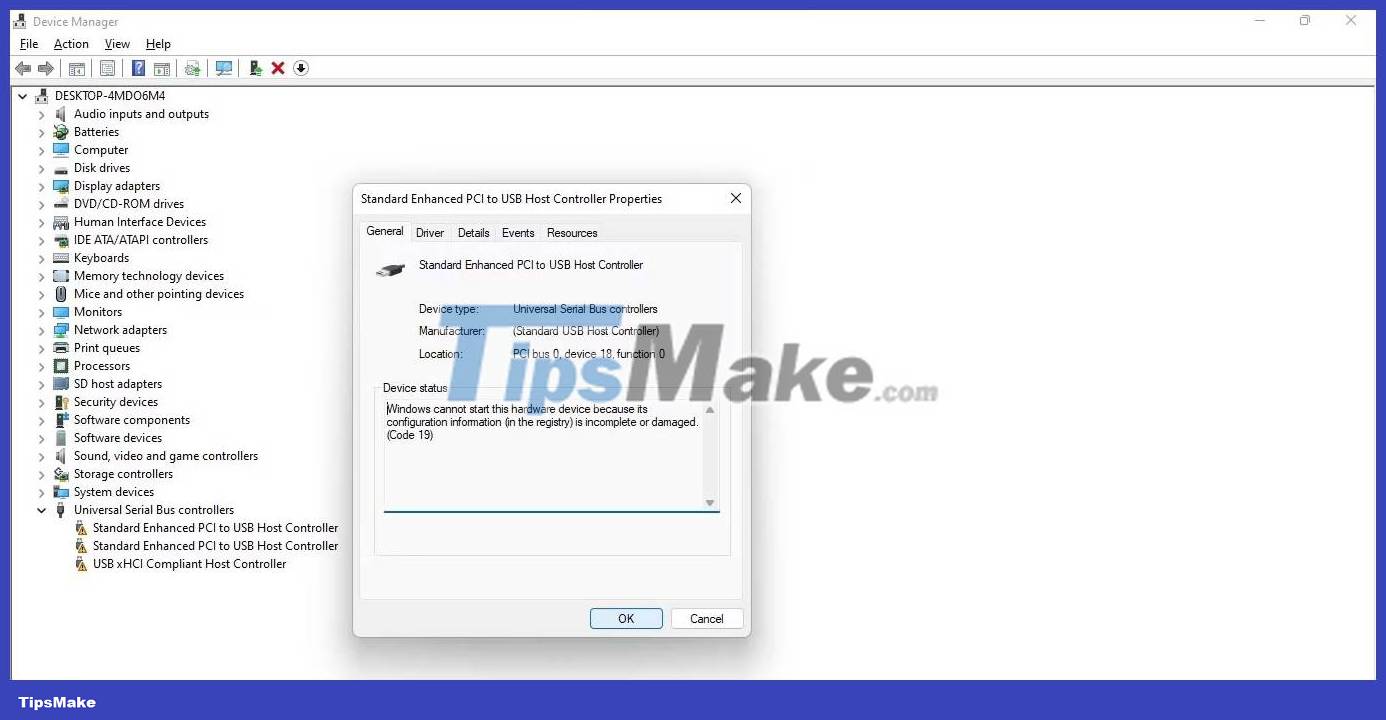
7. Take note of the error code and visit Microsoft's official support document, which lists all errors related to Device Manager.
8. Find the relevant code information and apply the Microsoft recommended fix to resolve the issue.
What if applying the fix recommended by Microsoft doesn't fix the problem with the driver or there are no drivers with yellow triangles? In that case, you will have to use third-party software to locate and uninstall the incompatible or damaged driver.
2. Find and uninstall incompatible drivers
If you cannot find incompatible drivers in Device Manager, use a third-party program, such as Autorun, to identify damaged or incompatible drivers and uninstall them.
You can follow these steps to do that:
1. Download Autorun from the Microsoft website.
2. Unzip the file.
3. To run the application with admin rights, right-click on the application's executable file and select Run as administrator .
4. Go to the Drivers tab .
5. Problematic drivers will be highlighted, so locate them.

6. Once they are located, uncheck the box to disable them.

7. If any driver reports an error when shutting down, right-click on that driver and select Delete .
8. Install the latest drivers from the official website or restart your device to let Windows automatically install them.
If you were previously unable to locate drivers identified as incompatible according to Memory Integrity, the Autorun application will assist in finding and removing them.
3. Uninstall related applications
If uninstalling an incompatible driver doesn't work, you should uninstall apps or software you installed from the same manufacturer as the driver. Follow these steps to do that:
1. Right-click the Windows Start button and select Apps and Features .
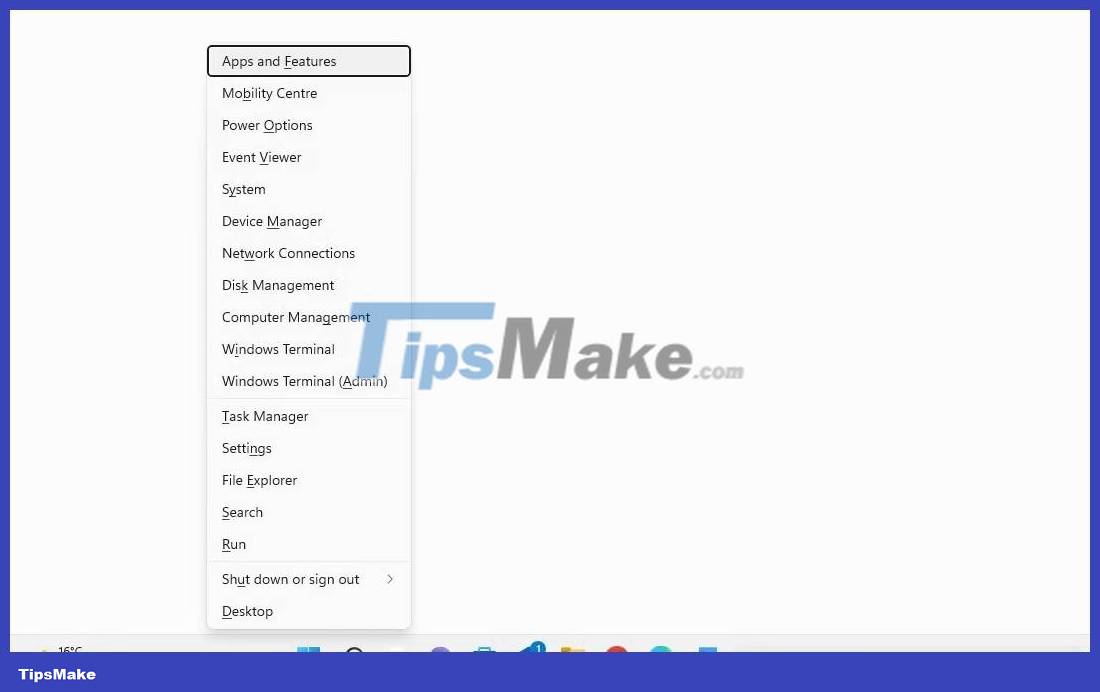
2. In the list of installed applications, find software from the same manufacturer.
3. When you find them, click the three vertical dots next to them and select Uninstall .
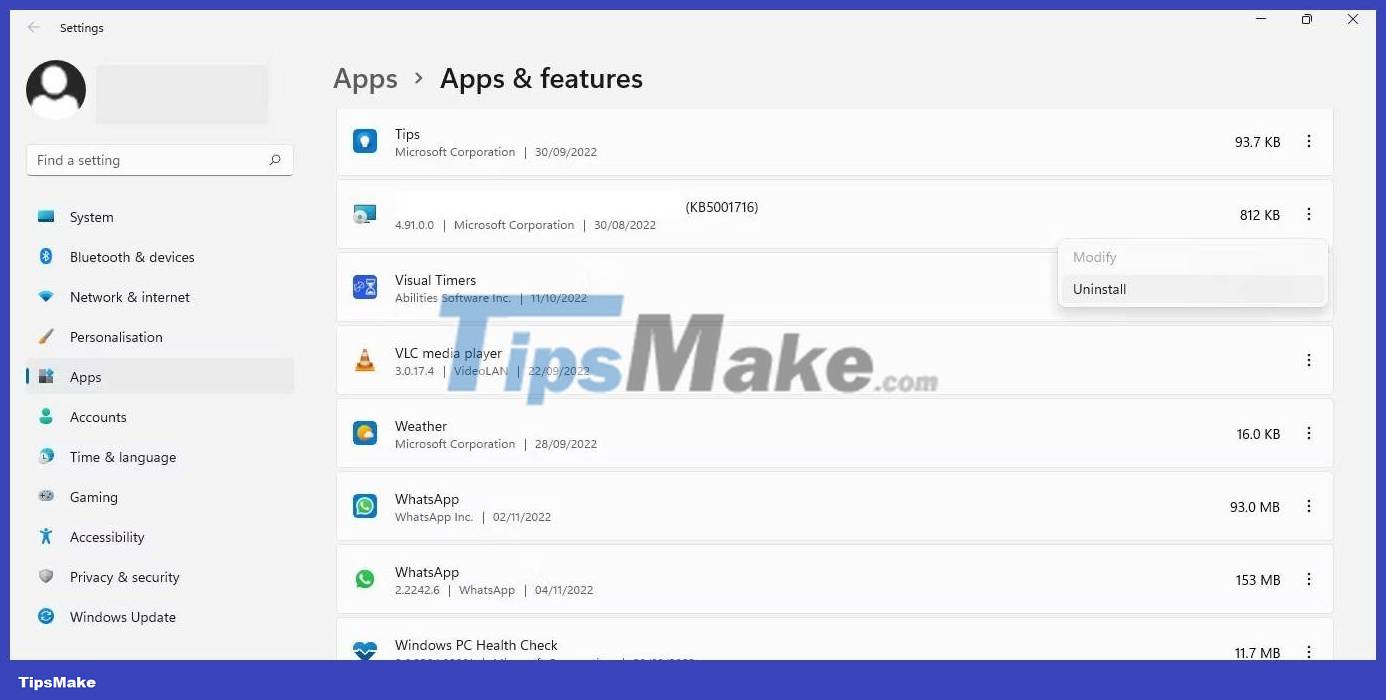
Uninstalling related apps from the same manufacturer should resolve the issue. If not, make sure it's not a Windows Update issue.
4. Fix update-related issues
If incompatible or corrupted drivers are not the problem, you should make sure your system is up to date and there are no pending updates.

If they are paused, click Resume updates to allow Windows to update your system.
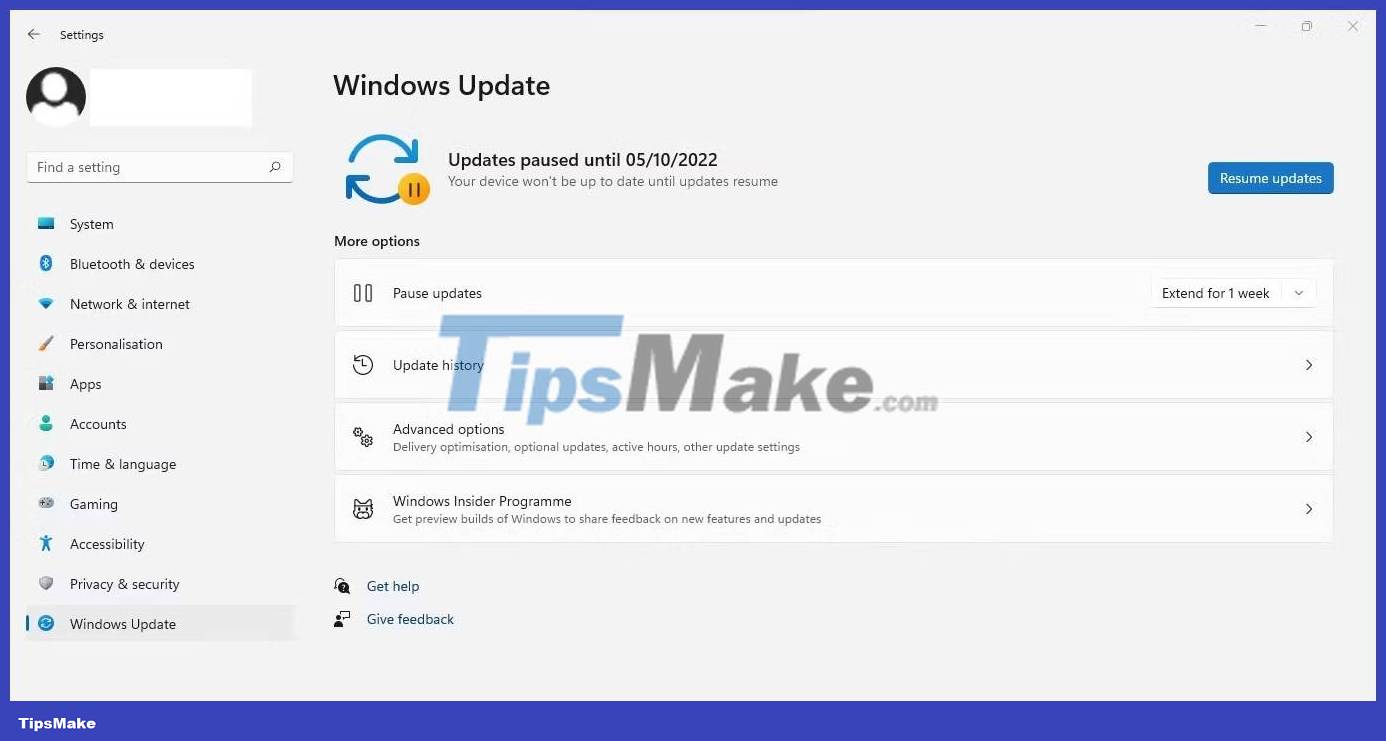
Furthermore, if you recently encountered problems after installing an update, you should uninstall it. This guide to uninstalling updates in Windows explains how to do it. If pending or recently installed updates are error-free, apply the next fix.
5. Repair damaged system files
Corrupted system files are also the main cause of unforeseen problems with Windows features. The Memory Integrity feature may have stopped working after a virus infiltrated your device and damaged system files. Therefore, you must ensure that your system files are intact to rule out this possibility. SFC scanning can be helpful in this case.

Once the scan is complete, refer to TipsMake's instructions on how to repair damaged system files using Windows' built-in tools so you can analyze the results accurately.
6. Reset the Windows Security application
Issues with the Windows Security app can also affect the functionality of security features, such as Memory Integrity.
One way to eliminate such problems is to reset the Windows Security application. One thing to note, however: Resetting Windows Security will revert any security customizations you've made so far. If you don't mind, you can reset Windows Security.
The process of resetting Windows Security is similar to resetting any other Windows application. Do that and hopefully the Memory Integrity grayed out issue will resolve itself.
7. Alternative method to enable Memory Integrity feature
Using the Windows Security application is not the only way to enable Windows' Memory Integrity feature. You can also adjust this setting in Registry Editor, which allows you to access and modify Windows operating system configuration settings. Therefore, if you cannot enable this feature from Windows Security, try enabling it from Registry Editor.
Follow these steps to enable Memory Integrity from Registry Editor:
- Type "Registry Editor" in Windows Search and open Registry Editor.
- Navigate to the following path:
ComputerHKEY_LOCAL_MACHINESYSTEMCurrentControlSetControlDeviceGuardScenariosHypervisorEnforcedCodeIntegrity - Right-click the Enabled key in the right pane and select Modify.
- Enter "1" in Value data if it is not already there.

Warning : Misconfiguring keys in Registry Editor can cause unforeseen consequences. If you are not familiar with registry tweaking, you can skip this step.
You should read it
- Why shouldn't you disable the System Integrity Protection feature on the Mac?
- Instructions to repair game files on different launchers
- How to fix Windows 10 memory leak
- Instructions for installing Tails on Windows
- How to handle a computer error message Your computer is low on memory on Windows
- How to determine if computer memory has a problem?
 How to remove the Recommended section of the Start menu in Windows 11
How to remove the Recommended section of the Start menu in Windows 11 How to fix 'We Couldn't Set Your Default Save Location' error on Windows 11/10
How to fix 'We Couldn't Set Your Default Save Location' error on Windows 11/10 How to fix 'We Couldn't Set Your Default Save Location' error on Windows 11/10
How to fix 'We Couldn't Set Your Default Save Location' error on Windows 11/10 How to blur image background in Photos Windows 11 app
How to blur image background in Photos Windows 11 app How to download Windows 11, download official Win 11 ISO from Microsoft
How to download Windows 11, download official Win 11 ISO from Microsoft How to change time in Windows 11
How to change time in Windows 11