How to fix Windows 10 memory leak
After updating to Windows 10 Creators Update update, many people found that RAM usage increased to 80% after at least 30 minutes of use. This is a memory leak error in Windows 10. This article will discuss all possible causes of memory leaks and how to fix them.
- How to fix Windows 10 Fall Creators Update updates
What is Memory Leak ( memory leak ) ?
Basically, memory leaks are part of the RAM that a program marks as "in use" but does not actually use it. This happens when a program does not notify RAM Manager that has stopped using a RAM segment and it is empty for reuse. Therefore, Windows will not use that RAM even though it is empty.
This problem leads to higher RAM usage although no program actually uses RAM. Such problems can occur with any program including Windows services, root applications, background processes, hardware drivers and third-party applications.
Tip: Quickly fix memory leaks is to restart the computer. Because RAM is an unstable memory, it will be reset immediately upon restarting the computer. However, this will not help for a long time because bad programs will probably leak memory again.
- 8 easy ways to free RAM make the machine run faster
Identify memory leaks
Windows Task Manager shows all running processes along with its resource usage. For most programs, Task Manager will be able to find the error process.
Press Ctrl + Shift + Esc to open Task Manager and go to the Processes tab. Here the user will see all active processes with CPU and memory usage details. Click the Memory tab to sort the processes in descending order, the highest memory usage process will be at the top.

Find a process that uses more RAM than usual, usually above 50% of the total RAM. However, please note that heavy programs like Photoshop or Chrome browser, Firefox (with many open sites) can "consume" a lot of RAM.
When the process of using a lot of RAM is found, users can do one of the following:
- If it is a third-party application, reinstall or reset it (if possible).
- If it is not a third-party application, then right-click and select ' Search online ' to find a way to fix it.

Fix error driver
After upgrading to Windows 10 Creators Update, the required drivers may not work properly on the computer. Therefore, users need to update old drivers.
Update the driver manually
Press Windows + R and type devmgmt.ms in the Run dialog box to open Device Manager . Here expand all content and search for drivers with yellow triangle icon next to it. This icon shows the old or defective driver. Right click on it and select Update driver software .

A wizard will open, here click Search automatically for updated driver software to update the driver.

Update the driver automatically
Users should use a third-party driver update tool because it can find old drivers that even Windows can ignore such as IObit Driver Booster software. This tool supports more than 400,000 types of drivers, especially for Windows 10.
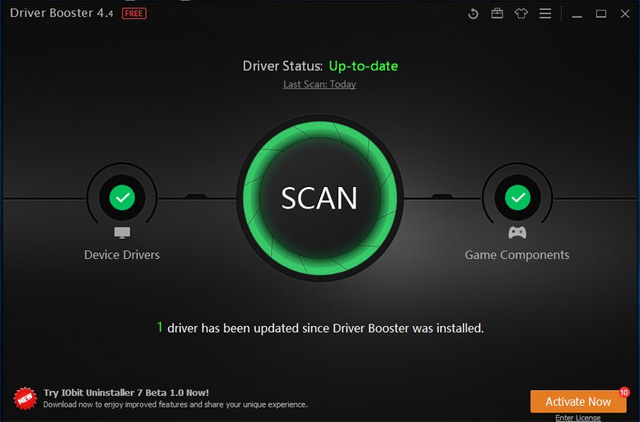
Just install the application and launch it. This program will automatically search and list all old and defective drivers. After that, you can press the ' Update all ' button to update them.
- How to automatically update drivers on Windows using SnailDriver
Clean Boot (Clean Boot) Windows 10
Clean startup will be the process of disabling all third-party startup applications and background services to solve the problem. To know how to perform a clean boot on Windows, read the article How to perform Clean Boot on Windows 10/8/7.
Remove malware
A virus or malware can also increase the use of RAM. Malware created to damage the system often prevents the use of RAM. The solution is very simple, using antivirus software. Users can use Avast Free Antivirus software because it is light and strong.
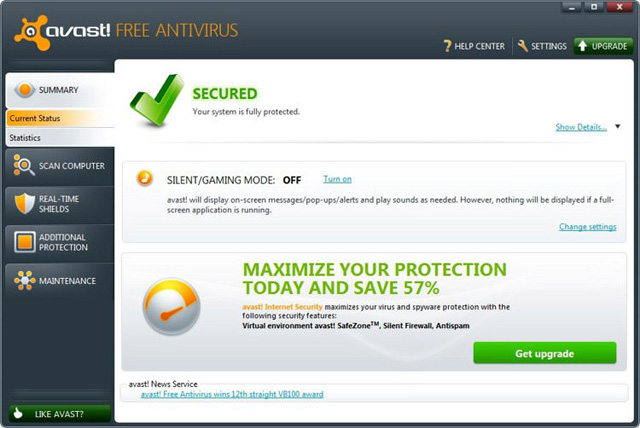
Install Avast and perform a full system scan, it will find and delete all types of malware. In case of failure, you can also create an Avast Rescue Disk and run the scan while Windows is not working.
Remove adware (Adware)
Similar to malware, adware can also use RAM in the background. Adware displays ads when using programs, downloading and setting up these ads, which will use network and system resources, including RAM. The usual malware removal tools like Avast are not the best choice, users need a specialized adware removal program.
- Completely remove Adware and Spyware on your system
Adwcleaner is one of the best adware remover, will clean the computer with all adware and even unwanted programs using some RAM. Just scan your computer with Adwcleaner and it will find and delete all programs that are not required.
Memory leaks in Windows 10 are often caused by faulty drivers, especially network drivers. Users should ensure all drivers are updated and that no third-party applications are 'eating' RAM.
I wish you all success!
See also: 2 ways to check RAM and check RAM errors on the computer with the highest accuracy rate
You should read it
- How to handle a computer error message Your computer is low on memory on Windows
- Linux kernel vulnerability exposes Stack memory, causing local data leak
- Android phone full of memory, what to do to fix?
- What does leak mean?
- How to fix errors that cannot format memory card
- How to determine if computer memory has a problem?
 How to turn on Wake-on-lan on Windows 10 to turn on and start the remote computer
How to turn on Wake-on-lan on Windows 10 to turn on and start the remote computer How to install ownCloud on Windows
How to install ownCloud on Windows Prevent Windows 10 Fall Creators Update from reopening applications after restarting
Prevent Windows 10 Fall Creators Update from reopening applications after restarting The easiest way to open an emoji importer on Windows 10
The easiest way to open an emoji importer on Windows 10 Battery saving tips in Windows 10 with Power Throttling feature
Battery saving tips in Windows 10 with Power Throttling feature How to add Shutdown to the right-click menu on Windows 10
How to add Shutdown to the right-click menu on Windows 10