Instructions to repair game files on different launchers
Most game launchers allow you to verify game files to check if the game is installed correctly on your computer. So let's see how to verify the integrity of game files on different launchers. That way, you can get back to gaming as soon as possible.
What happens when you verify the integrity of the game file?
Verifying your game files is one of the most important features of all game launchers. This can help you get rid of any problems with the game. After all, corrupted game files can be one of the reasons why your game keeps crashing.
When you use this feature, the game launcher will look through the game's destination directory to check for any missing or corrupted files. Launcher will automatically download the necessary file if it finds anything missing. It will also look for errors in files and replace them with their authenticated versions on its server.

How to verify the integrity of game files on Steam
Steam is one of the leading gaming platforms on the Internet. This is the place to download some of the most popular titles like Half-Life, Counter-Strike, Left 4 Dead, and Dota.
But for whatever reason, if the game isn't working correctly, you can use Steam's Game File Integrity Verification feature. Here's how to do it:
- Launch Steam and click the Library tab at the top.
- Right-clicking the game doesn't work properly and select Properties from the context menu.
- Click Local Files in the left panel.
- Click the Verify integrity of game files option .
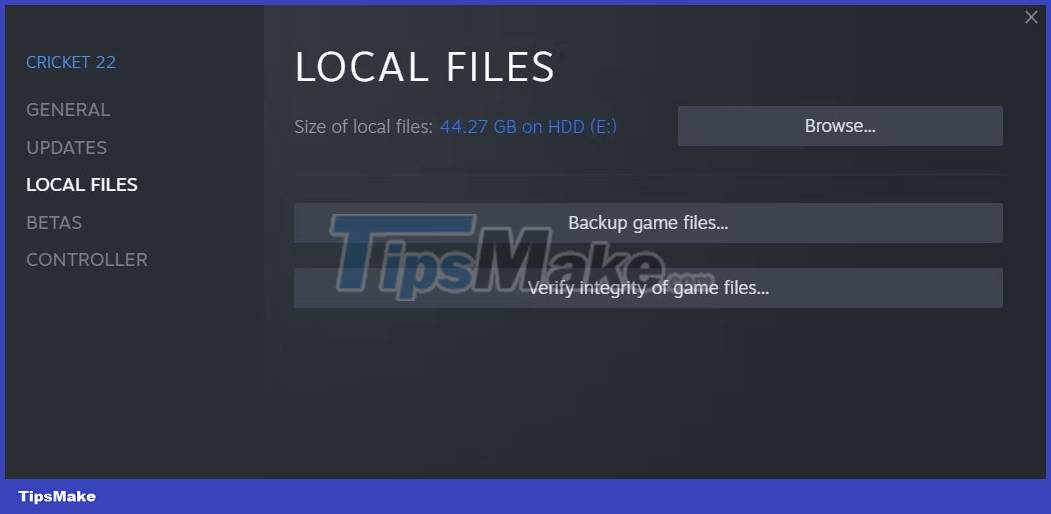
Steam will scan the game files and compare them with the authentic files on its servers. If any important files are missing, Steam will automatically download that file to the game's destination folder.
How to verify the integrity of game files on EA Desktop
EA Desktop is the default launcher for EA games. If any EA game, like The Sims 4, needs to be repaired, you can use the Repair feature of the EA Desktop app.
The Repair feature is similar to Steam's Verify integrity of game files. It detects and fixes corrupted game files.
Here's how to use the Repair feature on EA Desktop:
- Open the EA Desktop application.
- Click My Collection .
- Click on the three dots on the problematic game and select the Repair option .
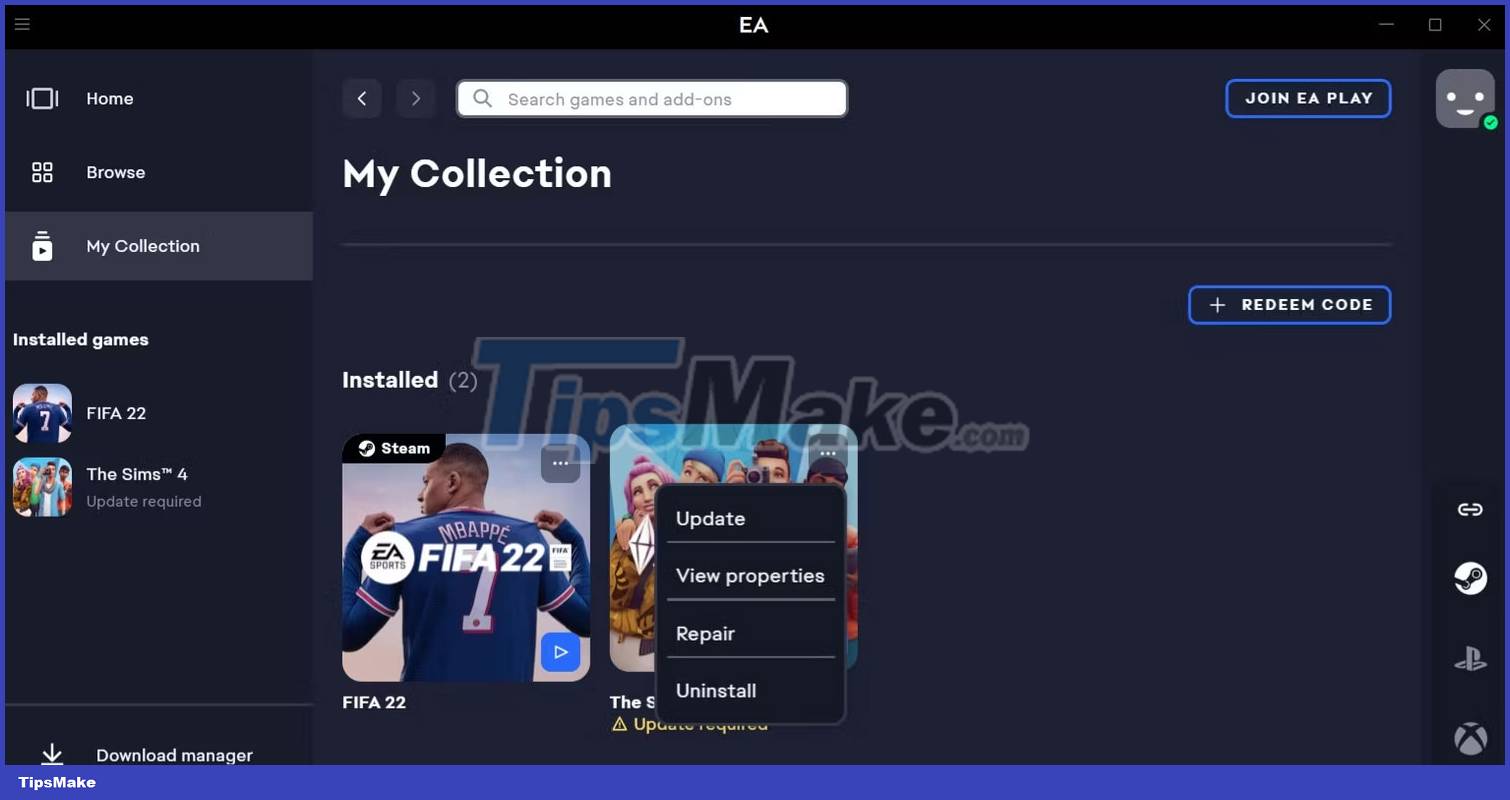
Wait until the repair is complete. After that, restart the EA Desktop application and you will notice that you no longer have any problems with the game.
How to verify the integrity of game files on Epic Games Launcher
Epic Games Launcher is the place to download and play Epic Games. It also comes with a useful verification feature to eliminate most Epic Games problems. To use this feature, follow the steps below:
- Launch Epic Games Launcher.
- Select Library from the left panel. Here you will find all installed games.
- Click the three dots next to the name of the game that is having problems and select Manage from the context menu.
- Click the Verify button next to Verify files .
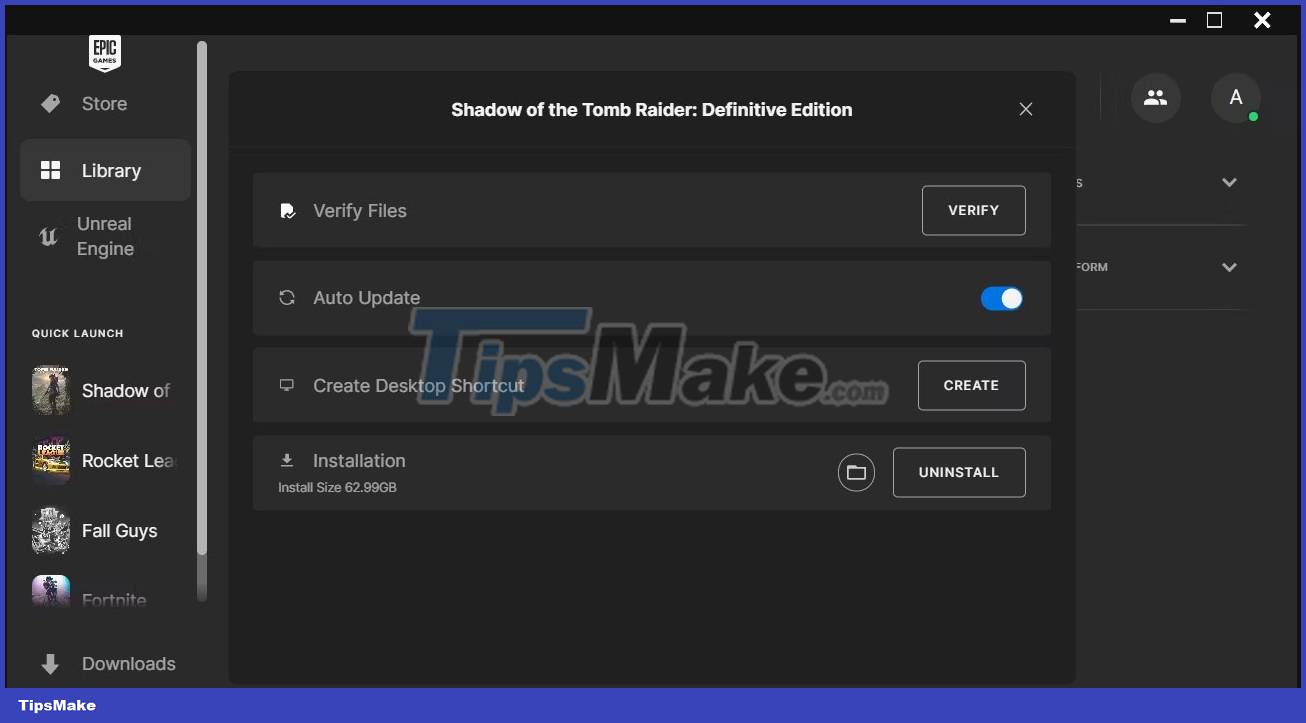
Epic Games Launcher will start verifying game files. Depending on the size of the game, this may take several minutes. Once done, click the Launch button to start the game.
How to verify the integrity of game files on GOG Galaxy
GOG Galaxy is another popular game launcher that brings together all your favorite PC games in a single place. If you're having issues with a game installed on your GOG Galaxy, you can fix it using the instructions below:
- Open the GOG Galaxy launcher on your computer and click Owned games in the left panel.
- Right-click the game you want to fix, move the cursor to Manage installation , and select the Verify / Repair option .
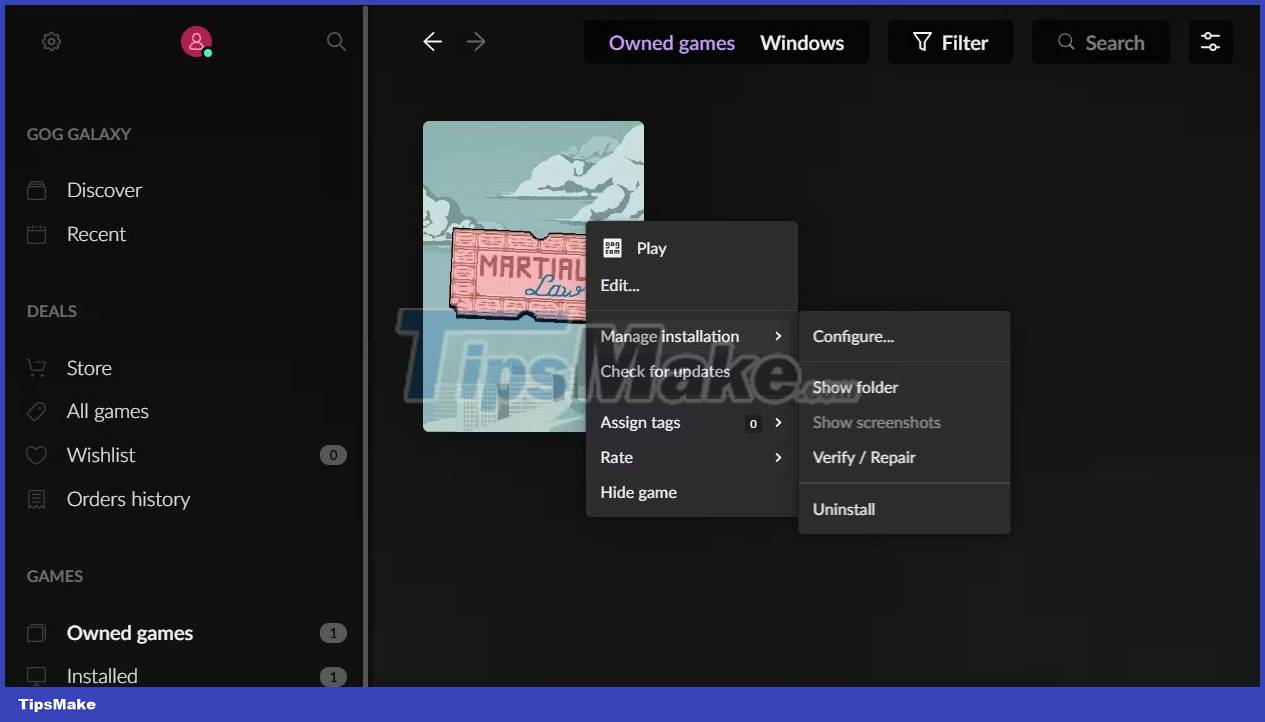
Launcher GOG Galaxy will start fixing the game. You can manage the repair process by clicking the Downloads option in the left panel.
After the game is repaired, run the launcher again and check for the problem.
How to verify the integrity of game files on Ubisoft Connect
Ubisoft Connect is a platform to stream Ubisoft games, connect with friends, and win rewards. This is the place to download and play some of the most popular games, like Assassin's Creed Valhalla, Far Cry 6, and TrackMania.
You can verify the integrity of your Ubisoft Connect game by following the steps below:
1. Open Ubisoft Connect on your computer and click the Games tab .
2. Right-click the game you want to repair and select Verify files from the context menu.
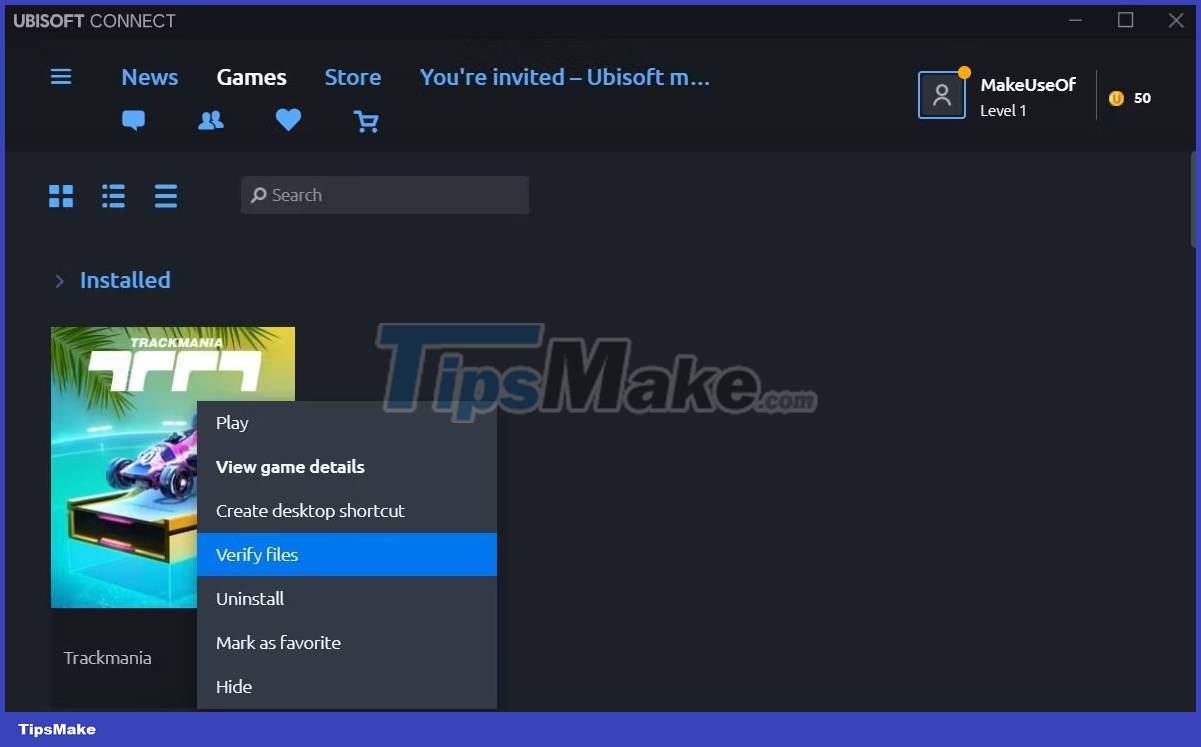
3. A repair window will appear and begin validating the game files.
Once done, click the Close button and launch the game.
How to verify the integrity of game files on Battle.net
It's easy to verify game files on the Battle.net launcher. Here are the exact steps you need to follow:
1. In the Battle.net launcher, click the All Games option at the top.
2. Click My Games in the left panel.
3. Select the game that is having problems.
4. Click the gear icon next to the Play button and select Scan and Repair from the menu that appears.
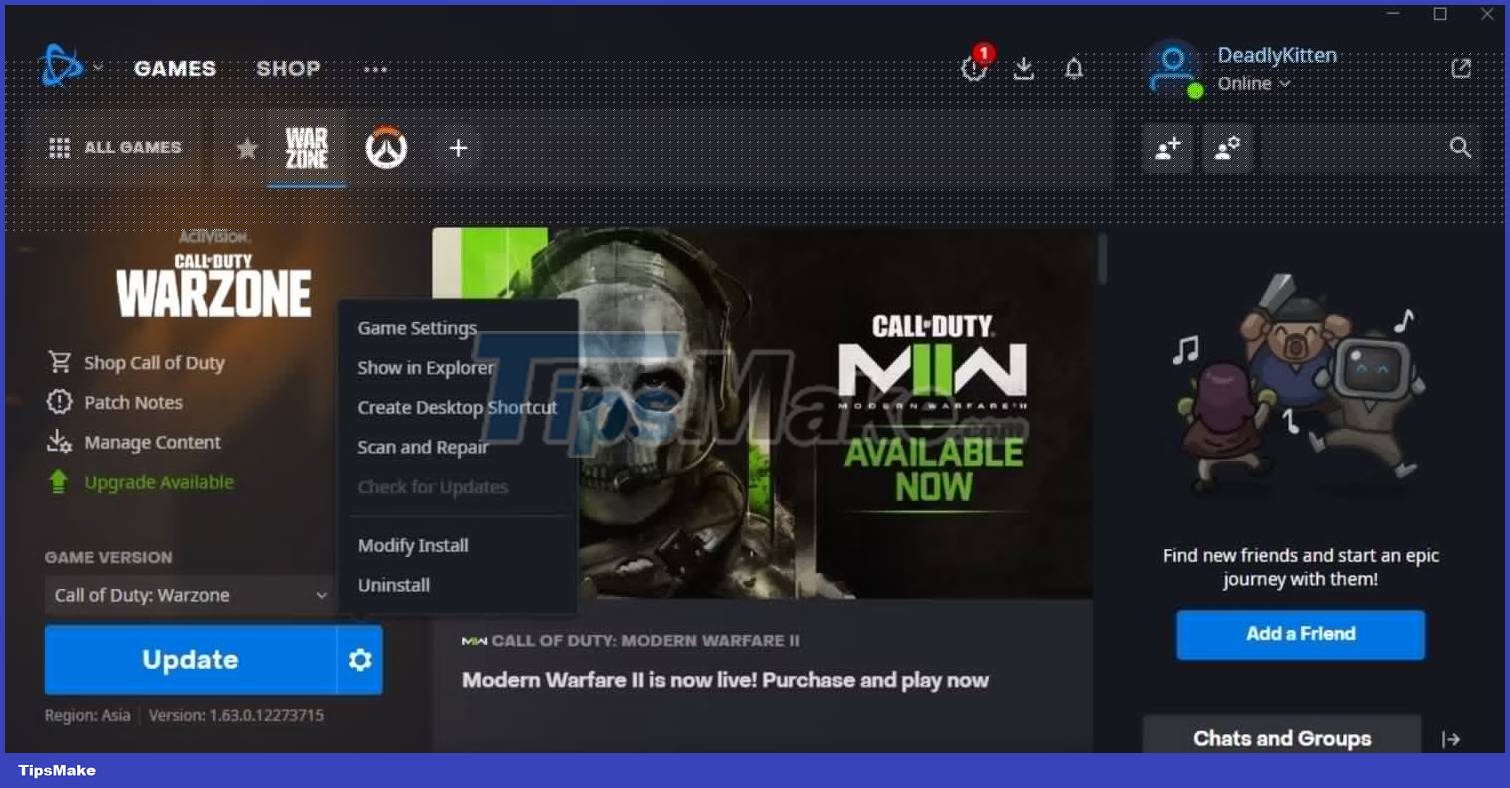
5. Click Begin Scan in the prompt that appears.
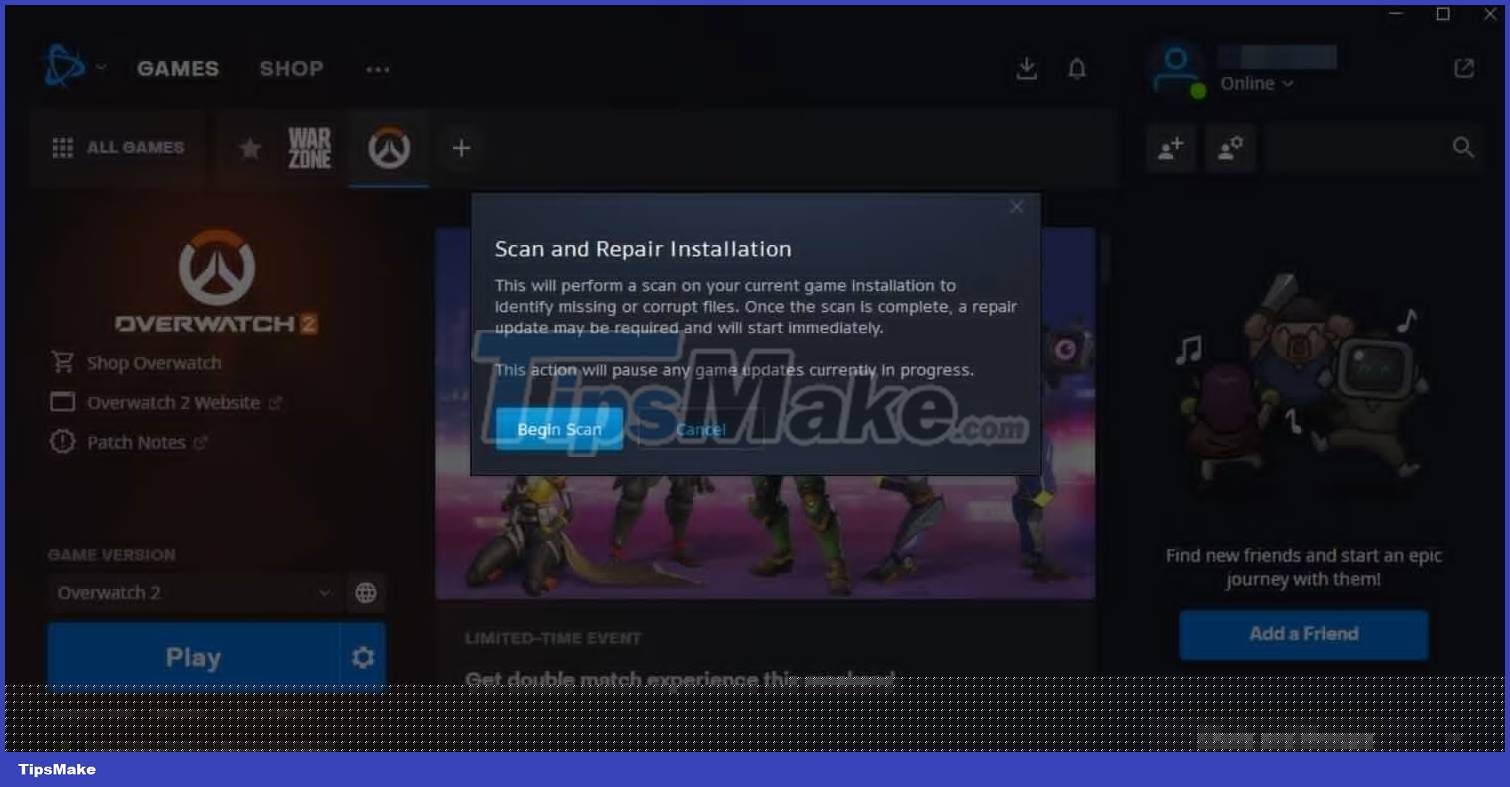
Battle.net will begin the process of scanning and comparing available files with those on its server. It will automatically replace the corrupted files with their authentic ones.
How to verify the integrity of game files on Origin
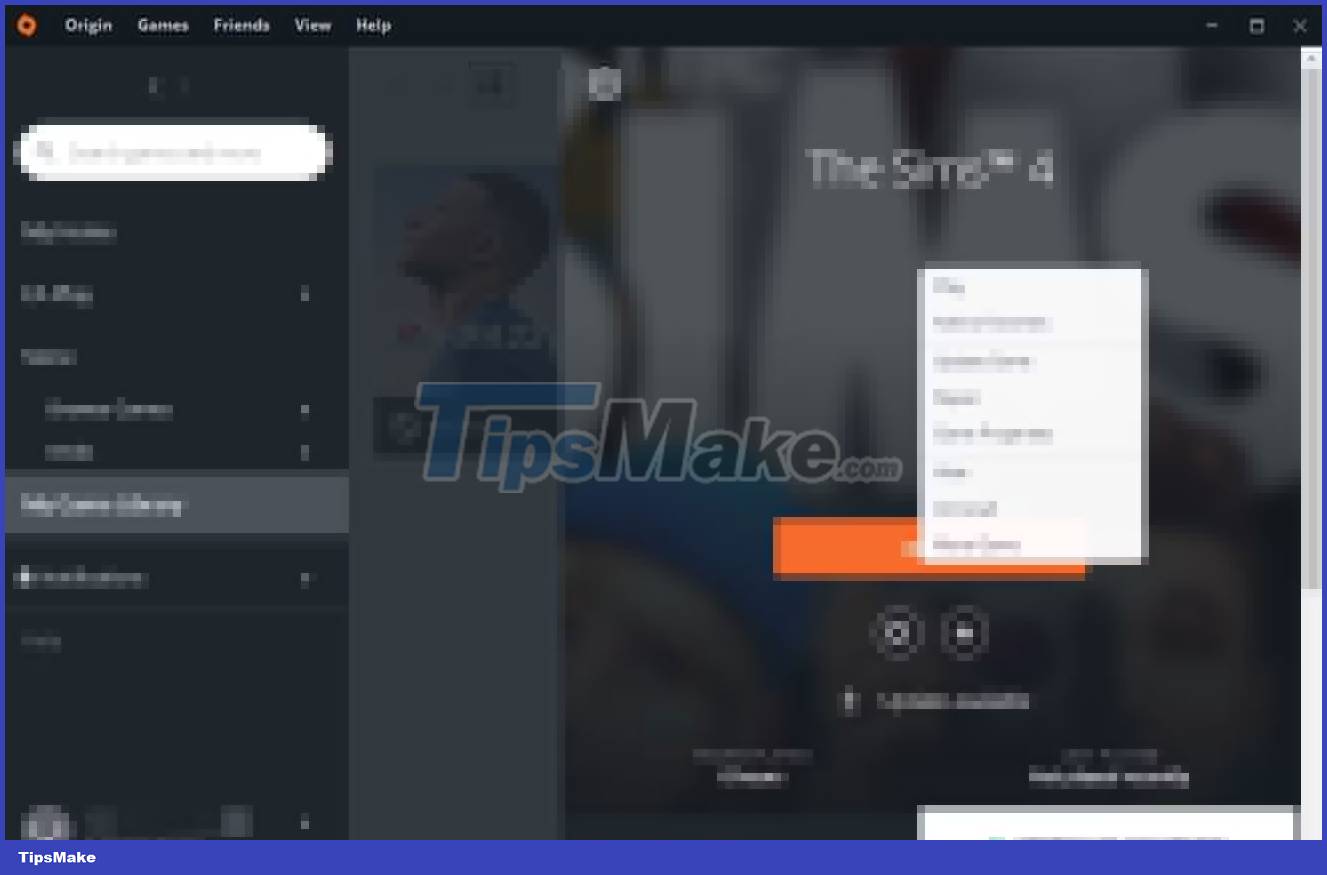
Origin also comes with a repair feature that you can use to fix problems with any of its games. Here's how to do it:
- Launch the Origin launcher and click My Game Library in the left panel.
- Click on the game you want to repair.
- Click on the gear icon and select the Repair option .
 Latest Skibid Toilet Attack Code
Latest Skibid Toilet Attack Code 2-player game, best 2-player game
2-player game, best 2-player game Instructions for playing games on Telegram
Instructions for playing games on Telegram The latest Blox Royale code and how to enter the code
The latest Blox Royale code and how to enter the code 10 best online FPS browser games
10 best online FPS browser games The $ 1 million game on Steam is only for 'giants'
The $ 1 million game on Steam is only for 'giants'