7 new features of Moment 4 update added to Windows 11
Moment 4 has announced more than 100 new features for users to explore. Here are some of the most notable features!
Is this Moment 4 update or Windows 11 23H2?
The release of the Moment 4 update on September 26, 2023 has caused some confusion about the Windows 11 23H2 update. Previously, it was predicted that the Windows 11 23H2 update would introduce all the new features in Q4 2023. However, many of those features are already available for Windows 11 version 22H2 as part of of the Moment 4 package.
The Moment 4 update was initially optional. However, Microsoft later released a non-optional Windows 11 update (KB5031354) on October 10, 2023, which added the features introduced by Moment 4 upon installation. If you can't find any new features, try checking for Windows 11 updates manually by turning on the Get the latest updates option .
At the time of writing, we are still waiting for Microsoft to release the Windows 11 23H2 and ISO support package. However, Windows 11 23H2 ISO has been detected on Microsoft servers. That support package will change the Windows barn build version when installed and also add all the features below.
7 new features of Moment 4 update added to Windows 11
1. Windows Copilot
Windows Copilot is a virtual assistant that replaces the deprecated Cortana. So you can ask Windows Copilot questions about many things, just like Cortana. For example, you can use Windows Copilot as a calculator by asking it to calculate totals. Or check the weather by asking Windows Copilot for the weather forecast for your location.

Because Windows Copilot replaces an old Windows feature, some users may not consider it new. However, it is a complex AI tool that can do much more than Cortana. For example, Windows Copilot has options for summarizing, rewriting, and explaining documents. Additionally, you can choose different chat style options in Copilot.
2. Cloud backup tool
Windows Backup is a new cloud backup app that the Moment 4 update introduced to Windows 11. This tool allows you to back up files and folders to OneDrive cloud storage. This is a simple tool that allows you to back up folders, documents, pictures, and Windows settings to your OneDrive cloud storage account.
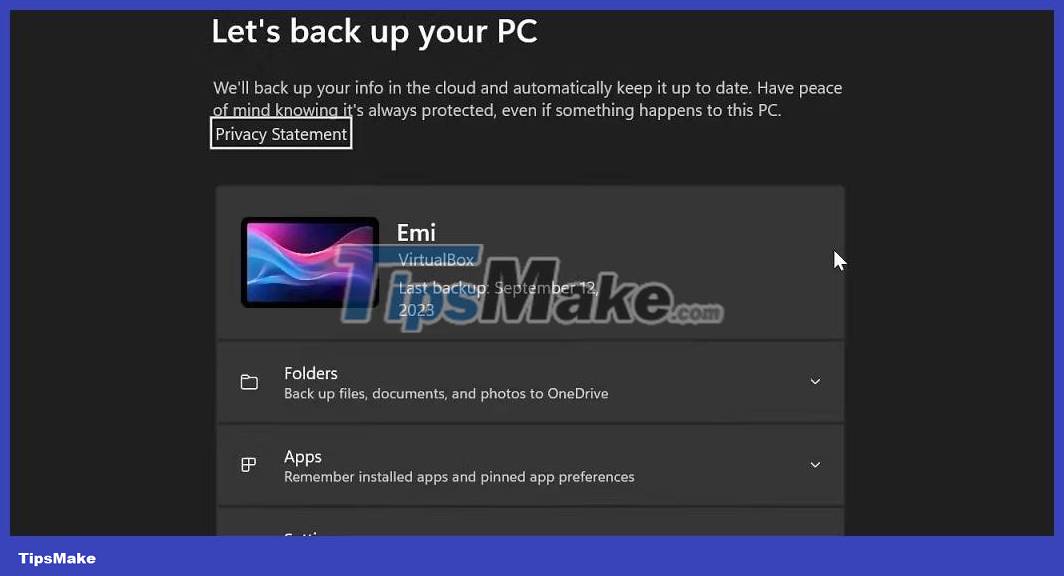
This feature can be useful for backing up and restoring files and settings when moving from one Windows 11 PC to another.
3. RGB lighting settings
Windows 11 users can access RGB settings for devices in the Dynamic Lighting section of the Settings app. These are the new RGG lighting settings available in Windows 11:
- Brightness
- Use Dynamic Lighting on the device
- Control background lighting
- Effects (to choose a color theme for the lighting)
You will be able to find those new settings through the search engine. Type dynamic lighting into the search engine. Then select the Change lighting colors search result to display the Dynamic Lighting section of the Personalization tab.
4. Install the Taskbar label
The Taskbar label shows you the titles of software windows minimized to the Taskbar. Of course, that's not exactly a new feature because Windows platforms since 1995 had labels on the Taskbar until Microsoft removed them from Windows 7.
However, the Moment 4 update gave users a new setting to enable the Taskbar label in Windows 11. It was a feature that was restored by popular demand as Windows 10 has always had the option to enable the Taskbar label. That means you won't need third-party software to restore the Taskbar label on your Windows 11 PC anymore.
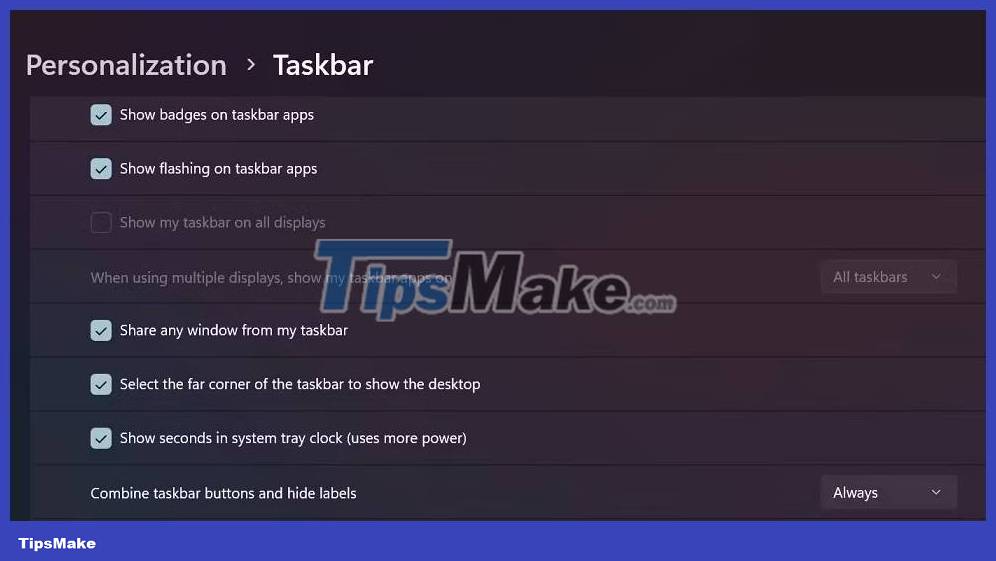
You can access these new settings by right-clicking on the Windows 11 Taskbar and selecting Taskbar settings . Click Taskbar behaviors and the drop-down menu Combine taskbar buttons and hide labels . Selecting Never will enable the Taskbar label.
5. Supports extensive compression
The Moment 4 update expanded Windows 11's archive support, which was previously limited to ZIP. You can now extract RAR, TAR, and 7Z archives using the Windows 11 extract utility. However, please note that you cannot create those archive formats using the Windows archive utility 11 at the time of writing.
6. Paint application updated
Windows 11 now has an updated Paint app. The improved Paint app includes the option to remove backgrounds from images. Clicking Remove background will remove the background from the photo.
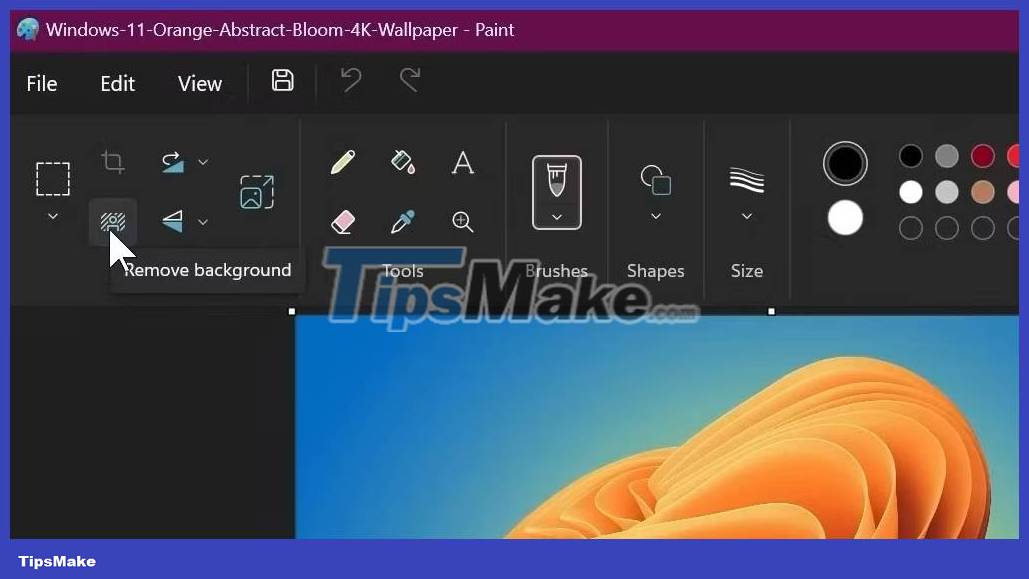
Additionally, the updated Paint app now supports Dark Mode. That means you can choose Dark Mode in Paint to turn that application black without changing the entire system theme. Or you can choose the Light or System setting options instead for Paint's theme.
7. Volume Mixer in Quick Settings
Windows 11 Quick Settings has also been updated with new volume mixer settings. This means you can access options to change the app's volume on Quick Settings. Drag the Volume mixer bar on Quick Settings left and right to increase or decrease the volume for open applications from there.
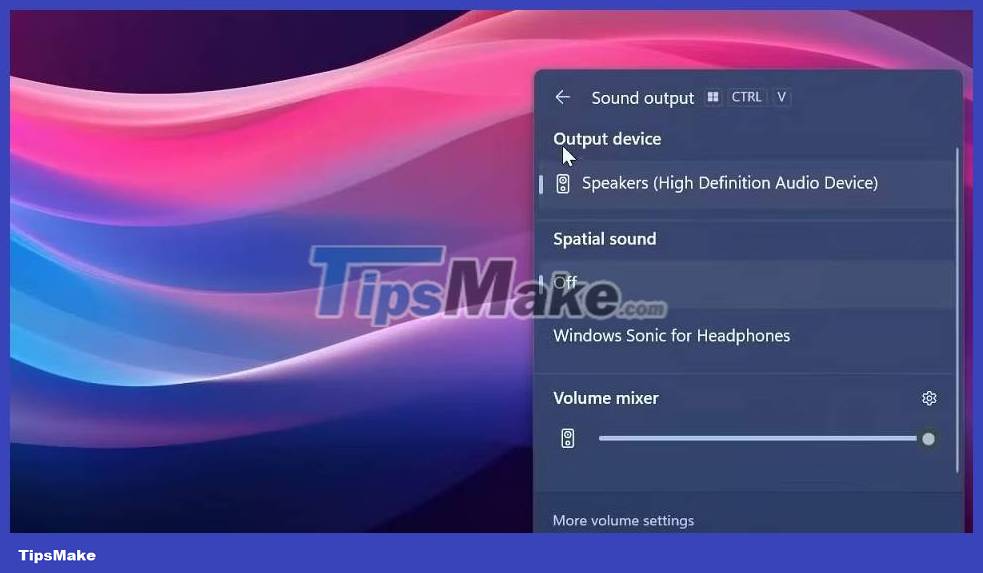
Additionally, the Quick Settings panel also includes new Output device and Spatial sound settings . The Output device option is especially handy for more direct access. You can access all of these new settings by clicking the button to the right of the Quick Settings volume bar.
You should read it
- 3 Mindfulness Techniques for Living in the Present Moment
- How to check if your old computer can run Windows 11 24H2 version
- How to Cut Videos on iMovie
- 9 new installation features in Windows 10 Fall Creators Update update
- PEARSON function - The function returns the Pearson product moment correlation coefficient in Excel
- Life will change when you stop waiting
 How to fix UnityPlayer.dll error (0xc0000005) in Windows 10/11
How to fix UnityPlayer.dll error (0xc0000005) in Windows 10/11 How to use Paint Cocreator to create AI images in Windows 11
How to use Paint Cocreator to create AI images in Windows 11 How to view all applied Group Policies in Group Policy Editor
How to view all applied Group Policies in Group Policy Editor How to Install Netflix
How to Install Netflix How to Create a Windows 7/Vista Bootable USB Drive
How to Create a Windows 7/Vista Bootable USB Drive How to Create New Files on Windows
How to Create New Files on Windows