9 new installation features in Windows 10 Fall Creators Update update
Microsoft continues to change Windows 10 settings with each version, ultimately aiming to remove Control Panel. With the Fall Creators Update update, we will look at the new installation features added by Microsoft.
From new features like pairing phones or customizing video playback to improvements on existing features like Gaming and Windows Update, Settings have some great improvements.
Quick Tip: Users can easily access the Settings at any time by pressing the Windows + I. key . This article will list some of the new features of two recent Creators Updates updates.
New installation features of Windows 10 Fall Creators Update update
- Fall Creators Update update (1709)
- 1. Storage Sense
- 2. Phone
- 3. People
- 4. Video Playback
- 5. Sign-in Options
- 6. Gaming
- 7. Ease of Access
- 8. Cortana
- 9. Windows Update
- Update Creators Update (1703)
- 1. Night Light
- 2. Storage Sense
- 3. Shared Experiences
- 4. Themes
- 5. Install the application
- 6. Dynamic Lock
- 7. Gaming
- 8. Windows Update
Fall Creators Update update (1709)
1. Storage Sense
Storage Sense is a new feature in the Creators Update update, but some new options have been added. Access it via System> Storage> Change how we free up space .
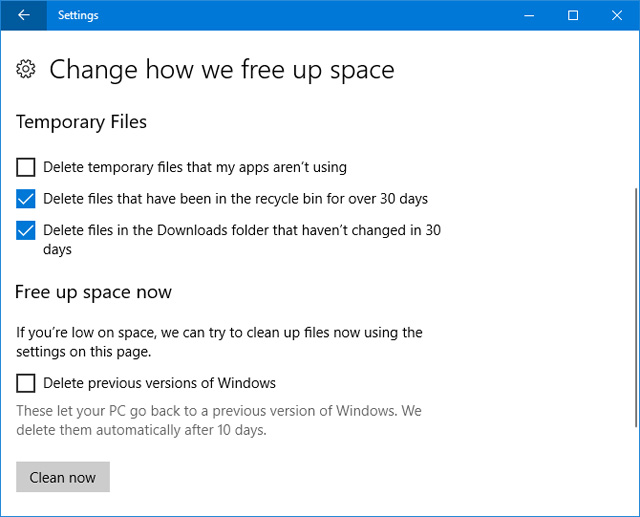
Now users can enable Delete files in the Downloads folder that hasn't been changed in 30 days (delete files in the Downloads folder after 30 days) and also Delete previous versions of Windows (delete previous versions of Windows) . The second way is used after upgrading to Windows 10, but be aware that they will be automatically deleted after 10 days whether or not you use Storage Sense .
- Some tips to free up Windows 10 computer hard drive space
- How to turn on auto-release memory mode Windows 10 Creators Update
Turn on Storage Sense and select the option you want. Click Clean now if you want to free up space immediately, instead of using low disk space or waiting for 30 days to pass.
2. Phone
The new Phone section allows users to link an iPhone or Android phone to a Windows 10 computer. Click Add a phone to start and follow the instructions. You need to verify the phone number and download the application as required.
This feature is still very new. Currently, you can use the sharing feature on your phone to select Continue on PC . This will send supported content, such as linking the site straight to the computer.
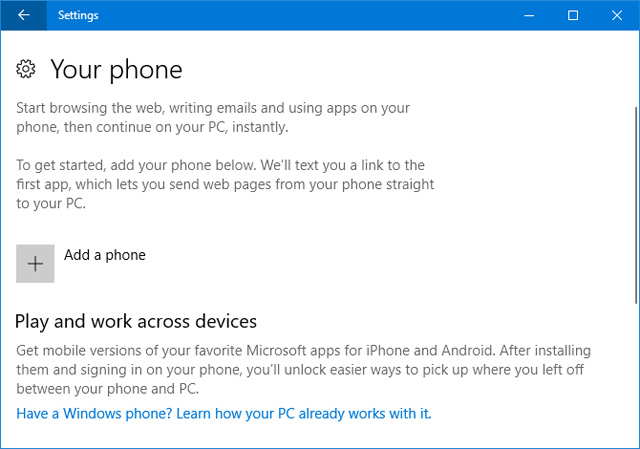
If using Android, you can also use Microsoft Launcher. Swipe right to get a feed about your favorite events, news, and apps.
- Microsoft's interesting Android apps developed
This Phone feature will definitely be improved in future Windows 10 updates. Previously, Microsoft talked about receiving incoming call alerts and the Timeline tool to download previously launched applications. Sadly, these are not included in the Fall Creators Update update.
3. People
Maybe many people have noticed the new icon on Taskbar, which is the icon of the People feature. It allows users to attach contacts to the Taskbar for quick access. Click this icon in the Taskbar to launch, it will connect to apps like Mail and Skype, but users can also add friends and family manually to the People app.
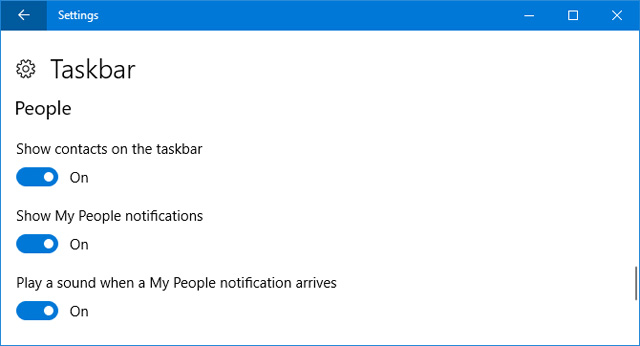
To edit, go to Personalization> Taskbar and scroll to the People section. There are options such as Show contacts on the taskbar to show contact numbers on the Taskbar , Show My People notifications to edit notification settings and Play a sound when a My People notification arrives to play sound when there is a message report to.
4. Video Playback
Some apps like Edge, Movies & TV and Netflix use the Windows 10 video platform. Now you can customize this setting by going to Apps> Video playback .
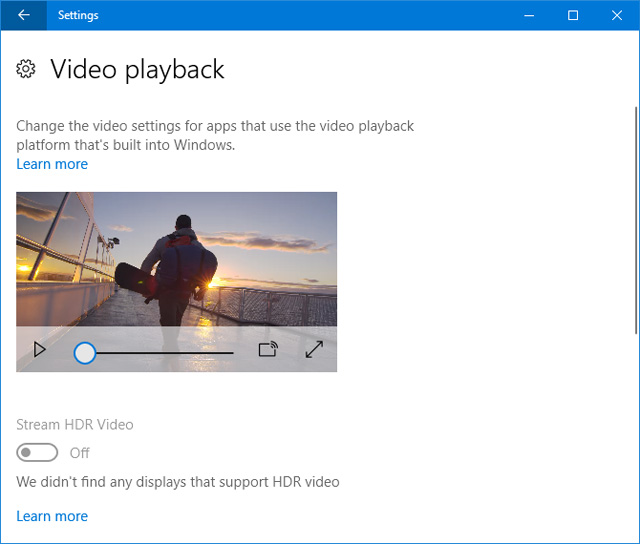
If the screen supports High Dynamic Range (HDR), users can turn on Stream HDR Video to enjoy maximum speed. In addition, it has features like Automatically process video to enhance it and Allow video to play at a lower resolution for those who need to save bandwidth.
5. Sign-in Options
This setting is found in Accounts> Sign-in options , under Privacy . Here the user will have an option to Use my sign-in info to automatically finish setting up my device after an update or restart (Use login information to automatically end device settings after updating or restarting ).
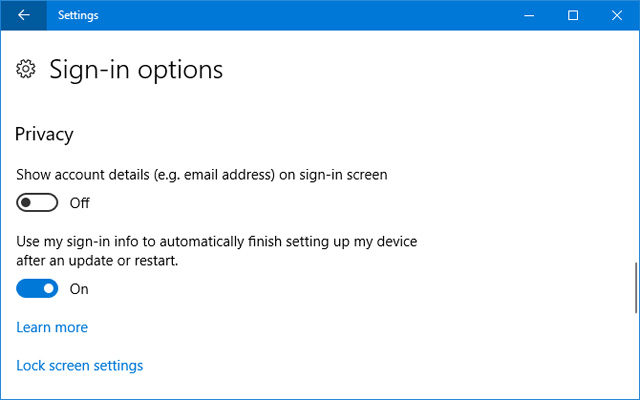
This option is enabled by default. After an update for Windows or an application is supported, the system must restart or shut down, it will automatically log in to be able to complete the process. Once completed, it will automatically log out.
- How to use fingerprint to login Windows 10?
6. Gaming
The Gaming section of Settings was introduced in the previous Creators Update update, but some new features have been added.
In Game DVR , users can now select Record game audio only (video game audio recording only). Similarly, in Broadcasting , only Broadcast game audio only can be played . This means that you cannot record your voice or system sound while recording or streaming.
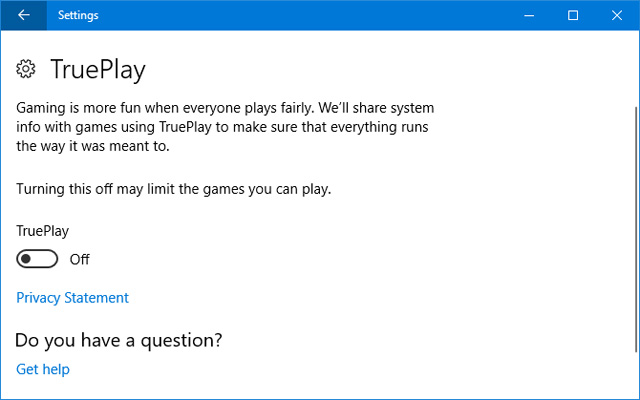
TruePlay is a new feature, although in Windows 10 does not explain its functionality. Basically, this is Microsoft's anti-fraud tool. Supported games will run in protected processes to minimize attacks. The game will also be monitored to avoid cheating with data that is then analyzed and sent to developers if fraud is detected.
The Xbox Networking page provides information about connection status, performance (latency and packet loss) and Xbox Live compatibility (NAT type and server connection). If a problem is detected, you can click Fix it to automatically resolve them.
7. Ease of Access
Some tools in the Ease of Access section get new features. First, Magnifier gives the user the Invert colors and Enable smooth bitmap options . This second option aims to make things clearer when zooming in at a high level.
You will also find a list of shortcuts to control Magnifier . Click Show all keyboard shortcuts to expand the list.
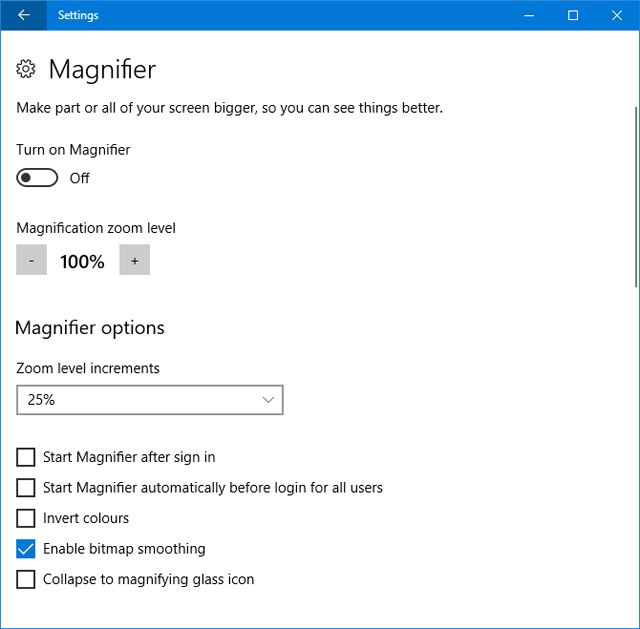
Second, access Ease of Access> Color & high contrast, users will see this feature Usually called High contrast . The settings are the same, but now there's Color filters , which make it easier for people with color sensitivity or color blindness to see the screen.
Turn on the Apply color filter to activate this feature. Then use the Choose a filter drop-down menu to change between options such as Greyscale , Invert and Deuteranopia .
8. Cortana
All Cortana settings are now grouped together in Settings. Cortana> Talk to Cortana allows users to set how Cortana is activated such as via speech, shortcut, or lock screen.
- How to use Cortana to turn off or restart Windows 10?
Permissions & History collects what Cortana is allowed to manage instead of users. There is a new setting here that Windows Cloud Search helps determine whether cloud content is displayed in Windows Search.

Click Manage the information Cortana can access from this device to go to another page, there are settings to change Location , Contacts, email, calendar and communication history and allow Browsing history .
Cortana> Notifications provides options to enable Send notifications between devices (send notifications between devices). This means Cortana will tell you when your phone is low or miss a notification.
9. Windows Update
Those with limited bandwidth will be pleased to know that this update has added bandwidth limits when downloading updates.
Go to Update & Security> Advanced options> Delivery Optimization> Advanced options . Here users can limit the percentage of bandwidth used to download updates. The slider provides only the lowest 5%, so you cannot completely block updates.
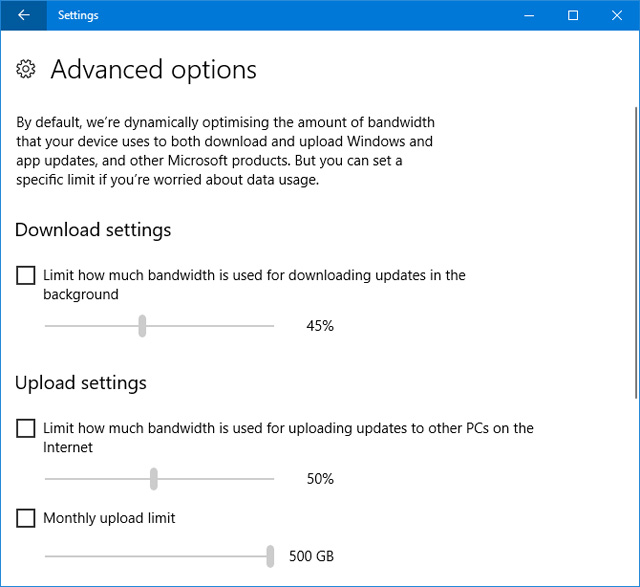
Update of Creators Update (1703)
Windows changes rapidly these days. Curious about what changes in previous Windows Update bring? These are the most important settings when upgrading from the Anniversary Update update.
1. Night Light
Third-party apps like F.lux have been around for a while, it claims to help improve your sleeping habits. Now Microsoft has integrated this feature into Windows 10. Users can access it via System> Display> Night light settings , the Night Light function will change the color temperature of the screen.
- 6 must-have green light filtering applications for your computer, phone
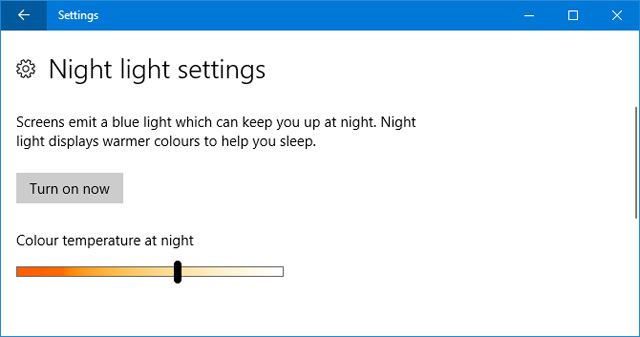
Click Turn on now and use the slider to adjust to your liking. You can set your own level or schedule by enabling the Schedule night light option .
2. Storage Sense
If you are uncomfortable with having to control the flow of free storage space, or just want to keep things neat, you'll love this new Storage Sense feature. Access this feature by going to System> Storage and turning on the slider.
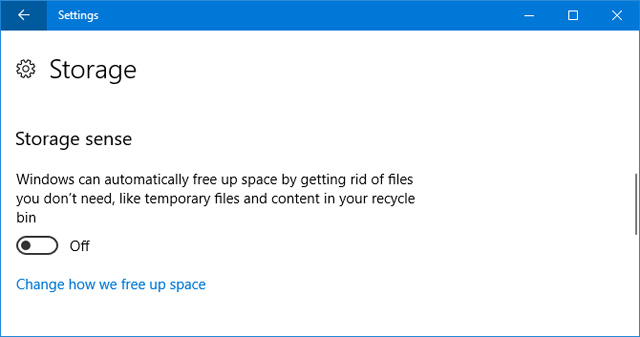
Then, click Change how we free up space, choose to allow and disable specific functions. At this point, it only deletes temporary files that unused applications and files are in the recycle bin for more than 30 days, but let's hope it expands in future updates.
3. Shared Experiences
This feature is launched with the Anniversary Update update, allowing users to start a task on one device and continue on another device. Initially it only supported Microsoft devices but has now been extended for Android, although the number of developers supporting it is still very little at this time.
This feature is enabled by default in System> Shared experience and here you can choose who to share or receive. My devices only is more limited, while Everyone nearby allows people in the vicinity to connect to your computer.
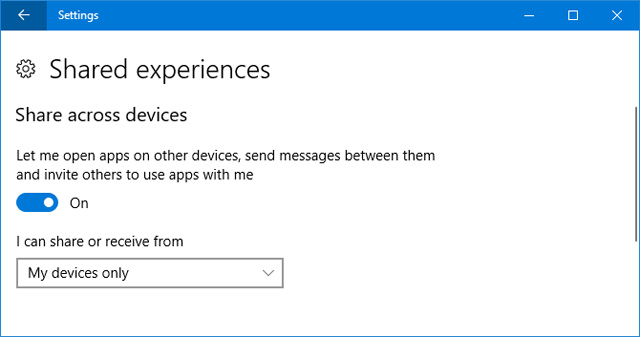
4. Theme s
This is not a completely new feature, but Creators Update has given it an improved interface and the ability to easily save themes and convert custom themes.
To get started, go to Personalization> Themes , select elements like Background and Sounds to customize them. Once done, click Save theme to save the changes. You can also click Get more themes in the Store to browse the collection.
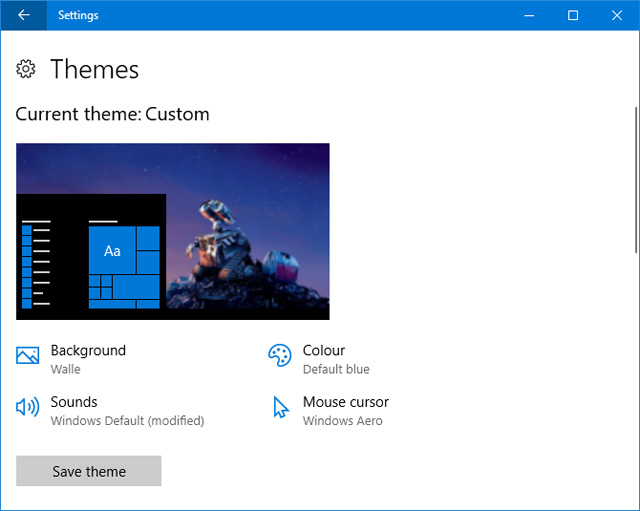
5. Install the application
Now users can choose where to download the application. Microsoft claims that only installing applications from the official Windows Store still runs smoothly. This feature can be useful for many people who use the same computer.
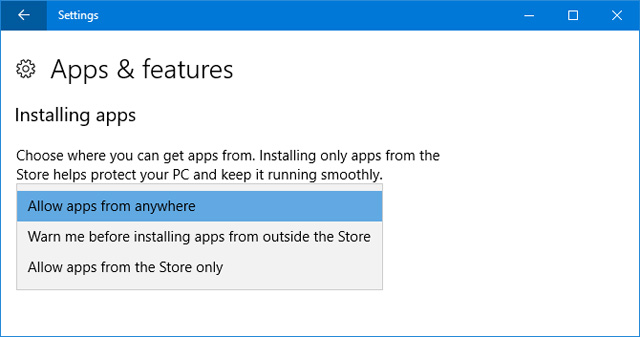
To adjust this setting, go to Apps> Apps & features and use the Installing apps drop-down menu. Allow apps from anywhere is the default setting but users can also switch to Warn me before installing apps from outside the Store ( Warn before installing applications from outside) Store) and Allow apps from the Store only (Only download apps from Store).
- Completely free Windows applications may be unknown to you
6. Dynamic Lock
Dynamic Lock is a feature that automatically locks the computer when it detects that your phone has moved away from the computer.
- 4 ways to lock Windows 10 computers super fast
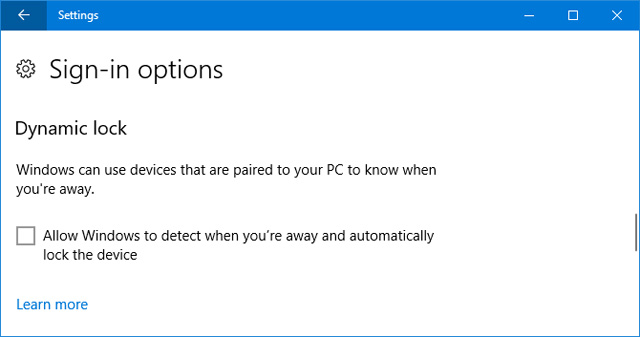
To start, go to Devices> Bluetooth & other devices , then click Add Bluetooth or other device to pair the phone. When you're done, go back to Settings and go to Accounts> Sign-in options and select Allow Windows to detect and automatically lock the device ( Allow Windows to detect when you go and automatically lock the device ).
7. Gaming
G aming is a new feature and has many custom features. Some of this is already available in the previous Xbox app, but it's now easier to access via Settings.
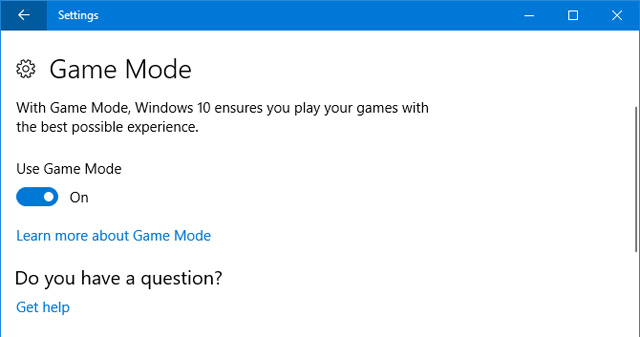
Game Bar allows to enable overlay in the game, along with changing shortcuts to perform certain actions such as screen capture or turn on and off the microphone. However, note that Game Bar can slow down your system. If you're having performance issues, try disabling this feature.
The DVR game allows to turn on the background to never miss a great moment while playing the game along with the ability to change the runtime and shooting quality. Eventually, the Game Mode enabled self-title feature, which improved game performance.
8. Windows Update
Some functions of Windows Update in the Update & security section have been tweaked. Previously used active hours to stop the system from restarting for a specific time, but now users can specify a range of up to 18 hours.
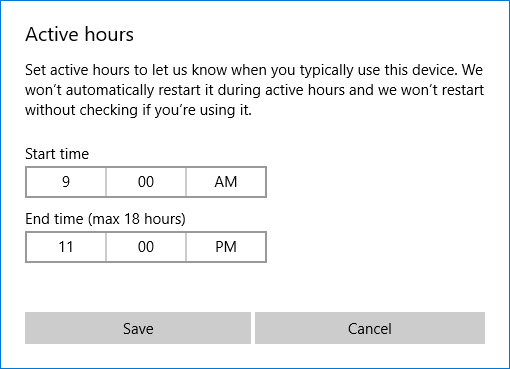
If you click Restart options , select the option Show more notifications to receive notifications for the system to restart.
Finally, there is a new Troubleshoot section that will help solve all kinds of problems that may be encountered with the system such as green screens or network problems. Click on the relevant troubleshooter, launch and fix any problems automatically.
What is your new favorite Settings feature? Is there anything you want Microsoft to add?
You should read it
- 6 remarkable security features on Windows 10 Fall Creators Update
- Instructions to uninstall Windows 10 Fall Creators Update
- The new feature on Windows 10 Fall Creators Update is most noticeable
- Windows 10 Fall Creators Update for mobile devices will be released more widely this week
- Attractive features on Windows 10 Creators Update
- Finally Windows 10 Autumn Creators Update will be named Windows 10 Fall Creators Update
 How to transfer files quickly on Windows 10 with Near Share
How to transfer files quickly on Windows 10 with Near Share Windows Media Player disappears on Windows 10? This is how to bring it back
Windows Media Player disappears on Windows 10? This is how to bring it back How to use the Reset feature on Windows 10
How to use the Reset feature on Windows 10 Instructions on how to prevent Windows from automatically connecting to Wi-Fi
Instructions on how to prevent Windows from automatically connecting to Wi-Fi Instructions to uninstall Windows 10 Fall Creators Update
Instructions to uninstall Windows 10 Fall Creators Update Fix Wake on Lan error not working on Windows 10
Fix Wake on Lan error not working on Windows 10