7 Most Useful Notion Widgets
Notion widgets are a handy feature, but it can be hard to find good ones. The right widgets don't just look good; they deliver dynamic information, automate reminders, and bring your dashboards to life.
7. Notion Streak

While Notion is a useful tool, it relies on you to keep the app open and constantly check your goals and tasks. The Notion Streak widget gives you a handy streak right inside Notion. It doesn't do much, but it adds the extra motivation you need in the morning to open Notion and see everything you need to do.
6. Animedoro

Using a Pomodoro timer is a great way to ensure short bursts of productivity without burning yourself out. However, most Pomodoro timers you come across are boring to look at, mostly just a countdown timer on a light background.
Animedoro has changed this by introducing an Anime themed timer right on your Notion page. After embedding the widget on your Notion page, you can choose from 8 anime based themes, customize your work and watch timer, and choose from 4 sound effects for your next alarm.
5. Life Calendar

Life Calendar, like the Notion Streak widget, is more informational than interactive. All you have to do is enter your birthday and any important events you want, and the site will display a grid of black squares for past weeks and white squares for upcoming weeks.
The widget grid shows all the weeks that make up the life of a 90 year old. The widget description best explains why it's useful.
4. Kairo Notion Blocks
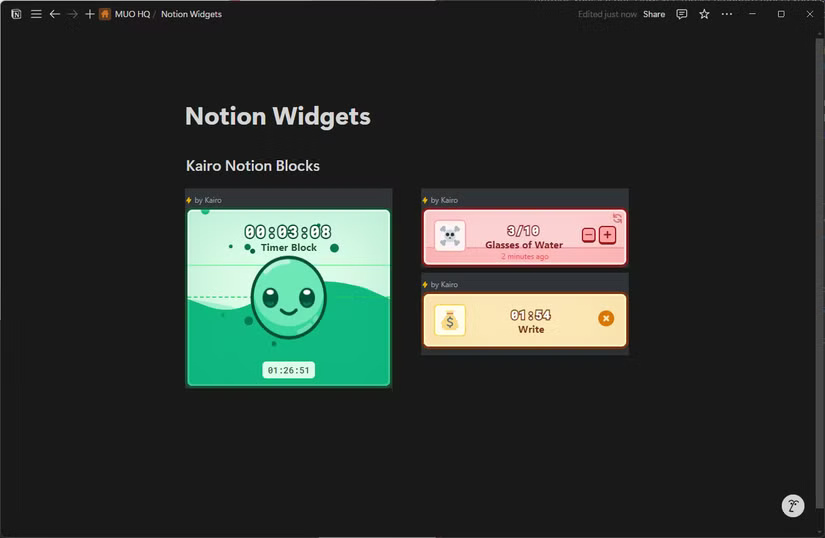
Kairo Notion Blocks are little widgets that you can build for free on their site and then embed into your Notion page. The blocks can be customized with icons, colors, dark or light mode, and attributes based on the block you choose. They are really handy for timers and habit tracking.
Kairo Notion Blocks doesn't require an account and you can quickly set up beautifully animated timers, routines, countdowns or progress blocks with just a few clicks.
3. Spotify
Switching back and forth between two different programs can be frustrating, especially when you're on a tight deadline. The Spotify Widget solves this problem by allowing you to embed any song, album, artist, playlist, podcast , or episode into your Notion page. You don't even need to use a third-party site to do this. Just navigate to the track you want to include in Notion, copy its embed code, and paste it into Notion's Embed block.
2. Calculator
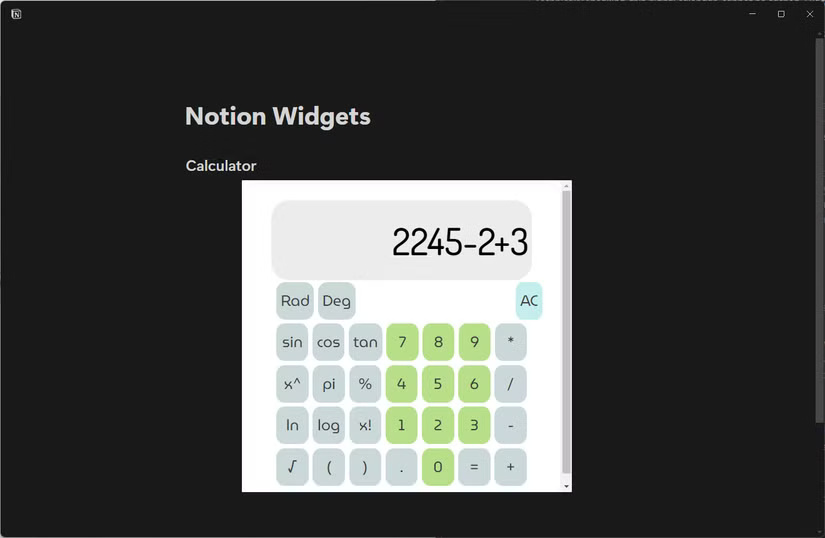
Notion can help you calculate anything, but having a good old calculator around never hurt anyone. If you often do quick calculations or don't want to create a database every time you need to sum a column, this widget will come in handy.
In addition to the usual arithmetic functions, you can also use basic trigonometry, angle options in degrees or radians and logarithms, and many more. This widget won't run complex expressions, but it's perfectly suitable for most of your everyday calculation needs.
1. Buttons
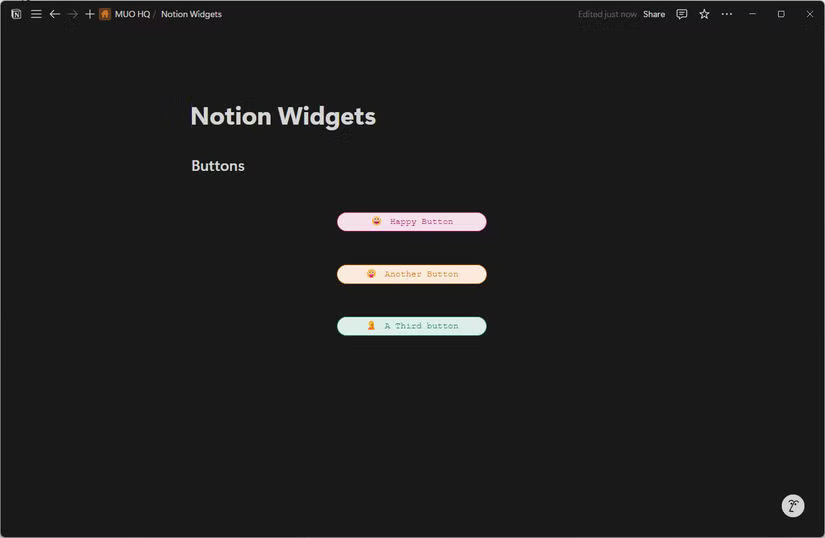
Buttons are part of Indify's Notion widget suite. These customizable buttons can act as quick shortcuts to a website, email address, phone number, or other Notion page. Make sure to enter the link in the correct format and you're good to go.
You can customize the button icon and text, change the color and hover highlight, and adjust the size, rounded corners, layout, and alignment. The site has a handy color picker that shows how colors look in Notion's dark and light modes. You can configure multiple buttons at once, and there's a preview at the end to make sure your buttons look exactly how you want them.
 Why should you stop relying on free cloud services for photo storage?
Why should you stop relying on free cloud services for photo storage? How to download files from Google Drive using IDM
How to download files from Google Drive using IDM Instructions for downloading files from Google Drive without limit
Instructions for downloading files from Google Drive without limit Instructions for installing and using Google Drive on all devices
Instructions for installing and using Google Drive on all devices How to fix WinRAR Unexpected End of Archive error quickly
How to fix WinRAR Unexpected End of Archive error quickly How to enable low profile priority mode in WinRAR to speed up
How to enable low profile priority mode in WinRAR to speed up