7 best video editors for Chromebook
Chromebooks are not merely honored web browsers. They are great machines that can perform many tasks like Windows and macOS.
One of those tasks is video editing. Because Android apps are available on Chrome OS, the number of video editing applications available for Chromebooks is also growing rapidly.
So, no need to say more, here are some worthwhile video editors for Chromebooks.
7 best video editors for Chromebook
- 1. WeVideo
- 2. PowerDirector
- 3. Google Photos
- 4. OpenShot
- 5. Magisto
- 6. KineMaster
- 7. VivaVideo
1. WeVideo

The popular web-based video editor, WeVideo, has an official app in the Chrome Web Store.
The app won a lot of compliments thanks to its ease of use. Video editing can be tricky for beginners, but WeVideo's easy-to-access interface makes even less experienced people produce unexpected results.
Another feature that makes this application shine is the presence of a large library of sound effects, transitions and video effects. All are free to use.
WeVideo can work with videos up to 5GB in size. You can upload videos to apps from Chromebooks or cloud services like Dropbox and Google Drive.
The only downside in the free version of the app is the watermark on your video. If you plan to use video in a professional installation, you will want to upgrade to a Power pack for $ 4.99 / month.
Because of Web-based WeVideo, you will need an Internet connection to use the service.
Download WeVideo (Free).
2. PowerDirector

All new Chromebooks, like some old Chromebooks, can now install Google Play Store and run Android apps. Therefore, users have more video editing options than before.
If your Chromebook supports Android apps, you should immediately review the PowerDirector application. This is one of the best video editors for Android.
PowerDirector version for Android is not as full-featured as the desktop version, but still enough for most users.
The application implements a timeline editor that allows you to easily add effects, create slow motion sequences, as well as insert sounds and voices. PowerDirector also supports other popular video editing tools such as fade, transparency and blue / green screen.
PowerDirector is free to use, but you will need to pay $ 4.99 / month to unlock all features.
Download PowerDirector (Free).
3. Google Photos
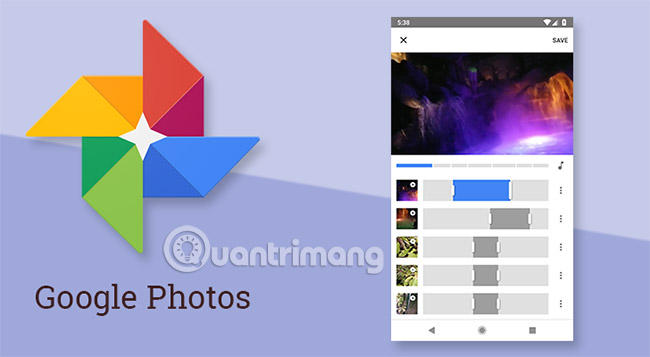
Not everyone needs a full-featured editor. If you just want to do some editing or add some simple details, see if Google Photos video editor meets your needs.
- 18 tips to help you master Google Photos
The app provides basic video editing features.
To edit a video using Google Photos, click the Edit icon in the middle, at the bottom of the window. Then drag the video timeline to cut it.
Sadly, Google Photos is only available if your Chromebook supports Android applications. There is no application version in Chrome Web Store and you cannot edit videos through the web version of the application.
Download Google Photos (Free).
4. OpenShot
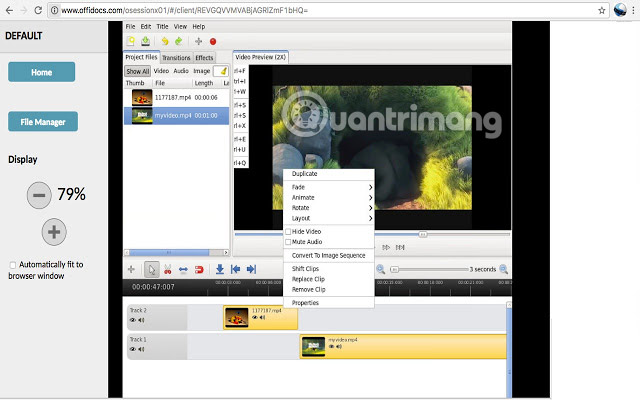
If you're a Linux user, you've probably heard of OpenShot. This is one of the best video editors available on this operating system. This is also one of the best video editors for Chromebooks.
Chromebook users can download open source OpenShot extensions from the Chrome Web Store. It will allow you to create edited videos via the web application if you have an Internet connection.
This video editor boasts a long list of impressive features. You can resize, scale, capture, rotate and crop your videos, use image overlays and watermarks, create luma and transition masks, as well as add credits for moving images.
OpenShot also supports many video and audio codecs, including WebM (VP9), AVCHD (libx264), HEVC (libx265), LAME and AAC. This application is free to use.
Download OpenShot (Free).
5. Magisto

Magisto is well established as one of the best video editing apps on Android. This is a multiple choice of Google Play Editor. Therefore, if you own one of these Chromebooks that supports these Android applications, you should try Magisto.
It targets social network users who want to post their content to different networks and people who are not professional video editors.
Using AI, Magisto can create professional videos from videos, images and music files on your device. You can also add your own text and effects.
Because it is designed primarily for social networks, Magisto allows you to easily share your creations right from the application. Facebook, Instagram, YouTube, Google+, Twitter, WhatsApp and Vimeo are all supported.
Download Magisto (Free).
6. KineMaster
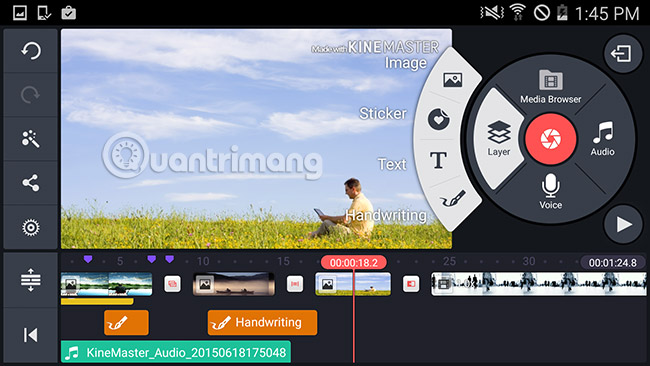
Another application that brings the best features of Android to Chrome OS is KineMaster. It is a professional video editing application.
It supports multi-layer video and provides frame-by-frame cut, color, brightness and saturation, audio filters, free music copyright, color LUT filters and 3D conversion.
The free version of Kinemaster is available to everyone, but like WeVideo, this version will place a watermark in one corner of your product.
You can upgrade to pro version right from within the application. It removes the watermark and adds access to KineMaster Asset Store. It is a large archive of visual effects, overlays, music and more.
Download Kinemaster (Free).
7. VivaVideo
- How to edit a video using the VivaVideo application on your phone
- How to cut iPhone videos using VivaVideo
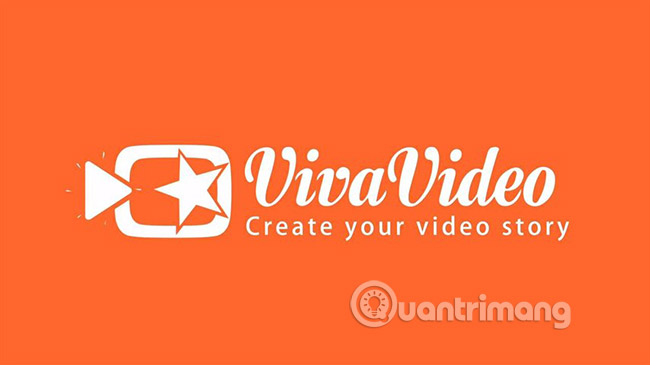
The last suggestion from the Chrome Web Store in today's article is VivaVideo. Application to manage features for both amateurs and professionals. For example, you can add stickers, GIFs, funny sound effects, but you can also cut and edit your videos using VivaVideo's many tools.
Editing features such as converting, adding text, merging and video splitting, speed change and rewind are all supported. As with other applications that the article recommends from the Chrome Web Store, VivaVideo requires an Internet connection to work.
Download VivaVideo (Free).
These 7 video editors for Chromebooks target many different user objects. If you're a video editing beginner, it's probably time to cultivate some video editing skills. Although applications like Magisto are interesting, your work will be more impressive if you can use one of the professional applications mentioned above.
Good luck!
See more:
- What is a Chromebook and how is it different from a Laptop?
- How to activate Google Docs Offline on a Chromebook
- Instructions for installing Android apps on Chromebook
You should read it
- Top 4 free video editors for YouTube
- Top software to create videos from photos on Android
- How to use Video Editor on Windows 10
- How to cut iPhone videos using VivaVideo
- Download VSDC Video Editor PRO, video editing application worth 19.99 USD, is free
- How to edit a video using the VivaVideo application on your phone
 8 tips to edit videos professionally
8 tips to edit videos professionally How to cut videos on Windows 10 without software?
How to cut videos on Windows 10 without software? How to use Screen Recorder Plus to record and record videos on Windows 10
How to use Screen Recorder Plus to record and record videos on Windows 10 How to add a mouse effect in video on Camtasia
How to add a mouse effect in video on Camtasia How to create flip mirror effect in videos with Camtasia
How to create flip mirror effect in videos with Camtasia Top best video editing software on computer
Top best video editing software on computer