Top 4 free video editors for YouTube
However, getting people to your content requires quality and outstanding video. And to create such outstanding videos you need professional video editing software.
Unfortunately, not everyone can afford these tools. Fortunately, there are many free video editors for YouTube on the market today. Let's take a look at some of the best free video editing software for YouTube.
1. VideoProc Vlogger

The top pick for the best free editor for YouTube is VideoProc Vlogger. And the main reason for this is because VideoProc Vlogger is fully featured yet easy to use.
For beginners, VideoProc Vlogger does not take long to get used to and does not require any special skills. Split, crop, rotate, edit and many more features on a very intuitive user interface. In addition to the usual tools like cropping, inserting keyframes, VideoProc gives you the ability to add unlimited tracks, including audio, effects and subtitle tracks.
VideoProc Vlogger has over 20 speed presets, allowing you to slow down or speed up your footage however you want. Creating cinematic footage is one of the hardest things to master, so it's great to see VideoProc providing users with these many options.
Next, you can also grade and color correct your 4K video from within VideoProc Vlogger. Besides, you can remove noise, reduce noise, and use 3D LUTs to create different looks for videos.
Add in hardware acceleration, custom rendering engines, and state-of-the-art image scaling algorithms, and you get an unprecedented editing experience.
VideoProc Vlogger is free to use, with no binding subscriptions. There is no limit on video export, no watermark and no subscription plan. The tool is available for both Windows and macOS.
2. Lightworks

Lightworks is another featured bundled free video editor for YouTube. But before we discuss this in more detail, keep in mind that if you want to edit 4K videos with Lightworks, you'll have to subscribe to the premium plan. The free plan limits the resolution to 720p and only exports MP4 files.
If you just want to use Lightworks for small projects, you won't be disappointed as it has all the usual features. For example, Lightworks supports cutting, splitting, scaling, and timeline editing. In addition, it also features built-in color correction with 3D LUT support.
And to make sure your editing is smooth and responsive, Lightworks supports GPU acceleration. It may not be as good as VideoProc Vlogger's hardware acceleration, but it makes the experience a lot better.
The program only supports 64 video tracks and 32 audio tracks and also has no support for overlay tracks.
3. VideoPad Video Editor

VideoPad is a beginner-friendly editor packed with outstanding features. This free YouTube video editor has options like crop, crop, resize, flip, operation speed and Picture-in-Picture mode. You can also color correct using VideoPad.
What's more, when you're done with the editing, you can export the video in a variety of formats and to a variety of platforms. For example, you can export directly from VideoPad to YouTube. Similarly, you can also export to cloud services like Google Drive.
VideoPad also allows you to correct fisheye, reduce lens distortion, and sharpen to make footage more engaging. You can also add subtitles inside this editor.
However, there are a few things that VideoPad lacks.
First, VideoPad does not support drag and drop for all features. For example, if you add transitions, you can't remove them from the timeline. You have to go to the transitions control panel and remove it from there.
Second, unlike VideoProc Vlogger, the free version of VideoPad only supports GPU acceleration for effects and transitions. So rendering time will be quite long.
Finally, the free version of VideoPad also does not allow you to use the software for commercial purposes. To do that, you must purchase one of the subscriptions.
4. Shotcut
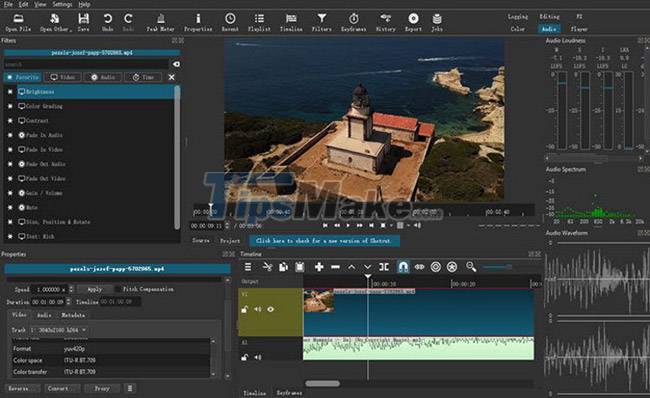
No matter what list of "free video editors for YouTube" you flip through, you'll most likely find Shotcut there. And Shotcut deserves to be on those lists.
Shotcut is free and open source software, so it's completely community-developed. Furthermore, Shotcut also boasts many professional features. It has more than 20 presets for different transitions, supports color correction and grading. It also supports multiple layers. You can also customize the text to use in titles and subtitles.
And while the audio editing capabilities lag behind the VideoProc Vlogger rival, the other options offer more features to make up for it. There is support for two audio channels. You can trim, erase, adjust volume and increase or decrease audio speed, etc. Effects like fade out are also present in this tool. Shotcut perfectly handles the editing workflow thanks to GPU acceleration and parallel image processing.
All in all, Shotcut is a great option for people looking for a video editor that doesn't want to shell out money for a paid tool.
 Adobe After Effects 2021.22.0 - download Adobe After Effects 2021.22.0 here
Adobe After Effects 2021.22.0 - download Adobe After Effects 2021.22.0 here 8 best AI video creation tools
8 best AI video creation tools Clipchamp - Download Clipchamp here
Clipchamp - Download Clipchamp here Top 5 best video cutting software and how to use it
Top 5 best video cutting software and how to use it Download GOM Cam: All-in-one Video Tool for Free
Download GOM Cam: All-in-one Video Tool for Free GOM Mix Pro: Creative Video Editing Tool
GOM Mix Pro: Creative Video Editing Tool