7 best features in Windows 11 May 2023 Update
Microsoft has started rolling out the Windows 11 May 2023 Update, which adds many new features and improvements. The May 2023 Update is commonly known as Moment 3 and is the second rollout of the feature to Windows 11 users in 2023.
This article gives you a list of the best features that you can try after installing the Windows 11 May 2023 Update on your PC.
What's in the Windows 11 May 2023 Update?
The Windows 11 May 2023 Update is a minor feature update for all supported PCs running Windows 11, version 22H2. After successful installation, you can try the following best features of Windows 11 Moment 3:
1. Add seconds in taskbar clock

The ability to display seconds in the taskbar's system tray is one of the features that Microsoft has removed from Windows 11. With the Windows 11 May 2023 Update, Microsoft will add this feature again. After installing "Moment 3", as the name suggests, it displays seconds next to minutes and hours in the system tray clock.
However, this function is not enabled by default. To enable this feature, open the Settings app and go to Personalizations > Taskbar > Taskbar behaviors . Now, check the Show seconds in system tray clock box . When enabled, this feature uses more power. For many laptop users, especially those with low battery life, it may not be worth enabling this capability because of the greater power consumption. But if you are a desktop user, there should be no problem.
2. Get the latest non-security updates as soon as they're available
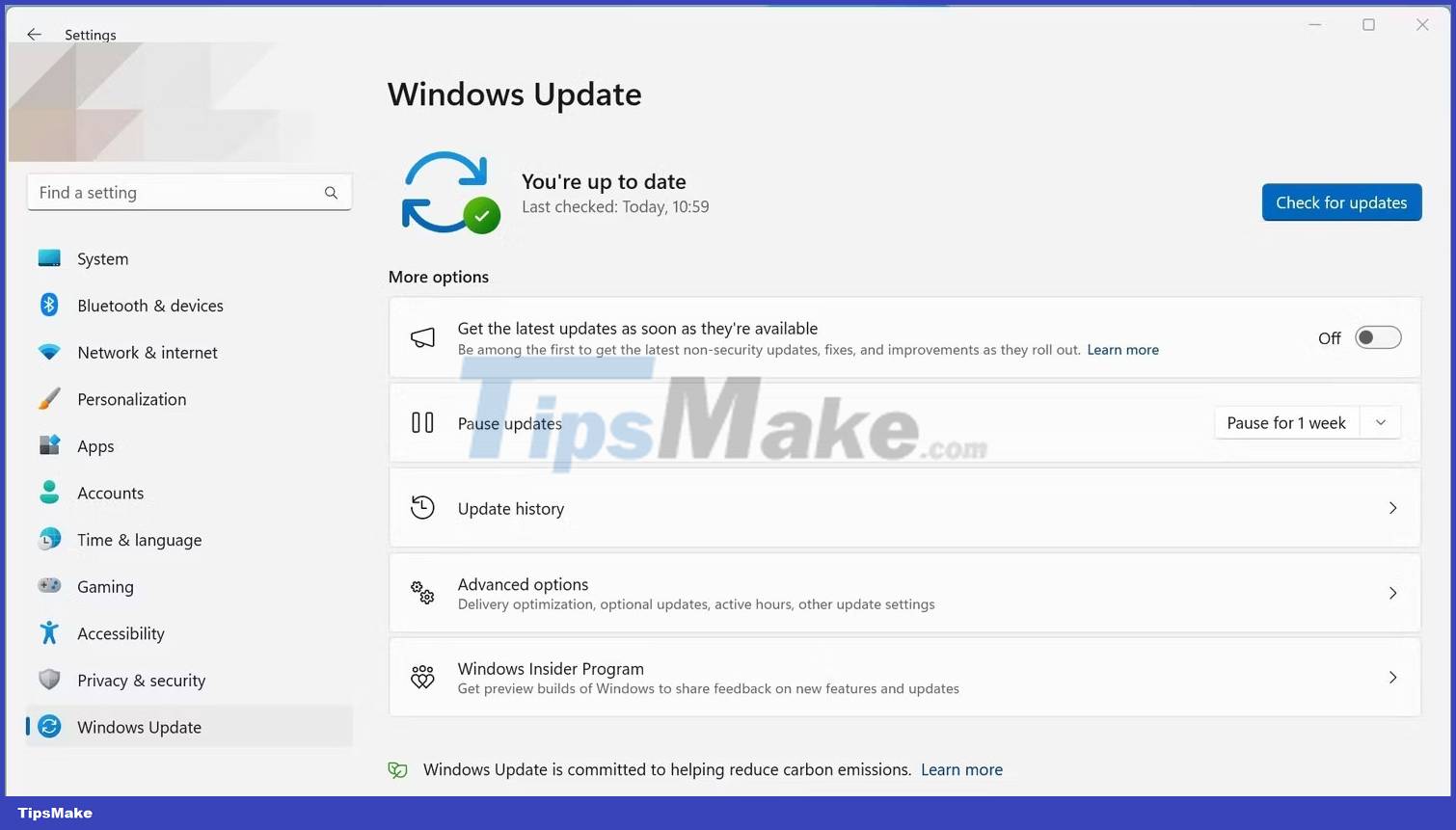
Besides Windows Insiders, stable Windows 11 users can also get updates as soon as they're ready with the Windows 11 May 2023 Update. Microsoft has introduced a new toggle on the Windows 11 Update page in the Settings app to let you receive non-security-related updates as they become available. Simply put, by enabling this feature, you will become one of the first few users to receive those non-security related updates from Microsoft.
To enable the feature, open the Settings app by pressing the Win + I key on your keyboard, then click Windows Update . Now enable the option Get the latest updates as soon as they're available .
3. Copy OTP code quickly
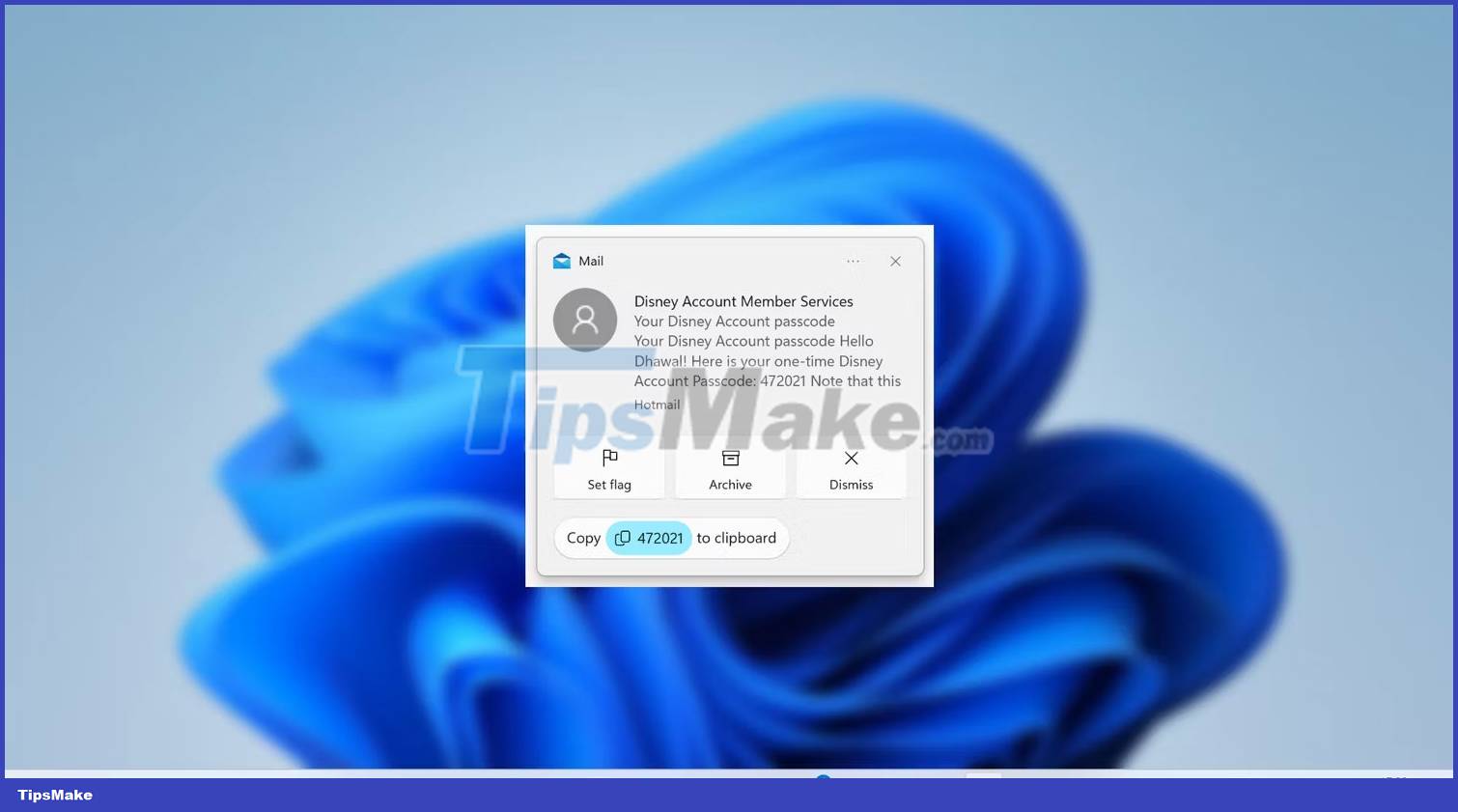
The Windows 11 May 2023 Update comes with the ability to quickly copy two-factor authentication codes from toast notifications. That means you don't have to remember and enter those codes anymore. Once copied, you can paste them in the required field. Overall, it makes the whole process much simpler and more convenient.
You don't need to edit anything in the Settings app to enable this ability.
4. Notice the icon on the Start menu
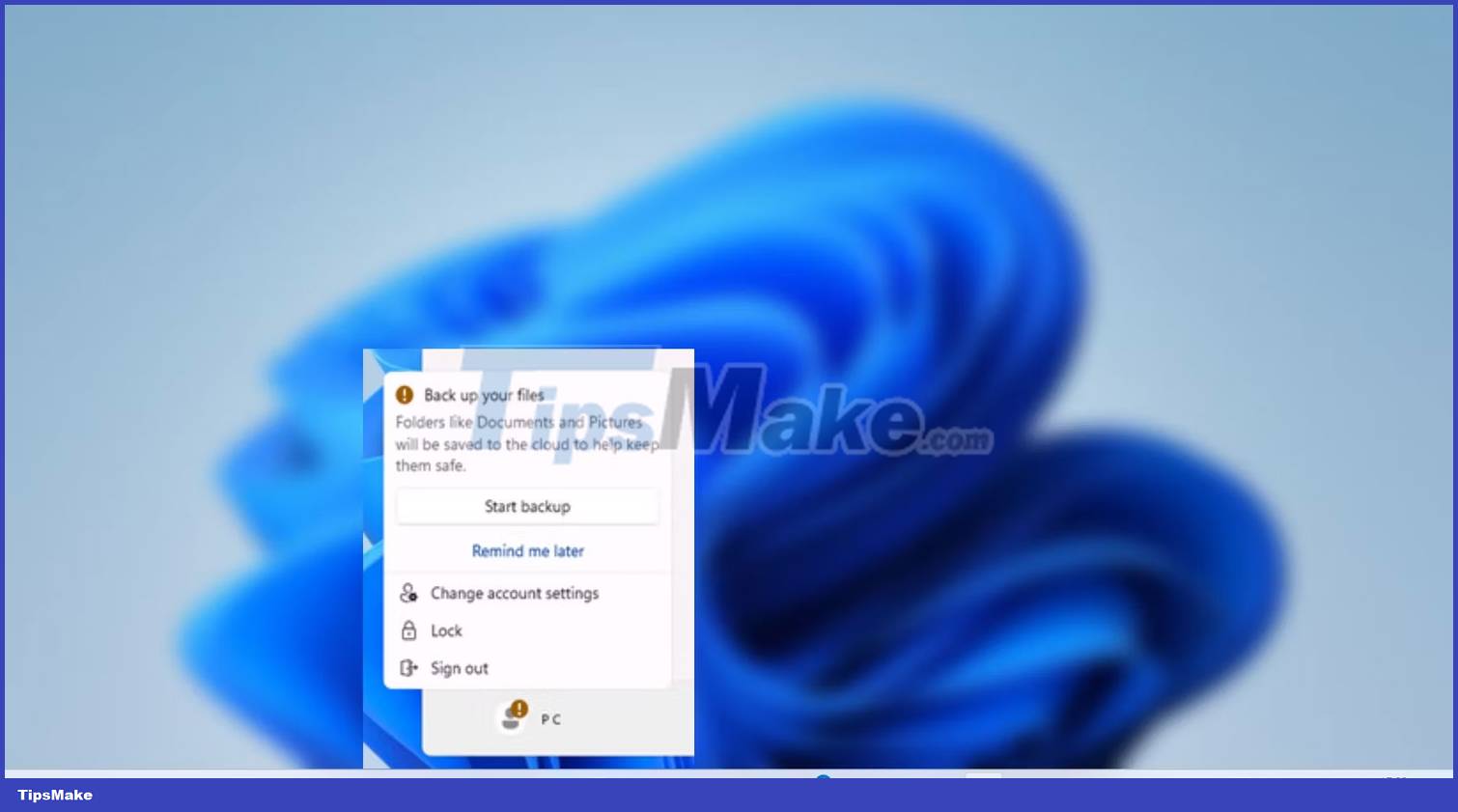
The only purpose of icon notifications is to draw your attention to something. In the Start menu, icon messages are intended to draw attention to account-related problems. Icon messages can appear for a variety of reasons: If you're using a local account, you may see a prompt asking you to use your Microsoft account to replace or back up your files to the cloud.
Fortunately, you can turn this feature off if you're annoyed with those notifications. You can open the Settings app, navigate to Personalization > Start , and turn off the Show account-related notifications toggle switch .
5. New widget layout with 3 columns
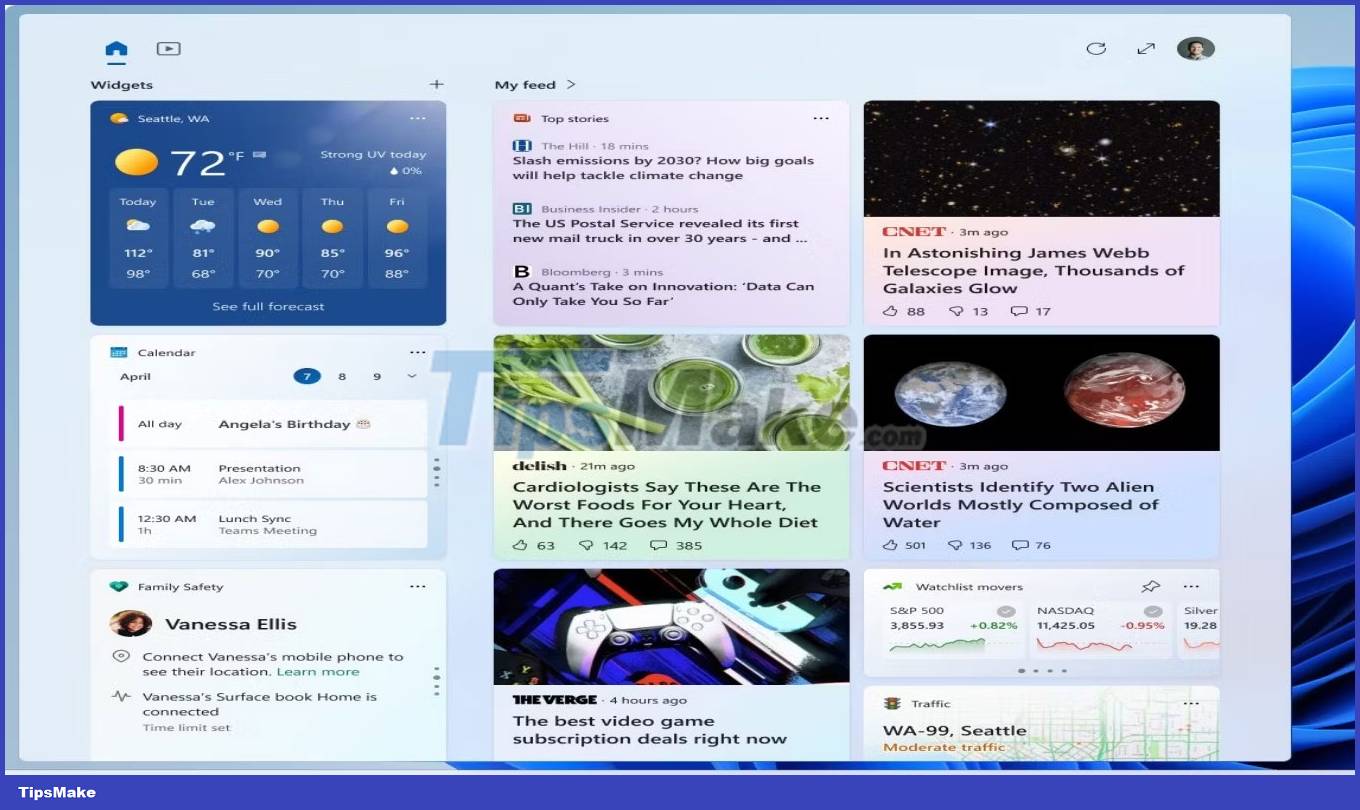
Microsoft has made many improvements to Widgets since the feature was launched. The latest innovation comes in the form of a new layout with a 3-column Widget panel.
The biggest advantage of having 3 columns is that you have dedicated sections for all your pinned widgets and news feeds. You don't need to edit anything in the Settings app to get a 3-column Widget panel.
Refer: How to enable 3-column widget panel in Windows 11 for more details.
6. Improved Live Captions
The Live Captions function in Windows 11 provides automatic audio recording. With Windows 11 Moment 3, you can use Live Captions in multiple languages, including Chinese (Simplified and Traditional), French (France, Canada), German, Italian, Japanese, Portuguese (Brazil, Portugal), Spanish, Danish, English (Ireland), other English dialects), and Korean.
The Live Captions capability is useful in noisy environments where you can't hear what the person on the screen is saying. Deaf people can also greatly benefit by enabling this feature on their Windows 11 PC.
7. New limits for Multitasking settings
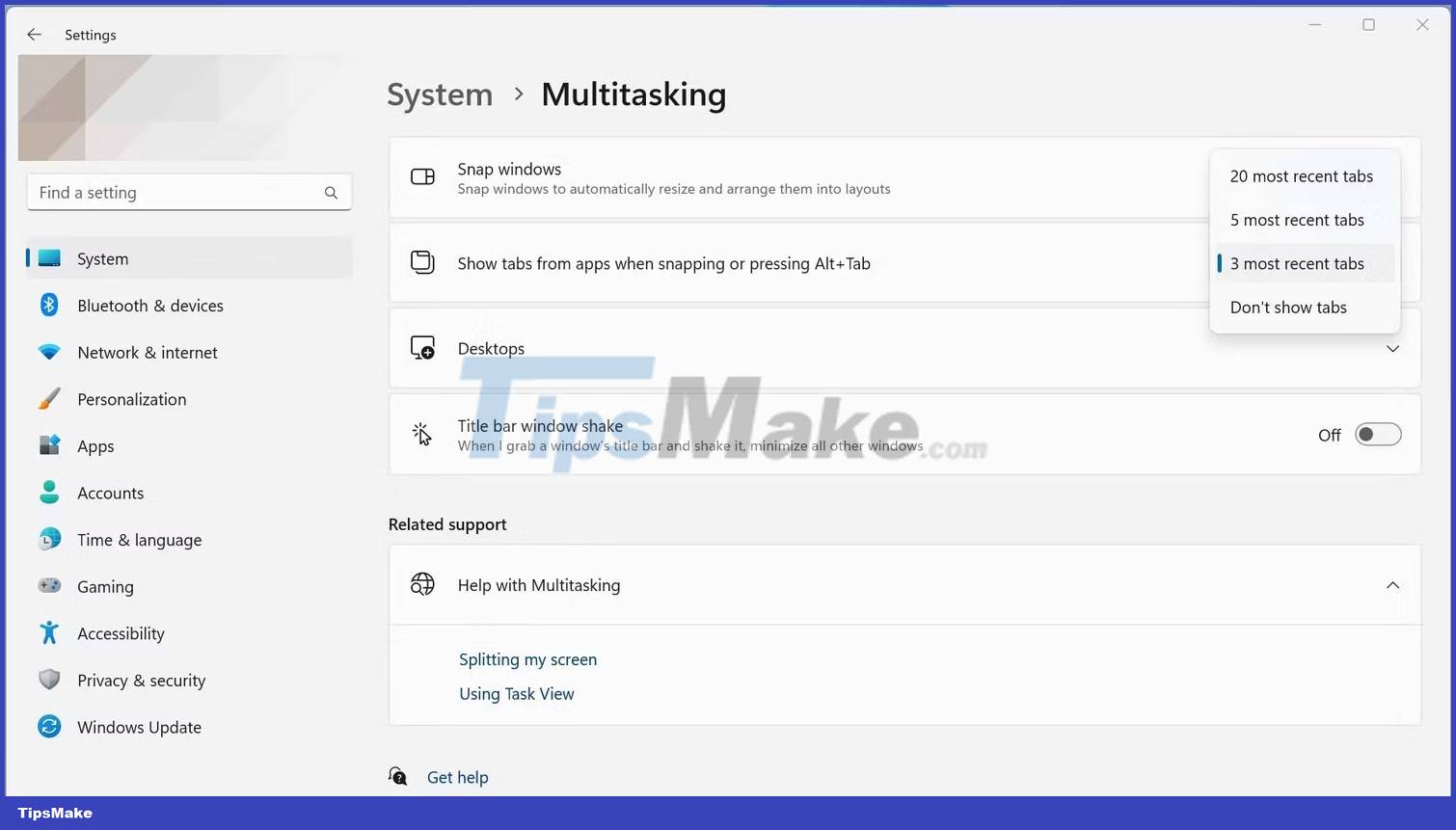
If you use Alt + Tab on your keyboard to take a snapshot, Windows 11 Moment 3 can now display the most recent 20 tabs (up from 5) by pressing a key combination.
You can easily enable the new 20 tab limit: Open the Settings app, go to System > Multitasking , then click the Show tabs from when snapping or pressing Alt + Tab drop-down menu to increase the limit.
If you want to become an expert at multitasking, you should learn tips and tricks for better multitasking on your Windows 11 PC.
What's different about the Windows 11 May 2023 Update?
Besides the above changes, the May 2023 Update also brings many other improvements and features. For example, the VPN shield icon was introduced to notify the user whether the connection is active or not. Voice access, devices and USB4 Hub improvements in the Settings app and the ability to set the PrtScn (Print Screen) key to open the Snipping tool app are some of the other new features worth trying in the Windows 11 May 2023 Update.
You should read it
- Windows Update Blocker 1.6 - Download Windows Update Blocker here
- What users expect Apple to announce at WWDC 2023
- How to download Windows 10 Anniversary Update update?
- Minecraft: New updated version details 1.20
- Turn off the Win 10 update, stop Windows 10 from updating automatically
- Notable new features on the Windows 10 April update 2018 Update
 How to use the Slideshow and Spot Fix features in the Photos app on Windows 11
How to use the Slideshow and Spot Fix features in the Photos app on Windows 11 How to manage application packages with WingetUI on Windows 11
How to manage application packages with WingetUI on Windows 11 How to run Windows 11 on an old PC with Windows To Go and Rufus
How to run Windows 11 on an old PC with Windows To Go and Rufus 11 ways to open System Restore on Windows 11
11 ways to open System Restore on Windows 11 Fix unable to uninstall Epic Games Launcher on Windows 11
Fix unable to uninstall Epic Games Launcher on Windows 11 How to use Samsung DeX to control Galaxy phones on Windows 11
How to use Samsung DeX to control Galaxy phones on Windows 11