3 ways to update Windows 10 to the latest update 2023
Have you recently found out that Windows 10 is receiving a new update with some bug fixes? Not updating Windows can get you in trouble, as Windows 10 updates bring a number of new features and improvements to the operating system.
There are usually 3 ways to update Windows 10: using Update Assistant, Media Creation Tool and Windows Update. TipsMake will guide you to update Windows 10 in detail using all 3 methods.
What is the latest version of Windows 10?
The latest version of Windows 10 is the 2022 Update, version '22H2', released on October 18, 2022. Currently, Microsoft releases new major updates for Windows 10 every year but There aren't many new features or changes in this version.
These major updates may take some time to reach your PC because Microsoft and PC manufacturers need to do extensive testing before rolling out updates widely.
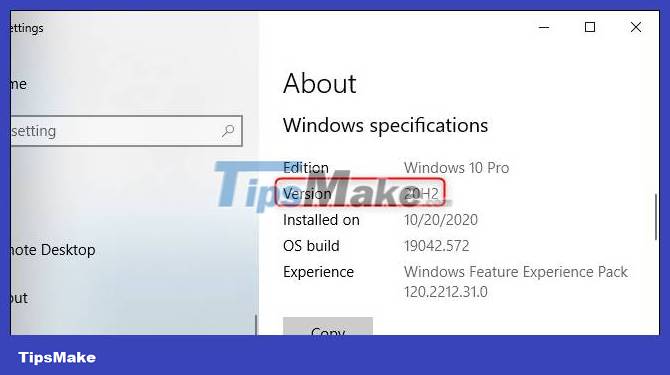
This update was codenamed '22H2' during development as it was released in the second half of 2022.
Windows 10's 2022 Update is such a small update that Microsoft won't even say what's new in it. Microsoft says it is 'delivering a limited range of new features' in this update. According to Bleeping Computer, one change known to users in this update is the option to view important notifications when Focus Assist (do not disturb mode) is enabled. There are likely to be some smaller bug fixes and security improvements as well, as always.
When Microsoft offers an update to your PC, it will install automatically. But Microsoft doesn't deliver new Windows updates to all PCs at the same time. Instead, Microsoft rolled them out slowly over time, after both Microsoft and various PC manufacturers tested whether they caused problems with different hardware configurations. If your PC isn't receiving the update, Microsoft doesn't fully believe it will work on your hardware.
However, you can ignore this and choose to install the update. Because, you can always downgrade back to your current version of Windows 10 if you encounter any problems, assuming you choose to do so within 10 days of upgrading. There are some risks here, but you're still installing a stable OS update.
Why is keeping your PC up to date a good idea?
You may want to stop updating Windows or click 'Remind Me Later' when the software update notification appears to get back to work and do it later. This may seem harmless, but delaying software updates will bring unfortunate consequences.
Programmers try their best to optimize software to prevent third-party intrusions. Hackers can find loopholes in a program's source code and exploit it to obtain user data.
Software updates find these vulnerabilities and fix them, making your programs and the information you store on them more secure.
Windows updates also help resolve errors. These are mistakes in the program code that cause the program to function incorrectly and display error messages. Updating your program means you'll experience optimal performance from your software.
Installing these updates can be tedious and sometimes inconvenient, but they will be helpful in the long run.
1. How to update Windows 10 November 2021 using Update Assistant
Although this method is not as convenient as checking Windows Update, many users consider it more stable and much less prone to errors. In particular, you can update the leapfrog version.
To update Windows 10 November 2021 using Windows 10 Update Assistant, do the following:
Step 1: Visit the Microsoft support website and click Update Now , the file saving window opens, select the folder to save the file (about 6MB).
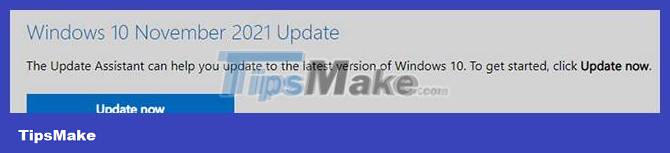
Step 2: Download and run the Windows10Upgrade9252.exe file .
Step 3: In the Windows 10 Update Assistant window that just opened, click Update Now .
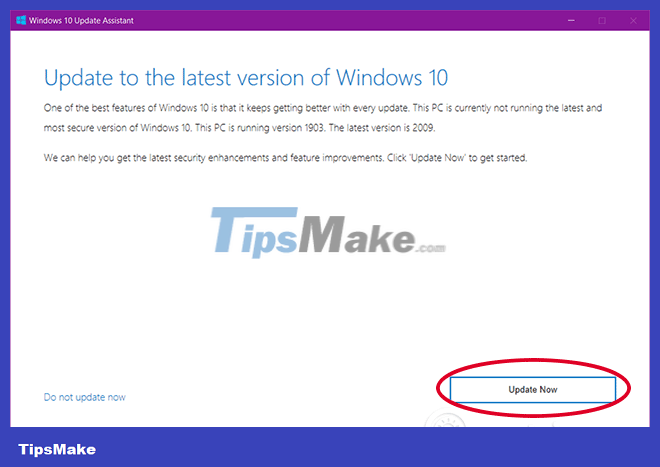
Step 4: Windows 10 Update Assistant will check if the device is compatible with the update. If the conditions are met, you will see 3 green check buttons, click Next to continue.
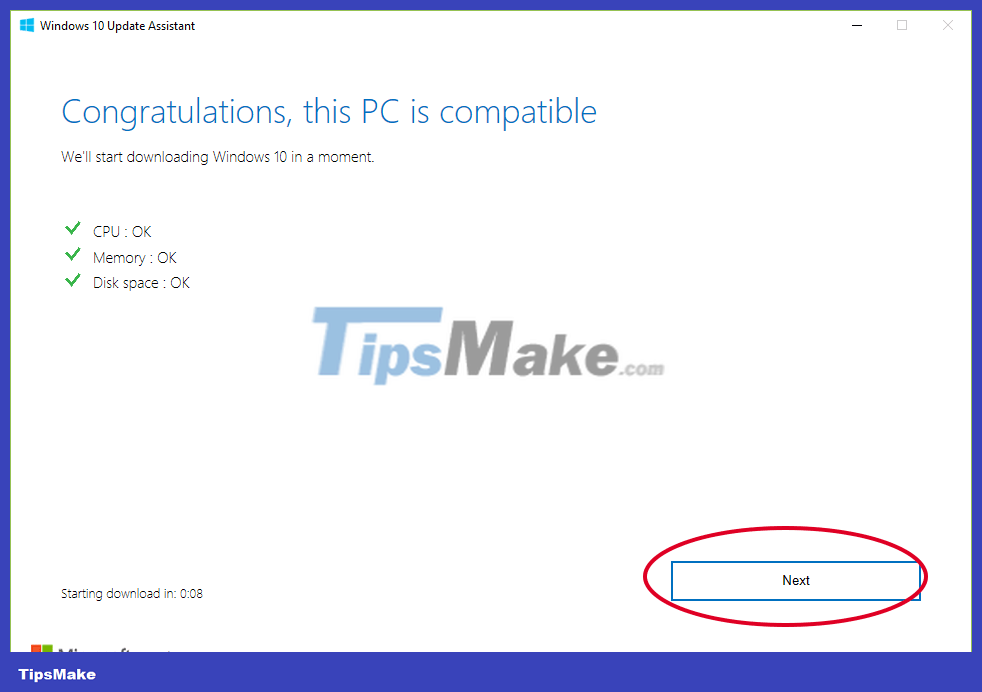
Step 5: The update assistant will download the files necessary for the update process to your computer. Depending on network speed, this step is fast or slow. It took my computer almost 1 hour.
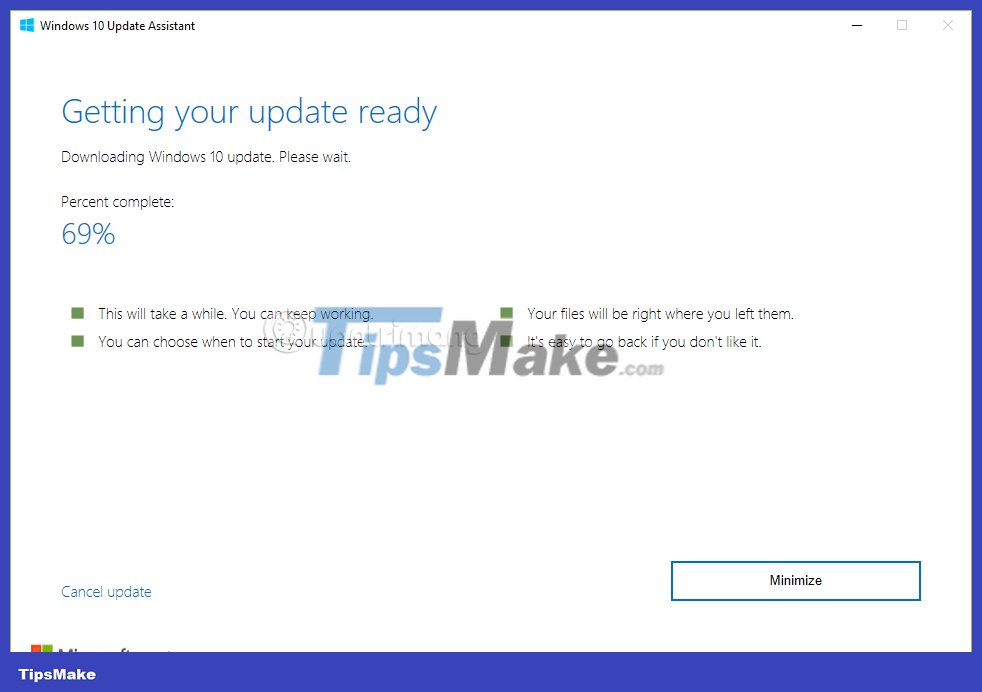
Step 6: The assistant updates the computer to Windows 10 November 2021 Update. This step will slow down to about 80%, then start slow as a snail, taking about 2 hours to complete.
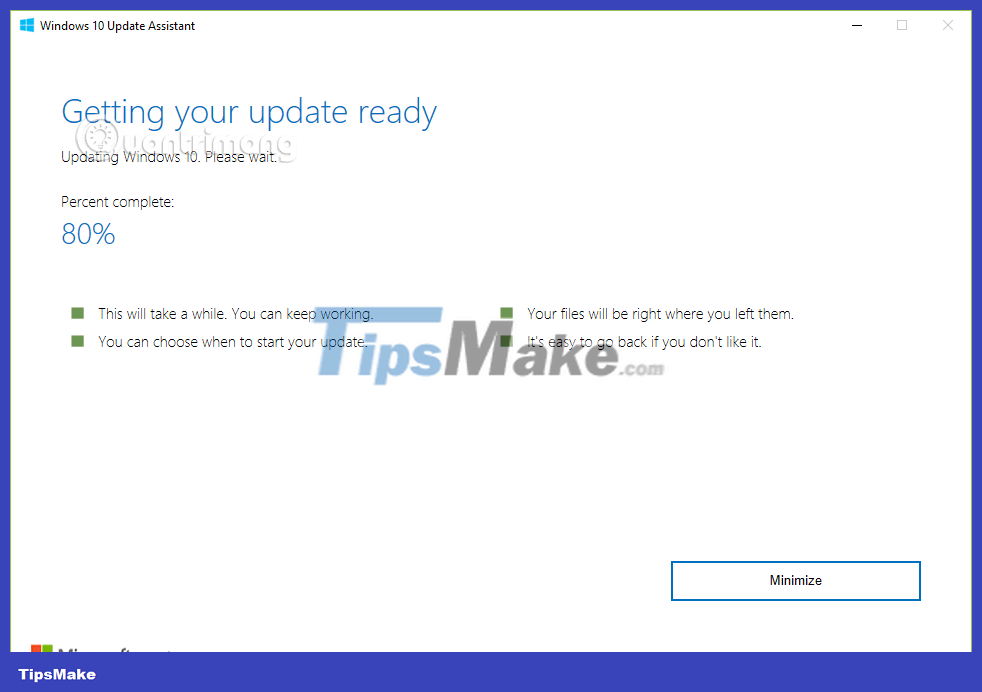
Step 7: Restart the computer and wait for it to configure the new update, about 1 hour more.
During the running process, the first 6 steps, you still work on the computer normally. When step 6 is finished, the computer will need to restart for the updated configuration, during this time you will only see a blue screen, displaying % and not being able to do anything. You can restart immediately or set a timer to restart later. Restart your computer and you're done updating.
Since it's just an update, all your data, apps, and most of your settings remain as they were.
2. How to update Windows 10 with Media Creation Tool
If your device is compatible with the new feature update, but is having problems with Windows Update, you can use the Media Creation Tool update tool to install the latest Windows 10 update on your computer.
To install a new version of Windows 10 using Media Creation Tool, follow the steps below:
- Open the Microsoft support website, link in section 1.
- Click the Download tool now button .
- Double click on the MediaCreationTool20H2.exe file to run the support tool.
- Accept the terms of use, click Accept .
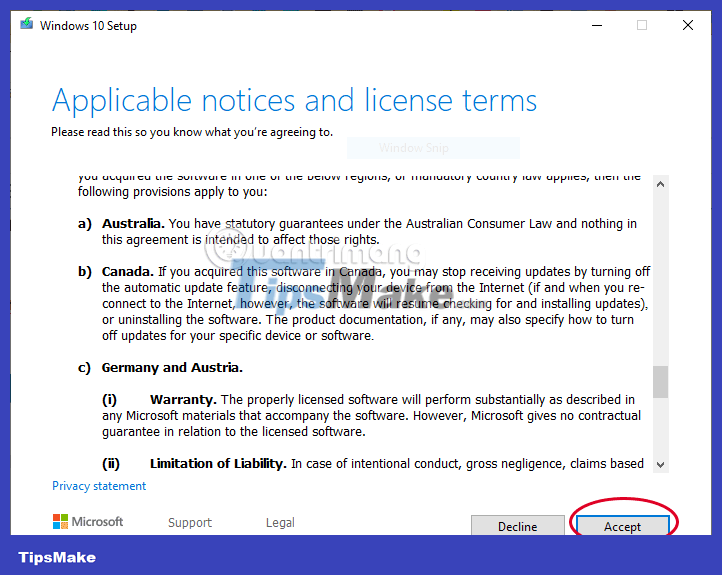
At this point, click Upgrade this PC now to update your current computer or select Create installation media (USB flash drive, DVD, or ISO file) for another PC to create a bootable USB or install it on another computer. Then click Next.
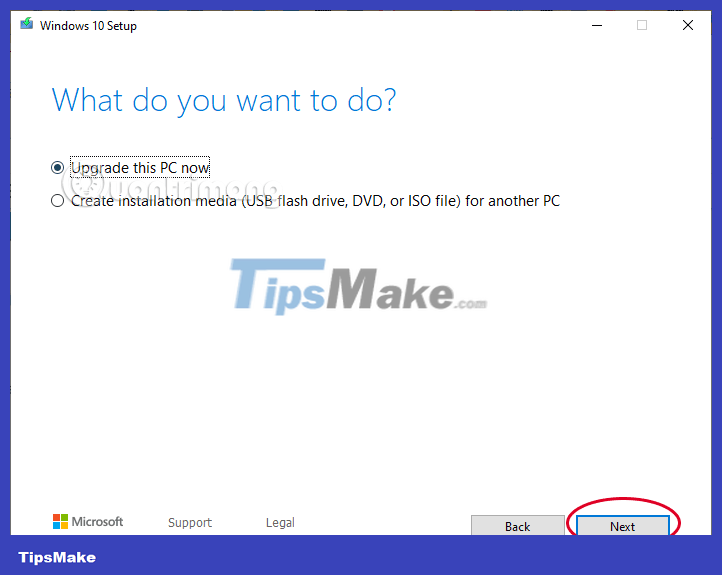
- Next, the tool will download the Windows 10 update file to your computer and proceed with the update. Please follow the instructions on the screen.
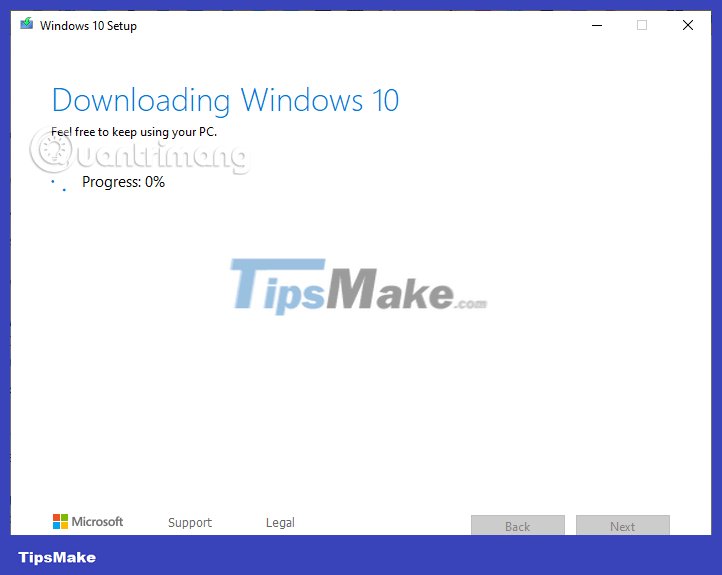
The Media Creation Tool will install Windows 10 version 2004 on your desktop, laptop or tablet without losing your personal files, settings and applications.
3. How to download Windows 10 update using Windows Update
The safest way to receive the November 2021 update is to wait until you receive the update notification on your device. However, you may wait a while and still not receive the update. Therefore, if you want to receive updates quickly, you can force your computer to use Windows Update when an update is available.
To update to Windows 10 November 2021 using Windows Update, follow these steps:
Step 1 . Open Settings .
Step 2 . Click Update & Security .
Step 3 . Click on Windows Update .
Step 4 . Click the Check for updates button .
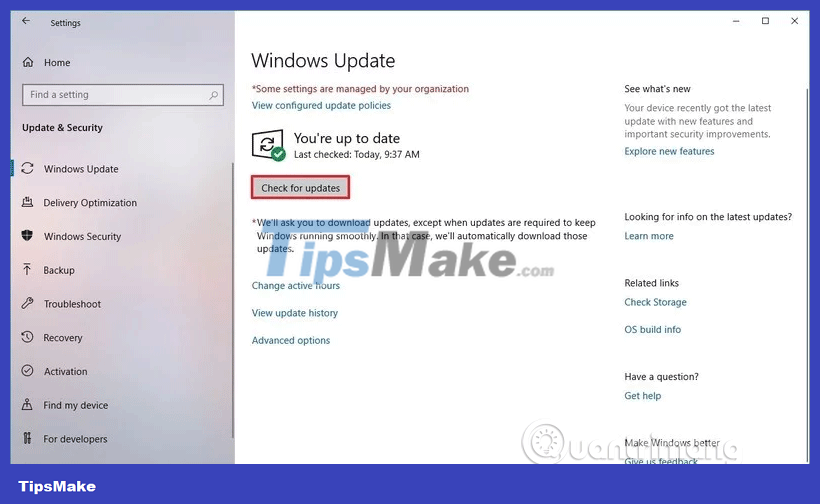
Step 5. Click the Download and install now button in the Feature Update to Windows 10 section .
Step 6. Click the Restart Now button after downloading the update to your device.
Once you complete the above steps, the new version will be downloaded and installed automatically, similar to installing a quality update, only the update time will be longer.
If you use Windows Update and your device doesn't see the update, it may be blocked by Microsoft because the new version is still not compatible with your hardware or software configuration.
If the above methods do not work, you can use Media Creation Tool to create a bootable USB drive, perform a new installation of Windows 10 with the latest features and changes.
Note: Newly released updates may contain many errors. If you're not in a hurry, for some reason, we recommend waiting until Windows Update automatically delivers this update to your computer. This will ensure that the update runs as stably as possible on your device.
Wishing you success!
 What is Memory Compression in Windows?
What is Memory Compression in Windows? Access is denied error Windows 10 - The fastest way to fix it
Access is denied error Windows 10 - The fastest way to fix it How to reset Windows 10 internet settings
How to reset Windows 10 internet settings What is Windows 10 operating system? Versions of Windows 10
What is Windows 10 operating system? Versions of Windows 10 What is the difference between Windows 10 and Windows 11?
What is the difference between Windows 10 and Windows 11? Instructions on how to turn on and off Windows 10 firewall in the easiest way
Instructions on how to turn on and off Windows 10 firewall in the easiest way