6 ways to treat when iPhone can't download apps on App Store
What to do when the iPhone ca n't download apps on the App Store? - The question is quite common nowadays. Today I will introduce 6 ways to deal with when the iPhone cannot download apps on the App Store in the most detailed and fastest way, let's see!
1. Restart iPhone
One of the reasons that your iPhone is not able to download apps on the App Store is most likely because the device is experiencing some software conflict, so the best solution now is to reboot. Iphone.
To restart iPhone, follow the steps below:
Option 1: Apply for iPhone SE series (1st generation), iPhone and older series:
Press and hold the power button on the top of the phone until the power off slider appears> Drag the slider and wait 30 seconds for the device to turn off.

Method 2: Applies to iPhone SE (2nd generation), iPhone 6, 7 and 8 models.
Press and hold the button next to the iPhone screen until the power off slider appears> Drag the slider and wait 30 seconds for the device to turn off.
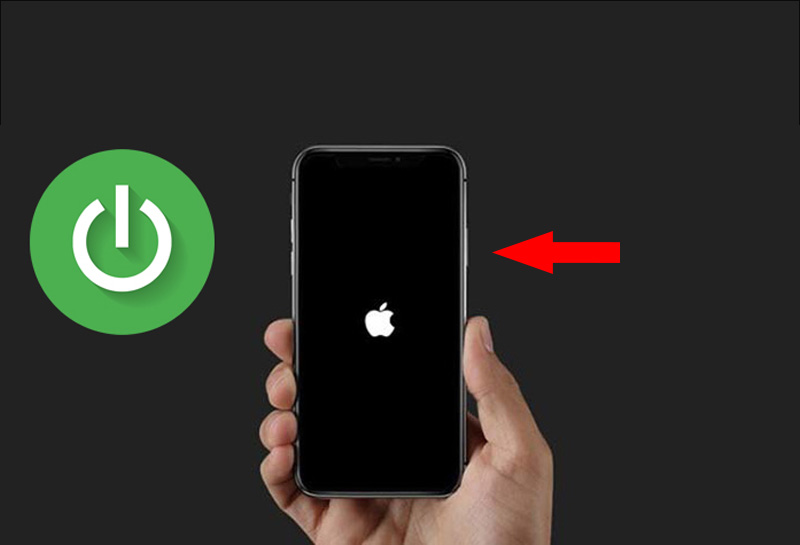
Method 3: Apply for iPhone X and iPhone 11 series
Press and hold either of the volume buttons and the side button until the power off slider appears> Drag the slider and wait 30 seconds for the device to turn off.

Alternatively, you can refer to how to restart iPhone in more detail HERE .
Check and disable VPN applications
VPN software is usually installed to bypass firewalls, to help overcome the situation of your device being blocked from websites or social networking sites, these applications will often change your IP to another area, so this is possible. This may be one of the reasons why your iPhone won't load apps from the App Store.
To fix this situation, you should check and turn off the VPN, after successfully disabling the VPN, go to the App Store again and download the app.

3. Check network connection
When the iPhone fails to load apps on the App Store, you should check that your network connection is turned on Wifi or mobile data on the device. If you still cannot download the application, please restart your Internet connection to be able to download the application.
Also, since downloading on the App Store often requires more data, you should ensure a stable connection for the fast download process.

4. Clear the device cache
If restarting the iPhone, shutting down the VPN apps and you still cannot download apps from the App Store, a good solution that you can try is to clear the iPhone cache by pressing 10 times in a row. Go to one of the icons in the toolbar at the bottom of the screen until the screen flashes once and is done.
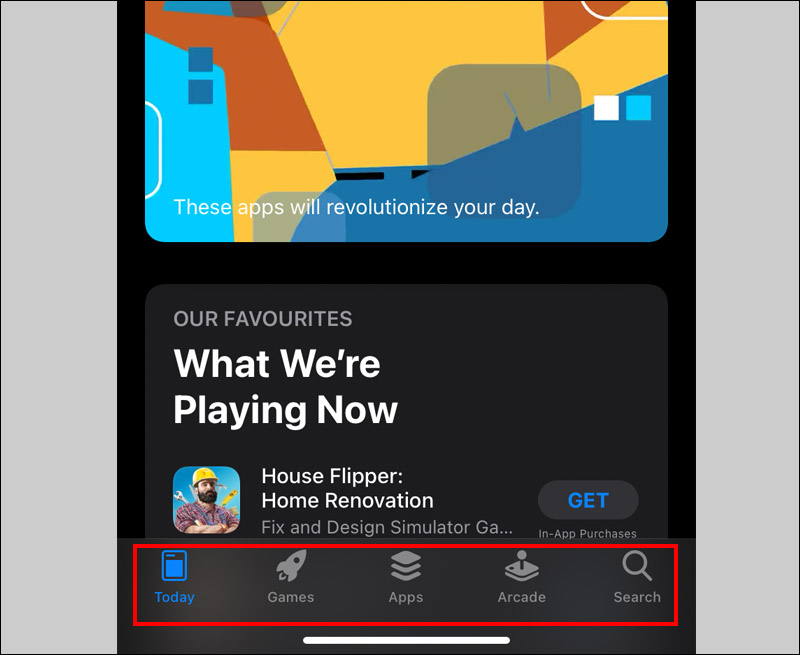
5. Exit the App Store and reopen it
Sometimes the system will fail, so the simple but effective solution is to close the App Store and reopen it.
To close the App Store, double-tap the home button on the screen or the home button on the key> Select App Store app> Swipe up to turn off.
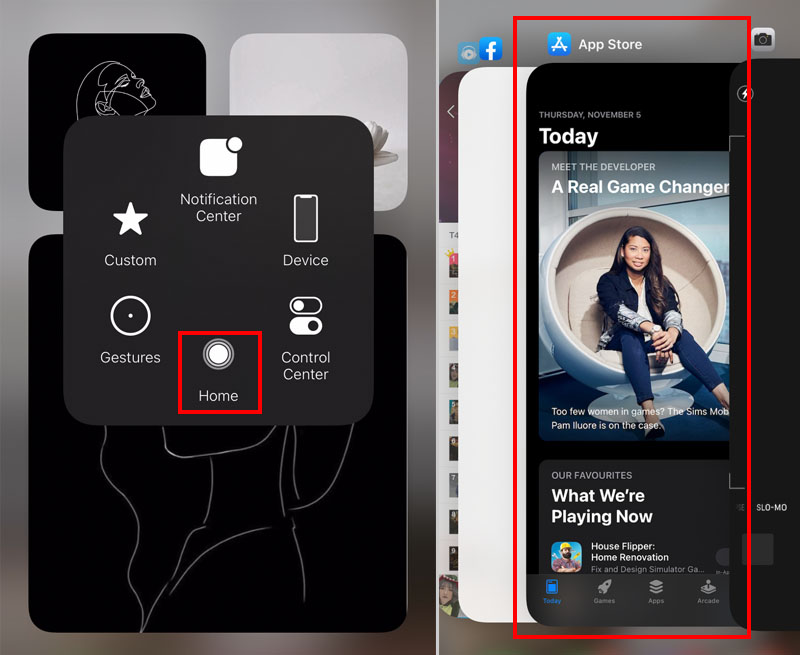
6. Sign out of your Apple ID and sign in again
If the above methods still do not work as expected, try logging out of your Apple ID and signing in again by:
Go to Settings> Your Name> Scroll down and select Sign Out, then do logging in again.

Above are 6 ways to treat when iPhone cannot download apps on App Store that you can apply, wish you success!
You should read it
- How to view the list of top-paid and free apps in the App Store
- How to run iPhone apps on Mac
- iPhone is about to install apps outside the App Store with iOS 17
- How to download the free application is completely free on iPhone / iPad
- 5 tips to discover new and interesting apps in the iPhone App Store
- How to download applications larger than 150MB from the App Store using 3G, 4G without Wifi
- Apps you need to remove from your iPhone soon
- The most popular iPhone apps
May be interested
- How to update iOS 14.3 Beta 2 officially without Profile Developer
 after the official ios 14.3 beta 1 development was released, apple has continued to roll out the new ios 14.3 beta 2 update.
after the official ios 14.3 beta 1 development was released, apple has continued to roll out the new ios 14.3 beta 2 update. - Review Galaxy M51 camera : Quality image bold and full of attraction
 i personally find that the galaxy m51 camera is receiving a lot of attention from users. so, does the quality of photos taken from the mid-range samsung smartphone really bring satisfaction to the segment? let's review the galaxy m51 camera in detail.
i personally find that the galaxy m51 camera is receiving a lot of attention from users. so, does the quality of photos taken from the mid-range samsung smartphone really bring satisfaction to the segment? let's review the galaxy m51 camera in detail. - How to record screen on OPPO phone
 as well as taking screenshots on oppo phones, recording screens on phones of this major technology company has a very simple operation and is useful in many different cases.
as well as taking screenshots on oppo phones, recording screens on phones of this major technology company has a very simple operation and is useful in many different cases. - 4 easy-to-use iPhone settings for older adults
 it's a good idea to set up some presets to make it easier for older people to use their new phones. here are the four basic steps you need to take
it's a good idea to set up some presets to make it easier for older people to use their new phones. here are the four basic steps you need to take - How to use Paypal on iPhone
 when it comes to buying apps or other digital content with an apple id, most people use a credit or debit card, but if you prefer to use paypal to buy apps from the app store, here's how. setup is easy on iphone, ipad and mac.
when it comes to buying apps or other digital content with an apple id, most people use a credit or debit card, but if you prefer to use paypal to buy apps from the app store, here's how. setup is easy on iphone, ipad and mac. - Instructions on how to discharge the phone battery to make the battery last longer
 cyclic discharge of your phone battery will help prolong the battery life of your phone. the plus point of discharging the phone battery is that it's very simple.
cyclic discharge of your phone battery will help prolong the battery life of your phone. the plus point of discharging the phone battery is that it's very simple.





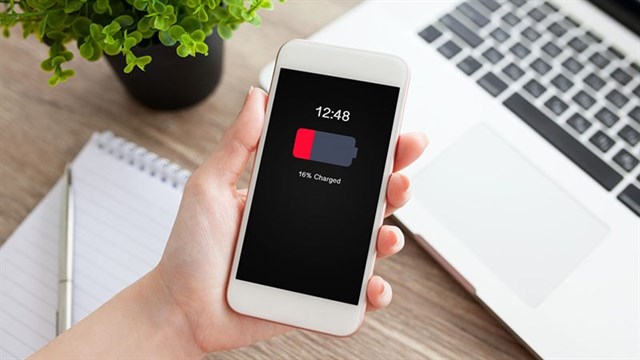
 10 ways to fix iPhone error that can't download apps
10 ways to fix iPhone error that can't download apps How to view the list of top-paid and free apps in the App Store
How to view the list of top-paid and free apps in the App Store Instructions on how to download applications, games for iPhone and iPad
Instructions on how to download applications, games for iPhone and iPad How to download the free application is completely free on iPhone / iPad
How to download the free application is completely free on iPhone / iPad iPhone is about to install apps outside the App Store with iOS 17
iPhone is about to install apps outside the App Store with iOS 17