6 ways to deal with when the phone cannot connect to Bluetooth
Before you start, check that Bluetooth devices (wireless speakers, headphones, etc.) are fully charged. Some accessories cannot connect to your device when they are low on battery power or reach a certain percentage.
In addition, users should also make sure that the Bluetooth device is not pairing with other devices.
1. Turn Bluetooth on / off on phone
This is the easiest way to fix the problem, to do this, go to Settings - Bluetooth, then disable the Bluetooth option, wait a few seconds and turn it on again.
2. Forgot device
If you have successfully connected Bluetooth devices before, but cannot later, just forget the device and reconnect.
First, go to Settings - Bluetooth, select the device that has been connected before and Forget device or Unpair (unpair). Note that the names and locations of the options may vary depending on the device you are using.
When done, users simply return to the Bluetooth settings page and reconnect.

3. Reboot the device
On the phone, hold the power button for a few seconds, then press Reboot or Restart (depending on the device). Similarly, for Bluetooth devices, users just need to power off and on again.
4. Reset the Bluetooth device
Due to design, feature, and type differences, the procedure for resetting a Bluetooth device may differ.
To reset a Bluetooth device, you have to hold the power button for a few seconds, another might require the user to hold the power button and volume button at the same time. To do this correctly, you should refer to the user manual on the device manufacturer's home page.
If the Android phone still cannot connect to the Bluetooth device, go to the next solution.
5. Reset network settings
This will bring all settings related to network connection, Bluetooth, WiFi, mobile data . on the phone back to the original default state, not affecting existing data on the device.
First, go to Settings - Connection & Sharing - Reset - Bluetooth, enter your passcode, password or PIN when prompted. Note that the names and locations of the options may vary depending on the device you are using.
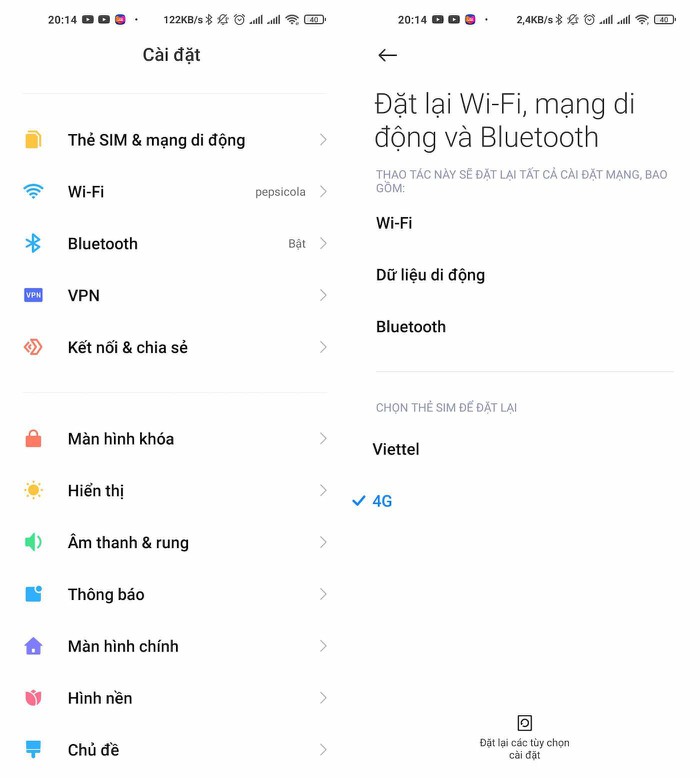
6. Update device
If you are using a version of Android that is too old, go to Settings - About phone - System update.
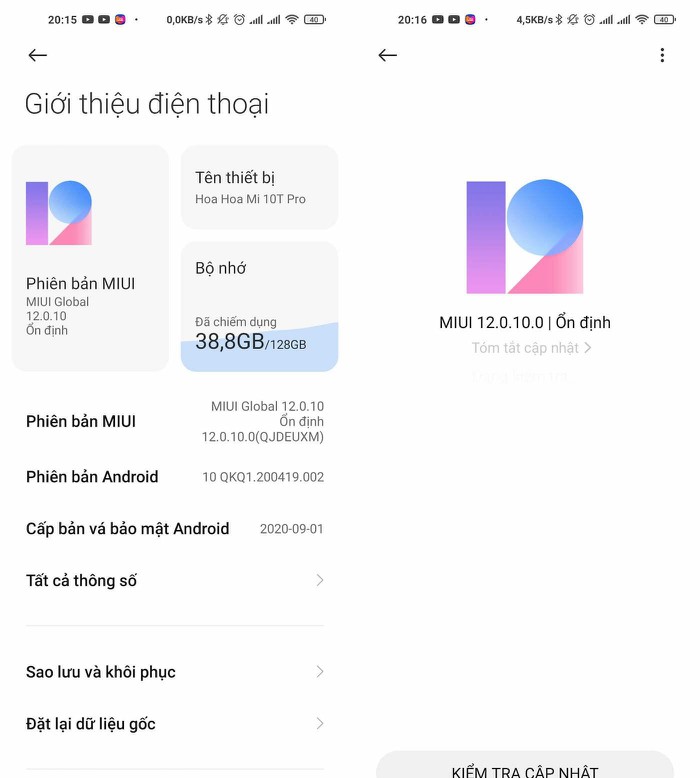
Finally, distance also plays an important role in Bluetooth connectivity. When pairing Bluetooth devices with a smartphone, make sure the distance between both devices does not exceed 5-10 m or the connection range is recommended by the manufacturer.
If the Bluetooth device still does not connect to the phone or other devices, it is more likely that there is a hardware failure. At this point, users only need to contact the store for repair or replacement if the product is under warranty.
You should read it
- The software supports Bluetooth connection with the computer
- Steps to connect Windows computer Bluetooth with speakers, phones, headphones
- How to fix Bluetooth Metered Connection error on Windows 10
- Desktop without Bluetooth? This is the solution
- What is Bluetooth connection? The latest Bluetooth connection standards today
- Fix 'Bluetooth Not Available' error on Mac
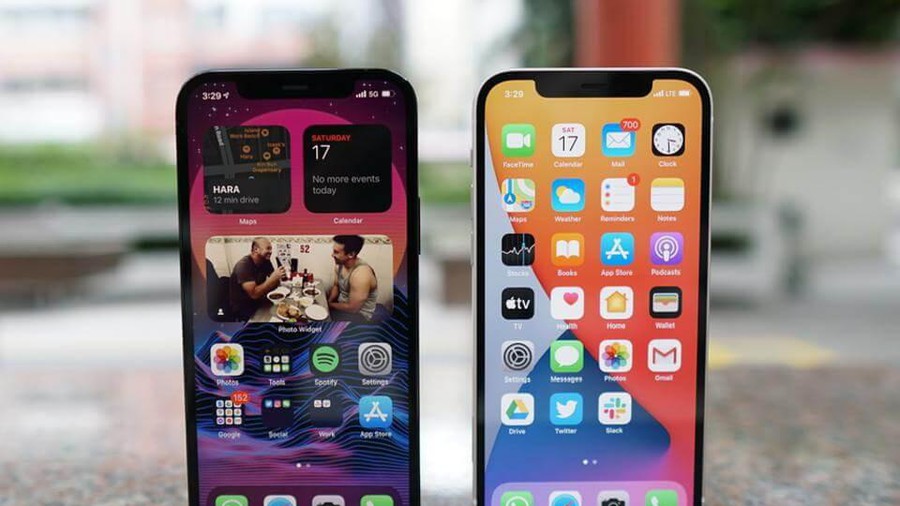 Top 6 cool features on iPhone iOS 14 you may not know
Top 6 cool features on iPhone iOS 14 you may not know How to update iOS 13 for iPhone using 3uTools without a Macbook
How to update iOS 13 for iPhone using 3uTools without a Macbook Apple released iOS 14.2.1: Fix many bugs on iPhone 12, users should update immediately
Apple released iOS 14.2.1: Fix many bugs on iPhone 12, users should update immediately 6 ways to treat when iPhone can't download apps on App Store
6 ways to treat when iPhone can't download apps on App Store How to update iOS 14.3 Beta 2 officially without Profile Developer
How to update iOS 14.3 Beta 2 officially without Profile Developer Review Galaxy M51 camera : Quality image bold and full of attraction
Review Galaxy M51 camera : Quality image bold and full of attraction