Instructions on how to use Google Play Music
- 11 free music player apps for Android phones
- 13 extremely useful mobile apps that make life easier
- 10 super useful apps on Android are not sure you already know
Currently there are many online music streaming applications that work well but Google Play Music is Google's music service, so it is a popular app on millions of devices.
This application has become popular in recent years and is undoubtedly one of the most useful applications on Android with generous benefits for paid and free users, this is an app worth knowing about. . Let's TipsMake.com find out how to use Google Play Music in this article!
Instructions on how to use Google Play Music:
- Upgrade to unlimited members
- Upgrade to an average price
- Search music
- Find a base station
- How to arrange a base station
- How to create a playlist
- Subscribe to podcasts
- How to buy music
- Download music to the device
- Download music on your computer
Upgrade to unlimited members
For free accounts, you can listen to audio (stream) and preview full versions, up to 50,000 individual songs uploaded to personal accounts. However to get the full experience from Google Play Music, you will have to register. Unlimited members of Google Play Music will lose $ 9.99 cost per month to gain access to tons of new features.
1. Launch the Google Play Music app from the home screen or the app store (all apps installed on the device).
2. Touch the overflow icon on the top left of the screen.
3. Scroll down and click Settings .
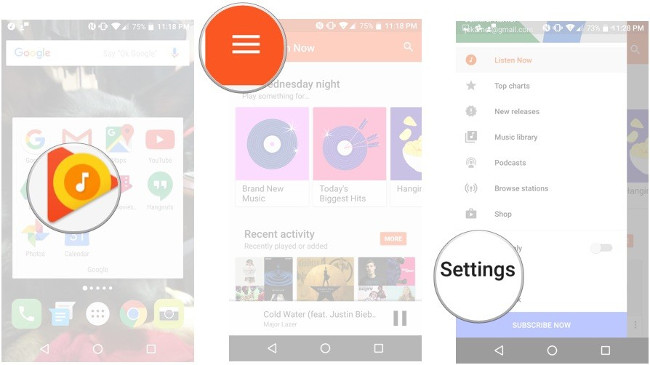
4. Touch Start free trial ( Start free trial ).
5. Tap Upgrade now and follow the instructions to upgrade your membership.
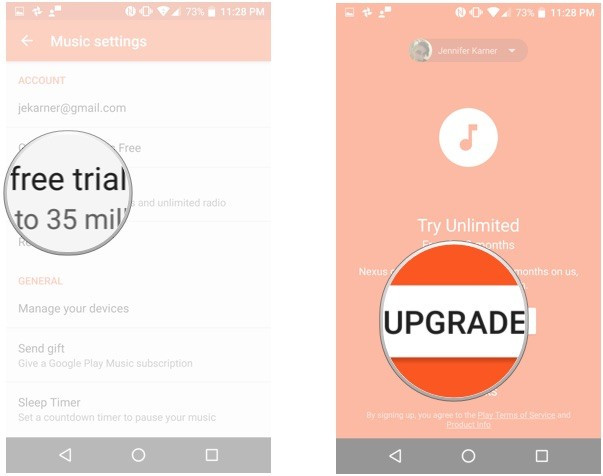
Note : Google offers a three-month free trial for all newly registered accounts and offers six free months with products like Google Home . If you do not want to upgrade to a paid service immediately, please return to this tutorial when your trial is finished.
Upgrade to an average price
Although you can use Google Play Music for free, to get all the features and benefits, you need to upgrade and pay for the service. When upgrading, you can choose to take an average price. For $ 14.99, just over $ 5 compared to standard members, you can share up to 6 members with the All Access Library . You cannot share purchased or uploaded songs but are able to share subscriptions with All Access (All access rights) and YouTube Red (subscription-paid services that view video content without ads).
1. Launch Google Play Music from the home screen or the app store.
2. Touch the overflow icon in the upper left corner of the screen.
3. Click Settings at the bottom left of the screen.
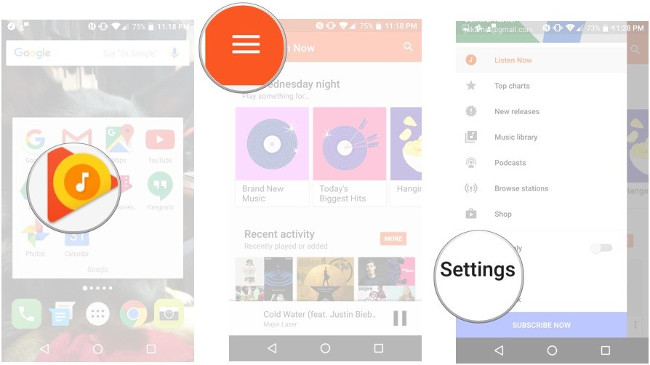
4. Click Start free trial ( Start free trial ). (This will not be limited if you pay unlimited membership package).
5. Touch Other Plans .
6. Click Family .
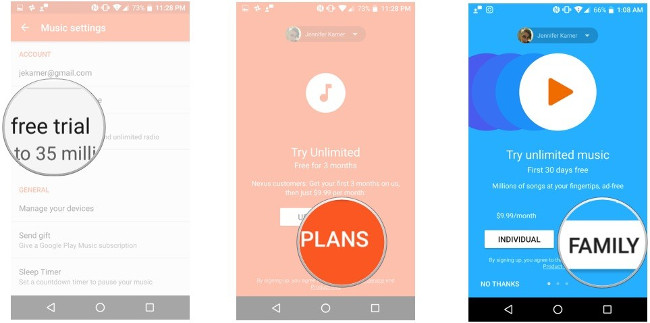
7. Click on register and follow the instructions to upgrade your account.
Search music
You can search for songs by genre, artist, band and song title.
1. Launch Google Play Music from the home screen or the app store.
2. Touch the overflow icon in the upper left corner of the screen.
3. Enter the band name or the name of the song you are looking for.
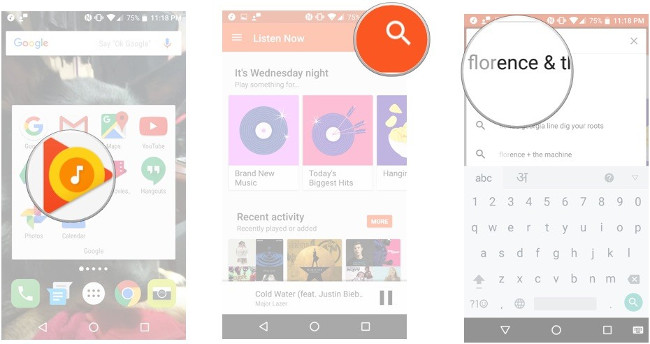
4. Touch the search icon and browse your results.
Find a base station
Play stations are a great way to find new music you've never heard before, or when you want to set up a music in the party. You can find stations based on genre, activity, mood, decade and more.
1. Launch Google Play Music from the home screen or the app store.
2. Touch the overflow icon in the upper left corner of the screen.
3. Touch Browse stations in the menu that opens.
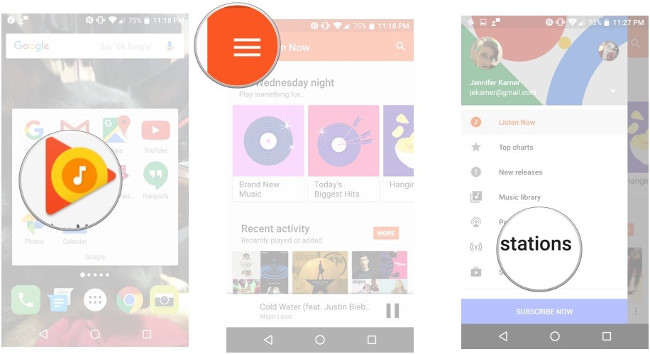
4. Choose between broadcast stations or search for a specific base station.
How to arrange a base station
When starting a station, you will decide which songs to play or which ones you don't play.
1. Launch Google Play Music .
2. Open the music playback station of your choice.
3. When the songs are played with thumbs up ( thumbs up with a thumbs up ) or thumbs down ( thumbs down ) to decide if you like them in the broadcast station.
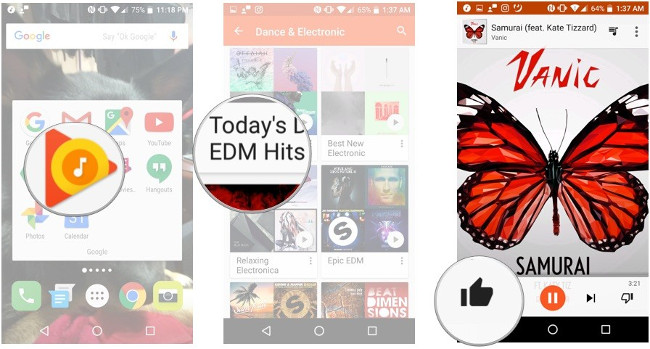
How to create a playlist
If you want to personalize the song to be played, there are always options to create a playlist. This way, you can ensure you only listen to the songs you want to hear.
1. Launch Google Play Music from the home screen or the app store.
2. Open the song you want to add to the playlist.
3. Touch the three dots icon on the right side of the screen.
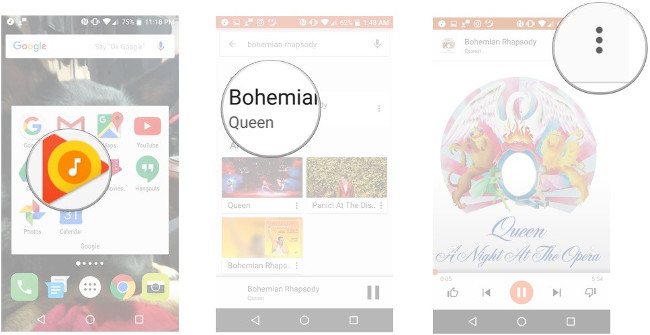
4. Touch Add to playlist .
5. Click Create new playlist ( Create new playlist ).
6. Enter a name, description, and adjust security settings before touching create a playlist.
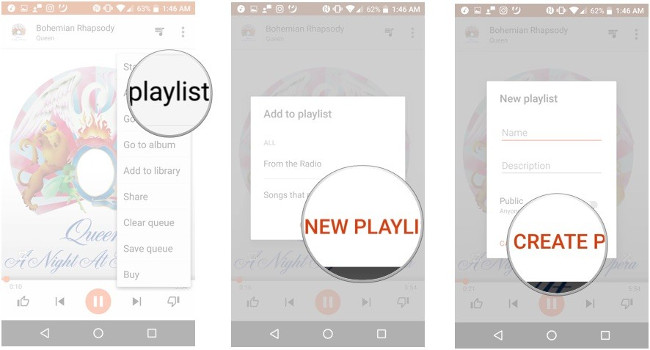
Subscribe to podcasts
Google Play has a lot of podcasts that you can explore and subscribe to.
1. Launch Google Play Music from the home screen or the app store.
2. Touch the overflow icon at the top left of the screen.
3. Touch Podcast .
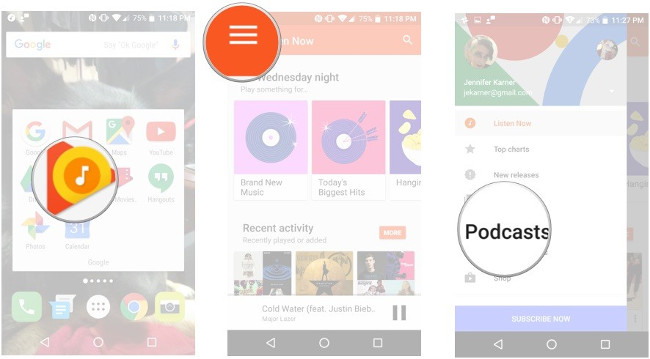
4. Touch Your podcasts at the top of the screen.
5. Touch Search .
6. Enter the name of the podcast you are looking for.
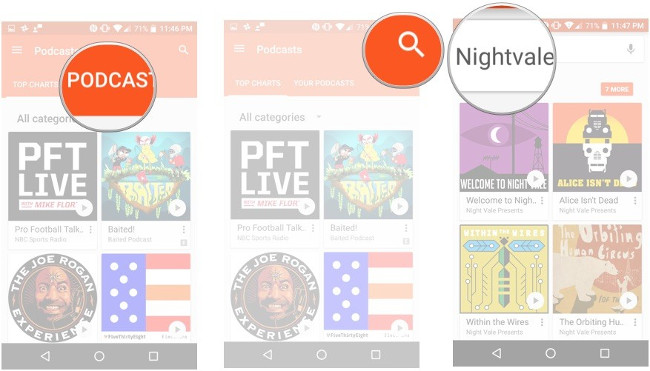
7. Touch the podcast you searched for
8. Click on the three dots icon on the right side of the screen
9. Touch the Subscribe button.
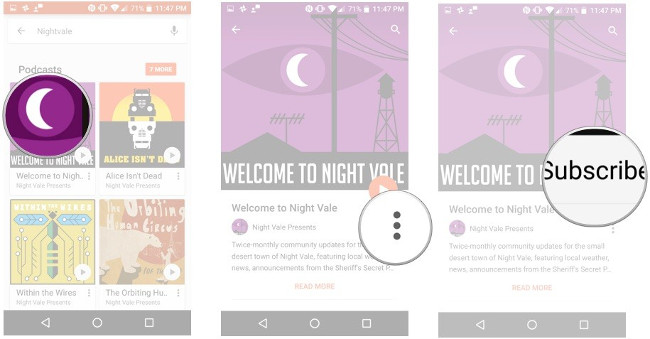
10. Select the thing you like and click Subscribe .
How to buy music
Today, buying music is easier than ever.Google Play Music lets you quickly buy songs you meet in the app, allowing you to expand your personal library without having to exit the listener.
1. Find the song you want to buy in the search section or in the broadcast station.
2. Touch the three dot menu icon .
3. Touch Buy .
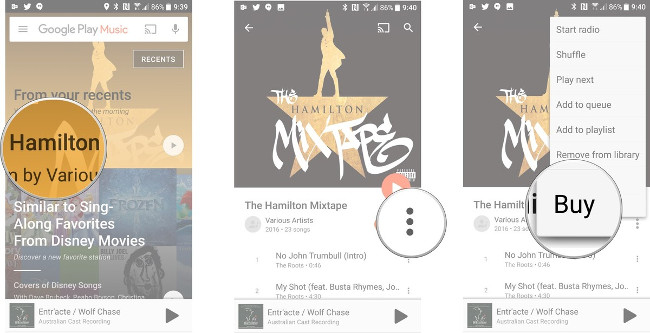
4. You will be taken to the store list on Google Play Store. Touch the price of the album (or the price of the song, if you just want to buy a song).
5. Confirm the purchase decision by clicking Buy .
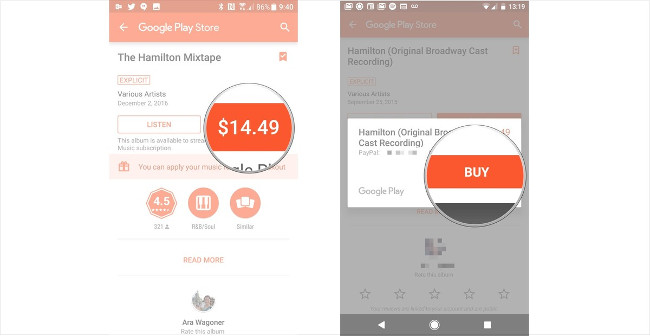
Download music to the device
Google Play Music also gives you the option to download music for offline playback, so you won't miss if you lose your Internet signal. Note that this method of downloading music from Google Play Music does not allow other applications to view the song, such as Google Play Music that encrypts downloaded music.
1. Launch Google Play Music from the homepage or app store.
2. Navigate to the playlist, podcast or album you want to download.
3. Touch the download icon on the right side of the screen and the selected song will be downloaded to the device.
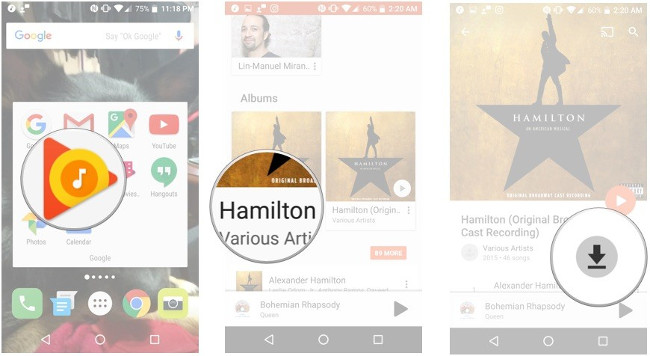
Currently, you can only download entire albums, full playlists and podcasts. If you don't want to get into trouble by downloading all the playlists and albums you regularly listen to, you can set Google Play Music to cache music listening offline while you listen.
1. Launch Google Play Music from the homepage or app store.
2. Touch the three-line menu icon in the top left corner of the screen.
3. Click Settings .

4. In Playback , touch the cache when playing.
5. If you do not want to Play Music cache while accessing data, press Download only on Wi-Fi .
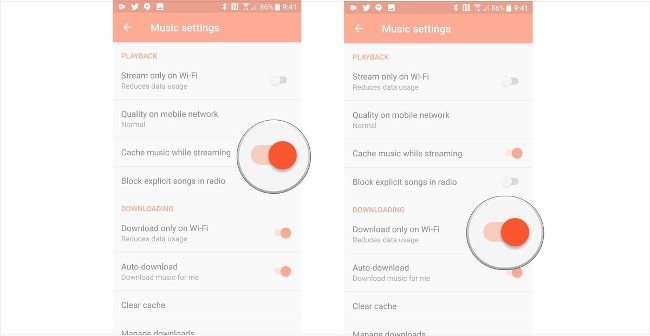
Download music to your computer
If you want to download music from Google Play Music to listen to other music applications or set as ringtones, you will have to access it with a desktop or laptop computer because you can only download unencrypted songs from Play Music at Google Play Music website.
Another note : You can only download songs that you have uploaded or purchased but not songs with access from the Google Play Music subscription.
1. Find the song you bought or uploaded when you want to download it to your computer.
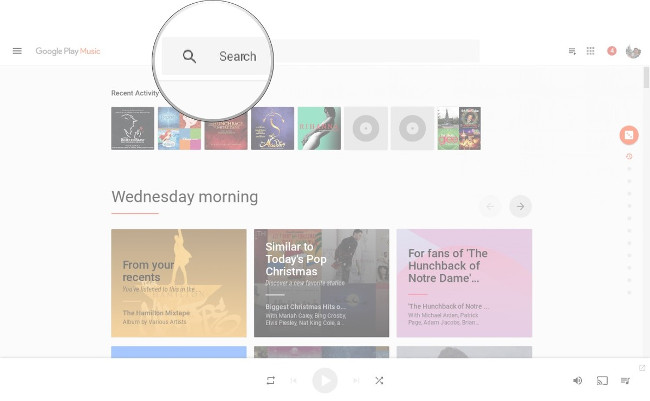
2. Touch the three dot menu icon .
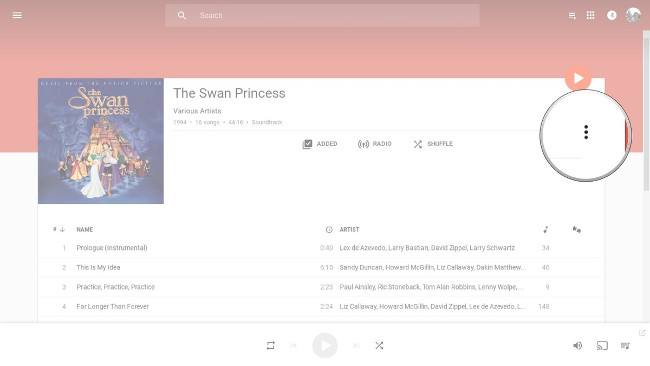
3. Click Download.
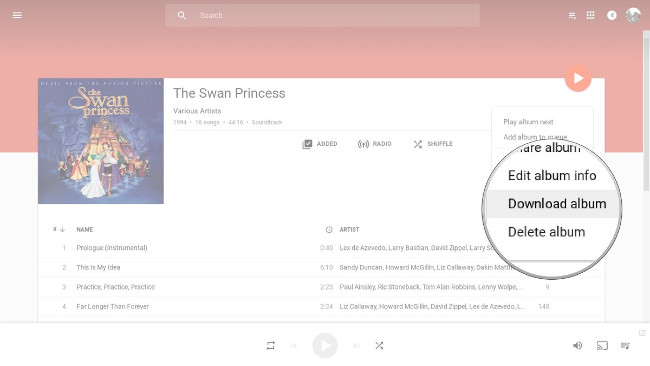
4. If not installed, you will be asked to download Google Play Music for Chrome .
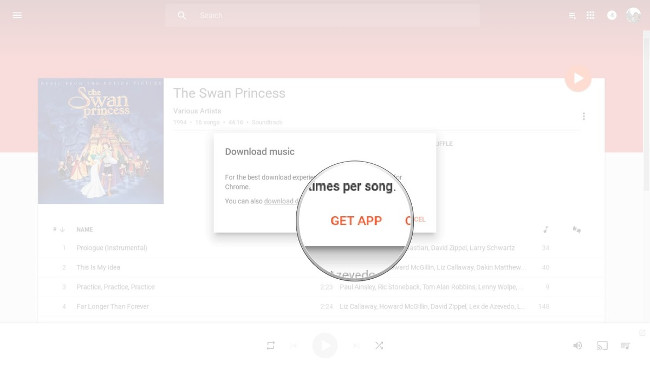
If you want to download your entire library from Google Play, you will need another program on the desktop: Google Play's Music Manager.
1. Touch the Download tab.
2. Touch Download my library .
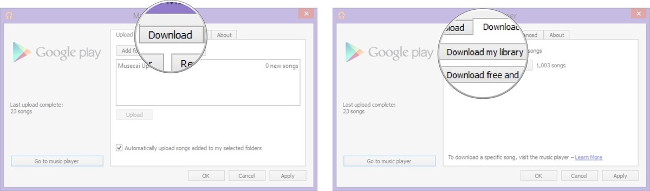
3. Specify the download directory.
4. Touch Start download .
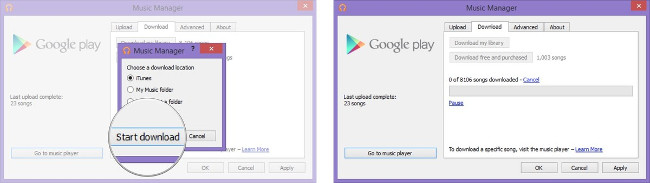
Google Play's music manager will begin downloading the library in the background. Depending on the size of your library, this may take hours or even days. There will definitely be times when you want to stop the download again to move somewhere, make sure you are putting the computer in a position that can be left long without disturbing anyone.
Google Play Music gives you good music with great melodies. Do you have any questions about how to use Google Play Music? Please discuss with us in the comment section below!
Refer to some more articles:
- 30 tools to support online photo editing without using Photoshop
- 9 great hidden features on Android you may never know
- Top 5 best free Email Clients applications for Desktop
Having fun!
You should read it
- How to transfer music library from Google Play Music to YouTube Music
- Google Play Music was killed, replaced by YouTube Remix
- Google Play Music has an iPad version
- Gorgeous concept invitations of Google Play and Google Music according to Material Design 2 design
- How to listen to Google Drive music on Windows 10
- Download Google Play 24.2.15-16
 Tips for recovering selected data for iPhone
Tips for recovering selected data for iPhone Discover VLC Media Player video format conversion feature
Discover VLC Media Player video format conversion feature Guide to Apple Music experience right on Windows computer
Guide to Apple Music experience right on Windows computer Fix PC error not receiving iPhone in iTunes
Fix PC error not receiving iPhone in iTunes Adjust the speed of watching videos in KMPlayer
Adjust the speed of watching videos in KMPlayer What is an MP3 file? What software do you listen to MP3 music on your computer?
What is an MP3 file? What software do you listen to MP3 music on your computer?