6 best podcast management software for Windows
More and more people listen to podcasts because it provides new ideas, broadens their horizons, learns new things from the field you care about. Many people listen to podcasts on mobile phones, but if you use a Windows computer and want to listen to podcasts, you should use a desktop application. Here are some of the best podcast management software for Windows 10.
- 5 best free Podcast apps for Android
- How to add podcasts manually to Apple Podcasts, Pocket Casts, Overcast, Downcast, and Castro
- 9 best Audiobook apps for iPhone and Android
1. iTunes
- Download iTunes for Windows
iTunes is a popular podcast management software for Windows. ITunes Store has podcasts in all areas such as news, sports, philosophy, technology, etc. With many types of podcasts and useful management features, making it a great app for those who want to hear podcast on a Windows computer.

To view the list of podcasts, select Podcasts in the Media Picker and click Store in the navigation bar. Find the podcast page in Store, then click the Subscribe button located just below the icon.
iTunes will periodically check for updates and notify you when a new podcast episode is available. When listening to podcasts on iTunes, you can browse new suggestions, podcasts or top podcasts.
Advantages:
- There are many podcasts for teaching and learning. You can subscribe to podcasts in your language, listen to free language courses, learn grammar and practice IELTS or TOEFL.
- iTunes offers many options for managing and displaying episodes from podcasts. You can organize episodes, download or delete podcasts viewed automatically.
- You can group different types of podcasts or video podcasts for easy access.
Defect:
- If you don't own any iOS device, using iTunes only for podcasts is a bit wasteful as it consumes too much CPU and RAM.
- Smart playlist option for iTunes automatically selects songs based on your condition but it does not have this option for podcasts. You can only create simple and custom playlists.
2. Grover Podcast
- Download the Grover Podcast for Windows

Grover Podcast is a feature-rich podcast application for Windows 10. The application has a standard split-view menu for you to get quick access to many options like My Podcasts , Playlist , Unplayed and Downloaded .
To register, click on the + Feed button and paste the valid podcast feed URL or click the Get podcast in Store button and access the online library.
The application uses iTunes API as a search engine. Go to Settings and turn on Online Search to enable this feature. The Grover Podcast also supports simple playlists, allowing you to organize podcasts.
Advantages:
- If you subscribe to a premium podcast package, check + Feed> Requires user authentication and enter your username and password.
- You can import or export a series of feeds through OPML by navigating to Settings and clicking on Import OPML file .
- The application allows you to select a custom folder to save podcasts. You can automatically download new episodes and delete viewed episodes.
- The Grover Podcast has a speed boost button and Cast to device feature to transfer to devices like Roku or Xbox One.
Defect:
- Grover podcast supports both light theme and dark theme. However, the dark theme is not optimized so it is difficult to see the episode number.
- The blue playback control button is difficult to see in the light theme. You need to buy the Pro version for more options.
3. CPod
https://github.com/z-------------/CPod/releases 
CPod is an open source podcast management application for Windows computers. The application has two large tables to display podcast content and control playback. A small bar on the left side of the screen gives you access to many options.
Click on the Explore button and enter the podcast name in the search bar. CPod uses iTunes API to search its database. Then click the + Subscribe button to subscribe. The Subscriptions tab displays all the podcasts you have subscribed to.
The Home tab displays a list of all items over time. On this tab, you can download, queue or mark as viewed.
Advantages:
- CPod supports shortcuts for playback control. You can customize it according to your needs.
- You can import or export a series of podcast feeds like OPML by going to Settings and scrolling down to find this option.
- CPod supports gpodder.net, so if you use this web service in other computers, your podcasts and episodes will sync with all the machines.
- You can organize subscriptions based on duration, date, download status and playback process.
Defect:
- CPod is an Electron application so it uses a lot of CPU during playback. But in return it constantly updates the new version.
- If using a bluetooth headset and when minimizing the app, you can hear crackling sound.
4. MusicBee
- Download MusicBee for Windows
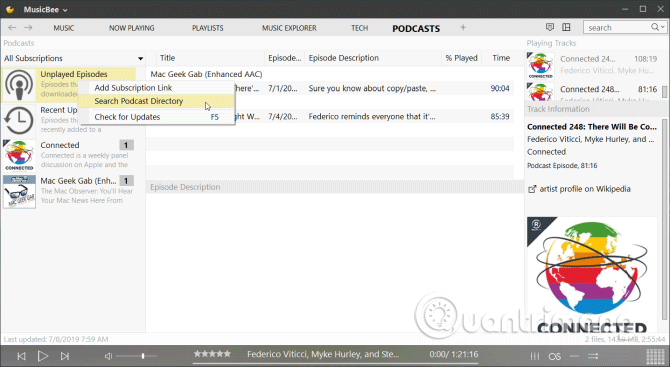
MusicBee is both a music management application and a podcast player for Windows 10. Its interface is a little text but configurable. The application has many skins for you to change. By default, the left panel is a list of podcasts you have registered and the main view includes episodes.
To register, right-click the Unplayed Episodes option and select Add Subscription Link . From the dialog box that opens, paste the feed URL and credentials if available.
Or if you choose Search Podcast Directory , you can search iTunes Store directly, Digital Podcasts and NPR Podcasts directly. Click on the episode name in the main control panel and start listening to the podcast.
Advantages:
- You can import OPML file directly from other podcast applications by selecting Configure Layout> Main Panel> Import / Export .
- You can move the tables around and switch to the compact view mode, theater mode or mini player. Navigate to the View menu and choose your favorite type.
- It also allows you to customize the folder structure for podcasts by going to Preferences> Library and using the reorder button to apply changes to downloaded podcasts.
- You can automatically download new items, delete played episodes, and create custom playlists for podcasts.
Disadvantages :
- Difficult to find options and location of menu items is unclear.
- There is no option to sort podcasts and do not support speed changes during playback.
5. VLC Media Player
- Download VLC Media Player for Windows
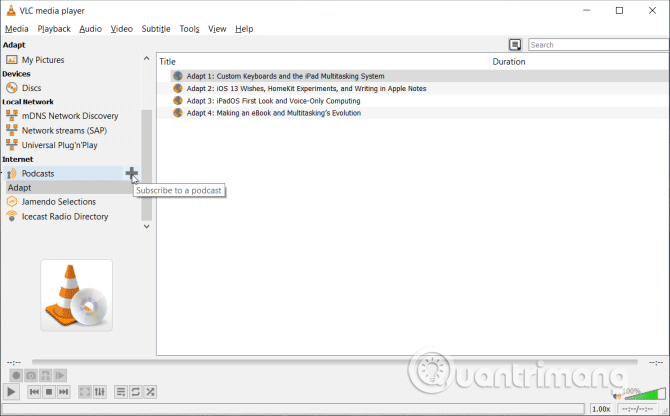
VLC is an all-in-one multimedia player that can watch videos and listen to music. But did you know that it has an integrated podcast subscription feature among its many hidden features? To register, open the application and select View> Playlist ( Ctrl + L ) to activate the playlist interface.
- 10+ interesting hidden functions of VLC Media Player
In the left panel, scroll to Internet> Podcasts , click the plus button (+) to open the new Subscribe box. Enter the podcast's feed URL and click OK . Wait a moment to get the list of episodes. To unsubscribe, click the minus sign (-) next to the podcast title.
Advantages:
- If you are using VLC to listen to music and watch movies, you should take advantage of this podcast feature.
- You can download episodes for offline viewing by right-clicking on the podcast and selecting Save . From the dialog box that opens, select Dump raw input .
Defect:
- VLC doesn't have many options for listening to podcasts. It also has no built-in search feature and new automatic file downloads.
- It only streams episodes when you start playing them. In some cases, VLC does not display the podcast cover.
6. gPodder
- Download gPodder for Windows
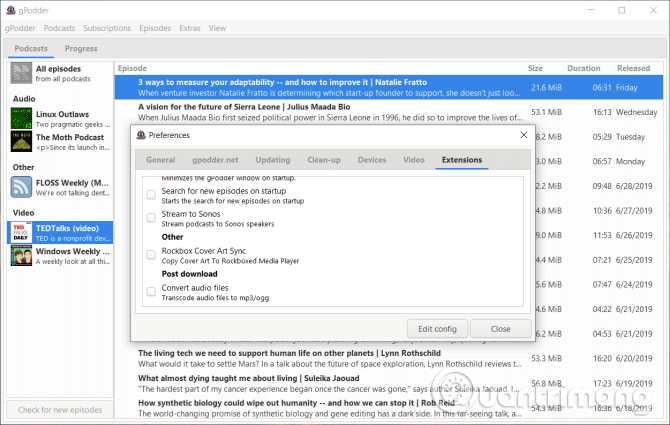
gPodder is a simple open source podcast application for Windows 10. With this application, you can play audio and video files from RSS, YouTube, SoundCloud and Vimeo. The left panel includes audio and video feeds. And the main interface shows summary, file size and release date of the episode.
To register, navigate to the Subscriptions tab and paste the URL of the feed. Alternatively, you can import OPML files from other podcast applications or click Discover new podcasts . gPodder uses its own database and search engine. Right-click an item to stream or download to listen offline.
Advantages:
- If you own multiple computers, gPodder.net will sync podcasts and subscriptions.
- The application also supports password-protected feeds. From the left panel, right click on the podcast name and select cPodcast settings . In the Advanced tab, enter the login information.
- You can automatically download new podcasts or delete broadcast episodes by going to Preferences> Updating .
- If you own a mobile multimedia device (except iPod), you can quickly select the mount point and sync media files.
- The gPodder extension gives you some useful options. Select Desktop Integration to display the download progress in the taskbar. You can also stream podcasts to Sonos speakers.
Defect:
- The gPodder catalog doesn't have many programs when you compare it to iTunes.
- This application has a lot of options so it takes time to set it up.
How to listen to podcasts will help you choose the appropriate podcast management application. Many people like iTunes to integrate with iOS devices and rich databases. Some people may prefer VLC because of the minimal and light approach to podcasts. So what is your choice?
You should read it
- How to Listen to an iTunes Podcast on Android
- How to create Podcast cover in Photoshop
- Instructions for creating podcast covers on Canva
- Spotify is about to have a pretty useful ratings feature
- Steps to create a Podcast on Spotify for free, simple and fastest
- How to add podcasts manually to Apple Podcasts, Pocket Casts, Overcast, Downcast, and Castro
 Instructions for using basic Youtube Music
Instructions for using basic Youtube Music How to change the Spotify web music player interface
How to change the Spotify web music player interface Using Spotimo to play Spotify music on Windows 10
Using Spotimo to play Spotify music on Windows 10 How to play music with Amazon Echo and Alexa
How to play music with Amazon Echo and Alexa How to transfer music playlists between Spotify and Apple Music
How to transfer music playlists between Spotify and Apple Music How to change the format of sub video on VLC
How to change the format of sub video on VLC