Steps to create a Podcast on Spotify for free, simple and fastest
Spotify is an application that provides music-related services from record labels such as Sony, EMI, Warner Music Group and Universal. Spotify also lets you enjoy an ad-free, network-free listening experience and more. Today, I would like to introduce to you 3 ways to create Podcasts on Spotify for free, simple and fastest.
1. Learn about Podcasts and Spotify
- What are podcasts?
Podcast is a noun that refers to digital audio files available on the Internet and users can download and listen to on devices such as: Phones , tablets , computers .
Podcasts have a multitude of different topics for you to choose from to suit your interests.
- What is Spotify?
Spotify is a music application that has been present in Vietnam and is well received by users because of its music quality.
Spotify contains a huge music store with the ability to update new songs extremely quickly. Besides, Spotify's music quality is extremely high, which most popular music applications in Vietnam have not yet been able to do. And of course it's all copyrighted music.

2. Conditions for creating Podcasts on Spotify
To create a Podcast on Spotify, you need to go through Podcast hosting, and for Spotify to accept and list it on their app, your Podcast channel must have the following information:
- Must have at least one published episode (One Live Episode): If you still haven't finished your Podcast, you can upload a short video such as a trailer to satisfy this condition.
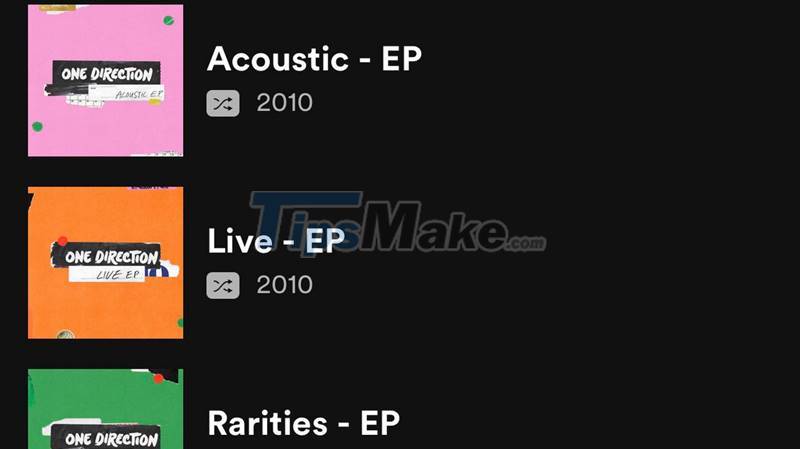
- Description (Podcast Description): Like posting videos on other platforms such as Youtube , . You need a description to help listeners know the content of the Podcast you have posted and see if it has the content that you have. are they looking or not?

- Cover Art (Podcast Artwork): You can use the channel's photo or upload a separate photo for each episode. Podcast cover photo must be at least 1400 x 1400 pixels, up to 3000 x 3000 pixels, in .jpg or .png format.
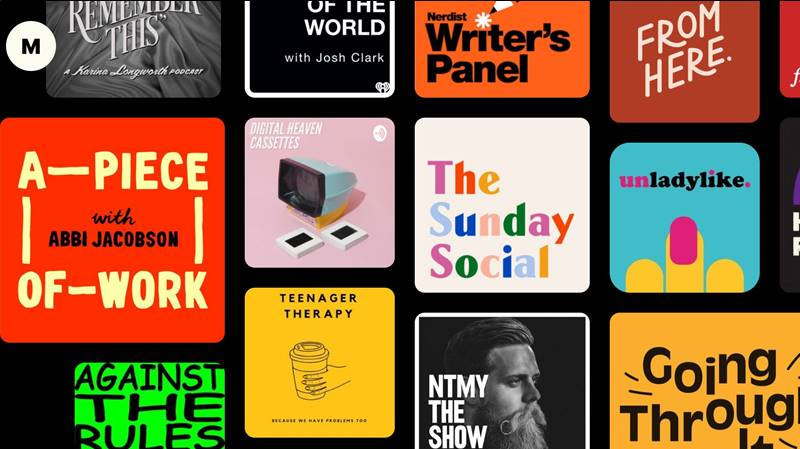
- Category (Category): Podcasts must be in at least one category for the Spotify app to identify and put it in a specific category on the app.

- Language (Language Selection): The podcast channel must have a language selection for Spotify to deliver content to listeners in the most standard way.

- Author (Podcast Artist): Podcast must have the name of the channel owner.
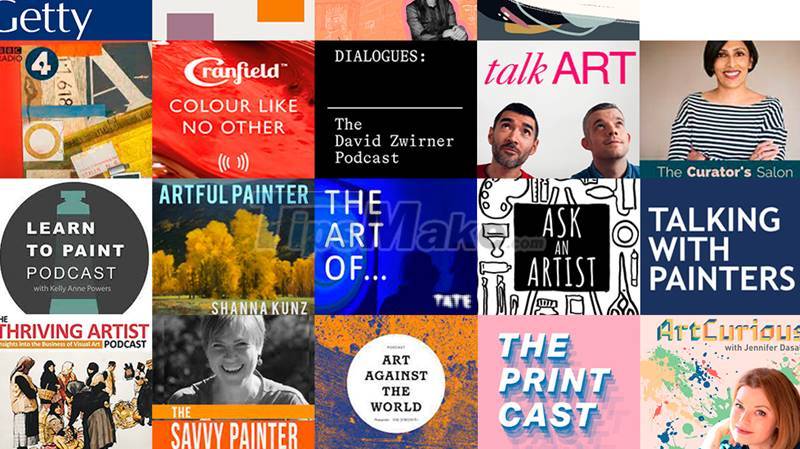
- Explicit Checkbox: Confirm your Podcast contains clear and correct content.

3. How to Create Podcasts on Spotify Simple and Fast
- Create Podcasts on Spotify with Buzzsprout
Creating a Podcast on Spotify with Buzzsprout is the most popular and simplest way. You should use this method when using Podcasts for the first time.
Buzzsprout is the most used podcast hosting service in the world, most podcasters use Buzzsprout to store and publish to applications such as Spotify, Appe Podcast, Google Podcast . Buzzsprout allows trial for 3 month, at the end of this time you can choose packages from $12-$24 to continue uploading and storing Podcast episodes.
You need to register an account on Buzzsprout first, the steps to create a Podcast on Spotify with Buzzsprout are as follows:
+ Step 1: Select the Directories tab > Click Get Listed under the Spotify icon.
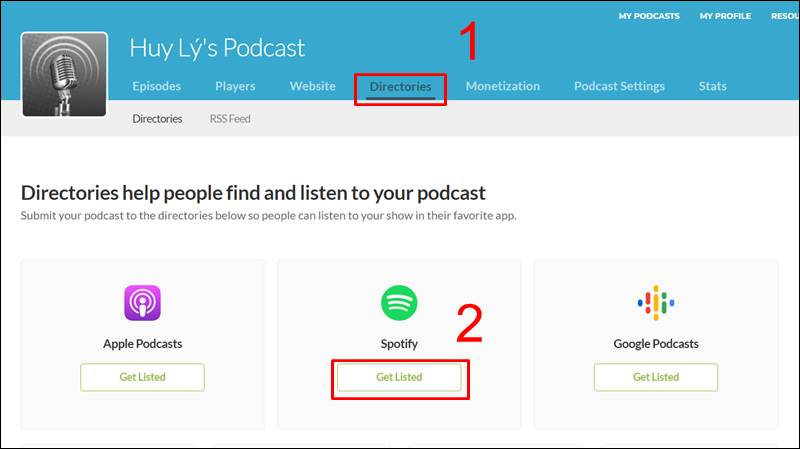
+ Step 2: You need to satisfy the conditions you mentioned above, click the Submit Your Podcast to Spotify box below
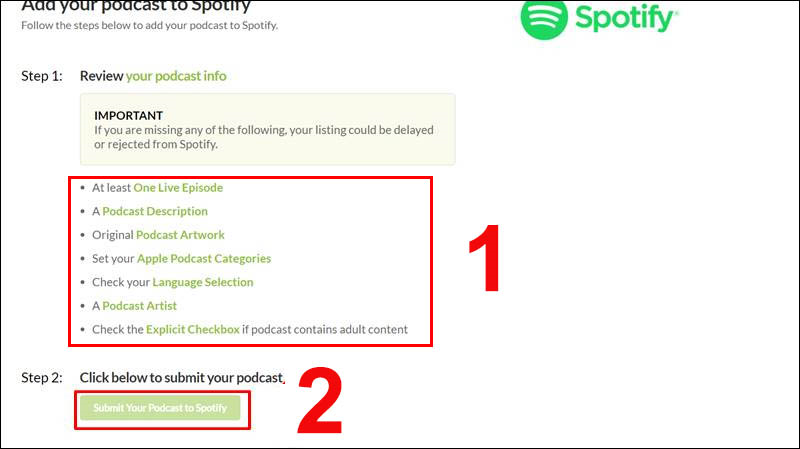
Then you need to wait for 10-15 minutes your Podcast channel will appear on Spotify.
- Create Podcasts on Spotify with Anchor
Anchor is also a platform that can help you create Podcasts on Spotify, just work on Anchor, the Podcast channel will sync to Spotify.
+ Step 1: You need to visit Anchor's website here , then click Get Started.
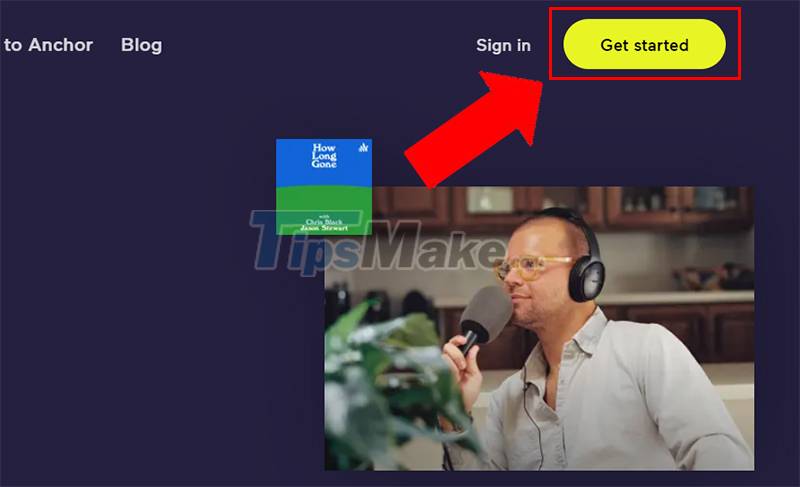
+ Step 2: After entering your name and email, you need to click Sign up.
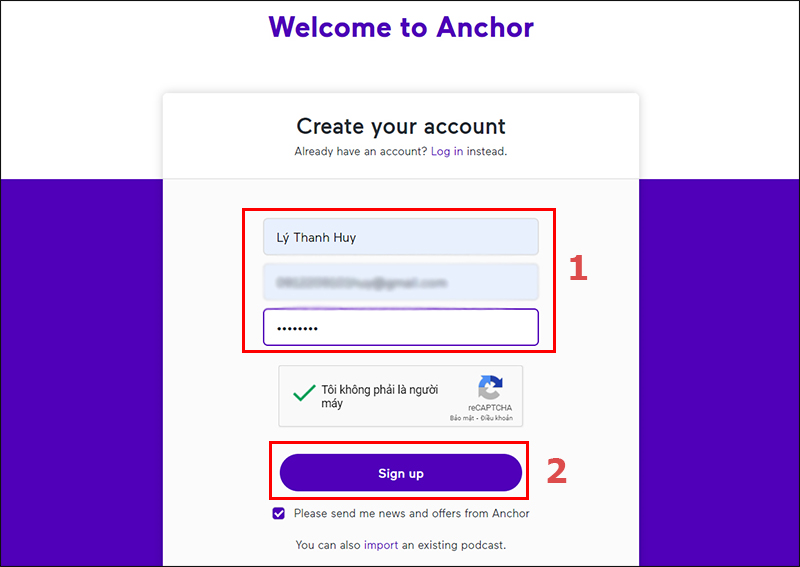
+ Step 3: Go to Gmail, click on the link Anchor sent to you to confirm the account.
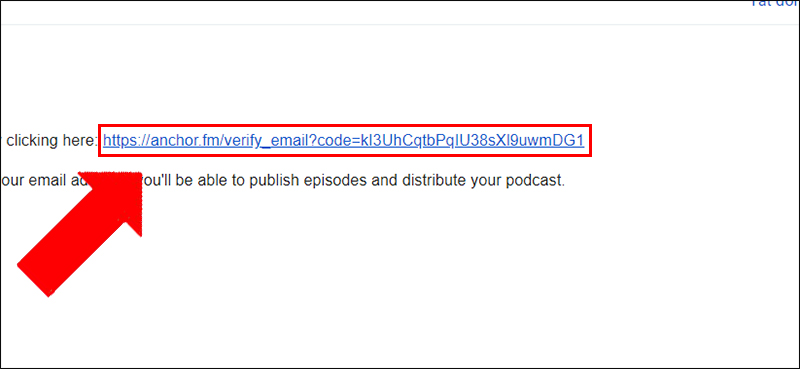
+ Step 4: To create Podcast with Anchor. You need to, click on Let's do it.
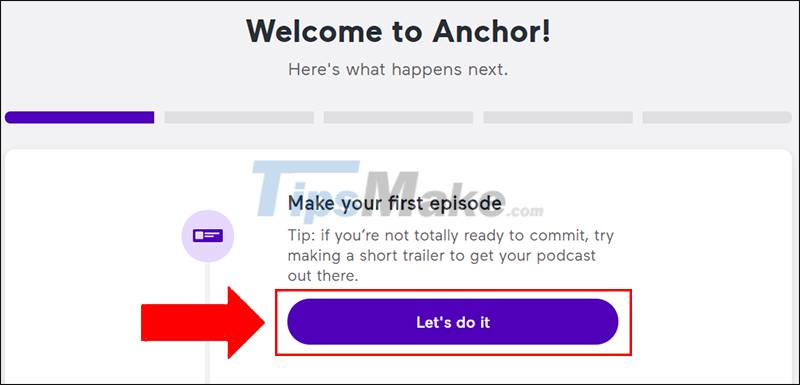
+ Step 5: Anchor will give you two options to create a Podcast:
+Record: live recording.
+Click to upload or drag files here: upload audio files.
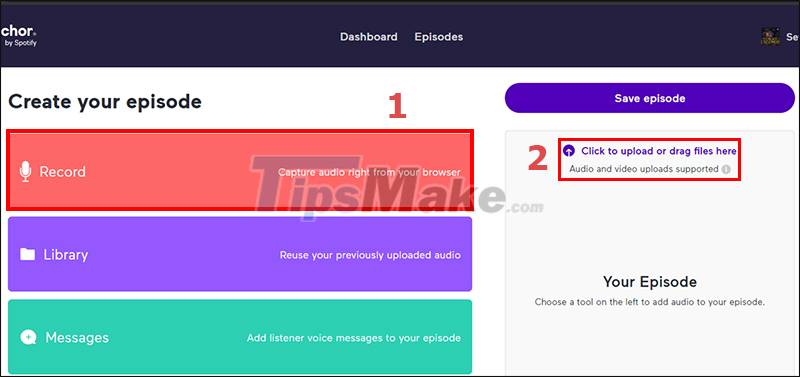
+ Step 6: After uploading the audio file, you need to click Save episode.

+ Step 7: On the next page, you need to enter all the information such as: Title, Description, etc. Once done, click Publish now.
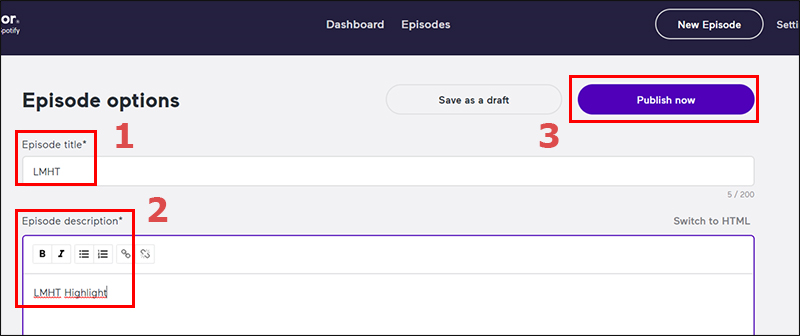
+ Step 8: Fill in channel information including: Channel name, Description of channel topic, Category and language. After entering the necessary information, click Continue.
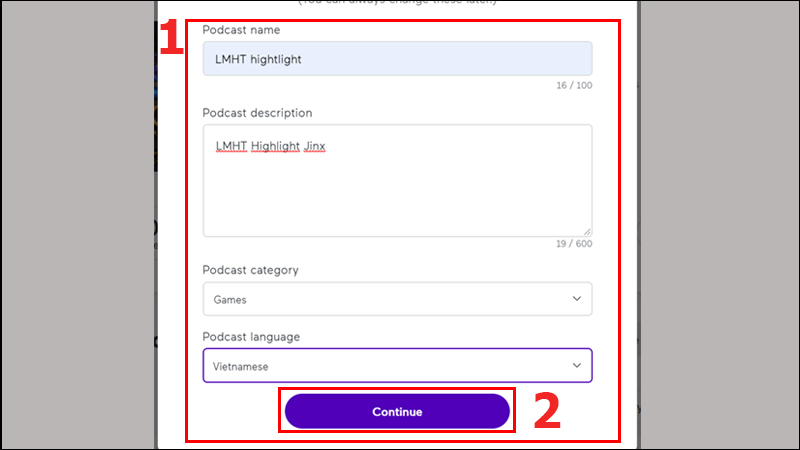
+ Step 9: Create an avatar for your Podcast, Anchor allows you to choose from the available templates. Then select Upload an image.

+ Step 10: When the photo upload is successful, select Continue.
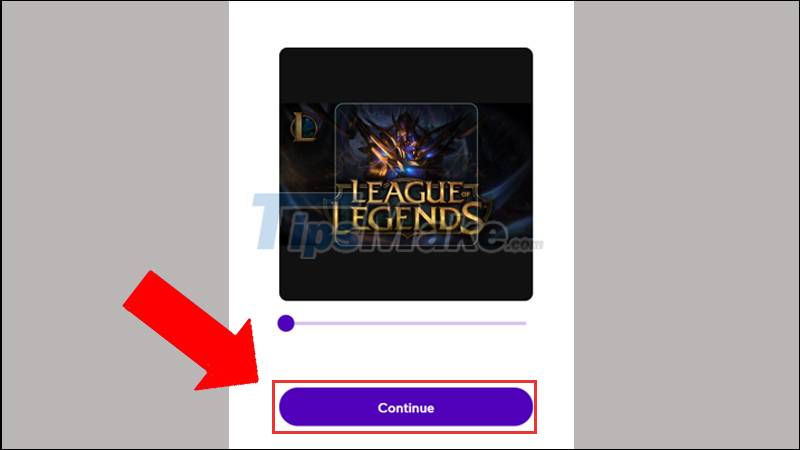
+ Step 11: After editing the photo to your liking, select Update cover art.
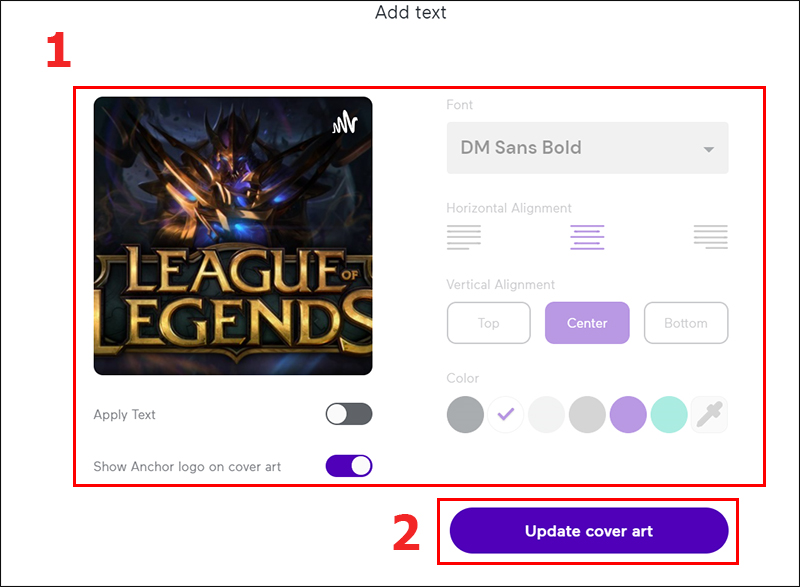
+ Step 12: Click Yes, distribute my podcast to agree.

+ Step 13: Click OK, thanks.
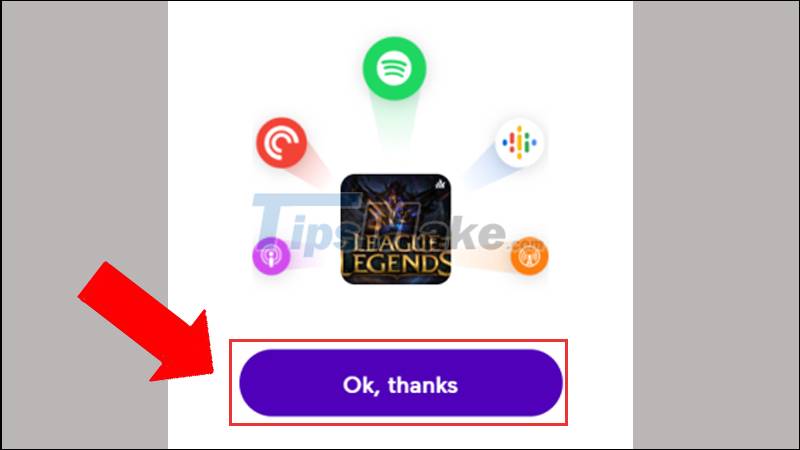
+ Step 14: You need to return to Dashboard to complete your Podcast.
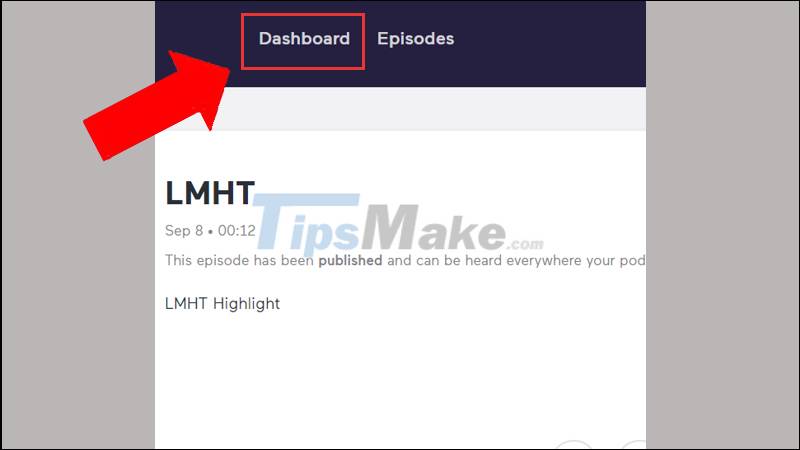
+ Step 15: Scroll down and you will see the item Set up monetization. Then click Not right now,thanks to skip.
(Note: This is a function that allows listeners to donate to a Podcast channel, but it only works in the US).
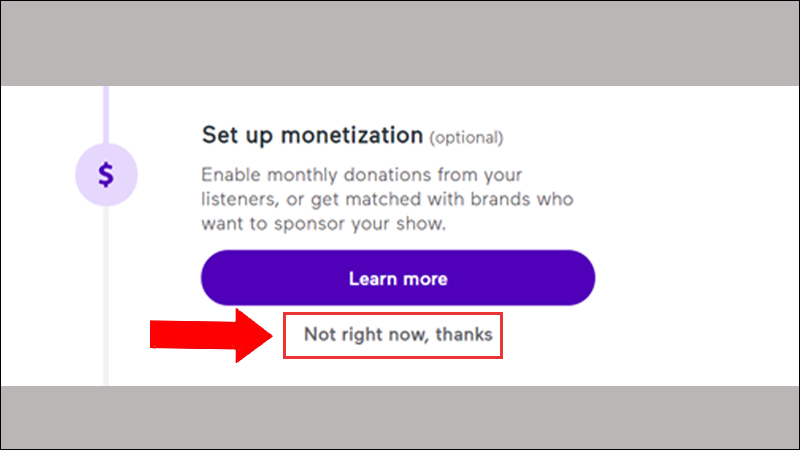
After the above 15 steps, you are done with the Podcast channel installation.
- Create Podcasts on Spotify using Spotify's service
If you don't use Buzzsprout, Anchor to host Podcasts, or your Podcast hosting doesn't connect API to Spotify, use Spotify for Podcasters service to submit channels.
+ Step 1: You need to go to Spotify for Podcasters website here, then select GET STARTED.
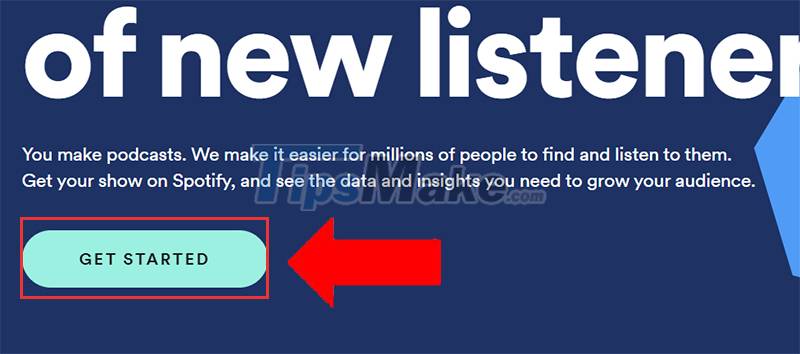
+ Step 2: Sign in your Spotify account.
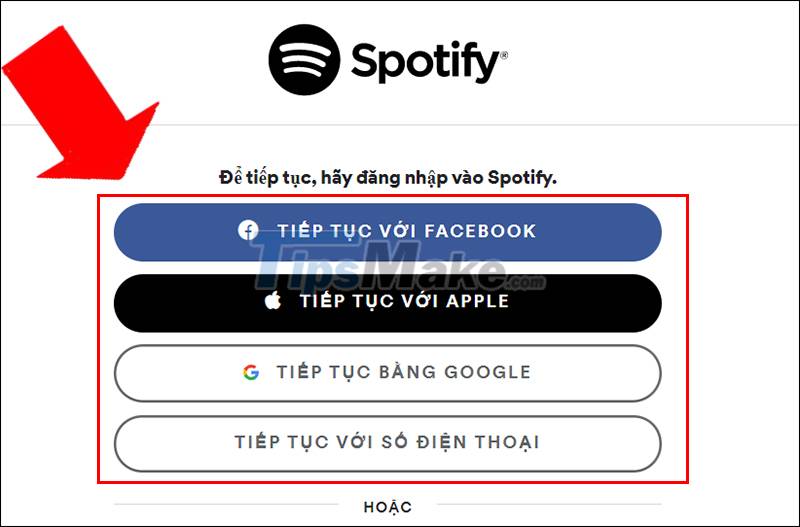
+ Step 3: Check I have read and agree to the terms and conditions., click I ACCEPT.
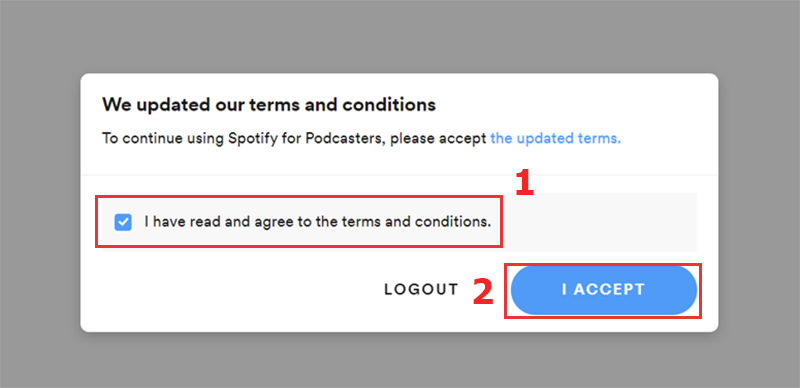
+ Step 4: Continue to press GET STARTED.
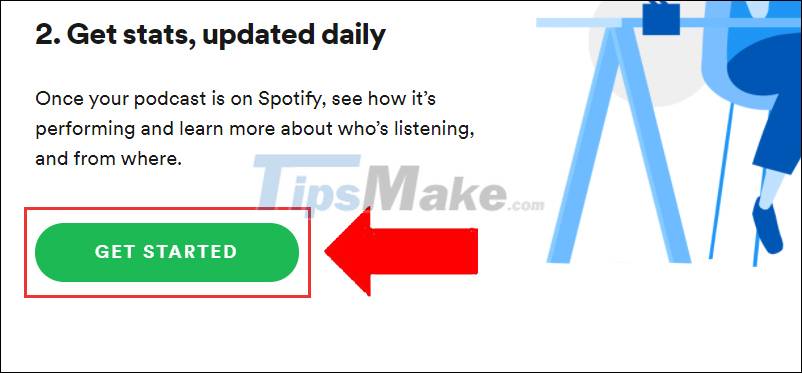
+ Step 5: You need to enter the RSS feed link in the box > Click NEXT to continue.
*Note: Each podcast channel has only one RSS feed. The RSS feed link is located in the settings of the podcast hosting you are using.
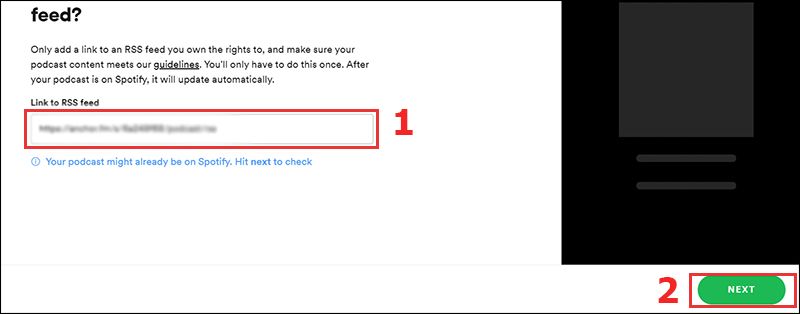
+ Step 6: Spotify will send a verification code to the email address you use to sign up for podcast hosting. Press SEND CODE to receive the code.
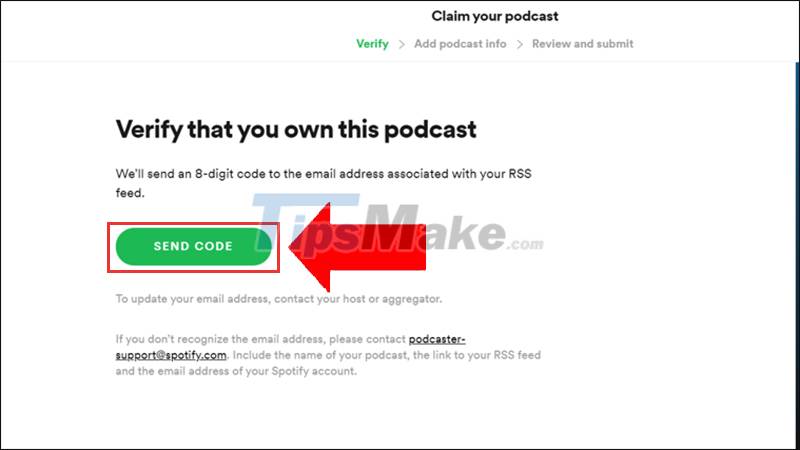
+ Step 7: Check your email then enter the code you just received and press NEXT.
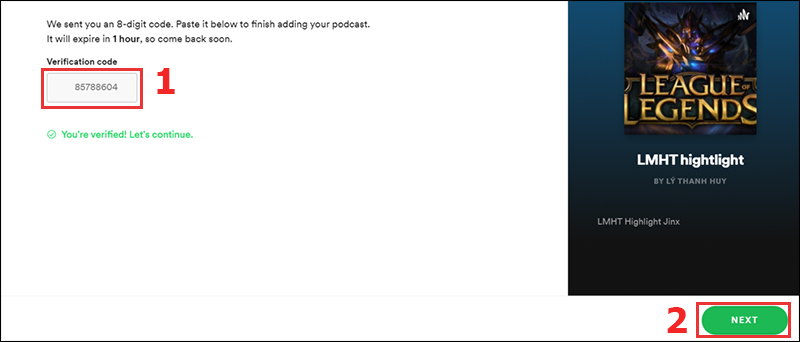
+ Step 8: You need to choose the right information for your Podcast, this helps Spotify categorize the channel in the most accurate way. Then press NEXT.
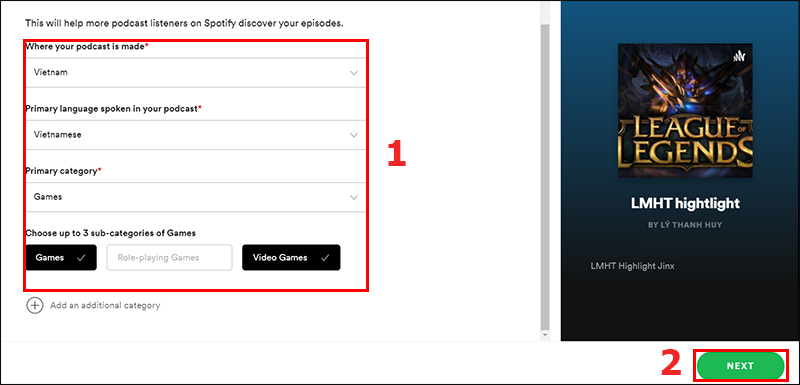
+ Step 9: Click SUBMIT to complete.
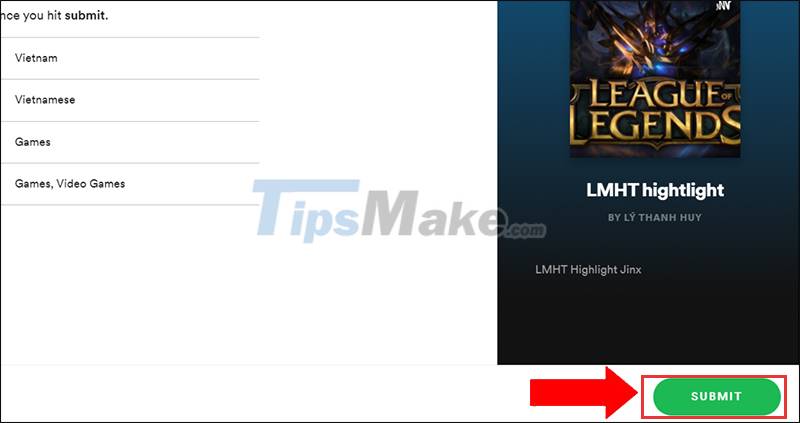
After successfully submitting the Podcast to Spotify, your channel will appear on this application within 1 week.
4. Instructions on how to share Podcasts on social networks
- On the computer
After creating a Podcast on Spotify, you can share it to Facebook , Twitter , etc. on both the Spotify mobile and computer app.
On your computer, to get the Podcast sharing link, you need to do the following steps:
+ Step 1: Click the 3-dot button of an episode you want to share.
+ Step 2: Select Share > Click Copy episode link.
Spotify mobile app
To share on your phone you need:
+ Step 1: Select an episode you want to share and then press the 3 dots button.
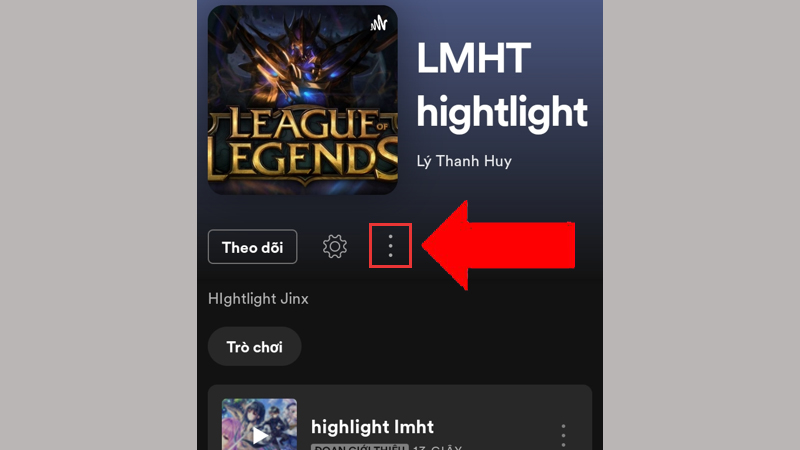
+ Step 2: Click Share > Then choose where you want to share the Podcast episode.
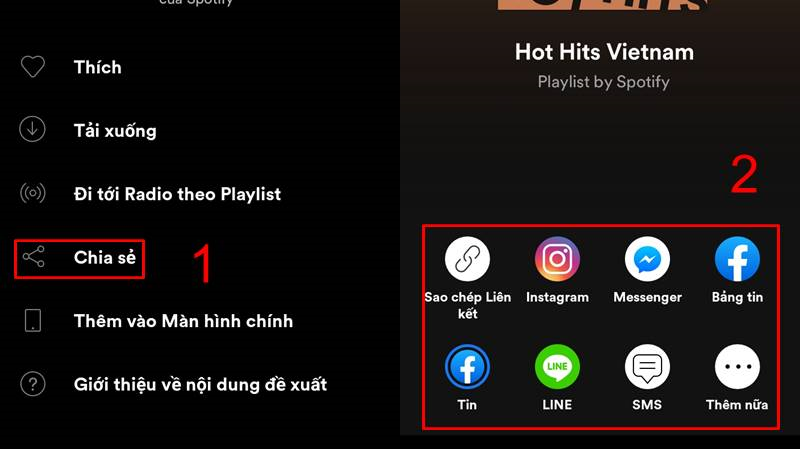
5. Some related questions
When posting Podcasts via Anchor to other platforms like Spotify, Google podcasts, is there any fee?
These operations are completely free, so you can rest assured to use them without worrying about additional fees that will be incurred during the use of the application.
How long does it take for them to sync after creating a Podcast on Spotify?
You just need to wait 5-10 minutes for Podcasts on Spotify to sync all the content you've uploaded.
Just 3 ways to create Podcasts on Spotify for free, simple and fastest, hope you will like this article! See you in the next topics.
You should read it
- How to create Podcast cover in Photoshop
- Instructions for creating podcast covers on Canva
- How to increase the Spotify experience with support websites
- How to create a random playlist on Spotify
- How to transfer Spotify interface to Vietnamese
- How to create Spotify QR codes for songs and playlists is very simple
 Beautiful Landscape Background, download Beautiful Landscape Background here
Beautiful Landscape Background, download Beautiful Landscape Background here Beautiful Blue Background, download Beautiful Blue Background here
Beautiful Blue Background, download Beautiful Blue Background here Beautiful Green Tree Background, download Beautiful Green Tree Background here
Beautiful Green Tree Background, download Beautiful Green Tree Background here Beautiful Milk Tea Background, download Beautiful Milk Tea Background here
Beautiful Milk Tea Background, download Beautiful Milk Tea Background here Beautiful Cosmic Background, download Beautiful Cosmic Background here
Beautiful Cosmic Background, download Beautiful Cosmic Background here Beautiful Summer Background, Download Beautiful Summer Background here
Beautiful Summer Background, Download Beautiful Summer Background here