5 ways to fix iPhone disconnected WiFi when lock screen
This is a common problem and has occurred on many iPhone models, including the iPhone 12 series. The iPhone automatically disconnects the WiFi connection when the screen lock will make you miss out on new emails, important notifications on Facebook, Messenger, Skype . Here are some simple ways to fix the problem:
1. Restart iPhone
This is the easiest way that you should try out any problem on your iPhone. To do this, go to Settings - General - Shut down - Slide to power off (slide to power off). Once the iPhone is completely off, simply hold down the power button for a few seconds until the Apple logo appears.
In case the phone hangs, does not respond to the operation, you need to force your iPhone to restart by pressing the volume up button and releasing, press the volume down and release button, then hold down the power button for about 10 seconds until the Apple logo appears.
On older iPhone models (with the physical home button), you can simply hold down the Home button and the power button at the same time to force the device to reboot.
2. Forget WiFi network
If the solution above doesn't fix the problem, try forgetting the problem WiFi network and reconnecting.
To do this, go to Settings - WiFi, click on the 'i' icon in the right corner of the network name and select Forget this network (forget this network). Next, users just need to reconnect to WiFi and enter the corresponding password.
3. Turn off the Networking & Wireless option
First, go to Settings - Privacy - System services, then turn off the option Networking & Wireless (network & wireless connection).
4. Turn off Private WiFi Address
Starting with iOS 14, Apple has added a new option that allows users to use a private WiFi address for each connection.
If your iPhone has WiFi off when locking the screen, try disabling this option by going to Settings - WiFi, clicking on the 'i' icon and turning off the Private Address option (secure address). .
5. Reset network name and WiFi password
This is the last solution you should take if none of the above fixes the problem. However, to reset the network name and WiFi password, you need to log into the router with the account provided by the network operator (usually printed on the router).
When successfully logged in, go to the Wireless section. Note that the names and locations of the options may vary depending on the router you are using. To rename the WiFi network and set a new password, users just need to navigate to the SSID and Password, and finally click Save to save.
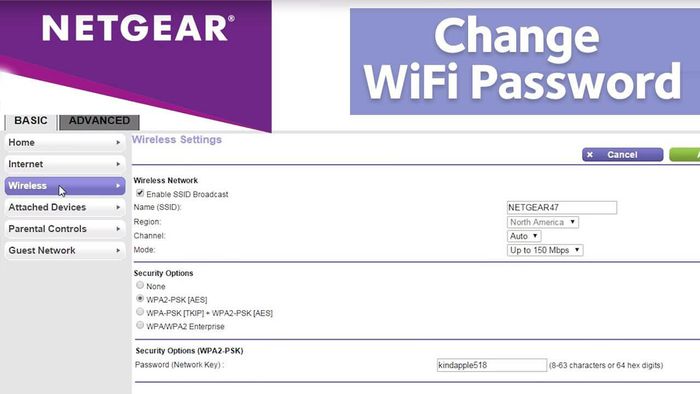
If you are using an old version of iOS, update the new operating system by going to Settings - General - Software Update - Download & Install (download and install put).
Note, before performing the update, you should back up all data on iPhone via iTunes or iCloud to minimize possible risks.
Hopefully with the tips just introduced, readers can easily fix the error of iPhone automatically disconnecting WiFi when locking the screen.
You should read it
- How to display the weather on the iPhone lock screen
- How to change the auto-lock time of iPhone, iPad
- Not liking the iPhone's lock screen, this young man has redesigned and is better evaluated than Apple
- How to customize iPhone screen lock
- 4 things to do with Android / iOS lock screen
- How to check which iPhone Lock belongs to the network
 10 mistakes when charging the phone, charging tips properly
10 mistakes when charging the phone, charging tips properly How to fix a disabled iPhone password error
How to fix a disabled iPhone password error Highlights on the Galaxy S21 Ultra camera
Highlights on the Galaxy S21 Ultra camera Detailed photo of Samsung Galaxy S21 5G
Detailed photo of Samsung Galaxy S21 5G Reviews Galaxy S21 series: So beautiful, Samsung!
Reviews Galaxy S21 series: So beautiful, Samsung!