5 Simplest and Most Thorough Ways to Turn Off Cortana on Windows 10
Overview of virtual assistant Cortana (concept, benefits)
Cortana is considered a smart 'virtual assistant' with the ability to remind and notify users based on voice. Similar to Siri, with Cortana you do not need to type any words on the keyboard, just say what you want. At this time, Cortana's intelligent processor will analyze and give you the most suitable answer. This application is developed by Microsoft and is exclusively for Windows 10 operating system.
You can set a timer, set a reminder in Cortana with a simple command and immediately this virtual assistant will remember and remind you.
Searching for a movie, song or character in Cortana is also easy and fast. In addition, Cortana has many other attractive features.

Disable Cortana on Home edition
Disabling Cortana on Windows 10 is also very simple. First, we will show you how to disable Cortana on the Home version via Regedit.
Step 1: Start by opening the Run interface window by using the Windows + R or Windows + S key combination , then type ' regedit ' and select Enter .
Step 2: Next, the Registry Editor interface window will open and you follow the instructions below:
Computer => HKEY_LOCAL_MACHINE => SOFTWARE => Policies => Microsoft => Windows => Windows Search
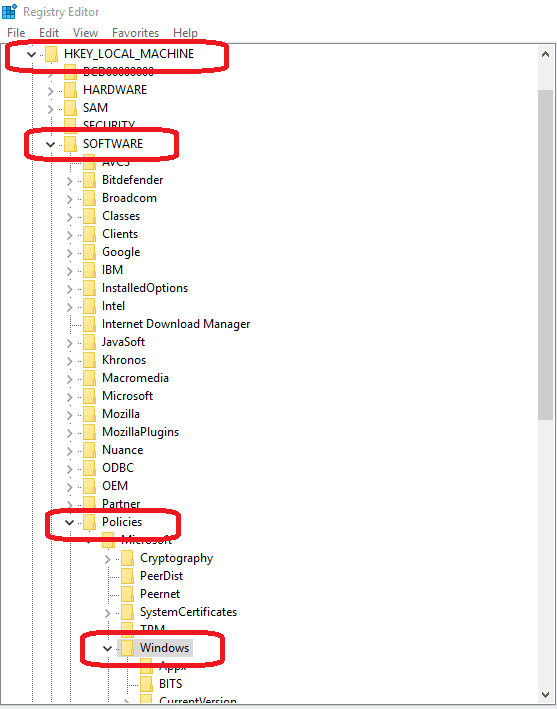
Note: In the Windows folder, if you can't find Windows Search , create a new folder by going to New and selecting Key . Then rename this new folder Windows Search .
Step 2: Open the Allow Cortana folder in the Registry Editor window and assign it a data value of 0. Finally, click OK to complete.

If you want to restore Cortana , repeat the steps above and at Allow Cortana assign it a value of 1 or delete the Cortana value to complete the restoration.
After completing the steps to disable Cortana on the Home version , restart your computer to apply the changes.
How to Turn Off Cortana on Windows 10 Professional and Enterprise
How to disable Cortana in Windows 10 Professional and Enterprise editions via Local Group Policy Editor . Here are the steps to disable Cortana;
Step 1: First, open the Run command window by pressing the Windows + R or Windows + S key combination , type gpedit.msc and press OK .
Step 2: The Local Group Policy Editor window appears, to select the Allow Cortana folder , follow the instructions below.
Computer Configuration => Administrative Templates => Windows Components => Search .
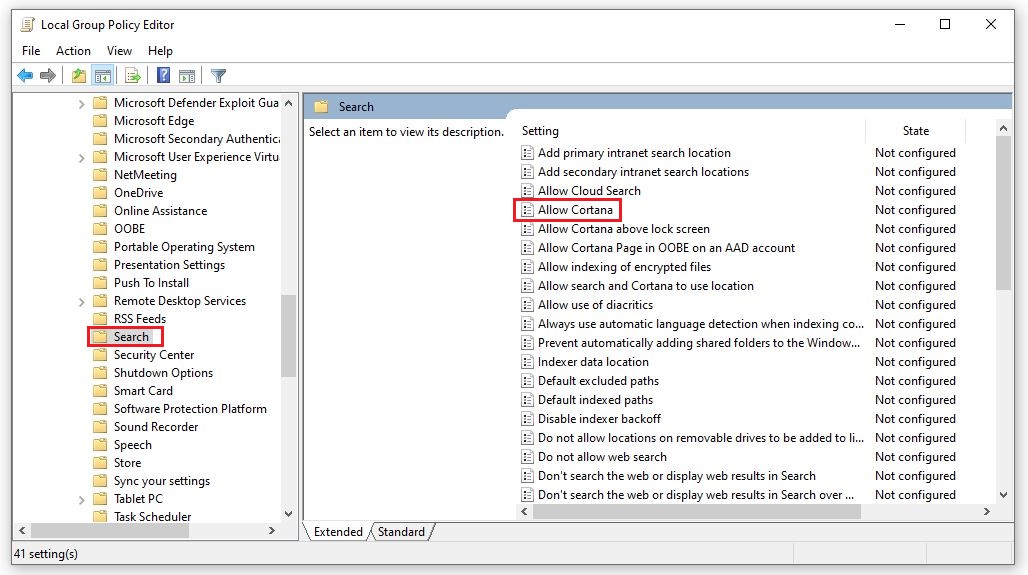
Step 3: Double click on " Allow Corrtana "
The Allow Cortana folder appears, select Disable and finally to complete, press OK .
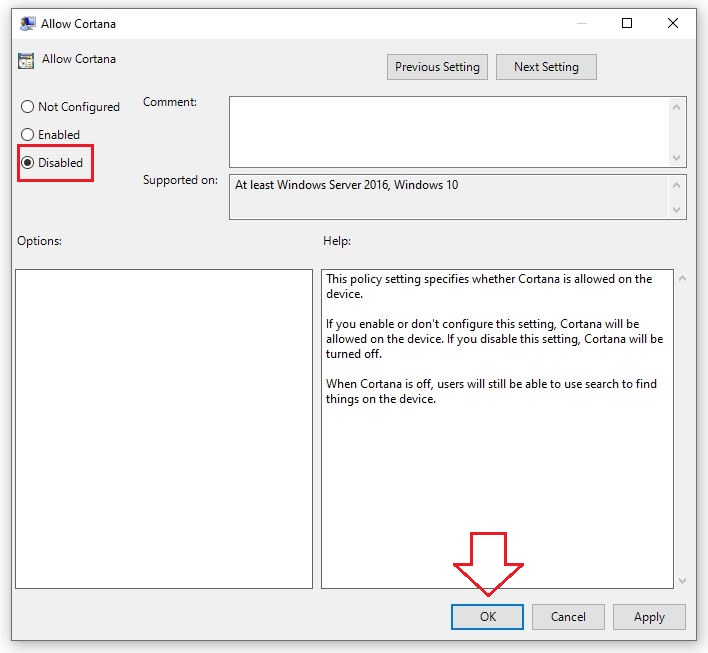
If you want to re-enable Cortana, please repeat the above steps, at Allow Cortana select Enable to complete the restore.
Note: After completing the process of turning off Cortana on Windows 10 Professional and Enterprise, please restart your computer to save the changes.
How to hide Cortana on the Taskbar
Another simple and thorough way to disable Cortana on Windows 10 is to hide Cortana on the Taskbar. This method is relatively simple and the operation is simple.
Step 1: First, to reset Cortana configuration, right-click on the bar and select Taskbar .
Step 2: Then, scroll down to find the Cortana menu. Click on that menu and there will be 2 options: Hidden and Show Cortana icon . If you want to turn off the Cortana feature, select Hidden and click OK to complete the hiding.
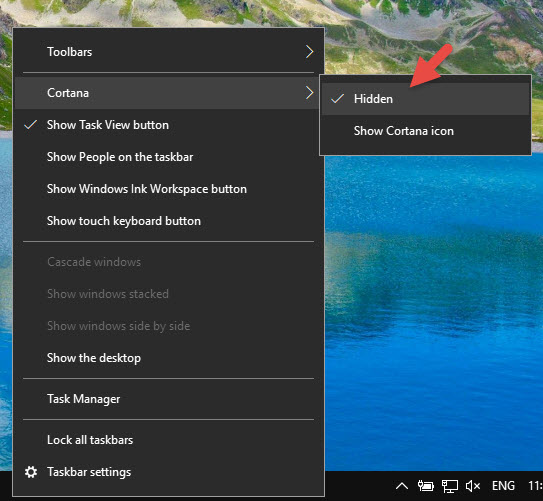
Using the pre-edited Registry
The last way to disable Cortana on Windows 10 that we want to introduce is to use the pre-edited Registry . This method is also relatively simple and does not take much of your time.
First, download the Disable Cortana Registry hack ZIP file to your computer and unzip the file above.
After completing the extraction, there will be a Disable Cortana.reg file and an Enable Cortana.reg file . If you want to disable Cortana, click Disable Cortana.reg and fill in the necessary information in the Registry to complete the disabling process. Conversely, if you want to re-enable the application, select Enable Cortana.reg .
Finally, close the Registry Editor window and restart your computer to apply the changes.
You should read it
- Instructions to disable Cortana on Windows 10 Anniversary Update
- Use and configure Cortana on Windows 10
- How to use Cortana to turn off or restart Windows 10?
- How to use Cortana as a lookup dictionary on Windows 10
- Tips for finding files using Cortana on Windows 10
- The best setup guide for Cortana on Windows 10 (Part 1)
 5 Simplest Ways to Fix Windows 10 Slow Startup Error
5 Simplest Ways to Fix Windows 10 Slow Startup Error 4 Step Guide to Properly Cleaning Your Computer Mouse
4 Step Guide to Properly Cleaning Your Computer Mouse Tips for Cleaning Mechanical Keyboards - Laptop Keyboards Fastest
Tips for Cleaning Mechanical Keyboards - Laptop Keyboards Fastest Microsoft Teams - Software to Support Online Learning and Working
Microsoft Teams - Software to Support Online Learning and Working 5 Free, Professional Video Rotating Software 2024
5 Free, Professional Video Rotating Software 2024 5 Best Professional Music Making Software 2023
5 Best Professional Music Making Software 2023