Tips for finding files using Cortana on Windows 10
Sometimes storing too many files on your computer makes it impossible to remember where the files you have saved. When you need to search for any important file, you can't remember where the file is stored, even though you have searched all the "nooks and crannies" on your computer, but still don't see it. At times like that you just want to smash your computer.
On Windows 10 operating system, Microsoft has added a very useful Cortana virtual assistant to help users find files, documents, . on the computer quickly and easily.
However, not everyone knows how to use Cortana virtual assistant to search for files on Windows 10 computer. In the following article, Network Administrator will guide you how to search for files on Windows 10 computer with Cortana.
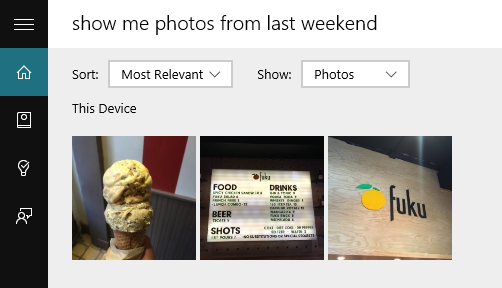
1. Search for images using Cortana
1. Enter your search request in the Search Cortana frame to ask Cortana to search and display specific files.

2. Select the option "Show me ." with the Search photo keyword below.

Cortana will search and display the image you are looking for.

2. Use Cortana to find the files you have recently opened
1. Enter your request in the Search Cortana frame to request the search for files you have recently opened.

2. Select the option "Show me" with the Search documen t keyword below.
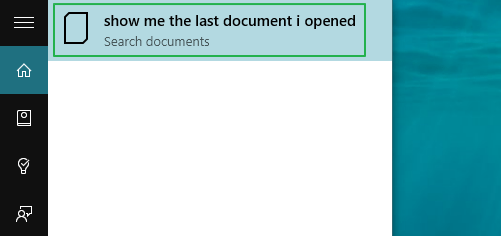
Cortana will search and list the files you want to find.
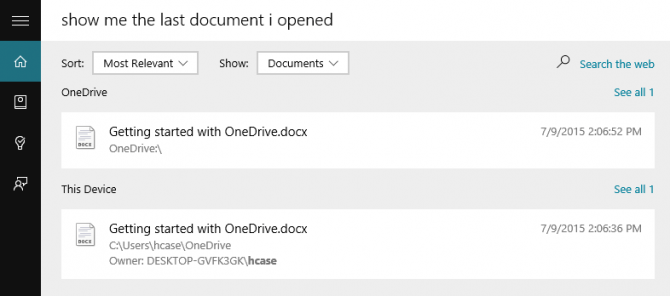
3. Use Cortana to search your presentation file (Slide)
1. Enter the request to ask Cortana to display your presentation files (slides).

2. Select the "Show me" option with the Search document keyword below.
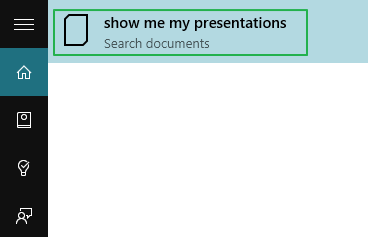
Cortana will search and list the slides you want to find.
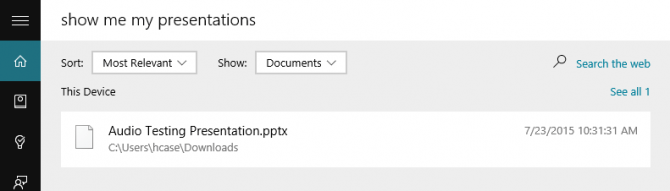
Refer to some of the following articles:
- How to use Cortana to turn off or restart Windows 10?
- Completely disabling virtual assistant Cortana on Windows 10
- What is the Compact OS feature on Windows 10?
Good luck!
You should read it
- The best setup guide for Cortana on Windows 10 (Part 1)
- Why is it disabled but Cortana still runs in the background?
- How to use Cortana as a lookup dictionary on Windows 10
- The best setup guide for Cortana on Windows 10 (The last part)
- How to set up safe search on Cortana Windows 10
- What is Cortana? How to use Cortana on Windows 10
 How to fix a thumb image error is not displayed on File Explorer Windows 10
How to fix a thumb image error is not displayed on File Explorer Windows 10 2 simple ways to install Google Fonts on Windows 10
2 simple ways to install Google Fonts on Windows 10 How to encrypt files and folders with EFS on Windows 10
How to encrypt files and folders with EFS on Windows 10 How to change the time to display notifications on Windows 10
How to change the time to display notifications on Windows 10 Shortcuts to start Windows 10 in Hibernate mode or quickly turn off
Shortcuts to start Windows 10 in Hibernate mode or quickly turn off Disable Conversation View on Windows 10 Mail application
Disable Conversation View on Windows 10 Mail application