How to uninstall Cortana completely
But if you don't know how, you'll just disable Cortana, not uninstall the app entirely. So please follow the article right below.
Will uninstalling Cortana cause any problems?
Since Cortana was once built into Windows 10, you may have heard that removing a core Windows component is dangerous. In fact, Windows still works fine without Cortana, even before the May 2020 update.
Now, Cortana is no longer integrated into Windows like it used to be. This makes it safe to uninstall applications without harming your system.
Steps to uninstall Cortana
Although Cortana is currently an application, you cannot uninstall it from the "Add & Remove Programs" area. In the past, you would have to edit the Registry or with the Group Policy Editor, both of which are risky and not easy to do.
Now, you just need to use PowerShell which is very easy. If you've ever edited in CMD, PowerShell is pretty much the same.
Step 1: Enter PowerShell in the search box and click Open to open the application.

If you don't have administrator rights, right-click on the shortcut and select Run as administrator .
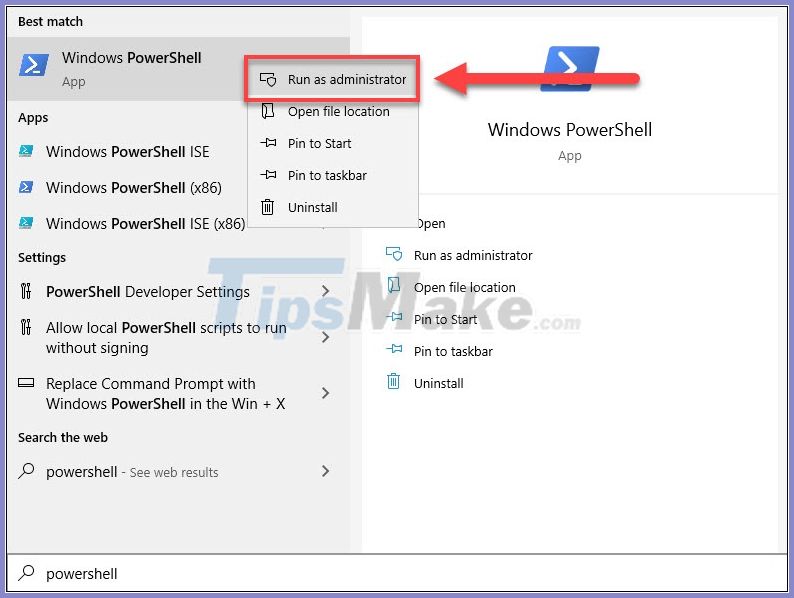
Step 2: Next, copy and paste the following command into the PowerShell window.
Get-AppxPackage -allusers Microsoft.549981C3F5F10 | Remove-AppxPackage
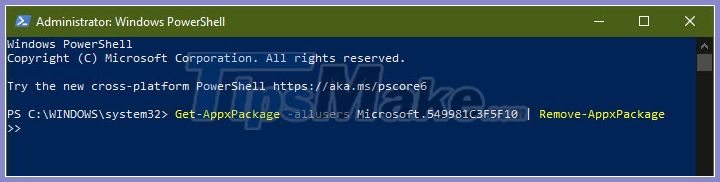
Without adding or removing any characters, press Enter and Cortana will be completely uninstalled. Note that this only works if you've updated to Windows 10 after May 2020. If you're still on an older version of Cortana, then there's no way.
Reinstall Cortana
If you change your mind, Cortana won't be gone forever. You can reinstall Cortana at any time by visiting the Microsoft Store from the Start menu. You need to be signed in with your Microsoft account to download apps.

Enter in the search box "Cortana", you choose the first result:
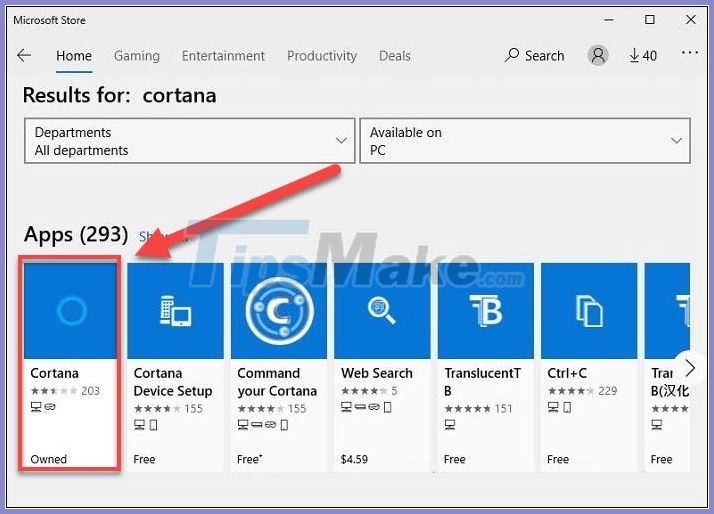
Hit Install and Cortana will be reinstalled.
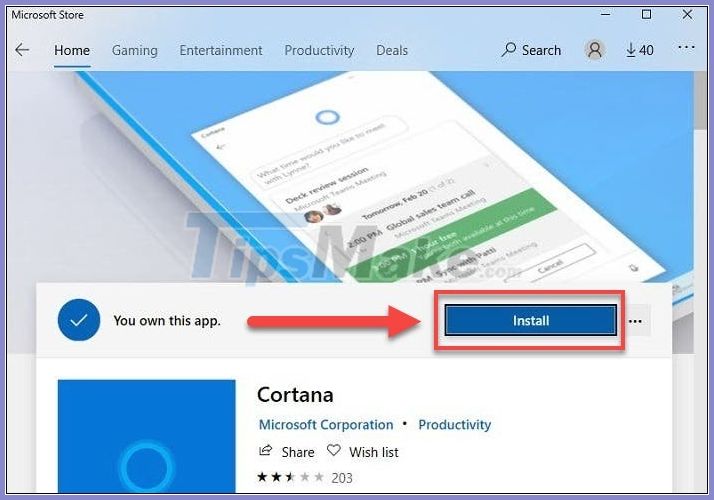
You should read it
- How to use Cortana to turn off or restart Windows 10?
- The best setup guide for Cortana on Windows 10 (The last part)
- What is Cortana? How to use Cortana on Windows 10
- Why is it disabled but Cortana still runs in the background?
- How to change the language for Cortana in Windows 10
- Instructions to turn on Cortana and use this virtual assistant on Windows 10
 List of settings to check after updating Windows 10
List of settings to check after updating Windows 10 How to lock Windows PC after automatic login
How to lock Windows PC after automatic login How to activate the new Start menu on Windows 10
How to activate the new Start menu on Windows 10 How to quickly find specific system settings on Windows 10
How to quickly find specific system settings on Windows 10 How to transfer free space from one drive to another in Windows 10
How to transfer free space from one drive to another in Windows 10 How to enable Copy / Paste in Windows 10 Command Prompt
How to enable Copy / Paste in Windows 10 Command Prompt