5 gaming options for iPhone and iPad
The iPhone is always in your pocket when you want to play games to kill time. But do you really like the mobile games you play?
Playing iOS games has some problems. But if you know to find the right place, there's a treasure trove of great gaming content available for iPhone or iPad.
Options to make gaming on iPhone and iPad more awesome
- It has never been better to play games on iOS
- Other essential options for playing games on iOS
- 1. Apple Arcade
- 2. Steam Link
- 3. PS4 Remote Play
- 4. The retro game collection
- 5. Jailbreak and emulators
It has never been better to play games on iOS
Apple has never prioritized gaming on any of its platforms. This is always especially true with iOS. However, things have changed with the release of iOS 13.
Previously, you could use a gaming controller with your iPhone or iPad, but it only works with certified Made for iPhone (MFi) models. Because of this, very few games support gaming controllers.
You can now pair PlayStation 4 or Xbox One gaming controllers, meaning you don't need a separate option for iOS.TipsMake.com has instructions for pairing gaming controllers with iOS 13 to get you started.
However, that is not all. With the arrival of iOS 13, Apple took another big step forward in gaming on all its platforms. Consider this operating system and other essential options that make iOS gaming better than ever.
Other essential options for playing games on iOS
1. Apple Arcade
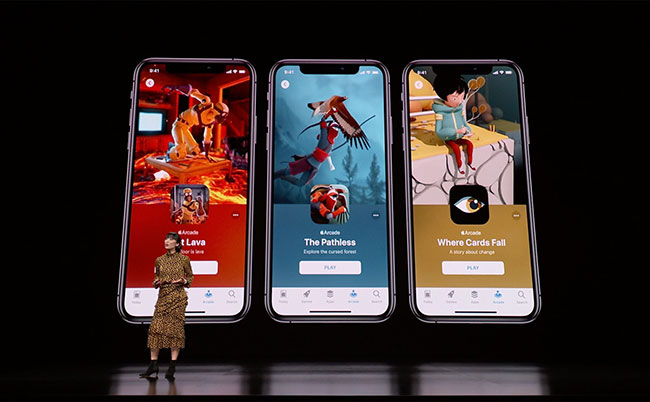
Apple Arcade is very active in supporting gaming on its platform. For a monthly fee, you have access to the entire game library. They are available on iPhone or iPad, as well as on Apple TV or Macs running macOS Catalina and above.
All of these games support gaming controllers on macOS or Apple TV. And while not all of them work with iOS gaming controllers, the majority of options do a good job.
In the weeks after its release, a number of new games have appeared regularly. Even better, these are standalone games with no paid extensions or in-app purchases.
Apple Arcade costs $ 4.99 (VND 115,000) / month. You can cancel the service anytime you want. Start with a 1-month free trial to decide if this service is for you.
Access Apple Arcade.
2. Steam Link
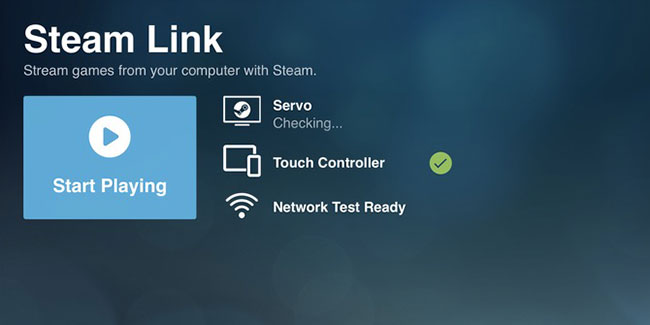
Valve's Steam Link has been available on Android for a while. Valve has planned to bring the app to iOS at the same time (although after a delay of about a year, users may be suspicious of whether it will appear).
But in the end, Steam Link is now available for iOS. Like a physical Steam Link device, this tool allows you to transfer PC games to your iPhone or iPad.
Getting started with Steam Link is easy. Download the app and follow a few simple steps.
Download Steam Link (Free).
3. PS4 Remote Play
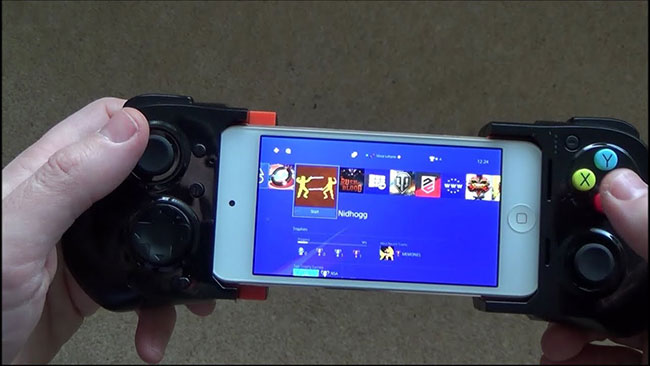
Most people disagree with the PlayStation Vita as a 'bright star' of the Sony hardware product line, but it has one big advantage: Remote Play. This allows you to play PS3 and PS4 games on the Vita. Sony has realized how great this is, because it brought Remote Play to not only Windows and Mac, but also mobile devices.
You can use the PS4 Remote Play app with touch screen controls, but you'll get better results using a gaming controller. PS4 owners already have DualShock 4, so you don't need to worry about buying any other hardware.
Using an iPad is ideal for this, as a larger screen will work better. However, using the iPhone is also acceptable, especially if you only use it as a companion app. As you would expect, a fast and stable WiFi connection will provide the best results in this case.
The author of the article has used PS4 Remote Play quite a lot since the release of iOS 13 and it works very well. Playing Destiny 2 on iPad feels strange, but it's convenient if someone else is using a TV that your PS4 is connected to.
Download PS4 Remote Play (Free).
4. The retro game collection
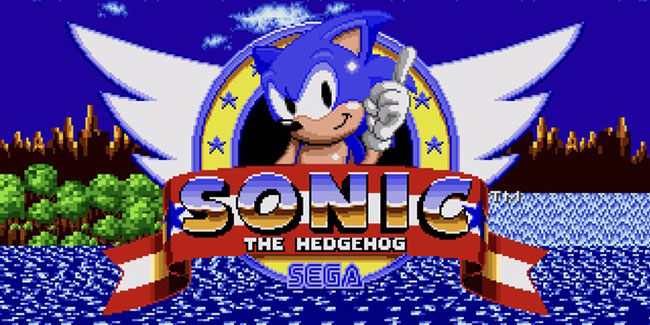
If you don't want to stream games on your PC or sign up for Apple Arcade, you won't be stuck playing horrible free games. You can also find some better versions for classic games available on iPhone or iPad.
SNK, Sega and others have created individual games or, in some cases, many game collections available on mobile platforms. On Sega's App Store page, you can download Sonic the Hedgehog and other famous Genesis games, and several Slug Metal SNug titles are also available.
Most of these games support MFi gaming controllers, so with iOS 13, they will work with your PS4 or Xbox One controller.
- Download Sonic The Hedgehog Classic (Free)
- Download Gunstar Heroes Classic (Free)
- Download Metal Slug Pack ($ 7.99 / 184,000 VND)
5. Jailbreak and emulators

Game emulation is one of the areas where Android users have an advantage over iPhone owners. On Android, you can choose different emulators in the Google Play Store and you can always download more if you want.
- 4 best SNES emulators for Android
Technically, the emulators are available through the Apple App Store, but they don't keep up with the aforementioned retros. If you want full access to the emulator to be able to run the game you want, you will have to jailbreak your iPhone.
Apple doesn't make jailbreaking iPhone so easy, because it simply doesn't want users to do it. This is also outside the scope of the article, as changes to iOS often make jailbreak methods obsolete. However, if you have an old iPhone and want to turn it into a gaming console, then it's worth noting.
If you do not want to jailbreak, try the solutions in the guide to play games that emulate many iOS systems without jailbreaking.
If the options that the article has reviewed here are intended to prove something, it is that more and more games are moving to the cloud. With upcoming platforms like Microsoft's Project xCloud, it's likely that users will see more options. The good news for mobile gaming is that this will likely lead to more console-quality games available.
For more excellent titles, check out the best offline games for iPhone and iPad.
You should read it
- Sync data between iPhone and iPad in just a few simple steps
- What to do when the iPhone or iPad can't turn on?
- 6 simple ways to fix the situation of iPhone and iPad crashes while downloading applications
- Overview of security deployment for iPhone and iPad
- Instructions to fix iPad errors are disabled
- 4 reasons iPhone Pro Max is great for gaming
 9 improved features that users expect in the next iPhone
9 improved features that users expect in the next iPhone List of smartphones that support Google Camera (Gcam)
List of smartphones that support Google Camera (Gcam) iPhone 11 and iPhone 11 Pro - Which option is right for you?
iPhone 11 and iPhone 11 Pro - Which option is right for you? Compare Microsoft Surface Pro X with iPad Pro
Compare Microsoft Surface Pro X with iPad Pro How to install the Android 10 interface on all Android phones
How to install the Android 10 interface on all Android phones Summary of common iPhone X errors and how to fix them
Summary of common iPhone X errors and how to fix them